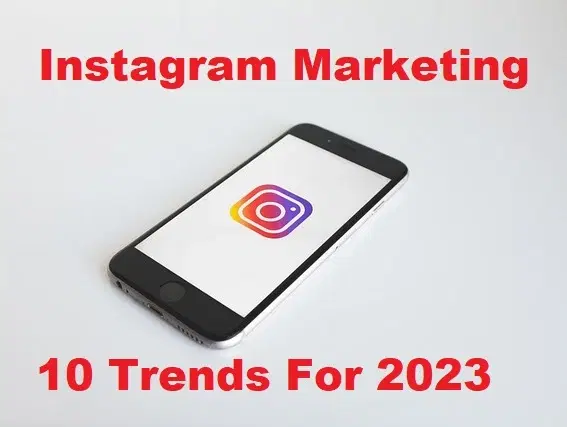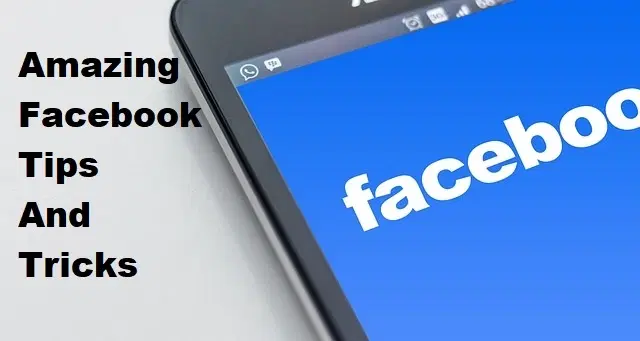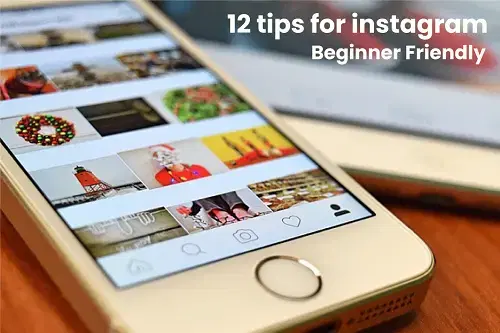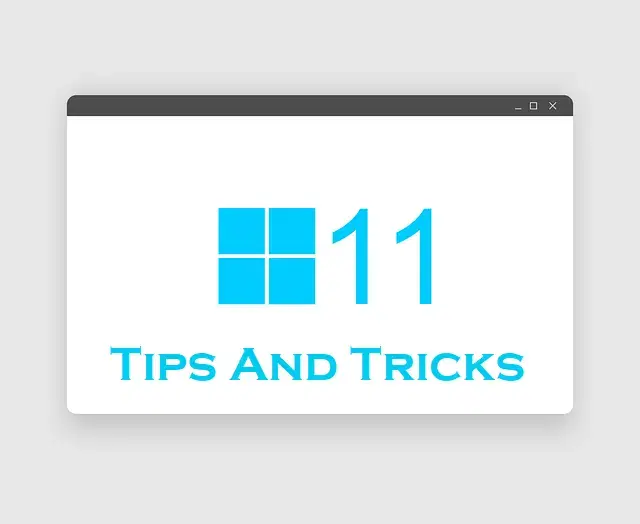How to Single Name in Facebook Using Mobile Phones (2021 Updated)
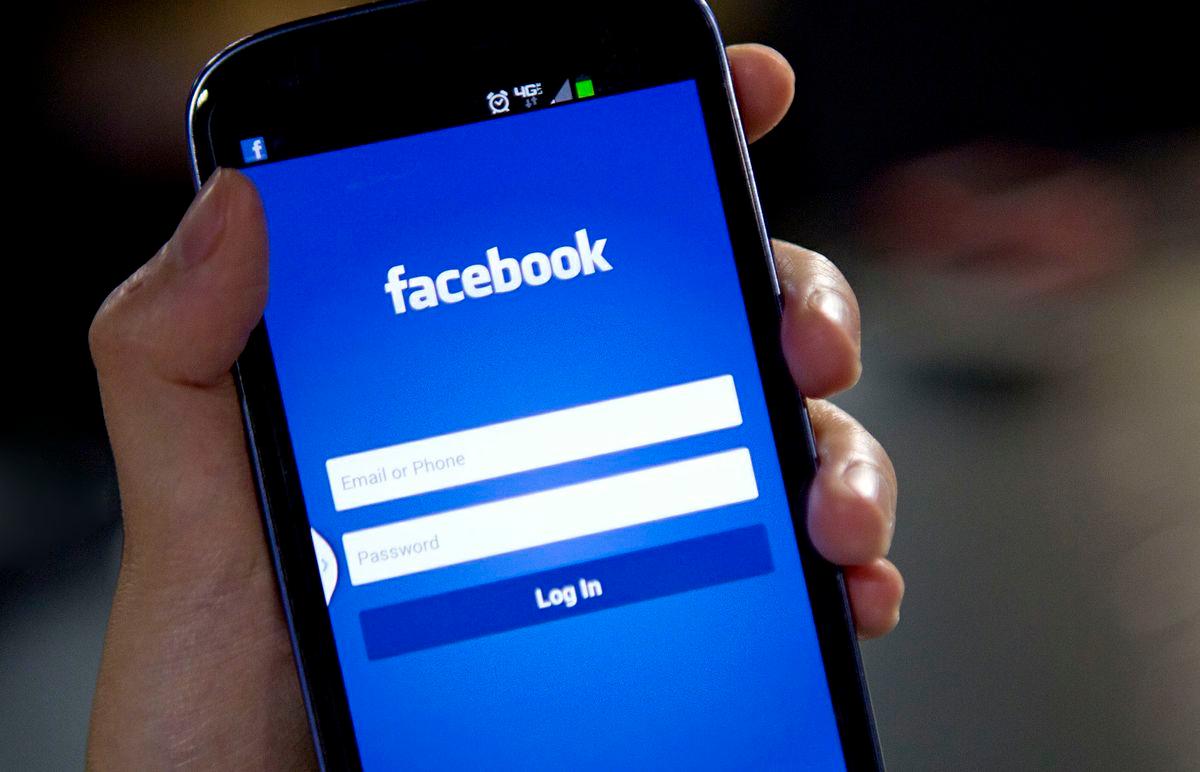
Sometimes when you are using Facebook then you will see someone that is having only a single name. Once you see then you want to set also the single name on Facebook. When you try to single name on Facebook then you don’t know the way. Or when you search on YouTube about a single name on Facebook then the video your watching maybe it is not real. But don’t worry I here to solve your problem and I will find a way that you can easily set a single in Facebook. If you want to single name on Facebook then you need to read this article. From this article, you will learn How to Single Name in Facebook Using Mobile Phones (2021 Updated).
Related Post: 5 Ways to Speed Up a Slow iPhone (All Models)
How to Single Name in Facebook Using ExpressVPN
First, you need to download ExpressVPN that can help you to set a single name. If you want to add your first name on Facebook that you need to live in Indonesia or Tamil. But ExpressVPN will help you to change your IP address that will show you live in Indonesia and Tamil. So, if you want to set the IP address of Indonesia then the steps are below.
Step 1. Once the ExpressVPN download and install on your device then launch it on your phone.
Step 2. However, when the app is open then tap on the Three Lines at the top left corner.
Step 3. Click on the All Locations.
Step 4. Tap on the Asia Pacific to open the list of servers.
Step 5. However, find Indonesia and Tamil then click on that.
Step 6. Next, the server is connected to your mobile.
Now, the other step is down below to a single name on Facebook.
How to Single Name in Facebook Using Mobile Phones
Step 1. First of all, log in Facebook with your account, click on the Settings & Privacy at the bottom of your screen.
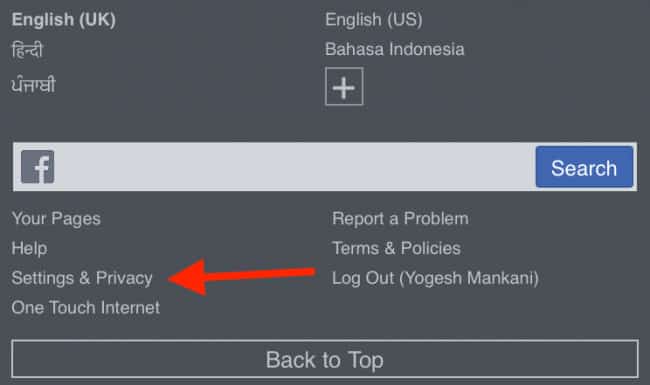 Click on the Settings & Privacy
Click on the Settings & Privacy Step 2. Now, scroll down then you need to click on the Language.
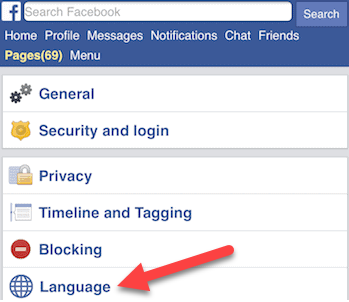 Click on the Language
Click on the Language Step 3. Next, tap on the Show Facebook in this Language to change the language.
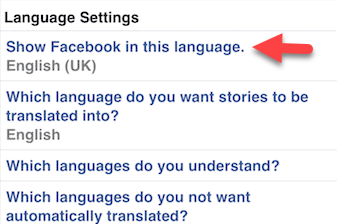 Tap on the Show Facebook in this Language
Tap on the Show Facebook in this Language Step 4. So, when you click on the Show Facebook in this language then you will see many languages after that just tap on Tamil or Indonesia. If you log in to your Facebook account with google chrome then it can be very easy for you to translate it into English.
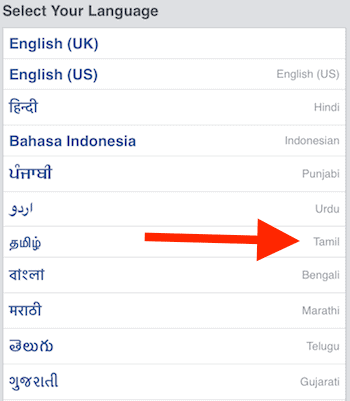 Tap on Tamil
Tap on Tamil Step 5. Once you change the language then translate it into English after that go to Settings & Privacy then tap on the General and click on the Name.
Step 6. Remove the First Name or Last Name then type your first name after that don’t type anything in the last name once your type the first name then click on the Review Change.
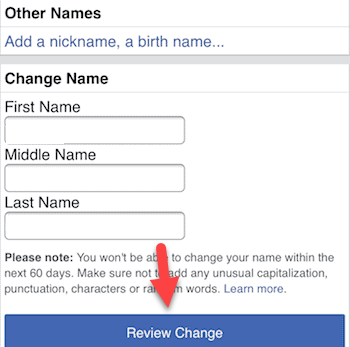 Click on the Review Change
Click on the Review Change Step 7. At last, you need to type the password of your Facebook to accept the changes.
Related Post: How to Well Optimize Windows 10 Performance For Gaming 2021
Bottom Line
It was all about How to Single Name in Facebook Using Mobile Phones (2021 Updated). I hope this article is very helpful for you to set a single name on Facebook. There is the right place to solve your problem. From this article, you will get something good. After following these steps I hope you will not face any kind of problem. So if you have faced any kind of problem and if you have any suggestions then go down leave your comment.
Related Post: How to Enable Ultimate Power Plan on Windows 10