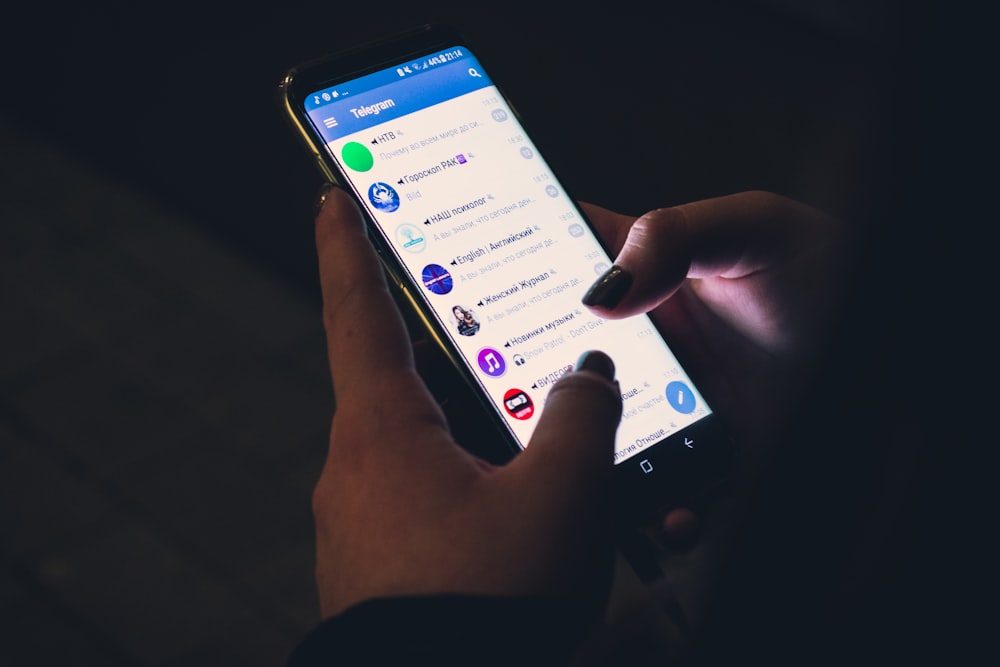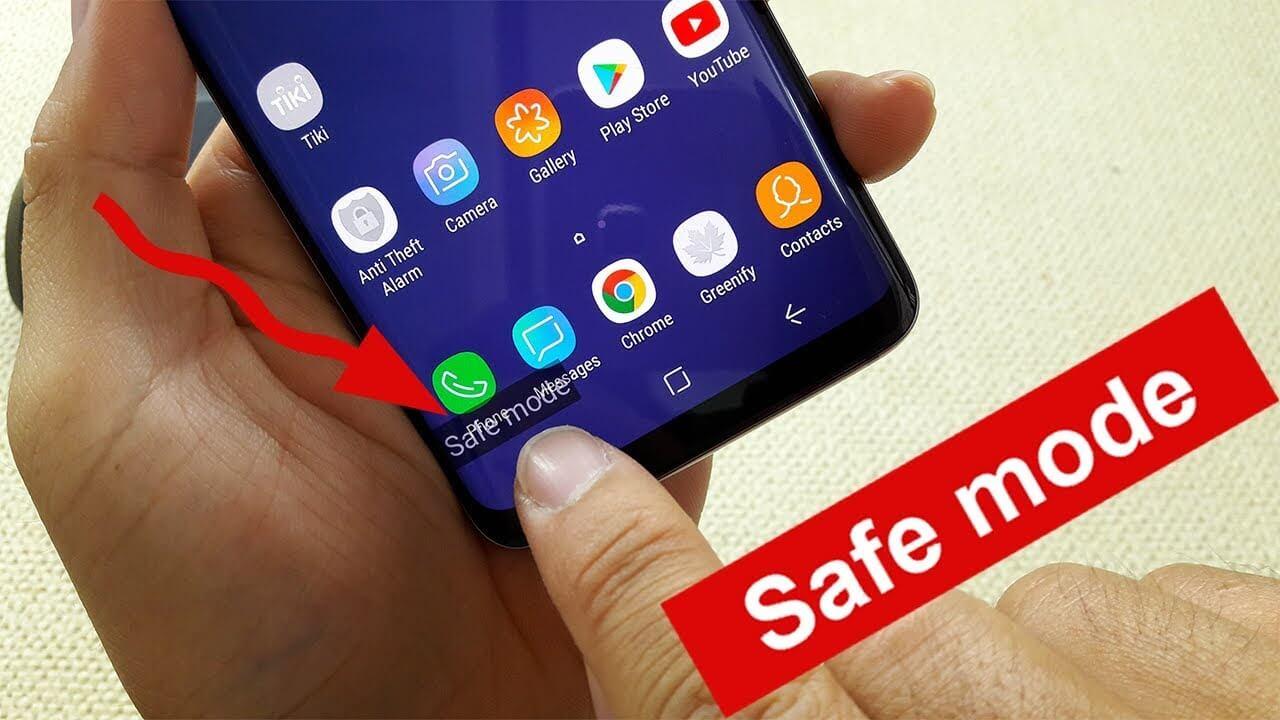How to change message background on Android


In the digital age, personalization is key. From customizing your ringtones to wallpapers that grace your screens, we love making our devices uniquely ours. One such personal touch that often gets overlooked is the background of text messages on Android. Gone are the days when users were confined to the standard, monotonous backgrounds that came pre-installed. Today, the world of Android offers plenty of ways to spruce up your texting background.
With the rise in queries like ‘How to change message background on Samsung S23 Ultra,’ ‘Text message background wallpaper,’ and ‘Change text message background,’ it’s evident that users are yearning to know more about this customization feature. Whether you’re a Samsung Galaxy fan or an Android enthusiast, this guide will take you through the nitty-gritty of changing your message background to reflect your unique style. Buckle up and let’s delve into the world of personalized texting.
Understand the Basics

If you are to dive deep into Android messaging customization, you really need to know about the core basics. Android is a highly customizable open-source platform that provides much flexibility and freedom in terms of customization. However, before we begin to adjust and recreate our messages interface, here is some stuffed knowledge from us.
Brief Overview of Android Messaging Customization
In essence, Android offers users a default messaging app, and that’s “Messages” for several versions. Like many of its core system apps, it has been designed to be intuitive and easy to use. But also have plenty of customization options. You can alter the look and feel of your messages (themes), you can change the text size, and if available the background can also be changed. These updates improve the look and feel of your messaging interface as well as be practical/functional for readability and better user experience.
Difference Between Android’s Default Messaging App and Brand-specific Apps
Android itself has the built-in ‘Messages’ app, but numerous smartphone makers also release their own homegrown messaging apps, usually suiting the device they’ve just sold you. Samsung, which is perhaps the biggest manufacturer of Android phones, also puts out its own messaging app, usually tied to its One UI overlay. These are usually specific to the brand and have unique functionalities, styles, and configuration settings that may be absent in the default Android app.
The primary distinction lies in their integration with the device’s ecosystem. Brand-specific apps might offer better synchronization with other applications exclusive to that brand, take advantage of the device’s unique hardware features, or offer specific aesthetic themes that align with the brand’s design philosophy. Conversely, Android’s default app tends to be more generic, focusing on broad compatibility across all Android devices.
Changing Message Background on Samsung Devices
Samsung often introduces unique features and customization options tailored to their devices. One such sought-after feature is the ability to change the message background. Let’s explore how to personalize your Samsung messaging experience.
How to Change Message Background on General Samsung Devices
- Open the Messages app on your Samsung device.

- Tap on the three vertical dots (sometimes referred to as the ‘More’ option) located in the top right corner.

- Select Settings from the dropdown menu.

- Navigate to Backgrounds or Themes. The exact wording may differ depending on the device and its software version.

- Here, you’ll see a variety of background options, both solid colors and patterns. Choose one that you like.

- Once selected, tap Apply or Set to confirm your choice.
Specifics for the Galaxy S21
While the general method remains consistent for most Samsung devices, the Galaxy S21, being a flagship, has its set of unique backgrounds and themes.
- Follow the general Samsung device method.
- Additionally, within the Backgrounds or Themes section, you may find exclusive backgrounds labeled as ‘S21 Exclusive’ or similar.
- The S21 might also offer animated backgrounds, so feel free to explore and apply the one that catches your eye.
Personalizing the Samsung S23 Ultra Texting Experience
Given that the S23 Ultra is a hypothetical future model (as of my last update), I can provide a generalized approach.
- Start with the general method mentioned above.
- Look out for features unique to the S23 Ultra. High-end models typically offer more dynamic and vibrant backgrounds, perhaps even with 3D or AR features.
- Ensure to regularly check for software updates, as new backgrounds and themes might be added in future updates.
Tweaking the Look on Samsung A12
The A12, being a part of Samsung’s budget-friendly A-series, might not have the extensive collection of themes seen in the flagship models, but it does offer customization:
- Follow the basic steps outlined in the general Samsung device method.
- While the A12 might not have animated or dynamic backgrounds, it will still offer a decent variety of solid colors and patterns to choose from.
- Remember, if the default options don’t satisfy, there are always third-party apps that can be explored to enhance your customization experience.
In essence, Samsung provides its users with a plethora of options to personalize their messaging experience. Whether you’re using a flagship or a budget device, there’s always room for a touch of individual flair.
Text Message Background Wallpapers
Personalization goes far beyond what comes pre-installed on your smartphone. For Android users, there is a wealth of third-party apps in an app ecosystem, and you can literally find any number of Text Message wallpapers for your Android device and spice up your messaging time. Though we head over into third-party application territory at this point, we must proceed with caution to guard the integrity of our devices.
Introduction to Third-party Apps and Their Offerings
Third-party apps open up a world of possibilities. Ranging from animated graphics, live wallpapers, and even interactive backgrounds, these applications go above and beyond in their offerings:
- Animated Graphics: Some apps allow you to set animated or moving images as your message background, making for a dynamic and engaging texting experience.
- Live Wallpapers: These backgrounds react to your touch, movement, or even the time of day. Imagine having a message background that shifts from day to night themes according to the time!
- Interactive Backgrounds: Advanced apps might offer backgrounds that you can interact with, for example, popping bubbles, moving objects, or even mini-games.
How to Safely Download and Apply Wallpapers Without Compromising Security
While third-party apps offer a plethora of choices, it’s vital to ensure your device’s safety. Here’s how:
- Official Stores: Always download apps from official stores like Google Play. These platforms have strict criteria for app submissions and regularly check for malicious software.
- Check Reviews and Ratings: Before downloading, read through user reviews and check the app’s rating. A plethora of negative feedback can be a red flag.
- App Permissions: Be cautious of apps asking for unnecessary permissions. A wallpaper app shouldn’t need access to your contacts, for instance.
- Regular Updates: Ensure both your phone’s software and the app are regularly updated. Updates often contain security patches that help protect against known vulnerabilities.
- Use Trusted Brands: If possible, opt for well-known and trusted brands when choosing a customization app. They often have a reputation to maintain and are less likely to harbor malicious intentions.
- Check for Ad Behavior: Some free apps might display intrusive ads or redirect you to suspicious websites. If an app starts exhibiting such behavior, it’s best to uninstall it.
Once you’ve safely downloaded your chosen app, most will have a straightforward process to set the desired background for your messages. Typically, it involves selecting the preferred wallpaper from the app and setting it as the default for your messaging application.
General Android Message Background Changes
The beauty of the Android ecosystem lies in its diversity. Not everyone uses brand-specific devices like those from Samsung, OnePlus, or LG. Many users opt for stock Android devices or those with minimal overlays, seeking a more “pure” Android experience. If you fall into this category, fear not, as the customization journey for you is just as vibrant and enticing.
Walkthrough for Users Without Brand-specific Devices:
Default Android Messaging App:
- Launch the ‘Messages’ app.
- Tap the three vertical dots (or the ‘More’ option) in the upper right corner.
- Select ‘Settings’ and navigate to ‘Theme’ or ‘Background.’
- Choose from the available options or opt to select a photo from your gallery.
- Apply your choice and enjoy your newly customized message background.
Using the Device’s Theme Settings:
Some devices allow overarching theme changes that can also affect the messaging background:
- Navigate to ‘Settings’ on your device.
- Look for ‘Display’ or ‘Theme.’
- Within this, you might find options to change the overall theme, which may apply changes to your messaging and other system apps.
Popular Third-party Messaging Apps and Their Customization Features
- WhatsApp: One of the world’s most popular messaging apps, WhatsApp offers a degree of background customization. Users can choose custom wallpapers for individual chats or set a default background for all conversations.
- Telegram: Known for its security features, Telegram also allows users to change chat backgrounds. Users can select from default patterns and colors or choose from their gallery.
- Signal: Prioritizing user privacy, Signal provides options to customize chat backgrounds with colors, gradients, or personal photos.
- Textra: A popular replacement for the default Android SMS app, Textra offers extensive customization. Users can modify bubble colors, backgrounds, and even the app’s overall theme.
- Mood Messenger: Another excellent SMS app replacement, Mood Messenger, lets users customize almost every visual aspect, including chat backgrounds, bubble shapes, and fonts.
When opting for third-party messaging apps, remember to ensure your chosen app respects your privacy and doesn’t compromise on security. Most popular apps will have encryption and won’t store your messages, but it’s always wise to double-check.
Tips and Tricks
Customizing your message background is not just about aesthetics; it’s also about functionality. A visually appealing background is great, but if it hampers readability, it defeats its purpose. To strike the perfect balance between style and substance, consider the following tips and tricks.
How to Choose the Right Background for Readability
- Contrast is Key: Choose backgrounds that contrast well with text color. If your background is dark, opt for light-colored text and vice versa. This ensures that the text stands out and is easy to read.
- Avoid Overly Busy Images: While a wallpaper filled with intricate patterns or details might be attractive, it can make text hard to decipher. Simple patterns or solid colors often work best for readability.
- Test in Different Lighting: Before finalizing a background, check how it looks in various lighting conditions, especially in direct sunlight. Some backgrounds may look great indoors but become problematic outside.
- Opt for Blurred Images: If you’re keen on using a personal photo or a detailed image, consider using a blurred version. Many apps offer a blurring feature, which can help text stand out while still retaining the essence of the image.
Ensuring Compatibility with the Latest Android Versions
- Stay Updated: Always keep your messaging and customization apps updated. Developers frequently release updates to ensure compatibility with the latest Android versions.
- Check App Descriptions: Before downloading an app, check its description in the Play Store. Developers usually mention which Android versions their app supports.
- Use Popular Apps: Well-known apps tend to be more regularly updated and are more likely to be compatible with the latest Android versions.
Solutions to Common Issues Users Might Face
- Background Not Applying: If your chosen background isn’t setting correctly, try restarting the app or even your device. Sometimes, a quick reboot can solve minor glitches. Reduced Performance: Some animated/live wallpapers could be heavy on resource consumption, leading the phone lag and battery consumption. In case you are facing these kinds of problems, switch to a static background.
- Apps Crashing: If your message application stops working upon updating the background, it could be a compatibility issue. Return to the native background color and check for updates to your calendar app, or try another calendar customizing app.
- Visibility Issues: If message bubbles become difficult to distinguish once you apply a new background image or color, you may need to change the opacity or color of the text/icons. Then go with another background that will bring out the contrast better.
Conclusion
This possibility to create your individuality in digital form, tailored to your personality and the way you like things, is an unwavering characteristic of the “Android’s Ecosystem.” After having gone through the process of changing message backgrounds in Android, it is apparent how making such an innocuous change can make quite a big difference in the way you interact with your devices every day.
Whether you’re leaning into a brand-specific approach with Samsung or delving into the vast sea of third-party apps, personalizing your message background is a testament to Android’s commitment to user individuality. As technology continually evolves, we can only anticipate even richer customization possibilities in the future. Until then, take a moment to revel in the unique canvas you’ve created in your messaging app — a blend of functionality, style, and personal expression.
Frequently Asked Questions (FAQs)
Can changing the message background affect my device’s performance?
Generally, static backgrounds won’t impact performance. However, animated or live wallpapers might consume more resources. If you notice any lag, consider using a simpler background.
Are third-party customization apps safe to use?
While many third-party apps are safe, always download from trusted sources like the Google Play Store, check user reviews, and be wary of apps requesting unnecessary permissions.
I can’t find the option to change my message background. Why?
Some devices or specific messaging apps might not support this feature natively. In such cases, consider using third-party apps that offer this customization.
Does changing the background affect the readability of messages?
It can, depending on your choice of background. Always ensure there’s a good contrast between the text and the background for optimum readability.
Can I use personal photos as my message background?
Yes, many messaging apps allow you to set personal photos as your background. However, for best results, ensure the wallpaper doesn’t make the text hard to read.
Tagged
Share This Article
In the digital age, personalization is key. From customizing your ringtones to wallpapers that grace your screens, we love making our devices uniquely ours. One such personal touch that often gets overlooked is the background of text messages on Android. Gone are the days when users were confined to the standard, monotonous backgrounds that came pre-installed. Today, the world of Android offers plenty of ways to spruce up your texting background.
With the rise in queries like ‘How to change message background on Samsung S23 Ultra,’ ‘Text message background wallpaper,’ and ‘Change text message background,’ it’s evident that users are yearning to know more about this customization feature. Whether you’re a Samsung Galaxy fan or an Android enthusiast, this guide will take you through the nitty-gritty of changing your message background to reflect your unique style. Buckle up and let’s delve into the world of personalized texting.
Understand the Basics

If you are to dive deep into Android messaging customization, you really need to know about the core basics. Android is a highly customizable open-source platform that provides much flexibility and freedom in terms of customization. However, before we begin to adjust and recreate our messages interface, here is some stuffed knowledge from us.
Brief Overview of Android Messaging Customization
In essence, Android offers users a default messaging app, and that’s “Messages” for several versions. Like many of its core system apps, it has been designed to be intuitive and easy to use. But also have plenty of customization options. You can alter the look and feel of your messages (themes), you can change the text size, and if available the background can also be changed. These updates improve the look and feel of your messaging interface as well as be practical/functional for readability and better user experience.
Difference Between Android’s Default Messaging App and Brand-specific Apps
Android itself has the built-in ‘Messages’ app, but numerous smartphone makers also release their own homegrown messaging apps, usually suiting the device they’ve just sold you. Samsung, which is perhaps the biggest manufacturer of Android phones, also puts out its own messaging app, usually tied to its One UI overlay. These are usually specific to the brand and have unique functionalities, styles, and configuration settings that may be absent in the default Android app.
The primary distinction lies in their integration with the device’s ecosystem. Brand-specific apps might offer better synchronization with other applications exclusive to that brand, take advantage of the device’s unique hardware features, or offer specific aesthetic themes that align with the brand’s design philosophy. Conversely, Android’s default app tends to be more generic, focusing on broad compatibility across all Android devices.
Changing Message Background on Samsung Devices
Samsung often introduces unique features and customization options tailored to their devices. One such sought-after feature is the ability to change the message background. Let’s explore how to personalize your Samsung messaging experience.
How to Change Message Background on General Samsung Devices
- Open the Messages app on your Samsung device.

- Tap on the three vertical dots (sometimes referred to as the ‘More’ option) located in the top right corner.

- Select Settings from the dropdown menu.

- Navigate to Backgrounds or Themes. The exact wording may differ depending on the device and its software version.

- Here, you’ll see a variety of background options, both solid colors and patterns. Choose one that you like.

- Once selected, tap Apply or Set to confirm your choice.
Specifics for the Galaxy S21
While the general method remains consistent for most Samsung devices, the Galaxy S21, being a flagship, has its set of unique backgrounds and themes.
- Follow the general Samsung device method.
- Additionally, within the Backgrounds or Themes section, you may find exclusive backgrounds labeled as ‘S21 Exclusive’ or similar.
- The S21 might also offer animated backgrounds, so feel free to explore and apply the one that catches your eye.
Personalizing the Samsung S23 Ultra Texting Experience
Given that the S23 Ultra is a hypothetical future model (as of my last update), I can provide a generalized approach.
- Start with the general method mentioned above.
- Look out for features unique to the S23 Ultra. High-end models typically offer more dynamic and vibrant backgrounds, perhaps even with 3D or AR features.
- Ensure to regularly check for software updates, as new backgrounds and themes might be added in future updates.
Tweaking the Look on Samsung A12
The A12, being a part of Samsung’s budget-friendly A-series, might not have the extensive collection of themes seen in the flagship models, but it does offer customization:
- Follow the basic steps outlined in the general Samsung device method.
- While the A12 might not have animated or dynamic backgrounds, it will still offer a decent variety of solid colors and patterns to choose from.
- Remember, if the default options don’t satisfy, there are always third-party apps that can be explored to enhance your customization experience.
In essence, Samsung provides its users with a plethora of options to personalize their messaging experience. Whether you’re using a flagship or a budget device, there’s always room for a touch of individual flair.
Text Message Background Wallpapers
Personalization goes far beyond what comes pre-installed on your smartphone. For Android users, there is a wealth of third-party apps in an app ecosystem, and you can literally find any number of Text Message wallpapers for your Android device and spice up your messaging time. Though we head over into third-party application territory at this point, we must proceed with caution to guard the integrity of our devices.
Introduction to Third-party Apps and Their Offerings
Third-party apps open up a world of possibilities. Ranging from animated graphics, live wallpapers, and even interactive backgrounds, these applications go above and beyond in their offerings:
- Animated Graphics: Some apps allow you to set animated or moving images as your message background, making for a dynamic and engaging texting experience.
- Live Wallpapers: These backgrounds react to your touch, movement, or even the time of day. Imagine having a message background that shifts from day to night themes according to the time!
- Interactive Backgrounds: Advanced apps might offer backgrounds that you can interact with, for example, popping bubbles, moving objects, or even mini-games.
How to Safely Download and Apply Wallpapers Without Compromising Security
While third-party apps offer a plethora of choices, it’s vital to ensure your device’s safety. Here’s how:
- Official Stores: Always download apps from official stores like Google Play. These platforms have strict criteria for app submissions and regularly check for malicious software.
- Check Reviews and Ratings: Before downloading, read through user reviews and check the app’s rating. A plethora of negative feedback can be a red flag.
- App Permissions: Be cautious of apps asking for unnecessary permissions. A wallpaper app shouldn’t need access to your contacts, for instance.
- Regular Updates: Ensure both your phone’s software and the app are regularly updated. Updates often contain security patches that help protect against known vulnerabilities.
- Use Trusted Brands: If possible, opt for well-known and trusted brands when choosing a customization app. They often have a reputation to maintain and are less likely to harbor malicious intentions.
- Check for Ad Behavior: Some free apps might display intrusive ads or redirect you to suspicious websites. If an app starts exhibiting such behavior, it’s best to uninstall it.
Once you’ve safely downloaded your chosen app, most will have a straightforward process to set the desired background for your messages. Typically, it involves selecting the preferred wallpaper from the app and setting it as the default for your messaging application.
General Android Message Background Changes
The beauty of the Android ecosystem lies in its diversity. Not everyone uses brand-specific devices like those from Samsung, OnePlus, or LG. Many users opt for stock Android devices or those with minimal overlays, seeking a more “pure” Android experience. If you fall into this category, fear not, as the customization journey for you is just as vibrant and enticing.
Walkthrough for Users Without Brand-specific Devices:
Default Android Messaging App:
- Launch the ‘Messages’ app.
- Tap the three vertical dots (or the ‘More’ option) in the upper right corner.
- Select ‘Settings’ and navigate to ‘Theme’ or ‘Background.’
- Choose from the available options or opt to select a photo from your gallery.
- Apply your choice and enjoy your newly customized message background.
Using the Device’s Theme Settings:
Some devices allow overarching theme changes that can also affect the messaging background:
- Navigate to ‘Settings’ on your device.
- Look for ‘Display’ or ‘Theme.’
- Within this, you might find options to change the overall theme, which may apply changes to your messaging and other system apps.
Popular Third-party Messaging Apps and Their Customization Features
- WhatsApp: One of the world’s most popular messaging apps, WhatsApp offers a degree of background customization. Users can choose custom wallpapers for individual chats or set a default background for all conversations.
- Telegram: Known for its security features, Telegram also allows users to change chat backgrounds. Users can select from default patterns and colors or choose from their gallery.
- Signal: Prioritizing user privacy, Signal provides options to customize chat backgrounds with colors, gradients, or personal photos.
- Textra: A popular replacement for the default Android SMS app, Textra offers extensive customization. Users can modify bubble colors, backgrounds, and even the app’s overall theme.
- Mood Messenger: Another excellent SMS app replacement, Mood Messenger, lets users customize almost every visual aspect, including chat backgrounds, bubble shapes, and fonts.
When opting for third-party messaging apps, remember to ensure your chosen app respects your privacy and doesn’t compromise on security. Most popular apps will have encryption and won’t store your messages, but it’s always wise to double-check.
Tips and Tricks
Customizing your message background is not just about aesthetics; it’s also about functionality. A visually appealing background is great, but if it hampers readability, it defeats its purpose. To strike the perfect balance between style and substance, consider the following tips and tricks.
How to Choose the Right Background for Readability
- Contrast is Key: Choose backgrounds that contrast well with text color. If your background is dark, opt for light-colored text and vice versa. This ensures that the text stands out and is easy to read.
- Avoid Overly Busy Images: While a wallpaper filled with intricate patterns or details might be attractive, it can make text hard to decipher. Simple patterns or solid colors often work best for readability.
- Test in Different Lighting: Before finalizing a background, check how it looks in various lighting conditions, especially in direct sunlight. Some backgrounds may look great indoors but become problematic outside.
- Opt for Blurred Images: If you’re keen on using a personal photo or a detailed image, consider using a blurred version. Many apps offer a blurring feature, which can help text stand out while still retaining the essence of the image.
Ensuring Compatibility with the Latest Android Versions
- Stay Updated: Always keep your messaging and customization apps updated. Developers frequently release updates to ensure compatibility with the latest Android versions.
- Check App Descriptions: Before downloading an app, check its description in the Play Store. Developers usually mention which Android versions their app supports.
- Use Popular Apps: Well-known apps tend to be more regularly updated and are more likely to be compatible with the latest Android versions.
Solutions to Common Issues Users Might Face
- Background Not Applying: If your chosen background isn’t setting correctly, try restarting the app or even your device. Sometimes, a quick reboot can solve minor glitches. Reduced Performance: Some animated/live wallpapers could be heavy on resource consumption, leading the phone lag and battery consumption. In case you are facing these kinds of problems, switch to a static background.
- Apps Crashing: If your message application stops working upon updating the background, it could be a compatibility issue. Return to the native background color and check for updates to your calendar app, or try another calendar customizing app.
- Visibility Issues: If message bubbles become difficult to distinguish once you apply a new background image or color, you may need to change the opacity or color of the text/icons. Then go with another background that will bring out the contrast better.
Conclusion
This possibility to create your individuality in digital form, tailored to your personality and the way you like things, is an unwavering characteristic of the “Android’s Ecosystem.” After having gone through the process of changing message backgrounds in Android, it is apparent how making such an innocuous change can make quite a big difference in the way you interact with your devices every day.
Whether you’re leaning into a brand-specific approach with Samsung or delving into the vast sea of third-party apps, personalizing your message background is a testament to Android’s commitment to user individuality. As technology continually evolves, we can only anticipate even richer customization possibilities in the future. Until then, take a moment to revel in the unique canvas you’ve created in your messaging app — a blend of functionality, style, and personal expression.
Frequently Asked Questions (FAQs)
Can changing the message background affect my device’s performance?
Generally, static backgrounds won’t impact performance. However, animated or live wallpapers might consume more resources. If you notice any lag, consider using a simpler background.
Are third-party customization apps safe to use?
While many third-party apps are safe, always download from trusted sources like the Google Play Store, check user reviews, and be wary of apps requesting unnecessary permissions.
I can’t find the option to change my message background. Why?
Some devices or specific messaging apps might not support this feature natively. In such cases, consider using third-party apps that offer this customization.
Does changing the background affect the readability of messages?
It can, depending on your choice of background. Always ensure there’s a good contrast between the text and the background for optimum readability.
Can I use personal photos as my message background?
Yes, many messaging apps allow you to set personal photos as your background. However, for best results, ensure the wallpaper doesn’t make the text hard to read.