How to Install macOS Big Sur on VMware Fusion


As you know that macOS Big Sur is the latest operating system of the Mac computer. It is a very successful release of the Mac operating system it contains tons of features and functionalities. Most of the Mac users want to try it on their Mac which is a great choice. Now it is never a good option to check it on Mac because it damages your Mac. Now it is on Beta version which has bugs and errors. In this case, it is the best way to use a virtual machine to use the Beta version of any operating system such as macOS Big Sur and many more. If you want to experience the operating system, it should not be the option to check on physical Mac. Therefore, in this guide, I am going to guide you on How to Install macOS Big Sur on VMware Fusion.
Well, there are tons of virtual machine but for the purpose of this article, we are going to use VMware Fusion which is the best for the testing beta version of any operating system. The procedure of installing is very easy and simple but it will take much time. Speed internet connection must be connected, patience and storage to install. In VMware Fusion, you will need to create a new virtual machine for the macOS Big Sur.
Related Posts:
- How to Create macOS Big Sur USB Installer Disk – Step by Step.
- How to Install macOS Big Sur Developer Beta 1 on Mac.
Download macOS Big Sur
In October 2020, Apple company is going to release the final version of macOS Big Sur. When it gets released then you can download that from App Store without restriction. So, if you are not the developer at all then you can easily download the Developer Beta from Safari.
However, if you couldn’t download that one then I strongly recommend you in order to use Assistant Package because it has all macOS Big Sur Files.
Create macOS Big Sur DMG file
When you have downloaded the macOS Big Sur from App Store on your Mac, from Developer websites, or using Assistant Package. Keep in mind that they all are just an installer nothing else. Using macOS Big Sur you can never install it on VMware Fusion.
Because installing any operating system on VMware Fusion requires its specific DMG file. Therefore, for installing macOS Big Sur you have to create its DMG file so that you should use it on VMware Fusion.
- First of all, you have to whether macOS Big Sur is available on the Application directory or somewhere else. Make sure to bring it to the Application directory.
- You have to launch the Terminal on your Mac.
- Paste the codes line by line on the Terminal. In order to create a macOS Big Sur DMG file.
hdiutil create -o /tmp/Catalina -size 12G -volname BigSur -layout SPUD -fs HFS+J hdiutil attach /tmp/Catalina.dmg -noverify -mountpoint /Volumes/Catalina sudo /Applications/Install\ macOS\ Catalina.app/Contents/Resources/createinstallmedia --volume /Volumes/Catalina --nointeraction hdiutil detach /volumes/Install\ macOS\ Catalina\ Create a macOS Big Sur ISO file hdiutil convert /tmp/Catalina.dmg -format UDTO -o ~/Desktop/Catalina.cdr mv ~/Desktop/Catalina.cdr ~/Desktop/Catalina.iso
Download and Install VMware Fusion
Once you have created the macOS Big Sur DMG file. Now it is time to download and install VMware Fusion on your computer. In which you are going to install macOS Big Sur. Navigate to the official website of VMware Fusion and download the latest version from there.
The installation process is very easy and simple which you do with other installers. If you don’t the installing guide then you have to follow the below instruction in order to get VMware Fusion installed on your computer.
- Double-click on VMware Fusion which you have downloaded. Then you have to click on the VMware Fusion logo and make sure to enter your computer password.
- Be agree to the terms and conditions of VMware Fusion.
- It will ask for a license key. If you have it with yourself then it is absolutely fine but if you don’t have it then don’t worry. Because you can use its free trial version for 30 days only.
- Select try VMware Fusion 11 and click Continue.
- You have to skip or join the VMware community.
- Click OK for VMware Fusion wants to access control system events.
- You will see the security and privacy, you have to allow it.
Create a New Virtual Machine for macOS Big Sur
You have to create a new virtual machine for macOS Big Sur on VMware Fusion. In order to create a new virtual machine then go with the below instruction.
- Select the installation method in order to continue to the next step.
- Now choose the macOS Big Sur DMG file.
- You have to select the operating system Apple OSX with a 10.15 version.
- To customize the settings of the virtual machine then click on the customize settings.
- On the customization window, you have to select the hard disk and change the storage amount up to 60GB because it is the requirement for macOS Big Sur.
- When you have done everything then finally click on the Start to start the installation process of macOS Big Sur.
Install macOS Big Sur on VMware Fusion
The installation process of macOS Big Sur is very easy, anyhow follow the below instruction so that you should not face any problem.
- Select a Language.
- Select the Disk utilities.
- Now you have to select the hard disk with APFS and Mac OS Extended (journaled).
- When you have erased the hard disk, close the window and get back to recovery mode, there you have to click on the Install macOS.
- Click on the Continue > Agree and select the drive which you erased and wait for restarting the system.
- Then follow the instruction given by Mac and pass all the steps which are a very easy method.
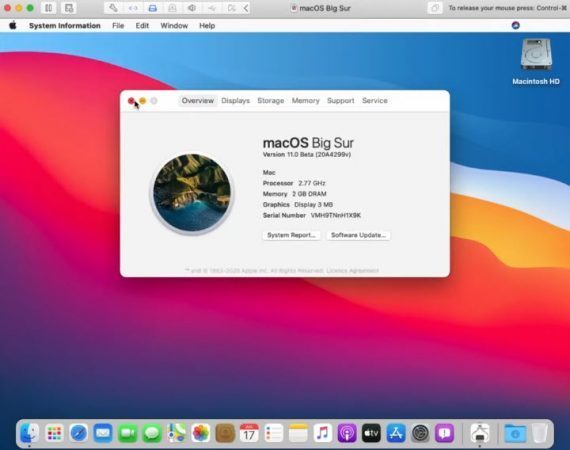 macOS Big Sur
macOS Big Sur Bottom Line
I have briefly talked on How to Install macOS Big Sur on VMware Fusion. I think VMware Fusion is a great way to experience new operating system without any problem. If you find any sort of problem while installing the method then leave comments in the comment section below.
Tagged
Share This Article
As you know that macOS Big Sur is the latest operating system of the Mac computer. It is a very successful release of the Mac operating system it contains tons of features and functionalities. Most of the Mac users want to try it on their Mac which is a great choice. Now it is never a good option to check it on Mac because it damages your Mac. Now it is on Beta version which has bugs and errors. In this case, it is the best way to use a virtual machine to use the Beta version of any operating system such as macOS Big Sur and many more. If you want to experience the operating system, it should not be the option to check on physical Mac. Therefore, in this guide, I am going to guide you on How to Install macOS Big Sur on VMware Fusion.
Well, there are tons of virtual machine but for the purpose of this article, we are going to use VMware Fusion which is the best for the testing beta version of any operating system. The procedure of installing is very easy and simple but it will take much time. Speed internet connection must be connected, patience and storage to install. In VMware Fusion, you will need to create a new virtual machine for the macOS Big Sur.
Related Posts:
- How to Create macOS Big Sur USB Installer Disk – Step by Step.
- How to Install macOS Big Sur Developer Beta 1 on Mac.
Download macOS Big Sur
In October 2020, Apple company is going to release the final version of macOS Big Sur. When it gets released then you can download that from App Store without restriction. So, if you are not the developer at all then you can easily download the Developer Beta from Safari.
However, if you couldn’t download that one then I strongly recommend you in order to use Assistant Package because it has all macOS Big Sur Files.
Create macOS Big Sur DMG file
When you have downloaded the macOS Big Sur from App Store on your Mac, from Developer websites, or using Assistant Package. Keep in mind that they all are just an installer nothing else. Using macOS Big Sur you can never install it on VMware Fusion.
Because installing any operating system on VMware Fusion requires its specific DMG file. Therefore, for installing macOS Big Sur you have to create its DMG file so that you should use it on VMware Fusion.
- First of all, you have to whether macOS Big Sur is available on the Application directory or somewhere else. Make sure to bring it to the Application directory.
- You have to launch the Terminal on your Mac.
- Paste the codes line by line on the Terminal. In order to create a macOS Big Sur DMG file.
hdiutil create -o /tmp/Catalina -size 12G -volname BigSur -layout SPUD -fs HFS+J hdiutil attach /tmp/Catalina.dmg -noverify -mountpoint /Volumes/Catalina sudo /Applications/Install\ macOS\ Catalina.app/Contents/Resources/createinstallmedia --volume /Volumes/Catalina --nointeraction hdiutil detach /volumes/Install\ macOS\ Catalina\ Create a macOS Big Sur ISO file hdiutil convert /tmp/Catalina.dmg -format UDTO -o ~/Desktop/Catalina.cdr mv ~/Desktop/Catalina.cdr ~/Desktop/Catalina.iso
Download and Install VMware Fusion
Once you have created the macOS Big Sur DMG file. Now it is time to download and install VMware Fusion on your computer. In which you are going to install macOS Big Sur. Navigate to the official website of VMware Fusion and download the latest version from there.
The installation process is very easy and simple which you do with other installers. If you don’t the installing guide then you have to follow the below instruction in order to get VMware Fusion installed on your computer.
- Double-click on VMware Fusion which you have downloaded. Then you have to click on the VMware Fusion logo and make sure to enter your computer password.
- Be agree to the terms and conditions of VMware Fusion.
- It will ask for a license key. If you have it with yourself then it is absolutely fine but if you don’t have it then don’t worry. Because you can use its free trial version for 30 days only.
- Select try VMware Fusion 11 and click Continue.
- You have to skip or join the VMware community.
- Click OK for VMware Fusion wants to access control system events.
- You will see the security and privacy, you have to allow it.
Create a New Virtual Machine for macOS Big Sur
You have to create a new virtual machine for macOS Big Sur on VMware Fusion. In order to create a new virtual machine then go with the below instruction.
- Select the installation method in order to continue to the next step.
- Now choose the macOS Big Sur DMG file.
- You have to select the operating system Apple OSX with a 10.15 version.
- To customize the settings of the virtual machine then click on the customize settings.
- On the customization window, you have to select the hard disk and change the storage amount up to 60GB because it is the requirement for macOS Big Sur.
- When you have done everything then finally click on the Start to start the installation process of macOS Big Sur.
Install macOS Big Sur on VMware Fusion
The installation process of macOS Big Sur is very easy, anyhow follow the below instruction so that you should not face any problem.
- Select a Language.
- Select the Disk utilities.
- Now you have to select the hard disk with APFS and Mac OS Extended (journaled).
- When you have erased the hard disk, close the window and get back to recovery mode, there you have to click on the Install macOS.
- Click on the Continue > Agree and select the drive which you erased and wait for restarting the system.
- Then follow the instruction given by Mac and pass all the steps which are a very easy method.
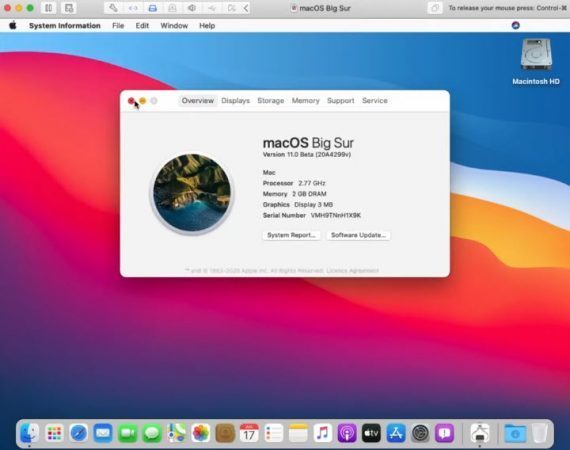 macOS Big Sur
macOS Big Sur Bottom Line
I have briefly talked on How to Install macOS Big Sur on VMware Fusion. I think VMware Fusion is a great way to experience new operating system without any problem. If you find any sort of problem while installing the method then leave comments in the comment section below.




