How to Use Picture-in-Picture Mode on macOS Big Sur
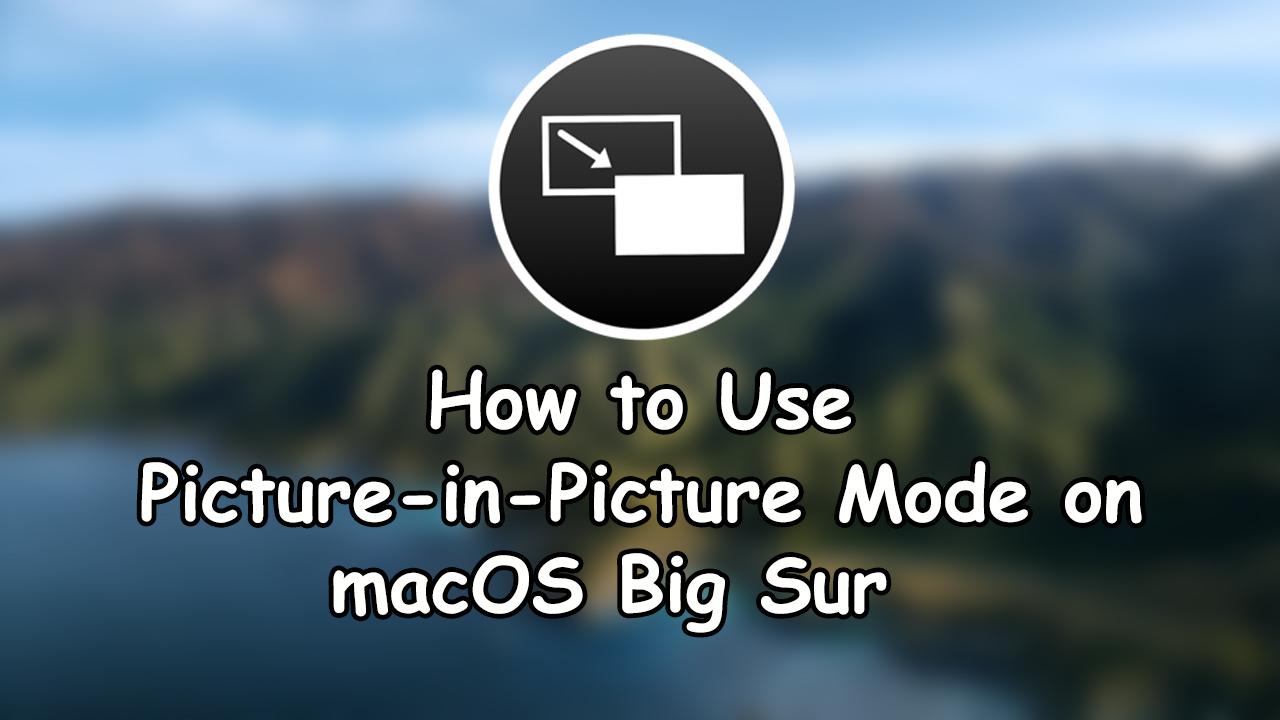
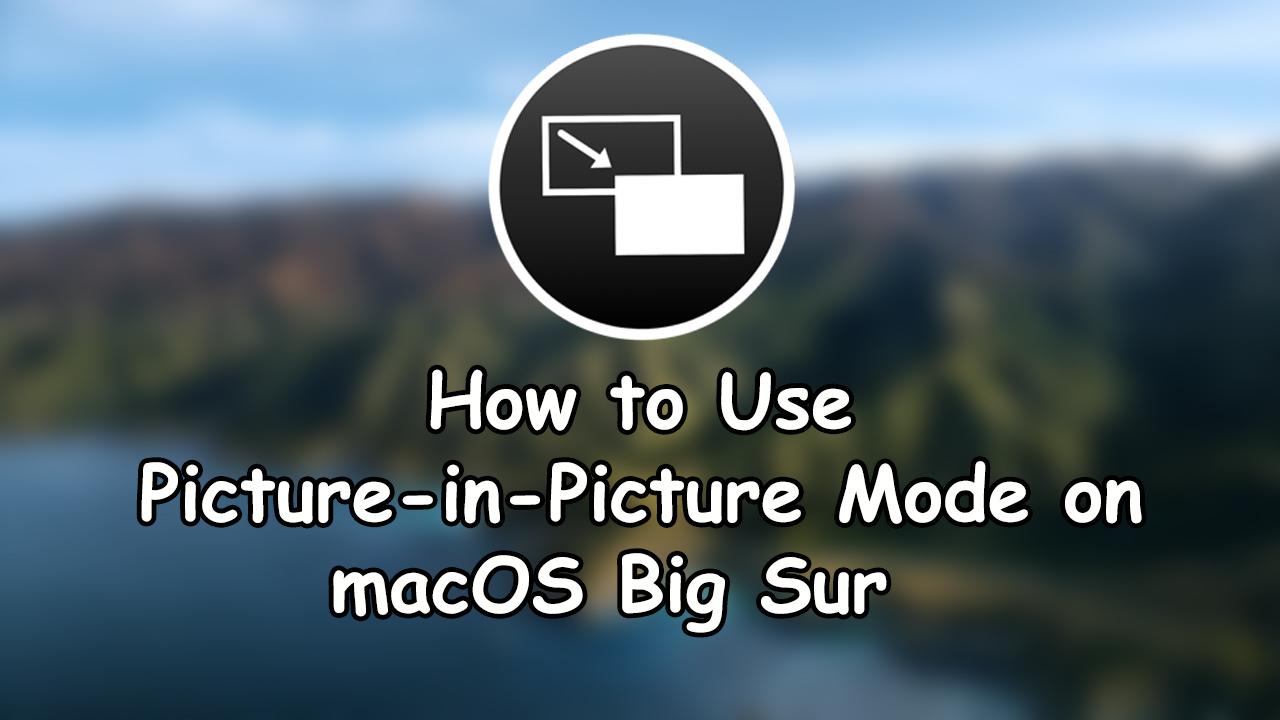
macOS Big Sur is one of the most successful operating systems out there. It is the latest operating system for Mac computers that is released on 22nd June 2020 at Worldwide Developer Conference. You can find some handy features on macOS Big Sur which is according to your needs. And also updated some useful apps and redesigned all of them. But the main feature is picture-in-picture mode which is really interesting to be aware of. At first, picture-in-picture was introduced in macOS High Sierra. And you can also find it on macOS Mojave, macOS Catalina, and the current operating system macOS Big Sur. Therefore, I will show you How to Use Picture-in-Picture Mode on macOS Big Sur.
However, there are many features on macOS Big Sur. The main and great update is on the Safari web browser. Now, you can fully customize Safari and make it according to your need. It works 50% faster than other web browsers out there. Some more great features are available on macOS Big Sur.
You can use Picture-in-Picture mode on macOS Big Sur using the Safari or Google web browsers. PiP (Picture-in-Picture) mode is available on Mac will allow the user in order to watch their favorite video while using other apps at the same time. Once you use PiP on YouTube video then the video will be float on the bottom of the screen. Whenever you are doing assignments on your computer or doing coding then you will be bored, then you will prefer to play music including a video with the help of PiP.
How to Use Picture-in-Picture Mode on macOS Big Sur
You can PiP mode on any platform with the same method. I will guide you step by step to enable Picture-in-Picture mode on any Mac computers. On any operating system, you can use the same process to have PiP mode. One main thing is here that you don’t need an extension for Picture-in-Picture because it is enabled by default. However, you have to follow each step down below which is very easy and simple.
Step 1. Turn on the macOS Big Sur operating system, open YouTube, and search for your favorite video that you want to use in Picture-in-Picture mode.
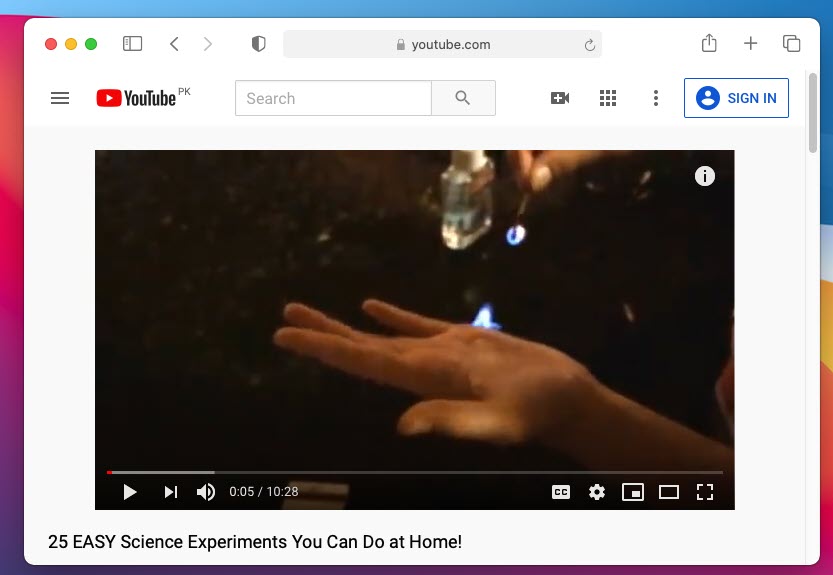 Open video on YouTube
Open video on YouTube Step 2. Once you find your favorite video on YouTube, you have to double-right-click on the video. If you right-click once then it won’t work so make sure to double-right-click. After that, you will see many options there and choose Enter Picture in Picture option.
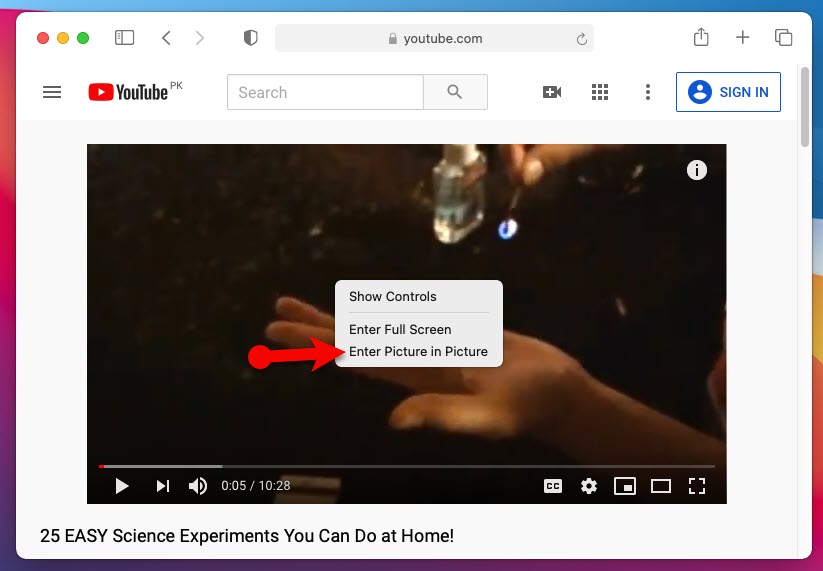 Enter Picture in Picture
Enter Picture in Picture Step 3. After that, you will see the video at the corner of the screen. Now, you can enjoy the picture in picture mode while working on other software.
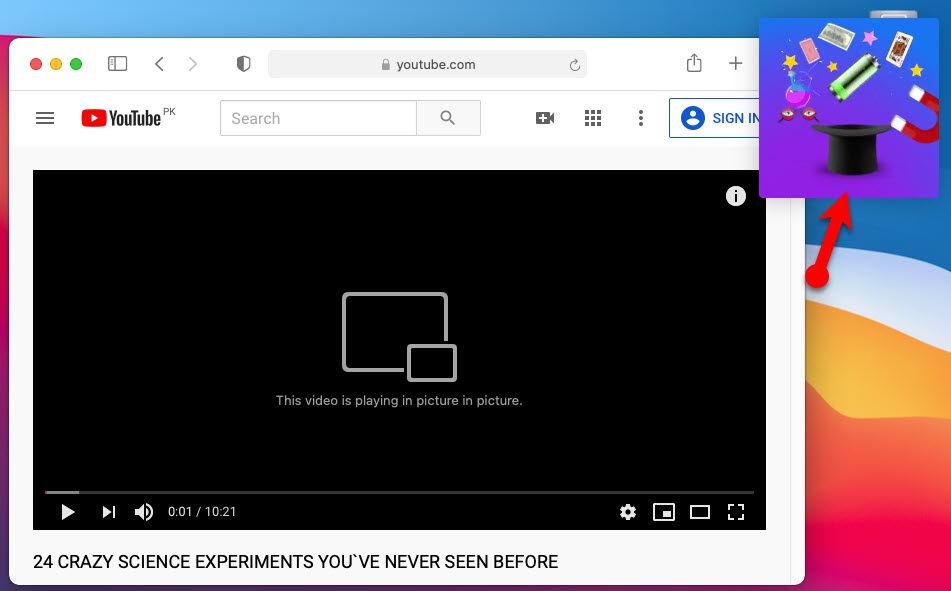 PiP mode
PiP mode You can use picture in picture on any platform which you want. By double clicking right on the video. With the above method you can use picture in picture mode on Google Chrome, Vimoe videos. If you want to move or resize the PiP video, keep your mouse curose on the left corner of video.
Related Guides:
- How to Block YouTube Ads on Chrome on Windows 10
- How to Reset macOS Big Sur Forgotten Password
- 3 Ways to Reduce PDF File Size on Mac
Bottom Line
It was all about How to Use Picture-in-Picture Mode on macOS Big Sur. However, picture in picture mode is the best feature when you want have music with video while working on boring projects. It has one goodness that you can find many videos on YouTube which can be your fvavorite and watch in PiP mode. So, if you found any kind of problem while use PiP then don’t hesitate to leave comments in the comment section down below.
Tagged
Share This Article
macOS Big Sur is one of the most successful operating systems out there. It is the latest operating system for Mac computers that is released on 22nd June 2020 at Worldwide Developer Conference. You can find some handy features on macOS Big Sur which is according to your needs. And also updated some useful apps and redesigned all of them. But the main feature is picture-in-picture mode which is really interesting to be aware of. At first, picture-in-picture was introduced in macOS High Sierra. And you can also find it on macOS Mojave, macOS Catalina, and the current operating system macOS Big Sur. Therefore, I will show you How to Use Picture-in-Picture Mode on macOS Big Sur.
However, there are many features on macOS Big Sur. The main and great update is on the Safari web browser. Now, you can fully customize Safari and make it according to your need. It works 50% faster than other web browsers out there. Some more great features are available on macOS Big Sur.
You can use Picture-in-Picture mode on macOS Big Sur using the Safari or Google web browsers. PiP (Picture-in-Picture) mode is available on Mac will allow the user in order to watch their favorite video while using other apps at the same time. Once you use PiP on YouTube video then the video will be float on the bottom of the screen. Whenever you are doing assignments on your computer or doing coding then you will be bored, then you will prefer to play music including a video with the help of PiP.
How to Use Picture-in-Picture Mode on macOS Big Sur
You can PiP mode on any platform with the same method. I will guide you step by step to enable Picture-in-Picture mode on any Mac computers. On any operating system, you can use the same process to have PiP mode. One main thing is here that you don’t need an extension for Picture-in-Picture because it is enabled by default. However, you have to follow each step down below which is very easy and simple.
Step 1. Turn on the macOS Big Sur operating system, open YouTube, and search for your favorite video that you want to use in Picture-in-Picture mode.
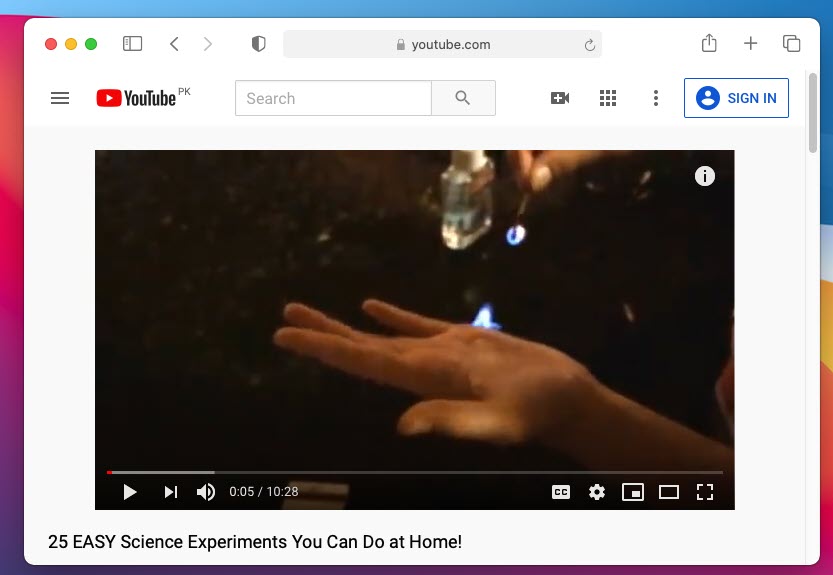 Open video on YouTube
Open video on YouTube Step 2. Once you find your favorite video on YouTube, you have to double-right-click on the video. If you right-click once then it won’t work so make sure to double-right-click. After that, you will see many options there and choose Enter Picture in Picture option.
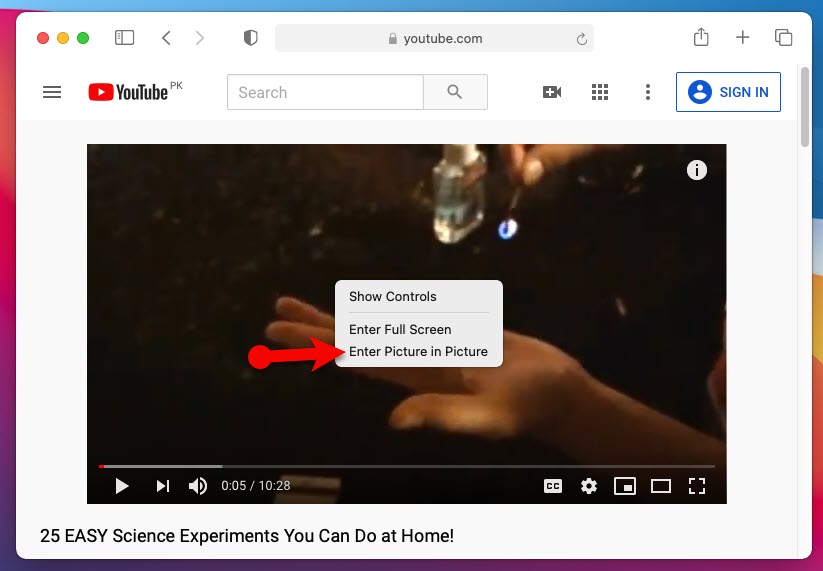 Enter Picture in Picture
Enter Picture in Picture Step 3. After that, you will see the video at the corner of the screen. Now, you can enjoy the picture in picture mode while working on other software.
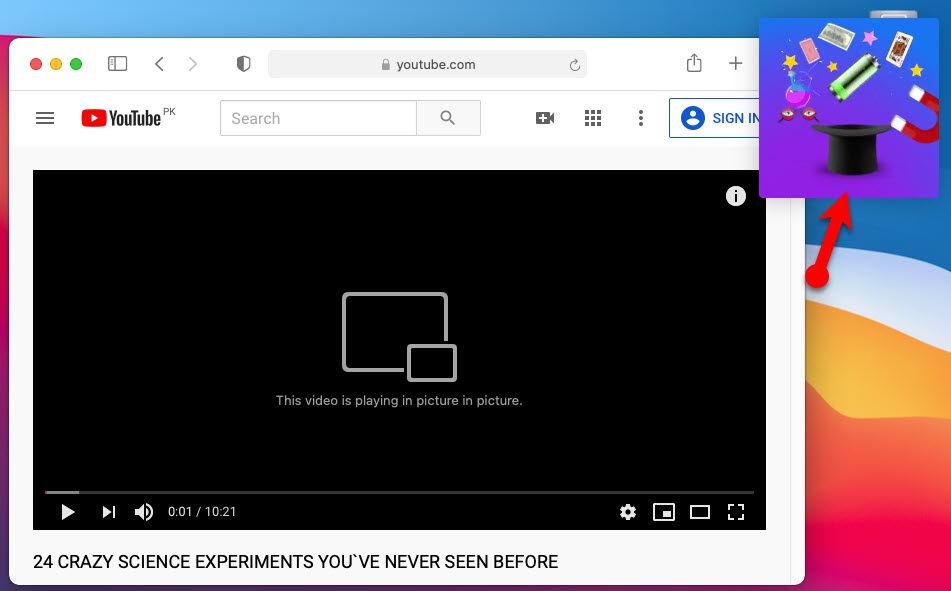 PiP mode
PiP mode You can use picture in picture on any platform which you want. By double clicking right on the video. With the above method you can use picture in picture mode on Google Chrome, Vimoe videos. If you want to move or resize the PiP video, keep your mouse curose on the left corner of video.
Related Guides:
- How to Block YouTube Ads on Chrome on Windows 10
- How to Reset macOS Big Sur Forgotten Password
- 3 Ways to Reduce PDF File Size on Mac
Bottom Line
It was all about How to Use Picture-in-Picture Mode on macOS Big Sur. However, picture in picture mode is the best feature when you want have music with video while working on boring projects. It has one goodness that you can find many videos on YouTube which can be your fvavorite and watch in PiP mode. So, if you found any kind of problem while use PiP then don’t hesitate to leave comments in the comment section down below.




