How to Sync and Move Folders, Software, and Settings Between Windows 10 PCs


Sometimes when you are using your PC then you need to move your folder to another PC. Because you need to move your folder to your friend or family members. If you want to sync and move the folder then you need to read this article. So without wasting any time let’s get has started. From this article, you will learn How to Sync and Move Folders, Software, and Settings Between Windows 10 PCs.
When you try to move the folder to the other PC then you don’t know the way that you can move your folders. Once you don’t know the way then you will it on YouTube after that the video you are watching is not real. But don’t worry I will find a way that you can easily move your folders. Windows 10 have a feature to sync and move your folder with some easy steps. This right place to solve your problem with some steps.
Related Post: How to Block Apple Ad Tracking on iPhone and iPad
1. How to Make Folder Share Able
Follow some easy steps to make the folder shareable.
Step 1. At first, right-click on the folder that you want to share after that click on the Properties.
Step 2. When the properties of the folder are open then tap on the Sharing from the tabs.
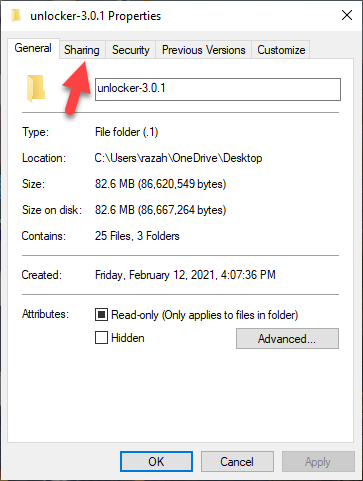 Tap on the Sharing
Tap on the Sharing Step 3. Now, you need to click on Advanced Sharing.
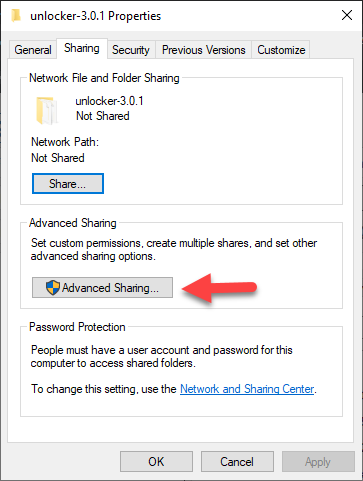 Click on the Advanced Sharing
Click on the Advanced Sharing Step 4. Next, simply check the box of Share This Folder.
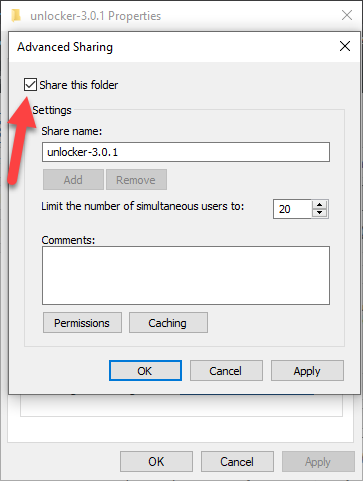 Check the Box of Share This Folder
Check the Box of Share This Folder Step 5. However, click on the Permissions.
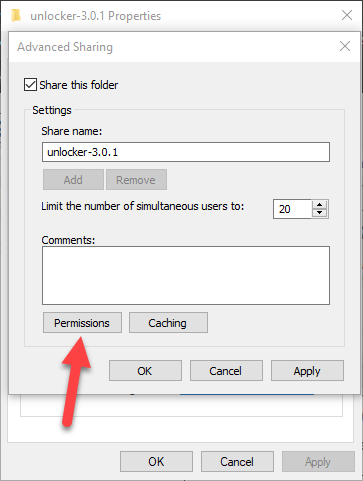 Click on the Permissions
Click on the Permissions Step 6. At last, tap on the Ok.
2. How to Access the Shared Folder
Step 1. First of all, press Win + R t open the dialogue box.
Step 2. Once the dialogue box is open then copy and paste this code \\computername after that click on the Ok.
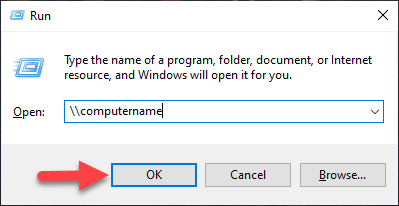 Click on the Ok
Click on the Ok 3. Sync Folders and Migrate Data Using FastMove
If you want to use this step then you need to download FastMove. This software is free to download and install the software. Here is step by step on sync folders down below:
Step 1. So, when the FastMove is open then select the computer that you have.
Step 2. Now, it will scan them it will find for you which folders are different.
Step 3. Next, select and copy the folder that you want.
Related Post: How to Upload More Than 26 Seconds Videos on Facebook Story
Bottom Line
It was all about How to Sync and Move Folders, Software, and Settings Between Windows 10 PCs. I hope this article is very helpful for you to sync and move folders. This article is great for you to solve your problems. From this article, you will get something good. After following these steps I hope you will not face any kind of problem. However, if you faced any kind of problem don’t hesitate to leave comments down below.
Related Post: How to Remove Activate Windows 10 Watermark Permanently (New Method)
Tagged
Share This Article
Sometimes when you are using your PC then you need to move your folder to another PC. Because you need to move your folder to your friend or family members. If you want to sync and move the folder then you need to read this article. So without wasting any time let’s get has started. From this article, you will learn How to Sync and Move Folders, Software, and Settings Between Windows 10 PCs.
When you try to move the folder to the other PC then you don’t know the way that you can move your folders. Once you don’t know the way then you will it on YouTube after that the video you are watching is not real. But don’t worry I will find a way that you can easily move your folders. Windows 10 have a feature to sync and move your folder with some easy steps. This right place to solve your problem with some steps.
Related Post: How to Block Apple Ad Tracking on iPhone and iPad
1. How to Make Folder Share Able
Follow some easy steps to make the folder shareable.
Step 1. At first, right-click on the folder that you want to share after that click on the Properties.
Step 2. When the properties of the folder are open then tap on the Sharing from the tabs.
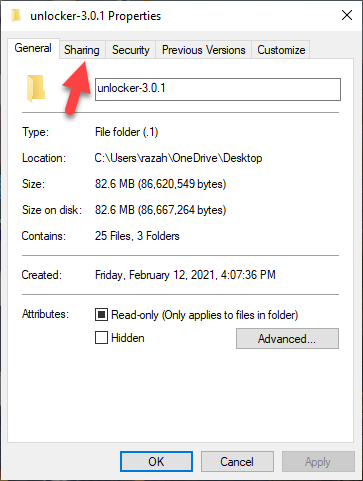 Tap on the Sharing
Tap on the Sharing Step 3. Now, you need to click on Advanced Sharing.
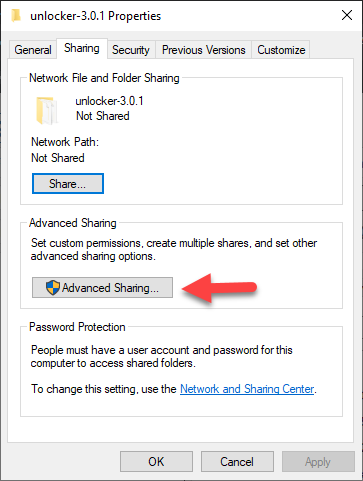 Click on the Advanced Sharing
Click on the Advanced Sharing Step 4. Next, simply check the box of Share This Folder.
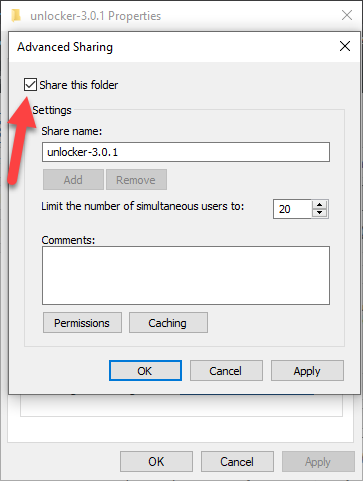 Check the Box of Share This Folder
Check the Box of Share This Folder Step 5. However, click on the Permissions.
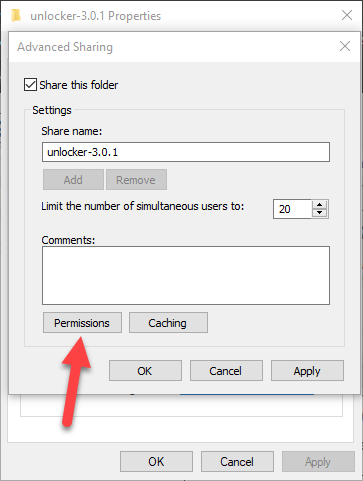 Click on the Permissions
Click on the Permissions Step 6. At last, tap on the Ok.
2. How to Access the Shared Folder
Step 1. First of all, press Win + R t open the dialogue box.
Step 2. Once the dialogue box is open then copy and paste this code \\computername after that click on the Ok.
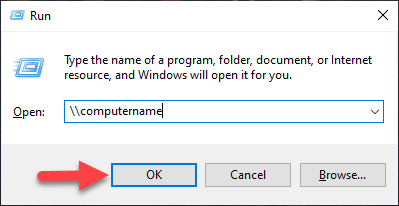 Click on the Ok
Click on the Ok 3. Sync Folders and Migrate Data Using FastMove
If you want to use this step then you need to download FastMove. This software is free to download and install the software. Here is step by step on sync folders down below:
Step 1. So, when the FastMove is open then select the computer that you have.
Step 2. Now, it will scan them it will find for you which folders are different.
Step 3. Next, select and copy the folder that you want.
Related Post: How to Upload More Than 26 Seconds Videos on Facebook Story
Bottom Line
It was all about How to Sync and Move Folders, Software, and Settings Between Windows 10 PCs. I hope this article is very helpful for you to sync and move folders. This article is great for you to solve your problems. From this article, you will get something good. After following these steps I hope you will not face any kind of problem. However, if you faced any kind of problem don’t hesitate to leave comments down below.
Related Post: How to Remove Activate Windows 10 Watermark Permanently (New Method)




