5 Ways To Password Protect a Folder in Windows 10


From this guide, you will learn 5 Ways To Password Protect a Folder in Windows 10. Password protecting the Folders in Windows is the perfect way to keep secure our personal things on that. If you want that no one should access to your folder then there are 6 ways to password protect that. As you might know that we all have folders on our computer and we love to keep them secret from the world, but not everyone knows how to password protect them. We have to take somehow the privacy which we don’t want to get access to our folder by someone else who is using our computer. You need to remind yourself how much information is store on your computers like family photos, bank information, website information, and much more. In this case. make sure to password protect them by one of the following ways below.
However, Windows doesn’t have any handy way to password protect any files and folders. Don’t worry, I will guide you with the best and handy 6 ways to password protect a folder. Therefore, make sure to follow each instruction below to password protect a folder in Windows.
- How to Screen Mirror iPhone to Windows 10 without Jailbreak
- How to Increase C Drive Space In Windows 10 Without Formatting 2020
Password Protect a Folder in Windows 10
1. Use Built-in Encryption of Windows 10
Password protecting a folder using built-in encryption is one of the handy and simple ways in Windows 10. Built-encryption doesn’t need any third-party software for password protecting. However, Builtin encryption is just available in the Professional and Enterprise version of Windows 10. So, if you are using the Standard and Home edition then, unfortunately, you will not be able to use the built-in encryption feature of Windows 10. Therefore, if you can use then no worries, still there are 5 ways to go for.
You need to right-click on the folder which you want to password protect, click on the Properties from the menu. In the properties, click on the Advanced under the General tab. After that, make sure to check the checkbox of Encrypt contents to secure data then click on the Ok. Now, click on the Confirm in the pop-up that follows and you have done. The folder has to be encrypted now.
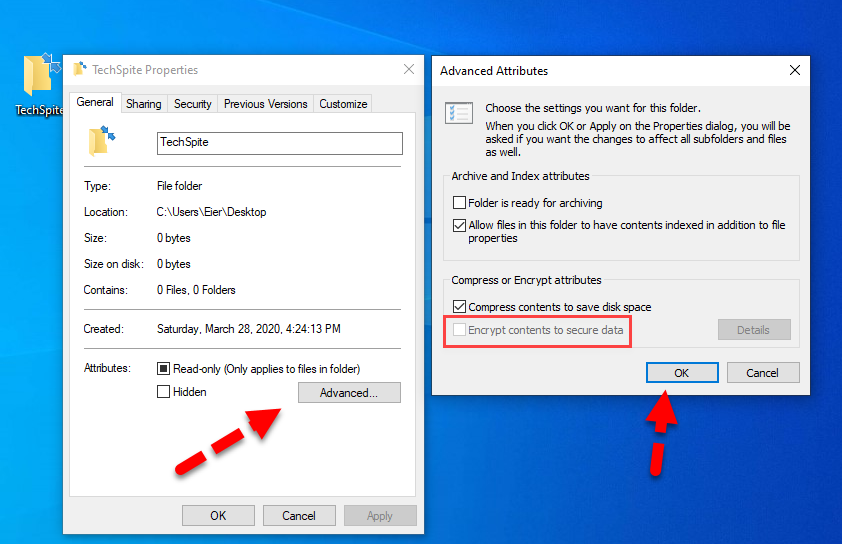 Encrypt the Folder
Encrypt the Folder I hope you have encrypted your folder with the above method. If the folder encrypted then it will turn into the green which shows that the folder is encrypted. Fortunately. you can only access or open the folder while you are logged in to your user account. And other users can’t open the folder because they will be asked to enter their password then. However, if any user could log in to your computer with the same user account then they can easily open the folder without any problem.
2. Password Protect Folder with WinRAR in Windows 10
WinRAR is popular and the most powerful archiving tool which is used to extract the compressed files or folders. If you archive your folder with WinRAR, it can password protect your folder with strong encryption. If you don’t need to open the folder time by time, then by the help of WinRAR you can encrypt and compress the folder to make it impossible for other users to get access to that.
First of all, you need to download and install WinRAR on your Windows 10. Once the WinRAR is downloaded and installed successfully. You need to right-click on the folder you want password protect. And click on the Add to Archive.
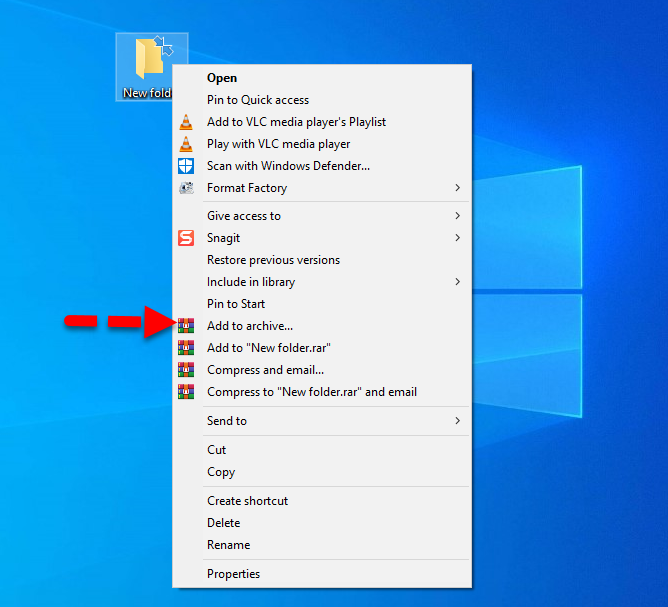 Add to archive
Add to archive In the compression settings of WinRAR, you need to enter the encryption password in the bottom right corner of the setting. Then make sure to click on the Ok to encrypt the folder. Therefore, it will be created a new compressed folder in the same location which can only be extracted using the password which you have typed. Now, you need to delete the unprotected folder so that no one should access the folder.
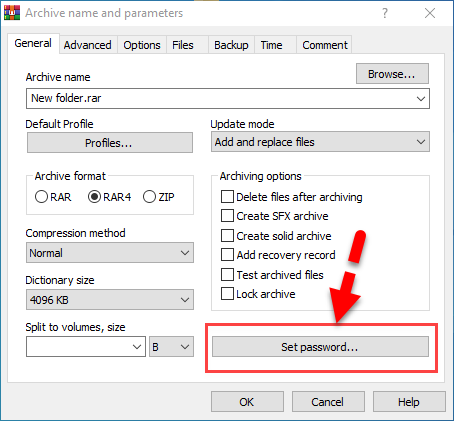 Set Password
Set Password Furthermore, whenever you want to get access or open the folder then you will need to extract with the password which you have created. And make sure to delete the unprotected folder when you encrypt it again. So, this is a splendid process or way and safe all the time. Fortunately, you have the complete ability to send and share the compressed folder online using email or cloud storage more securely.
3. Password Protect a Folder in Windows 10 With Encryption Software
I can consider that one of the handy and perfect ways to password protect a folder. For that, you have to get help from the third-party software so that your folder should be protected. As you might know, there are many encryption software available to download, but many of them will encrypt the whole drive content. Encrypting and decrypting will be a waste of time.
There is a handy software that will help you to encrypt your folder. So, you need to download and install software by the name of VeraCrypt. It is a great software that will encrypt and password protect your Folder in Windows 10.
When you have successfully installed it on your Windows 10 PC. VeraCrypt will help you to create an encrypted folder in which you can save your data. You need to follow the instruction which is provided by VeraCrypt to create encrypt the folder.
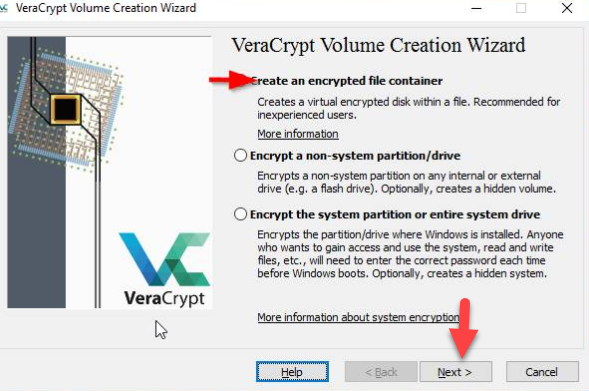 VeraCrypt
VeraCrypt 4. Hide Files in Windows 10 with a simple way
It is a splendid opportunity for Windows 10 users in order to hide a folder in a simple way. To hide files or folders don’t need any third-party software. And you don’t need to enter the password to hide because in one click you can hide and unhide the folder without any problem.
To hide the folder, you need to open the This PC and click on the View from the top, select the file or folder you want to hide, and select Hide selected items in the toolbar above.
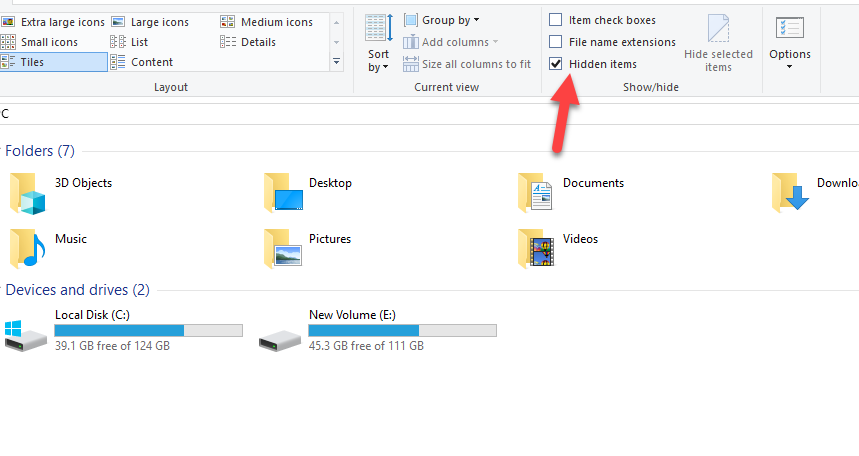 Hidden items
Hidden items Whenever you want to view all the hidden files and folders, you have to just open the folder and select the hidden item to view everything. The method is very easy and simple for everyone.
5. BitLocker Drive Encryption
The best and secure to password protect any files and folders on Windows 10 PC. The steps are pretty difficult and lengthy but it is the highest level of security you can get on a Windows computer. It will encrypt everything on that drive using AES 256-bit encryption. Here are the full guide and instructions on How to BitLocker on Windows 10.
Related Searches:
- Password Protect Folder Windows
- How to password protect a folder in windows 10
- lock a folder in Windows
- How to put a password on a folder windows 10
- How to Password Protect a Folder in Windows 10
Final Words: 5 Ways To Password Protect a Folder in Windows 10
That’s all about 5 Ways To Password Protect a Folder in Windows 10. I hope this guide will help you to choose the best way to password protect a folder. These 5 ways are extremely easy and perfect for Windows 10 beginner users. Anyhow, if you face any problem while password protecting a folder in Windows 10 then please don’t hesitate to leave comments in the comment section below. I will find the easiest solution for you.
Tagged
Share This Article
From this guide, you will learn 5 Ways To Password Protect a Folder in Windows 10. Password protecting the Folders in Windows is the perfect way to keep secure our personal things on that. If you want that no one should access to your folder then there are 6 ways to password protect that. As you might know that we all have folders on our computer and we love to keep them secret from the world, but not everyone knows how to password protect them. We have to take somehow the privacy which we don’t want to get access to our folder by someone else who is using our computer. You need to remind yourself how much information is store on your computers like family photos, bank information, website information, and much more. In this case. make sure to password protect them by one of the following ways below.
However, Windows doesn’t have any handy way to password protect any files and folders. Don’t worry, I will guide you with the best and handy 6 ways to password protect a folder. Therefore, make sure to follow each instruction below to password protect a folder in Windows.
- How to Screen Mirror iPhone to Windows 10 without Jailbreak
- How to Increase C Drive Space In Windows 10 Without Formatting 2020
Password Protect a Folder in Windows 10
1. Use Built-in Encryption of Windows 10
Password protecting a folder using built-in encryption is one of the handy and simple ways in Windows 10. Built-encryption doesn’t need any third-party software for password protecting. However, Builtin encryption is just available in the Professional and Enterprise version of Windows 10. So, if you are using the Standard and Home edition then, unfortunately, you will not be able to use the built-in encryption feature of Windows 10. Therefore, if you can use then no worries, still there are 5 ways to go for.
You need to right-click on the folder which you want to password protect, click on the Properties from the menu. In the properties, click on the Advanced under the General tab. After that, make sure to check the checkbox of Encrypt contents to secure data then click on the Ok. Now, click on the Confirm in the pop-up that follows and you have done. The folder has to be encrypted now.
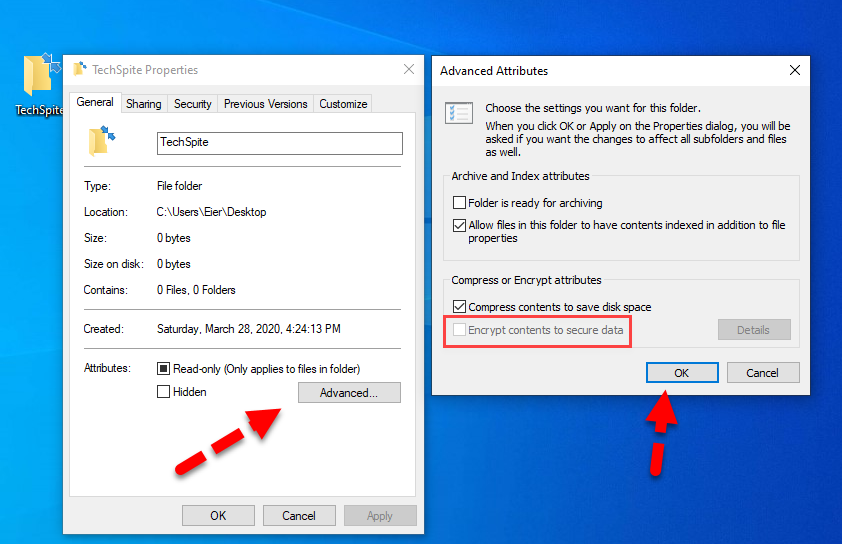 Encrypt the Folder
Encrypt the Folder I hope you have encrypted your folder with the above method. If the folder encrypted then it will turn into the green which shows that the folder is encrypted. Fortunately. you can only access or open the folder while you are logged in to your user account. And other users can’t open the folder because they will be asked to enter their password then. However, if any user could log in to your computer with the same user account then they can easily open the folder without any problem.
2. Password Protect Folder with WinRAR in Windows 10
WinRAR is popular and the most powerful archiving tool which is used to extract the compressed files or folders. If you archive your folder with WinRAR, it can password protect your folder with strong encryption. If you don’t need to open the folder time by time, then by the help of WinRAR you can encrypt and compress the folder to make it impossible for other users to get access to that.
First of all, you need to download and install WinRAR on your Windows 10. Once the WinRAR is downloaded and installed successfully. You need to right-click on the folder you want password protect. And click on the Add to Archive.
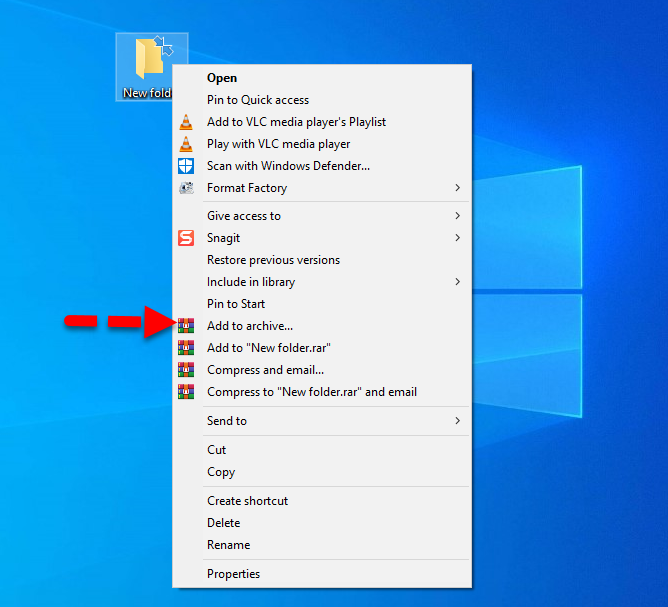 Add to archive
Add to archive In the compression settings of WinRAR, you need to enter the encryption password in the bottom right corner of the setting. Then make sure to click on the Ok to encrypt the folder. Therefore, it will be created a new compressed folder in the same location which can only be extracted using the password which you have typed. Now, you need to delete the unprotected folder so that no one should access the folder.
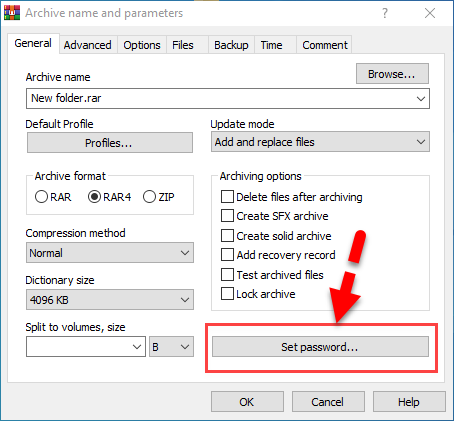 Set Password
Set Password Furthermore, whenever you want to get access or open the folder then you will need to extract with the password which you have created. And make sure to delete the unprotected folder when you encrypt it again. So, this is a splendid process or way and safe all the time. Fortunately, you have the complete ability to send and share the compressed folder online using email or cloud storage more securely.
3. Password Protect a Folder in Windows 10 With Encryption Software
I can consider that one of the handy and perfect ways to password protect a folder. For that, you have to get help from the third-party software so that your folder should be protected. As you might know, there are many encryption software available to download, but many of them will encrypt the whole drive content. Encrypting and decrypting will be a waste of time.
There is a handy software that will help you to encrypt your folder. So, you need to download and install software by the name of VeraCrypt. It is a great software that will encrypt and password protect your Folder in Windows 10.
When you have successfully installed it on your Windows 10 PC. VeraCrypt will help you to create an encrypted folder in which you can save your data. You need to follow the instruction which is provided by VeraCrypt to create encrypt the folder.
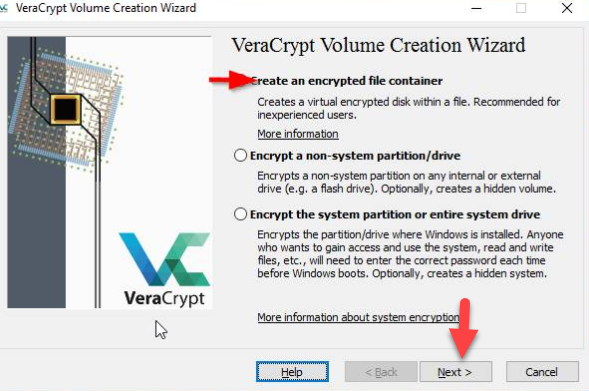 VeraCrypt
VeraCrypt 4. Hide Files in Windows 10 with a simple way
It is a splendid opportunity for Windows 10 users in order to hide a folder in a simple way. To hide files or folders don’t need any third-party software. And you don’t need to enter the password to hide because in one click you can hide and unhide the folder without any problem.
To hide the folder, you need to open the This PC and click on the View from the top, select the file or folder you want to hide, and select Hide selected items in the toolbar above.
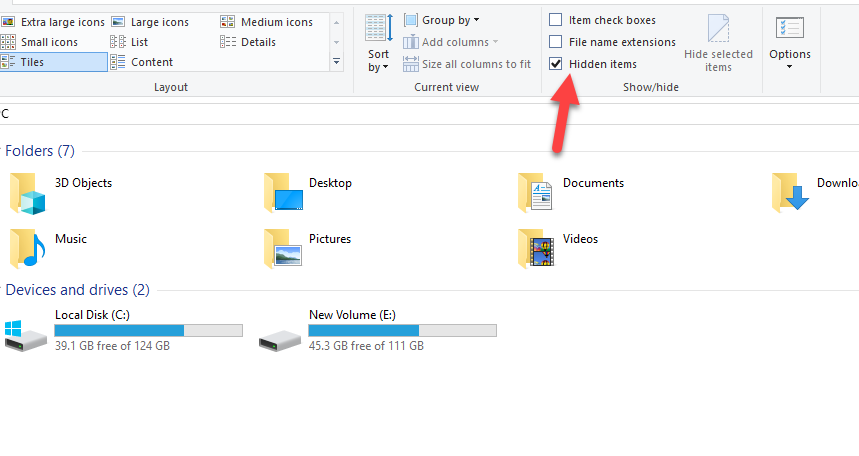 Hidden items
Hidden items Whenever you want to view all the hidden files and folders, you have to just open the folder and select the hidden item to view everything. The method is very easy and simple for everyone.
5. BitLocker Drive Encryption
The best and secure to password protect any files and folders on Windows 10 PC. The steps are pretty difficult and lengthy but it is the highest level of security you can get on a Windows computer. It will encrypt everything on that drive using AES 256-bit encryption. Here are the full guide and instructions on How to BitLocker on Windows 10.
Related Searches:
- Password Protect Folder Windows
- How to password protect a folder in windows 10
- lock a folder in Windows
- How to put a password on a folder windows 10
- How to Password Protect a Folder in Windows 10
Final Words: 5 Ways To Password Protect a Folder in Windows 10
That’s all about 5 Ways To Password Protect a Folder in Windows 10. I hope this guide will help you to choose the best way to password protect a folder. These 5 ways are extremely easy and perfect for Windows 10 beginner users. Anyhow, if you face any problem while password protecting a folder in Windows 10 then please don’t hesitate to leave comments in the comment section below. I will find the easiest solution for you.




