How to Disable Cortana on Windows 11?


Cortana is the voice assistant just like Siri in iPhone operating systems. And we also have a voice assistant in Windows 11 which will provide any information from the web. It will give you all the information related to your question. Without asking questions you can also set reminders, check the software of your PC and you can do many more. this helper proves itself anytime in any condition. From this article, you will learn How to Disable Cortana on Windows 11?
On the other hand, people can accept it as an irritating assistant. The reason can be that sometimes it will find a different result and you ask about something else. It will collect your information, keep your search history, even though it has your location, and many more. Those reasons can be any of them which you get frustrated from it and you want to get rid of it by disabling it.
How to Disable Cortana on Windows 11 Using Startup
Step 1. Firstly, open the Settings of the operating system by pressing Win Key + I then click on the Apps from the right side after that go to the Apps & Features.
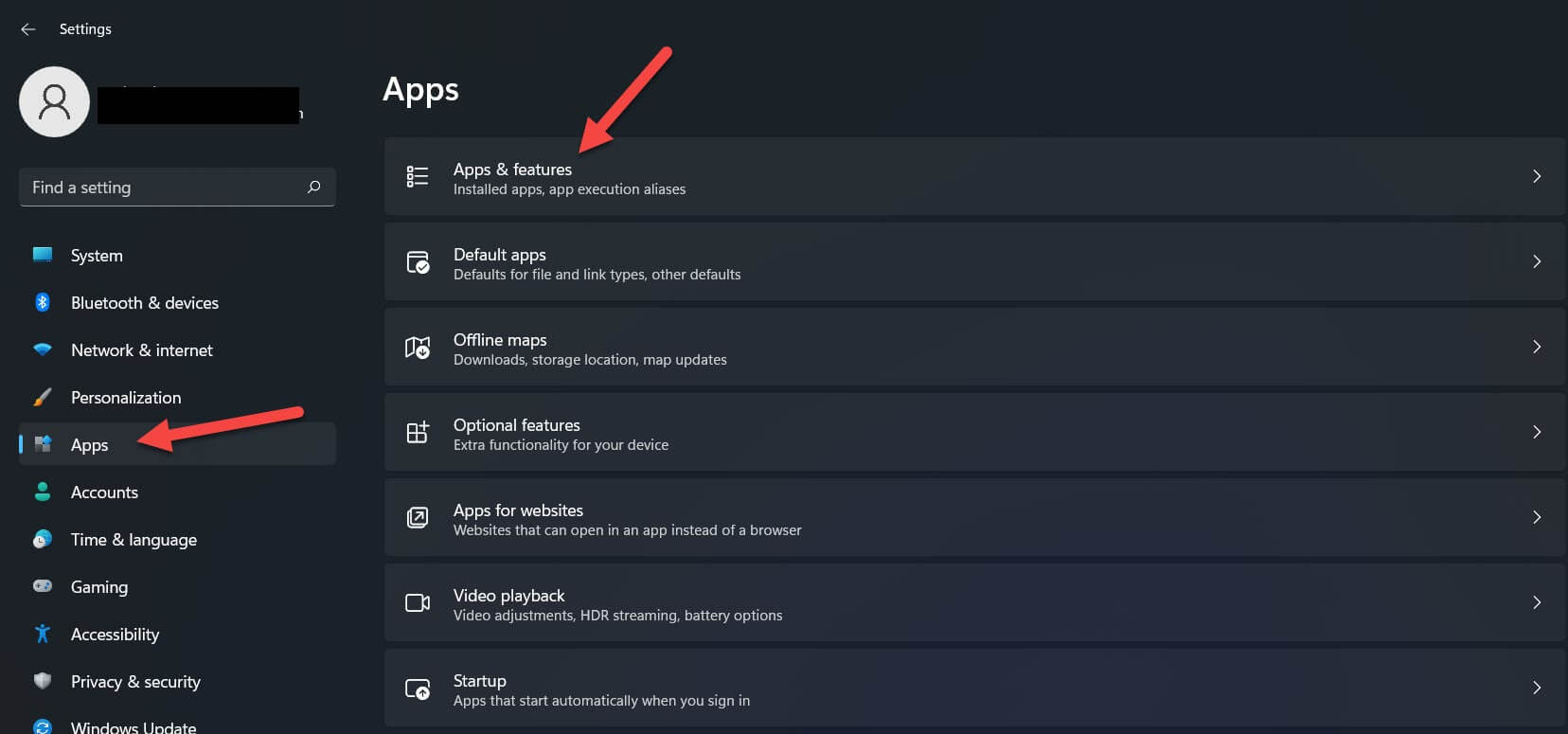 Go to the Apps & Features
Go to the Apps & Features Step 2. There you need to find Cortana from the list of the software and apps.
Step 3. Once you get Cortana then click on the Three Dots next to it and select Advanced Options.
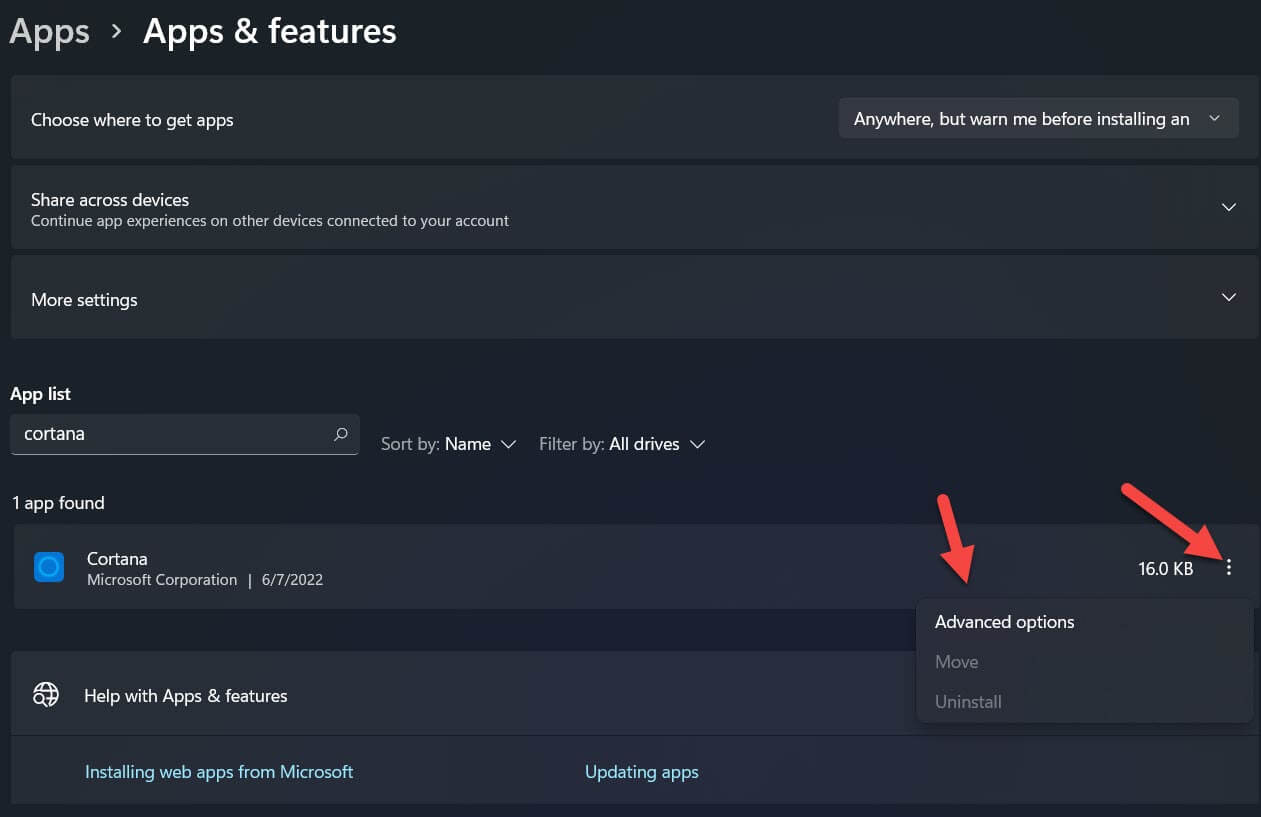 Select Advanced Options
Select Advanced Options Step 4. At last, turn off the toggle of Cortana.
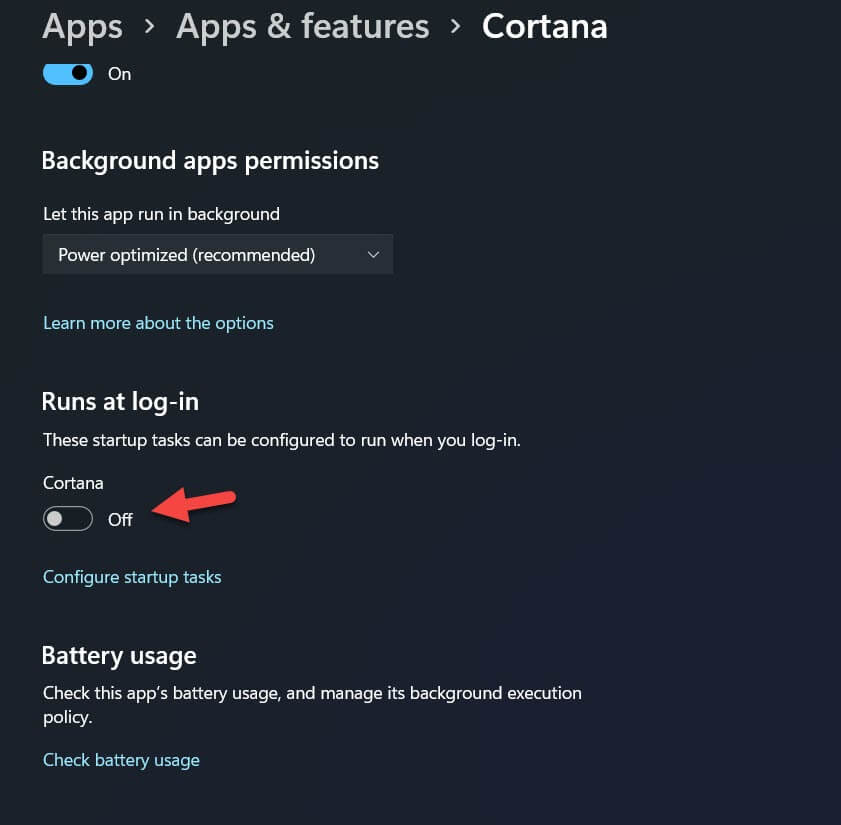
Disable Cortana on Windows 11 Via Task Manager
Step 1. First of all, hold and press Ctrl + Shift + Esc to open new options or simply right-click on the Start Menu.
Step 2. then select Task Manager.
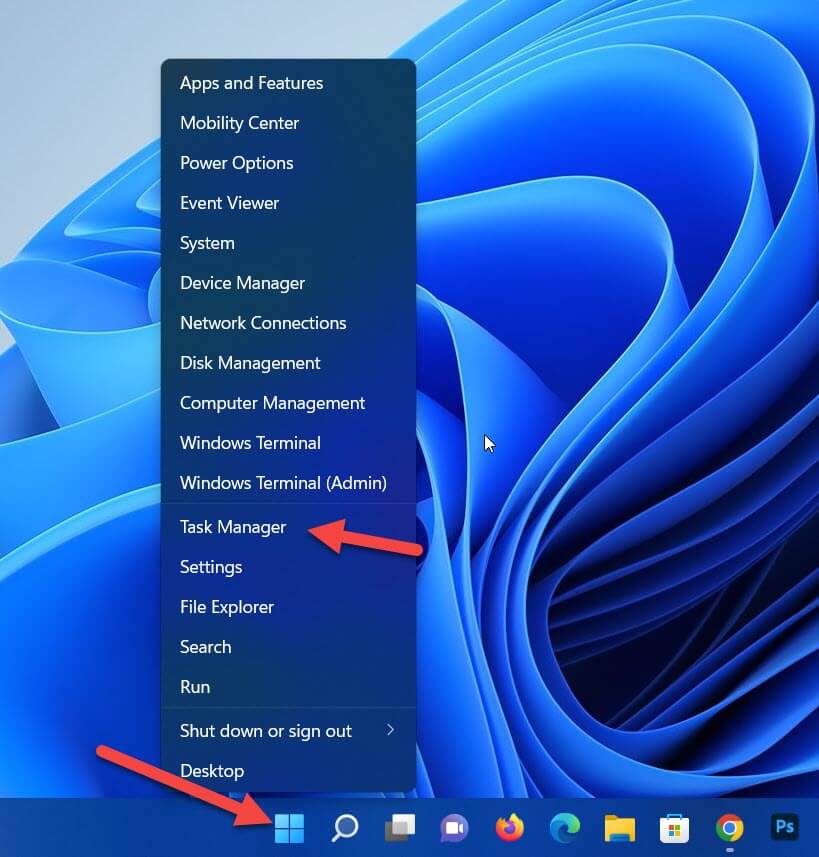 Select Task Manager
Select Task Manager Step 3. Go to the Startup from the tab then right-click on Cortana after that tap on the Disable.
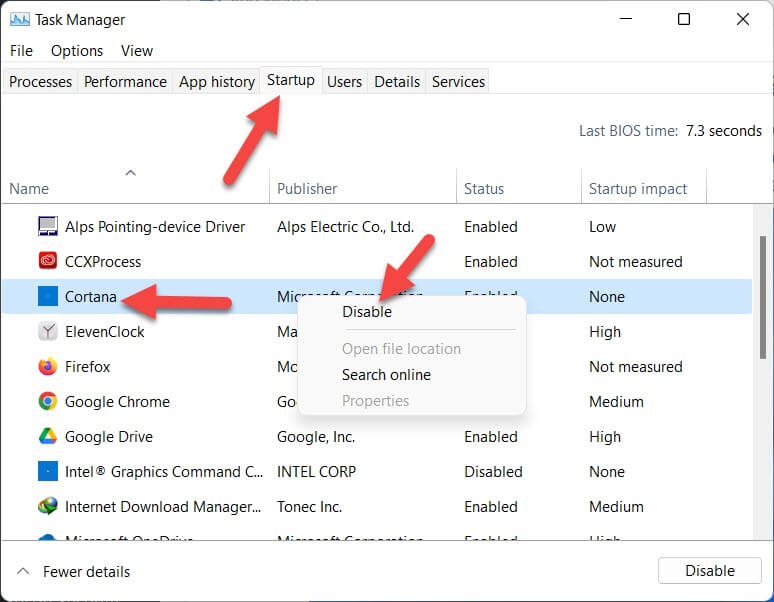 Tap on the Disable
Tap on the Disable Final Words
It was all about How to Disable Cortana in Windows 11? I hope this article is very helpful for you to disable Cortana from Windows 11. From this article, you will get something good. This was step by step guide on the that you were searching about it. Further, this is the right place where you can easily solve your problem. After following these steps I hope you will not face any kind of problem. However, If you faced any kind of problem and if you have any type of suggestion then do comment.
Explore More:
Share This Article
Cortana is the voice assistant just like Siri in iPhone operating systems. And we also have a voice assistant in Windows 11 which will provide any information from the web. It will give you all the information related to your question. Without asking questions you can also set reminders, check the software of your PC and you can do many more. this helper proves itself anytime in any condition. From this article, you will learn How to Disable Cortana on Windows 11?
On the other hand, people can accept it as an irritating assistant. The reason can be that sometimes it will find a different result and you ask about something else. It will collect your information, keep your search history, even though it has your location, and many more. Those reasons can be any of them which you get frustrated from it and you want to get rid of it by disabling it.
How to Disable Cortana on Windows 11 Using Startup
Step 1. Firstly, open the Settings of the operating system by pressing Win Key + I then click on the Apps from the right side after that go to the Apps & Features.
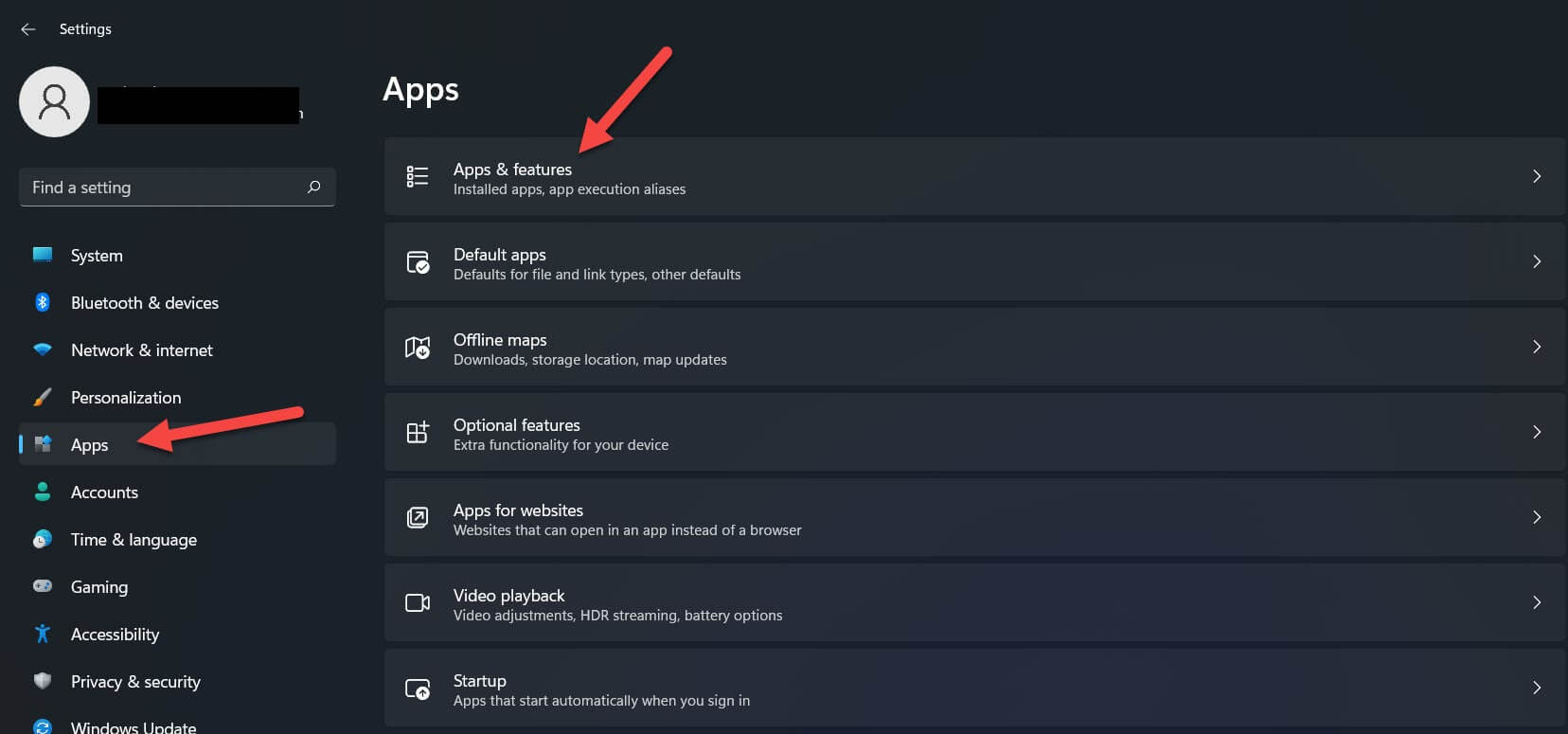 Go to the Apps & Features
Go to the Apps & Features Step 2. There you need to find Cortana from the list of the software and apps.
Step 3. Once you get Cortana then click on the Three Dots next to it and select Advanced Options.
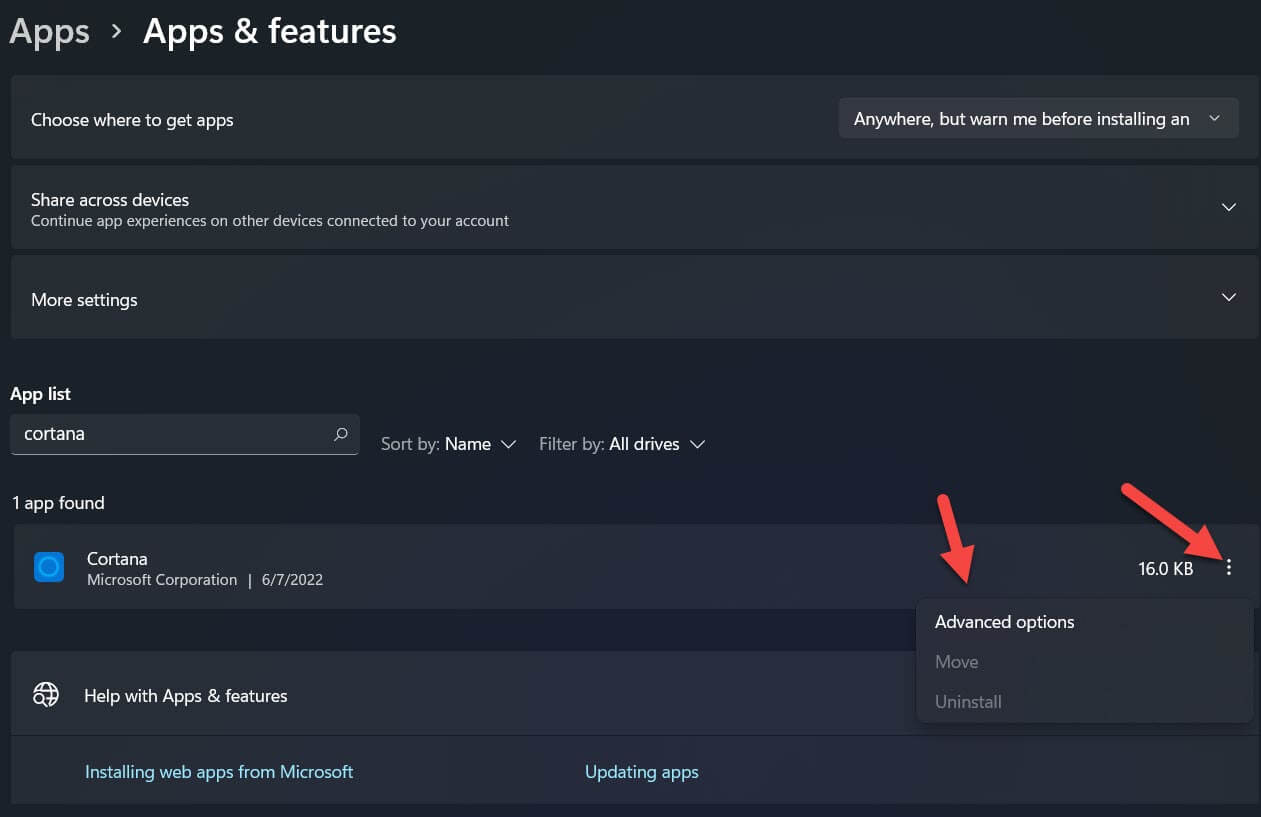 Select Advanced Options
Select Advanced Options Step 4. At last, turn off the toggle of Cortana.
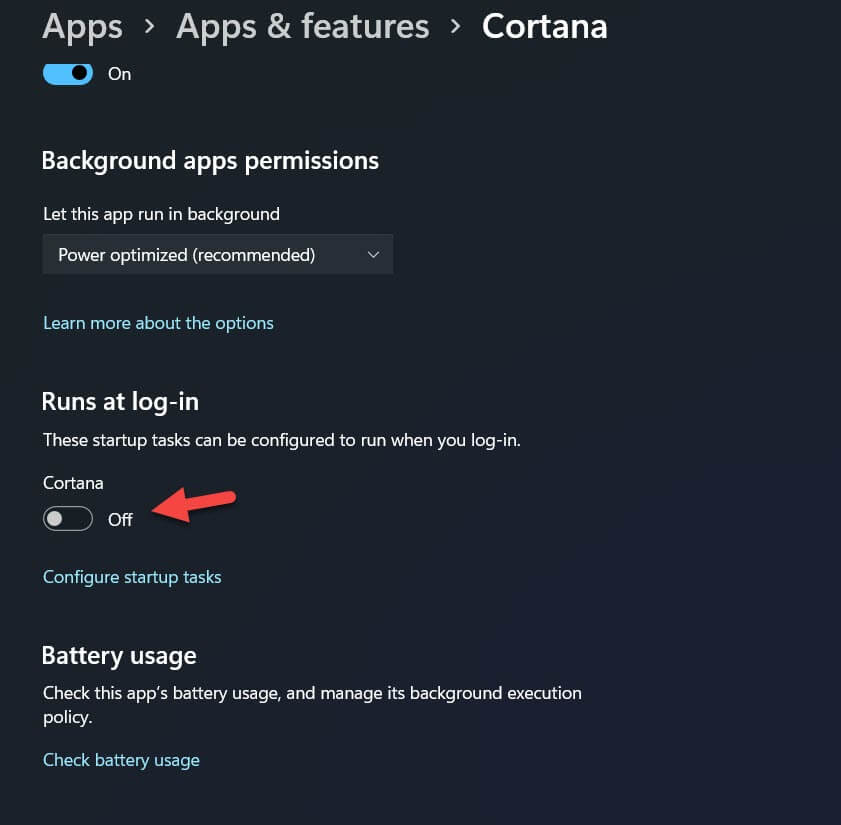
Disable Cortana on Windows 11 Via Task Manager
Step 1. First of all, hold and press Ctrl + Shift + Esc to open new options or simply right-click on the Start Menu.
Step 2. then select Task Manager.
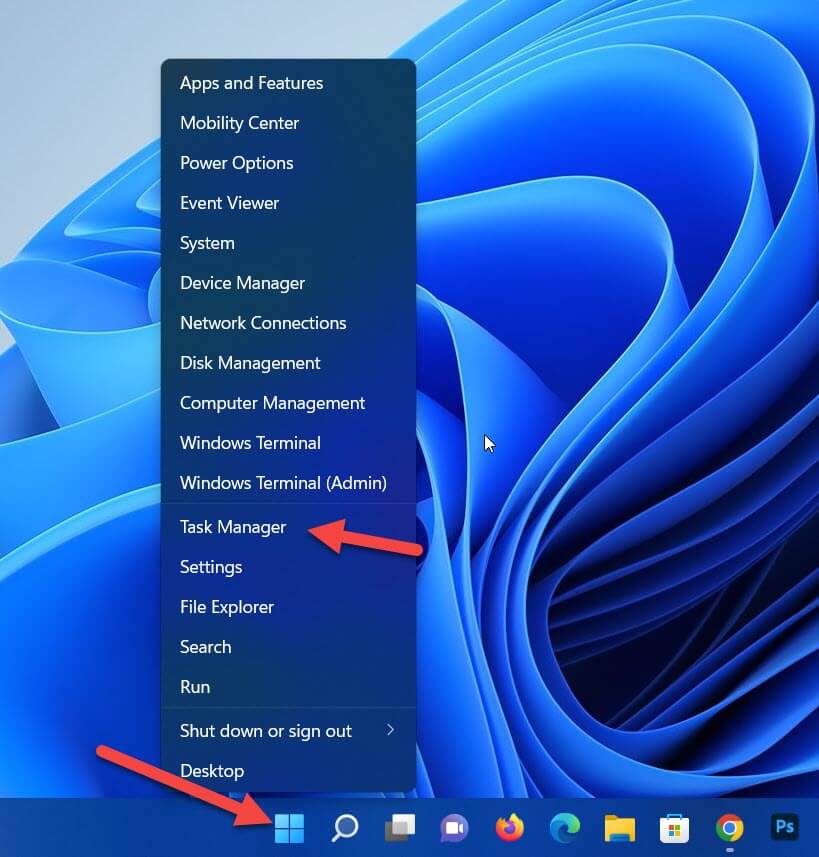 Select Task Manager
Select Task Manager Step 3. Go to the Startup from the tab then right-click on Cortana after that tap on the Disable.
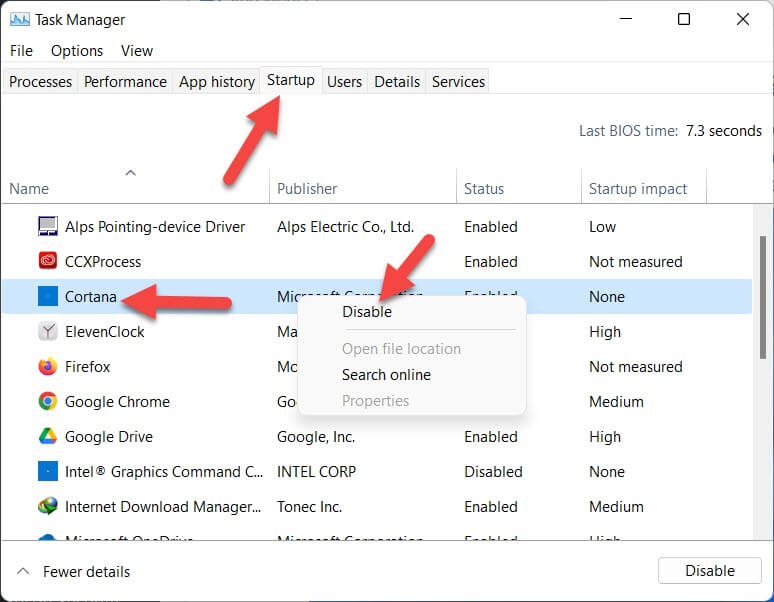 Tap on the Disable
Tap on the Disable Final Words
It was all about How to Disable Cortana in Windows 11? I hope this article is very helpful for you to disable Cortana from Windows 11. From this article, you will get something good. This was step by step guide on the that you were searching about it. Further, this is the right place where you can easily solve your problem. After following these steps I hope you will not face any kind of problem. However, If you faced any kind of problem and if you have any type of suggestion then do comment.
Explore More:




