How to Remove Safe Mode on a Samsung Phone?
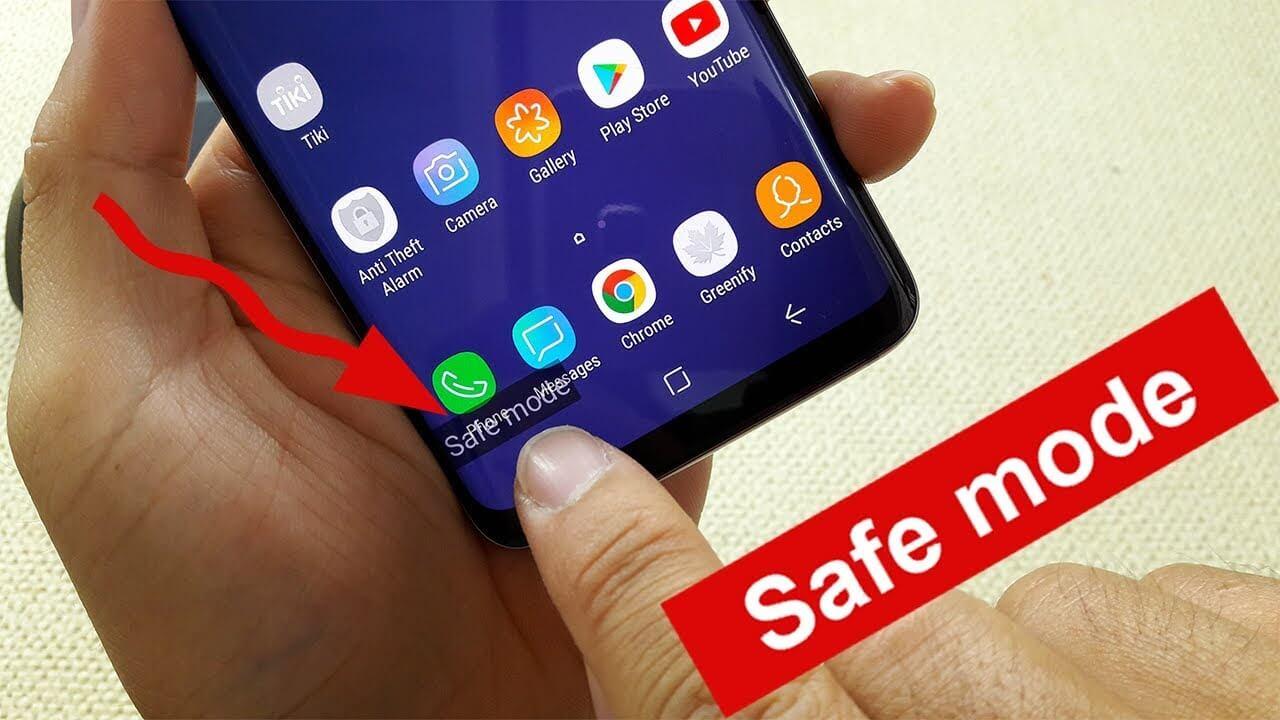
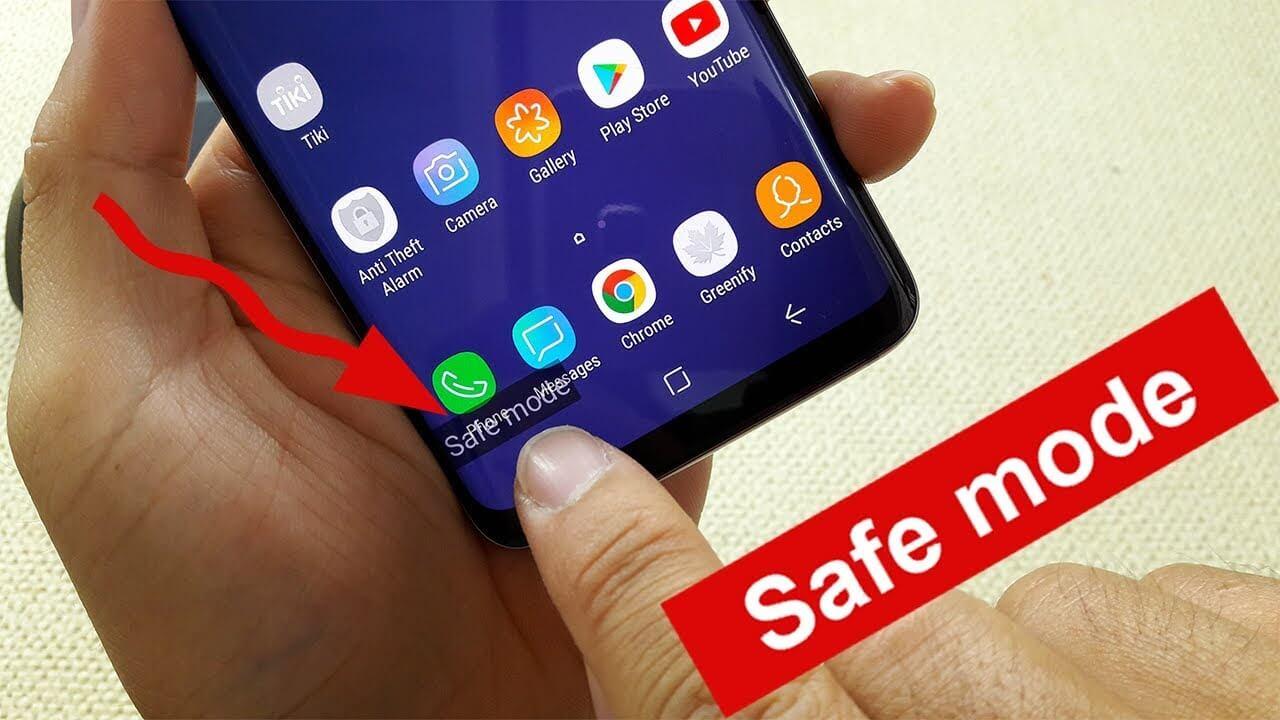
Safe mode is an interesting feature of the Android operating system. Basically, this feature is specially designed to solve the problem of your mobiles. Whenever you turn on the Safe mode feature then you can not operate the third-party apps. If your device is suffering from a problem, apps problem, or operating system issue. You can enable this feature by long pressing on the Restart button then it will appear. From this article, you will learn How to Remove Safe Mode on a Samsung Phone?
So, this feature tells you the problem or issue with your device. Do you want to activate Safe mode on your mobile? Then it is the perfect choice for you to find the reasons behind your operating system. It will stop all the downloaded apps which will help you to troubleshoot your mobile. However, if you want to remove Safe mode on your Samsung phones then you need to read this article. So, without wasting any time let’s get started.
How to Remove Safe Mode on a Samsung Phone?
Step 1. If you have enabled Safe mode then open the Notification Bar by swiping down from the upper side.
Step 2. Now, click on the Safe Mode Is On.
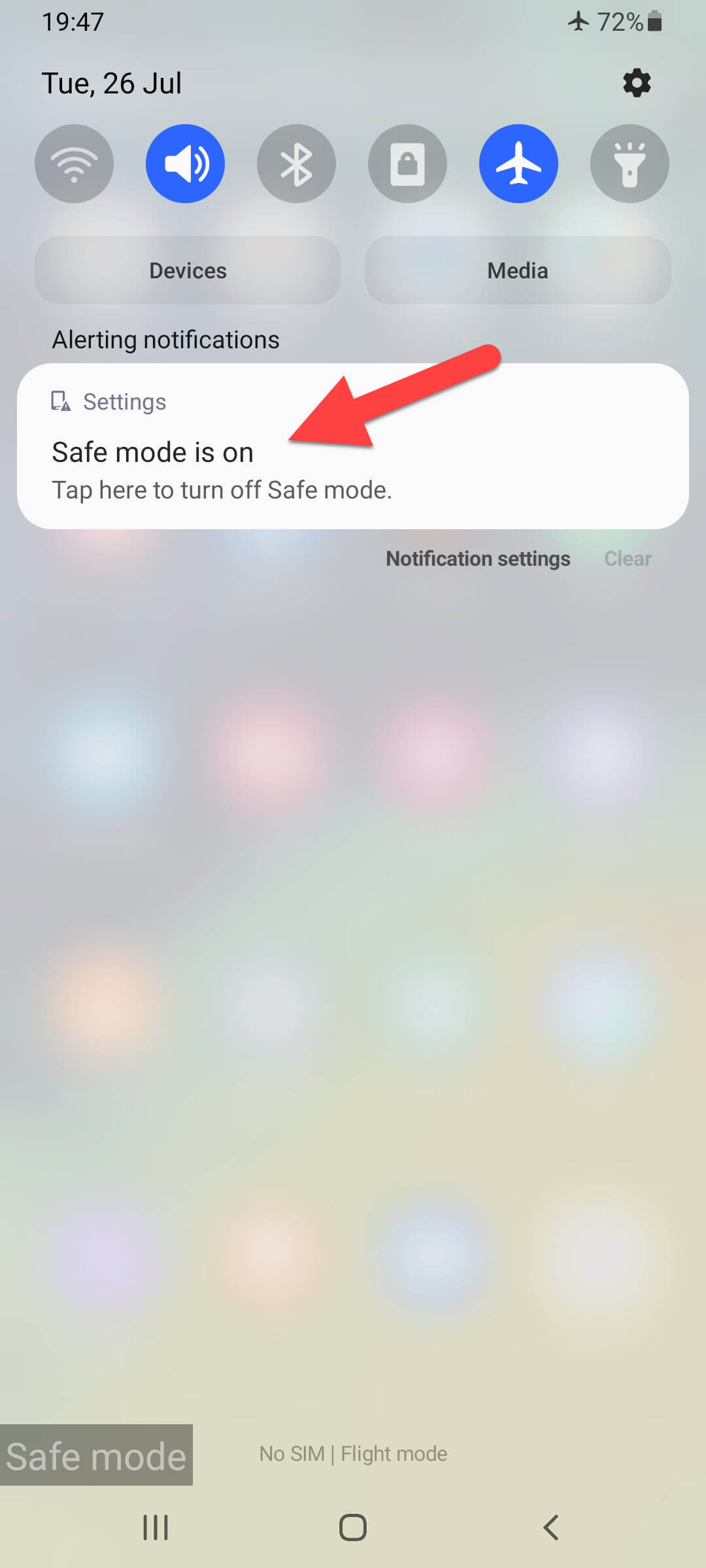 Click on the Safe Mode Is On
Click on the Safe Mode Is On Step 3. Tap on the Turn Off at the bottom right side.
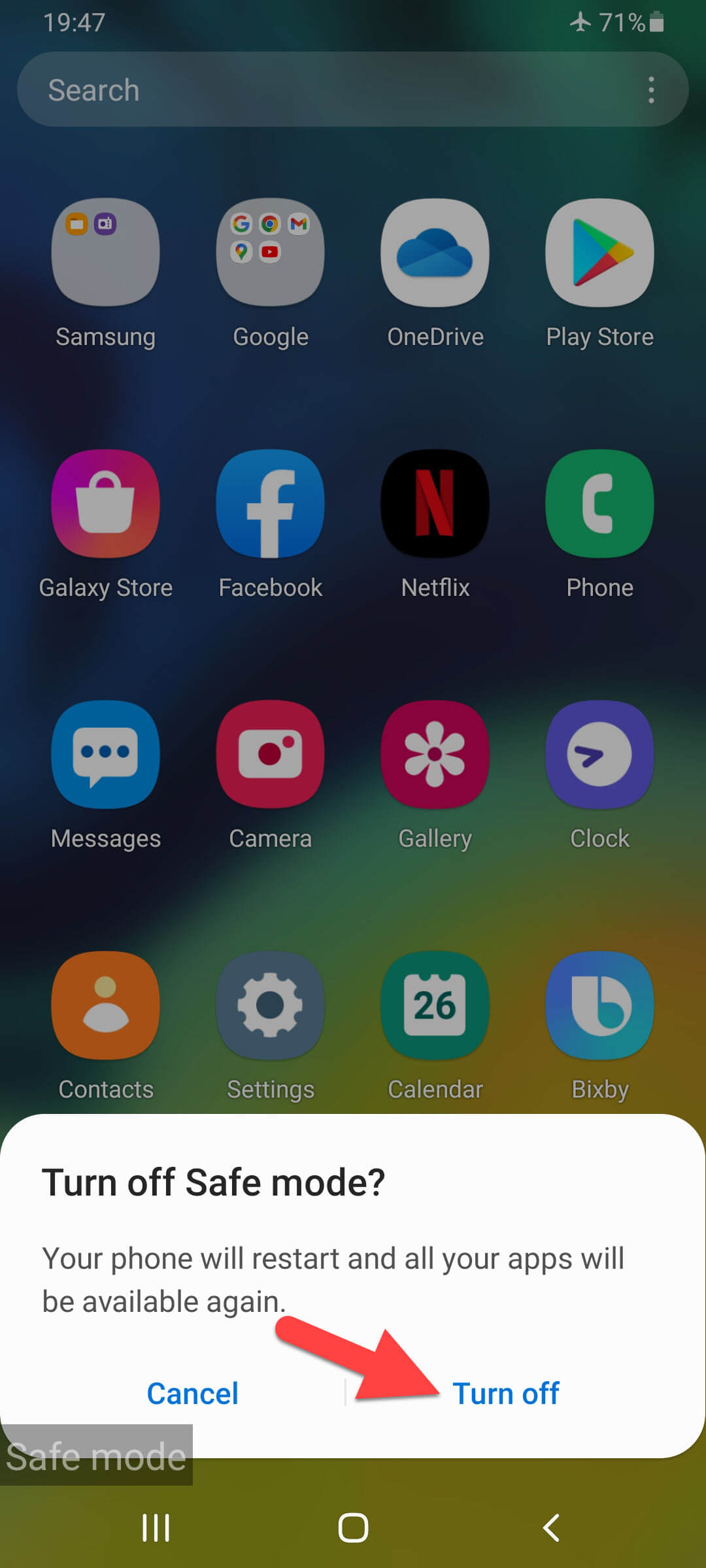 Tap on the Turn Off
Tap on the Turn Off Step 4. When you select turn off button then long press on the Power button.
Step 5. Next, here you have to click on the Restart button.
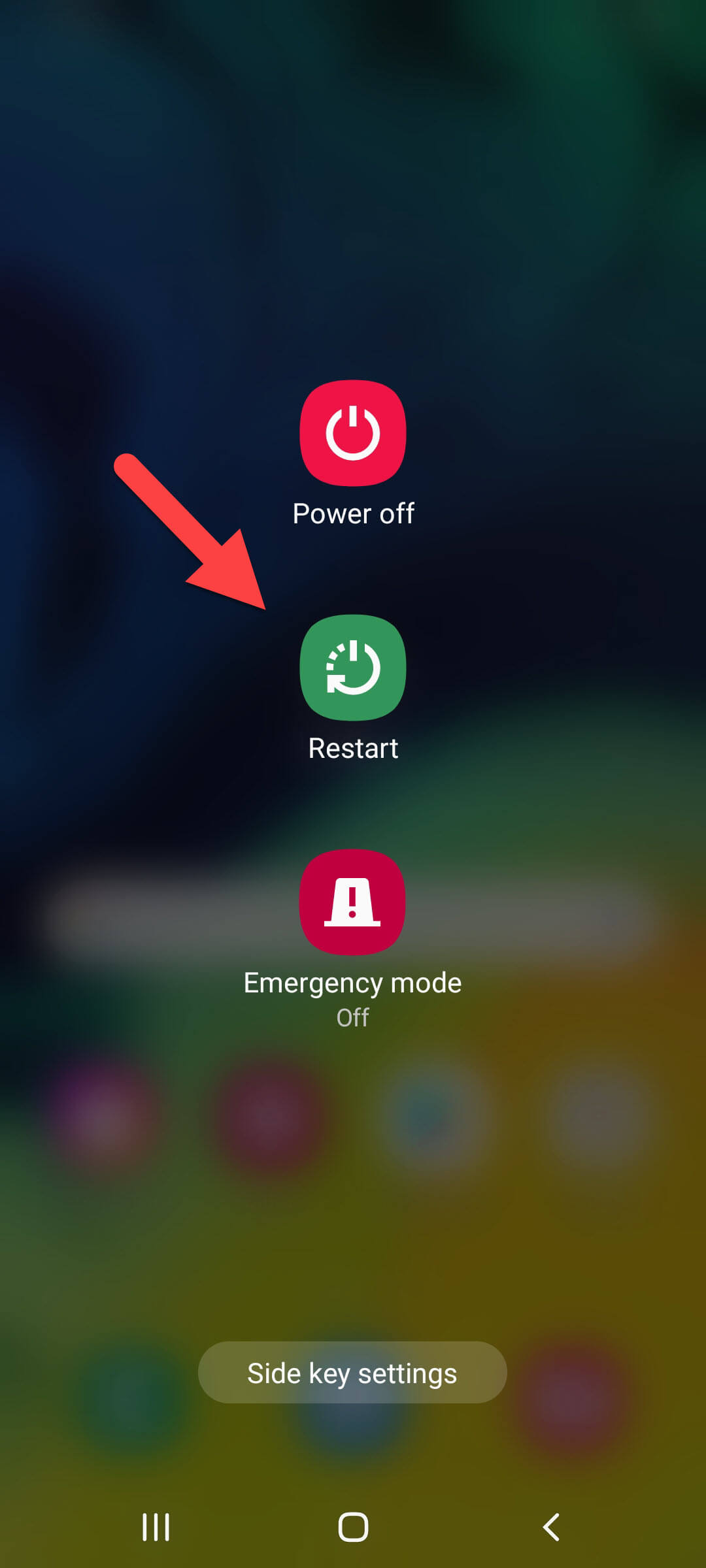 Restart
Restart Step 6. At last, once again select Restart.
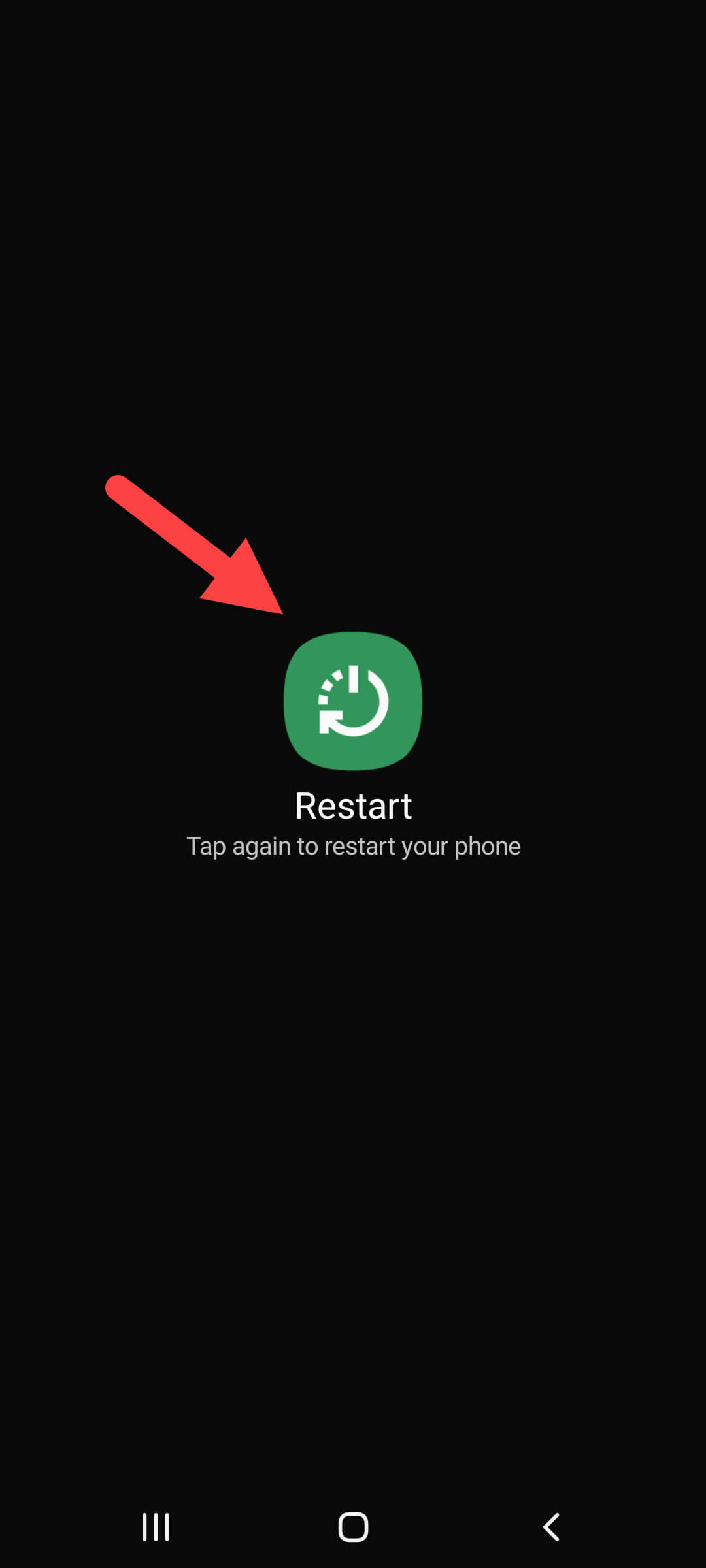
After the restart process is finished the safe mode feature is deactivated.
Final Words
It was all How to Remove Safe Mode on a Samsung Phone? I hope this article is very helpful for you to remove Safe mode. From this article, you will get something good. This was step by step guide on the that you were searching about it. Further, this is the right place where you can easily solve your problem. After following these steps I hope you will not face any kind of problem. However, If you faced any kind of problem and if you have any type of suggestion then do comment.
Share This Article
Safe mode is an interesting feature of the Android operating system. Basically, this feature is specially designed to solve the problem of your mobiles. Whenever you turn on the Safe mode feature then you can not operate the third-party apps. If your device is suffering from a problem, apps problem, or operating system issue. You can enable this feature by long pressing on the Restart button then it will appear. From this article, you will learn How to Remove Safe Mode on a Samsung Phone?
So, this feature tells you the problem or issue with your device. Do you want to activate Safe mode on your mobile? Then it is the perfect choice for you to find the reasons behind your operating system. It will stop all the downloaded apps which will help you to troubleshoot your mobile. However, if you want to remove Safe mode on your Samsung phones then you need to read this article. So, without wasting any time let’s get started.
How to Remove Safe Mode on a Samsung Phone?
Step 1. If you have enabled Safe mode then open the Notification Bar by swiping down from the upper side.
Step 2. Now, click on the Safe Mode Is On.
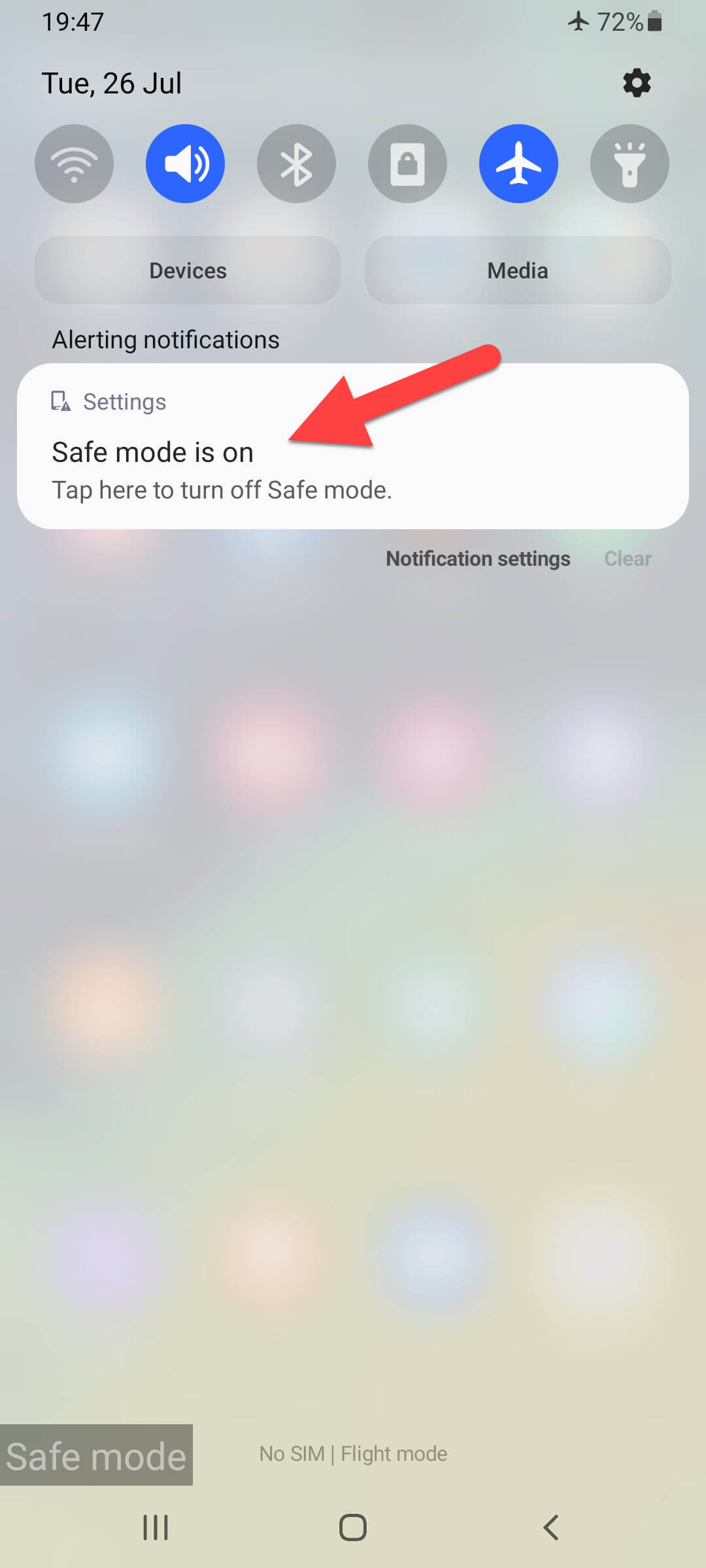 Click on the Safe Mode Is On
Click on the Safe Mode Is On Step 3. Tap on the Turn Off at the bottom right side.
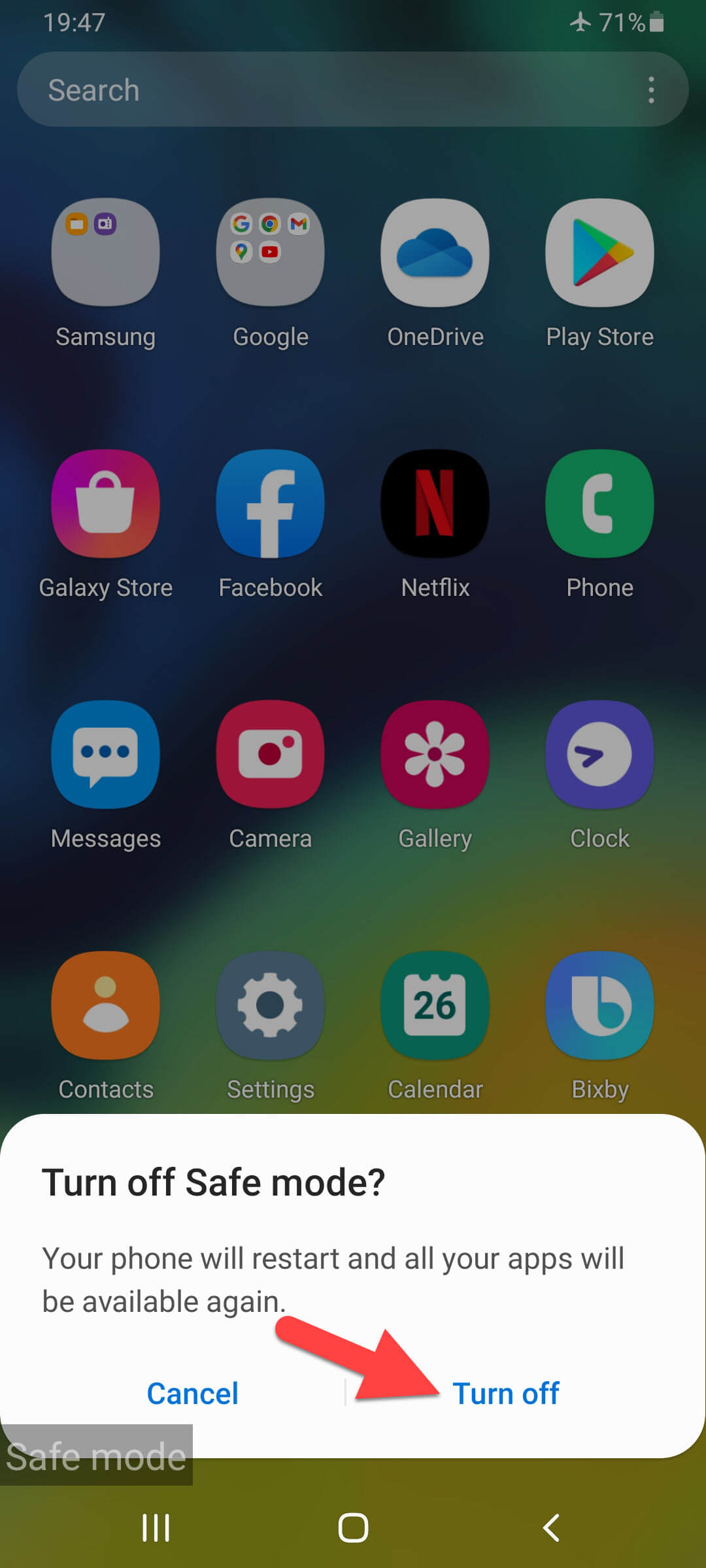 Tap on the Turn Off
Tap on the Turn Off Step 4. When you select turn off button then long press on the Power button.
Step 5. Next, here you have to click on the Restart button.
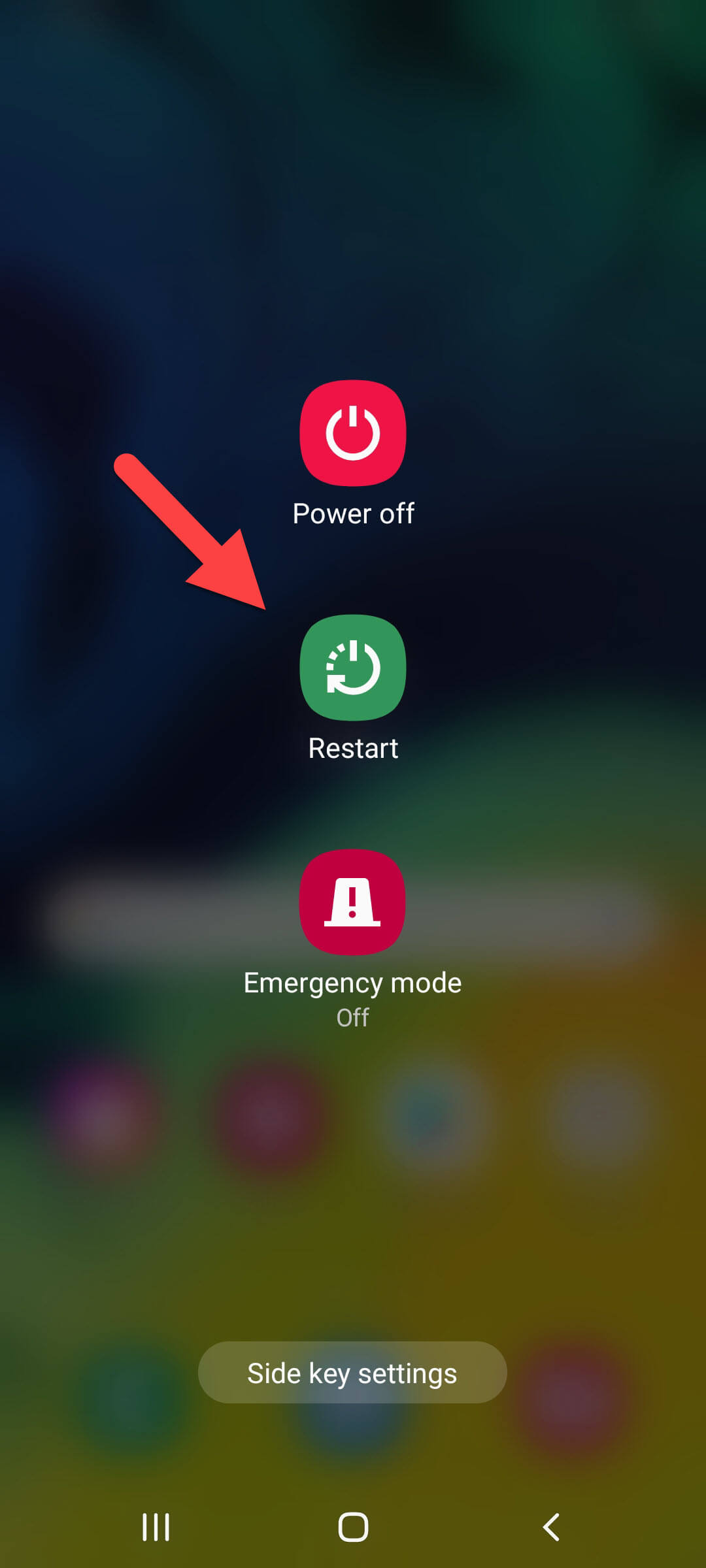 Restart
Restart Step 6. At last, once again select Restart.
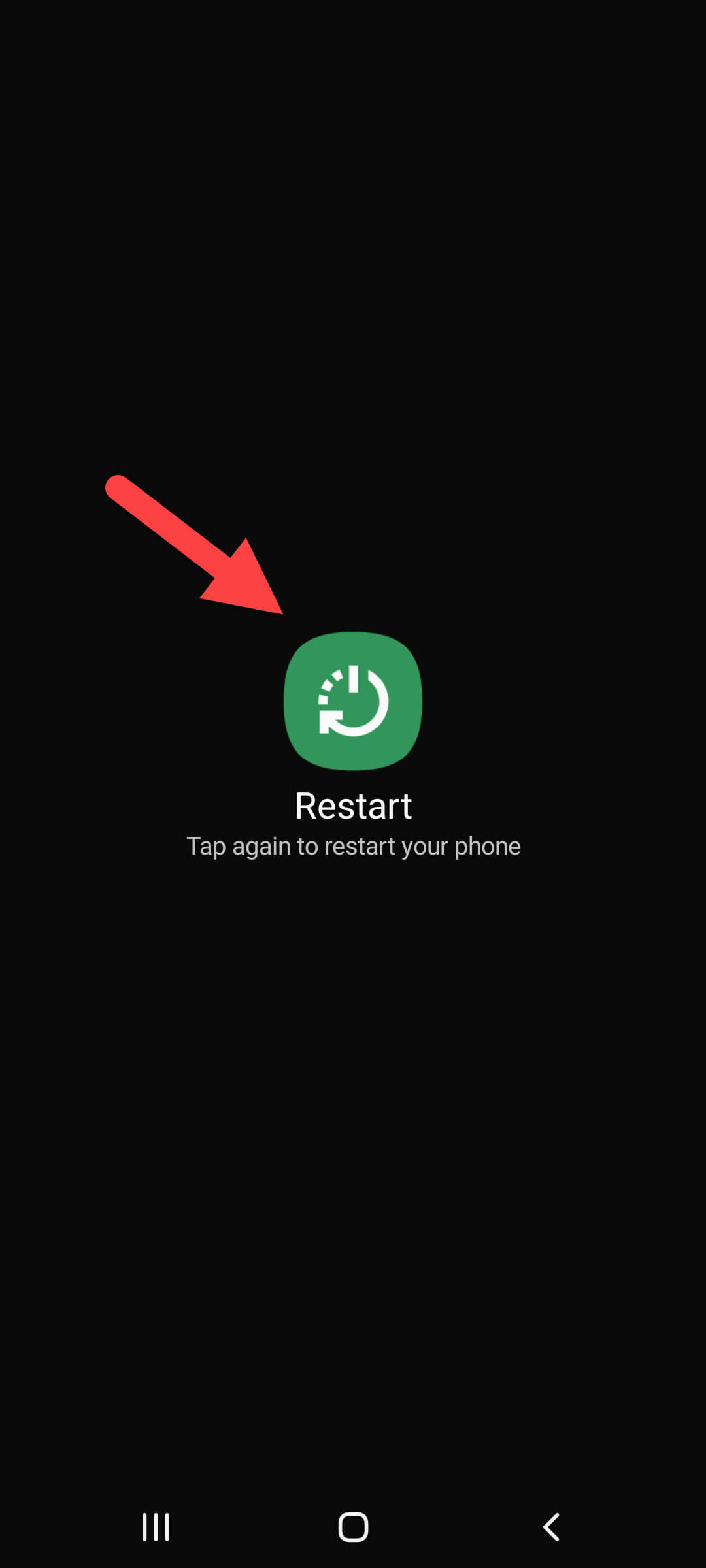
After the restart process is finished the safe mode feature is deactivated.
Final Words
It was all How to Remove Safe Mode on a Samsung Phone? I hope this article is very helpful for you to remove Safe mode. From this article, you will get something good. This was step by step guide on the that you were searching about it. Further, this is the right place where you can easily solve your problem. After following these steps I hope you will not face any kind of problem. However, If you faced any kind of problem and if you have any type of suggestion then do comment.




