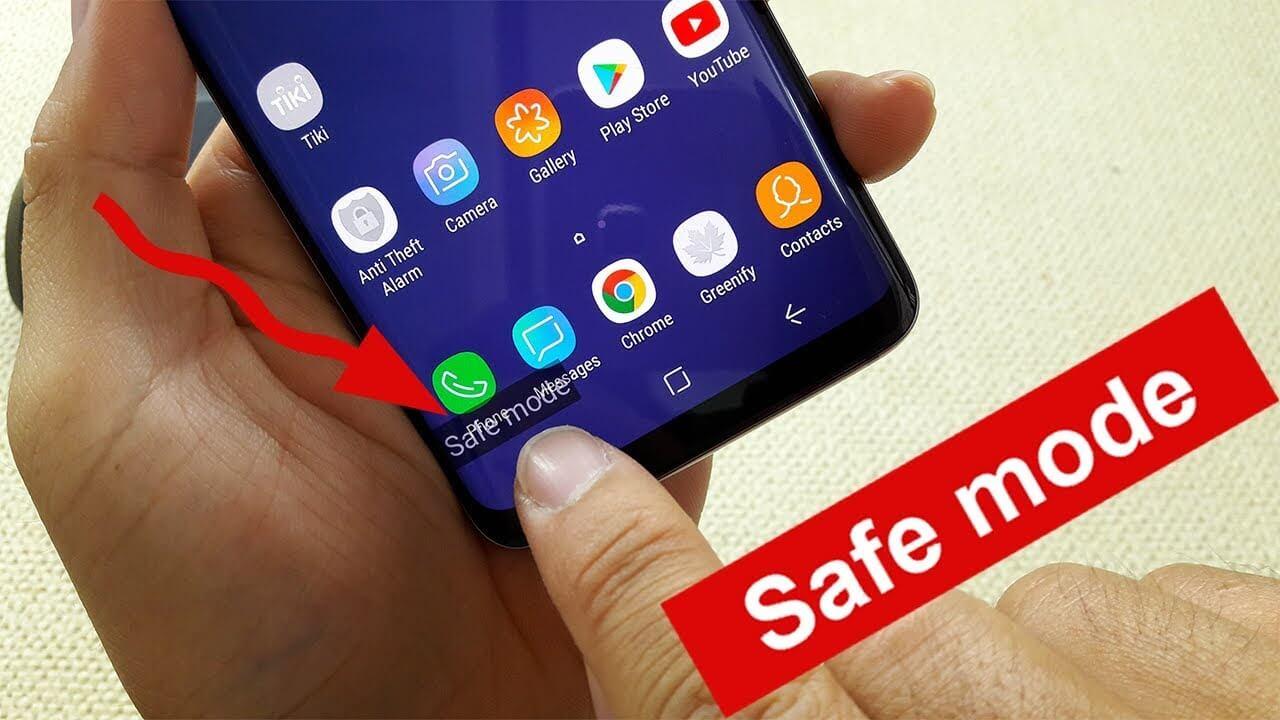How to Change Call Background in Samsung Phones (Android 12/13)?


If you want to change the background of the which you get a call from someone then you need to read this article. From this article, you will learn How to Change Call Background in Samsung Phones.
Samsung phones are the best operating system in which you can customize everything that will make your phone more attractive. When you have customized your phone to the next look then you may get a call from someone and you realize that background of the call is quite simple. There is an option on the Samsung Galaxy phones which you can totally change and set your own selected photos or a short video. It has a quick guide that you will not face any type of problems. So, without wasting any time let’s get started.
How to Change Call Background in Samsung Phones
Step 1. First of all, open the Phone app then tap on the Three Dots at the top right corner side after that select Settings.
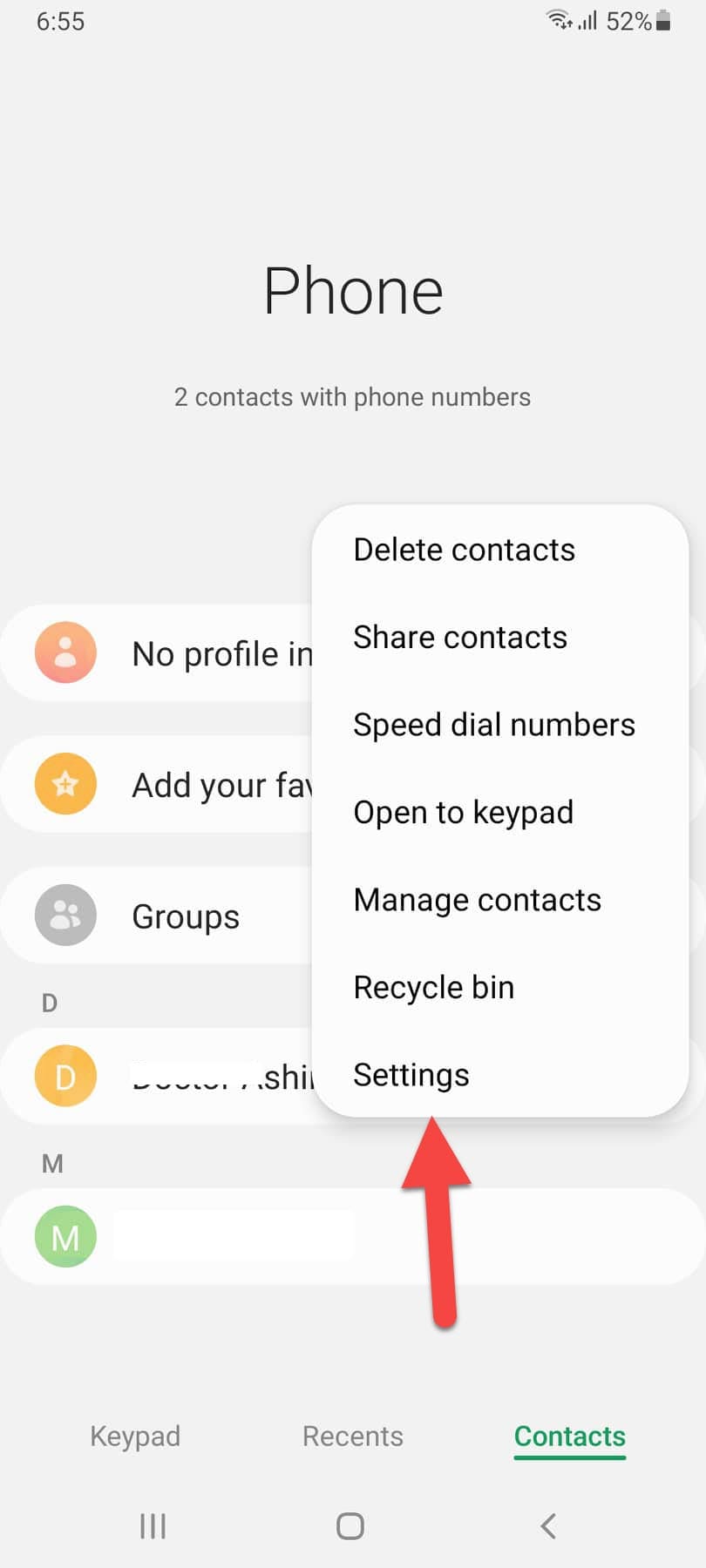 Select Settings
Select Settings Step 2. Now, once you are in the call settings section find and click on the Call Background.
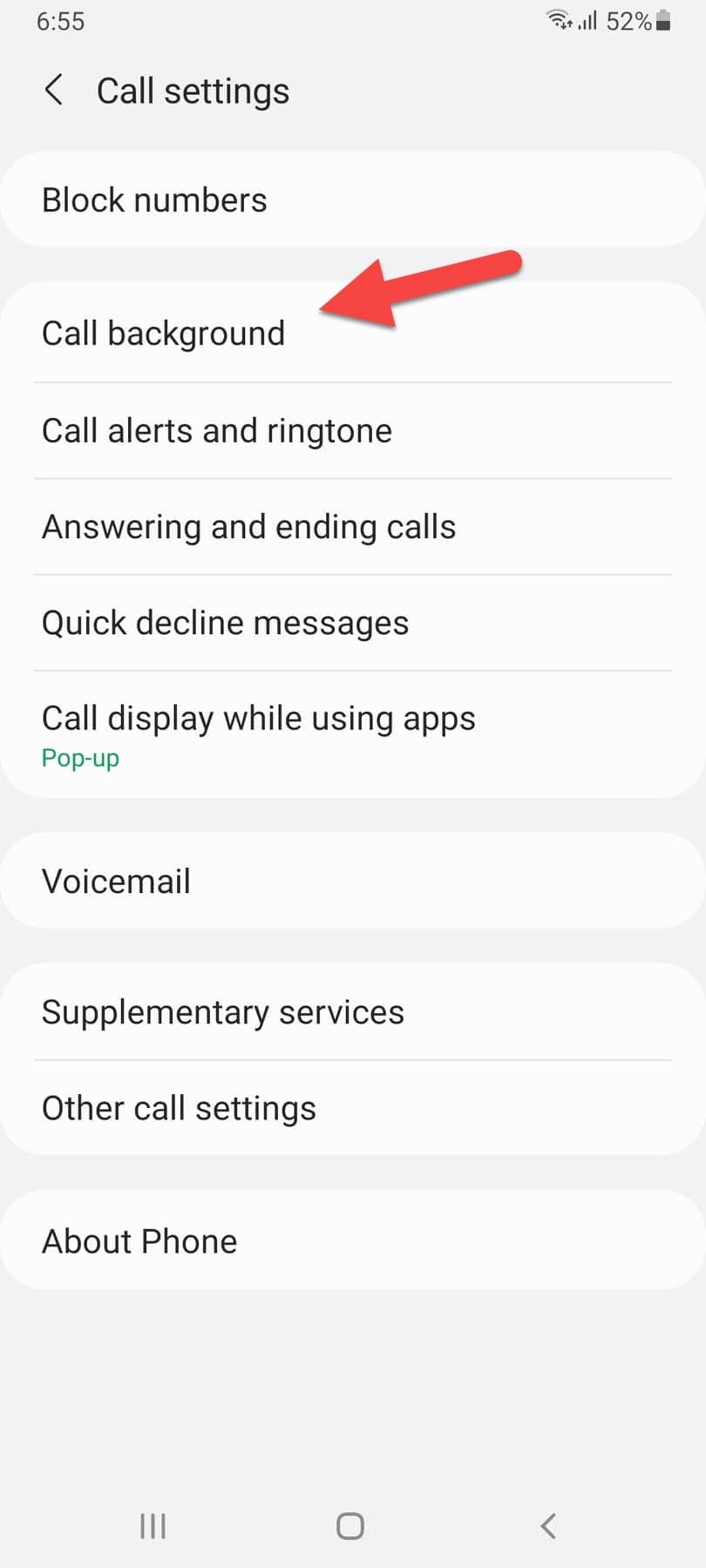 Click on the Call Background
Click on the Call Background Step 3. Select Background at the bottom right side.
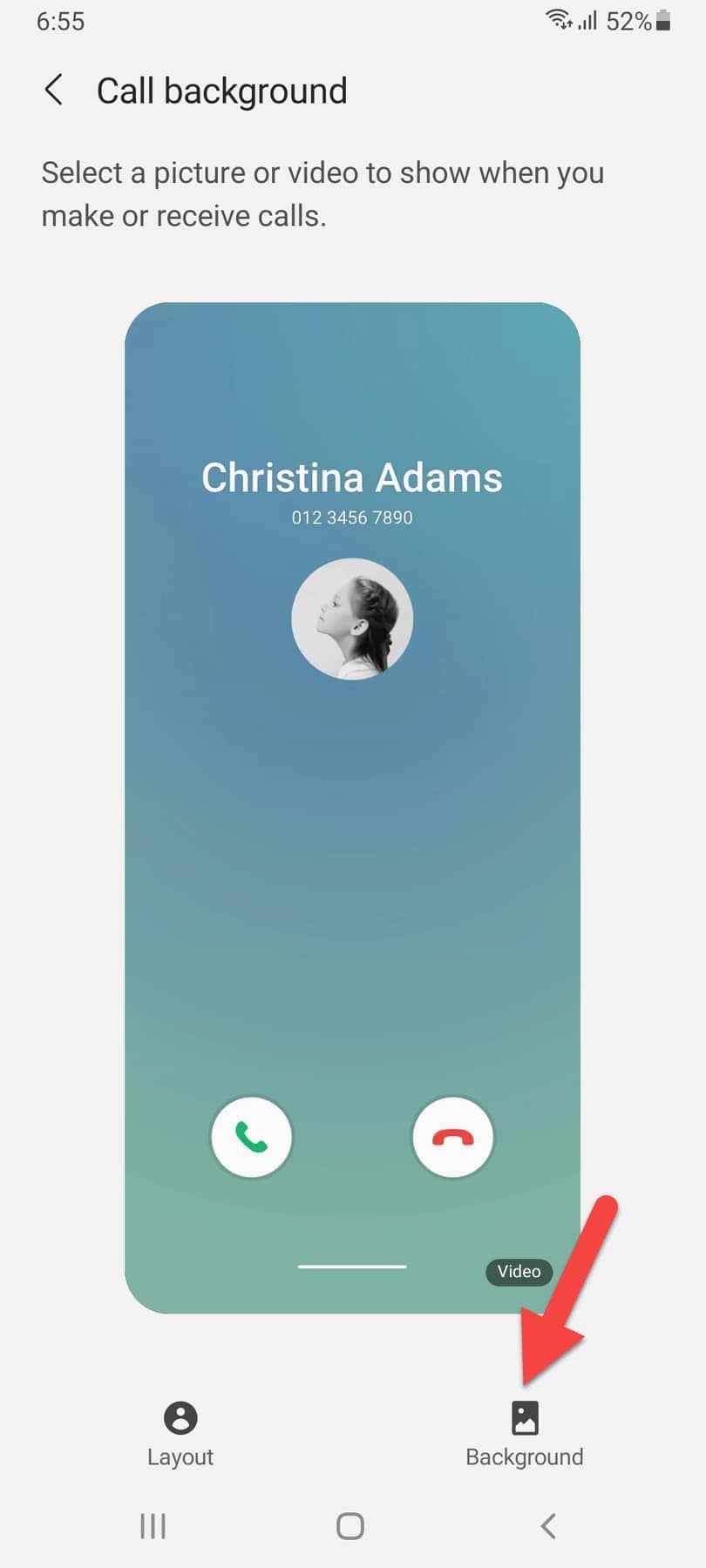 Select Background
Select Background Step 4. Next, you will get some backgrounds which you can select from there if you have there already, or click on the Plus icon to choose from your Gallery.
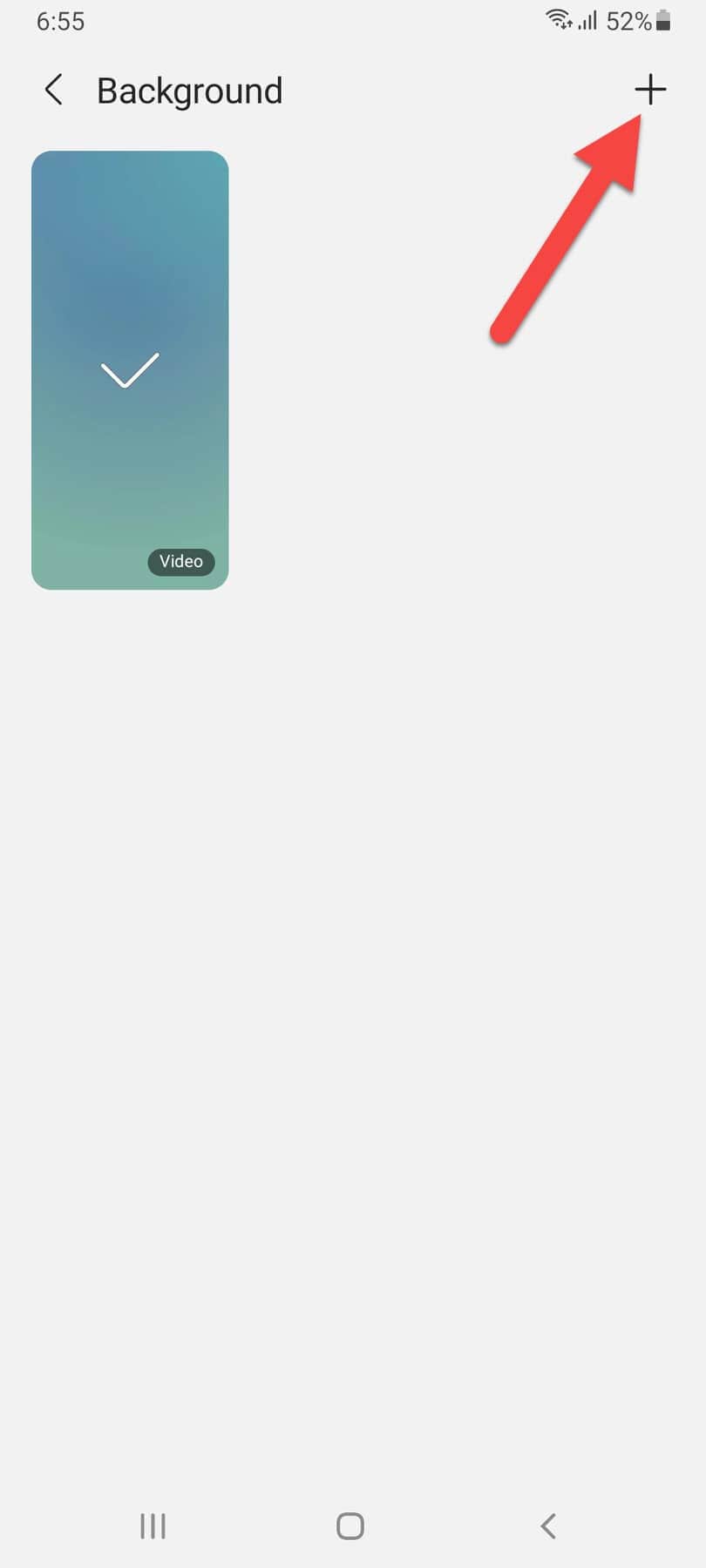 Click on the Plus
Click on the Plus Step 5. If you are thinking to set a video in the background then make sure the video should be less than 15 seconds, or if the video is above the limit after that you can trim it and select that part. Or select any photo to put as a background.
Step 6. Lastly, when you are done with selecting a background for calls then click on the Set As Call Background at the bottom of the page.
Final Words
It was all about How to Change Call Background in Samsung Phones. I hope this was helpful for you in solving the issue which you had From this article, you will get something good. This was step by step guide on what you were searching for it. Further, this is the right place where you can easily solve your problem. After following these steps I hope you will not face any kind of problem. However, If you faced any kind of problem and if you have any type of suggestion then do comment.
Explore More:
Tagged
Share This Article
If you want to change the background of the which you get a call from someone then you need to read this article. From this article, you will learn How to Change Call Background in Samsung Phones.
Samsung phones are the best operating system in which you can customize everything that will make your phone more attractive. When you have customized your phone to the next look then you may get a call from someone and you realize that background of the call is quite simple. There is an option on the Samsung Galaxy phones which you can totally change and set your own selected photos or a short video. It has a quick guide that you will not face any type of problems. So, without wasting any time let’s get started.
How to Change Call Background in Samsung Phones
Step 1. First of all, open the Phone app then tap on the Three Dots at the top right corner side after that select Settings.
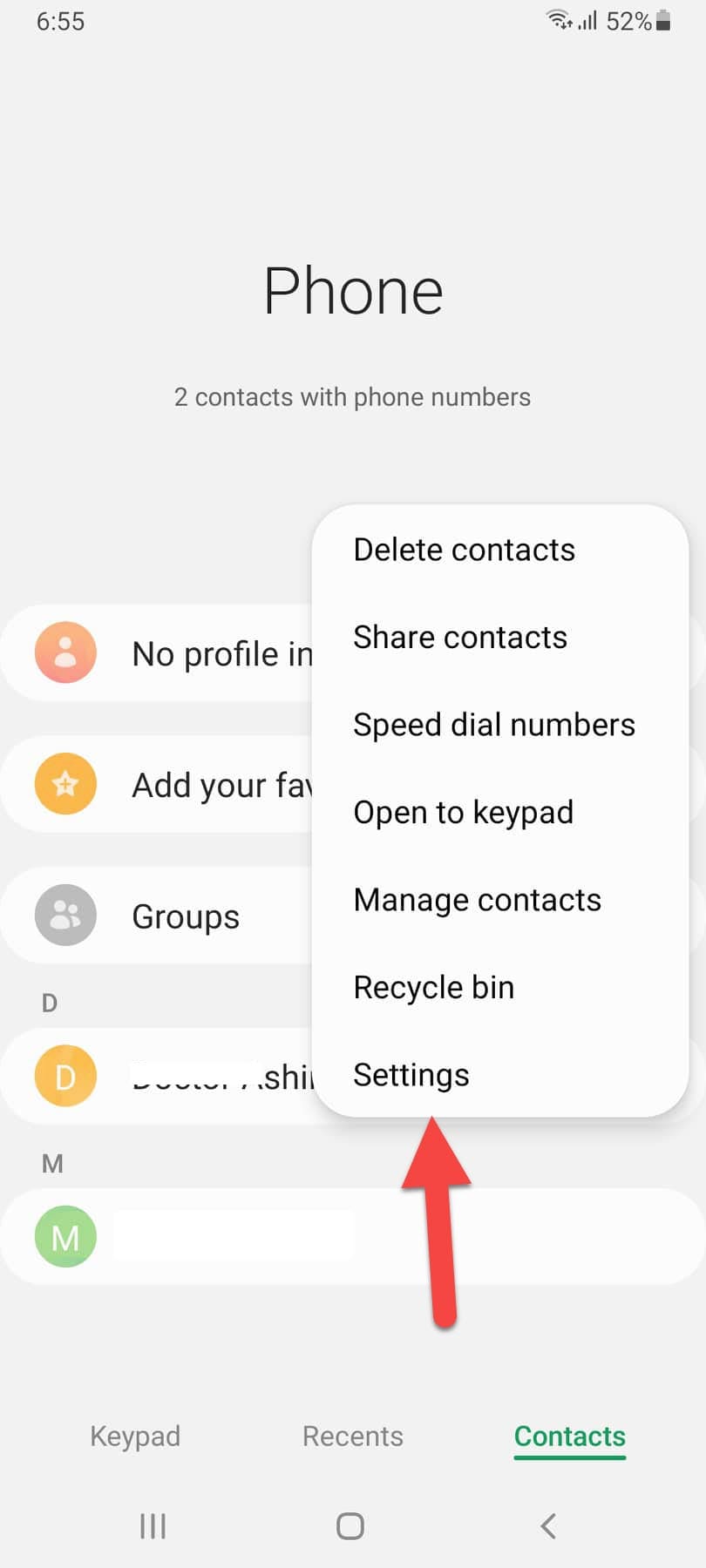 Select Settings
Select Settings Step 2. Now, once you are in the call settings section find and click on the Call Background.
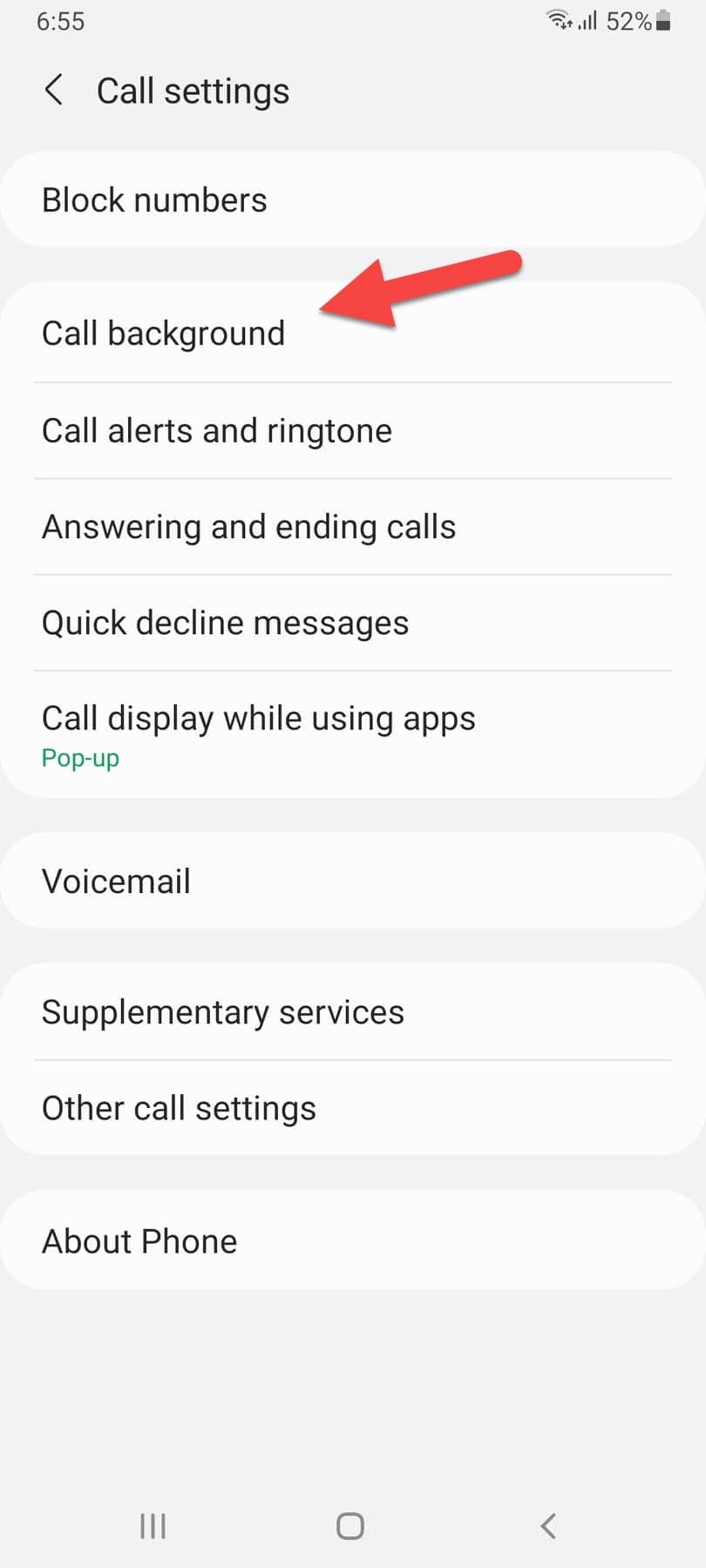 Click on the Call Background
Click on the Call Background Step 3. Select Background at the bottom right side.
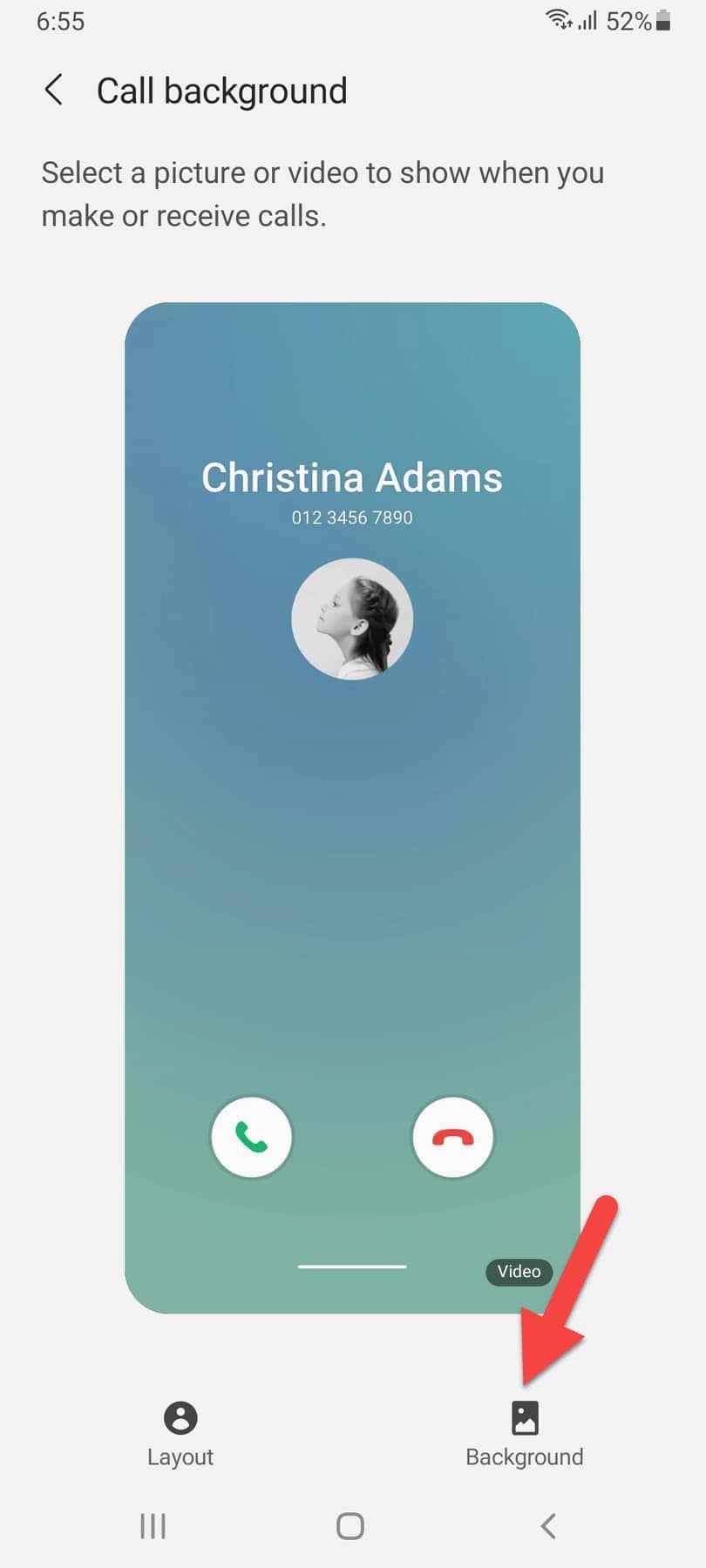 Select Background
Select Background Step 4. Next, you will get some backgrounds which you can select from there if you have there already, or click on the Plus icon to choose from your Gallery.
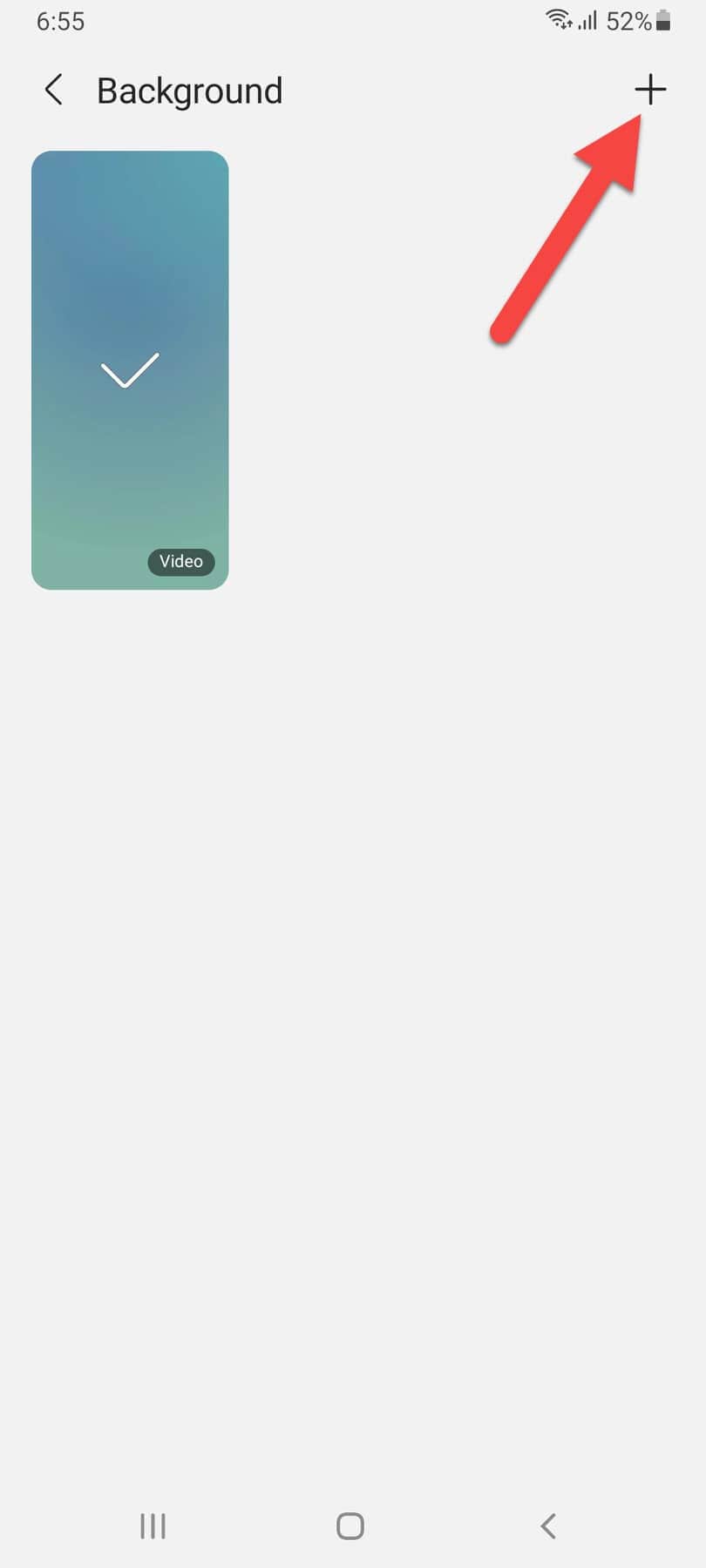 Click on the Plus
Click on the Plus Step 5. If you are thinking to set a video in the background then make sure the video should be less than 15 seconds, or if the video is above the limit after that you can trim it and select that part. Or select any photo to put as a background.
Step 6. Lastly, when you are done with selecting a background for calls then click on the Set As Call Background at the bottom of the page.
Final Words
It was all about How to Change Call Background in Samsung Phones. I hope this was helpful for you in solving the issue which you had From this article, you will get something good. This was step by step guide on what you were searching for it. Further, this is the right place where you can easily solve your problem. After following these steps I hope you will not face any kind of problem. However, If you faced any kind of problem and if you have any type of suggestion then do comment.
Explore More: