How to Recover Deleted Files in Windows 11?
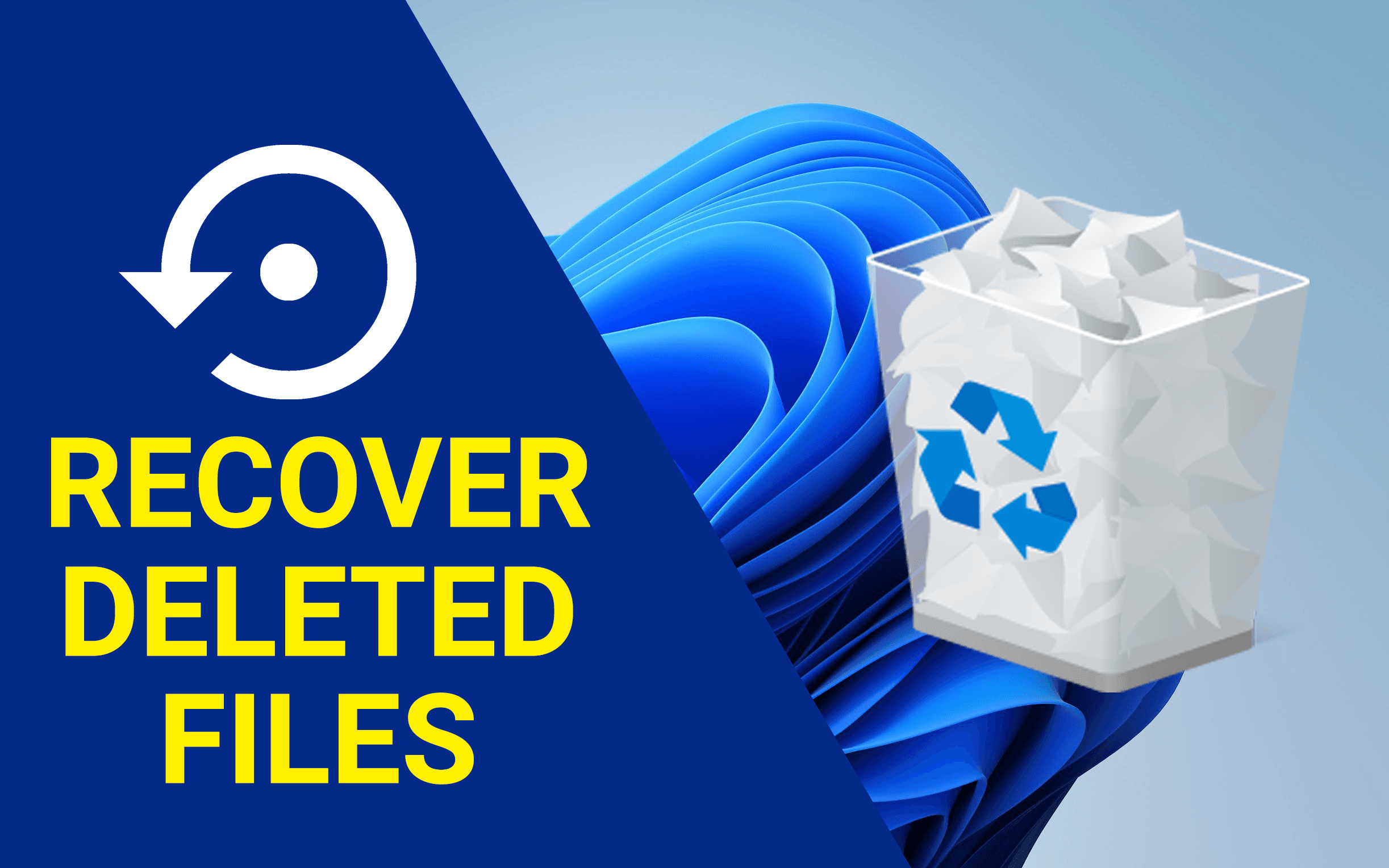
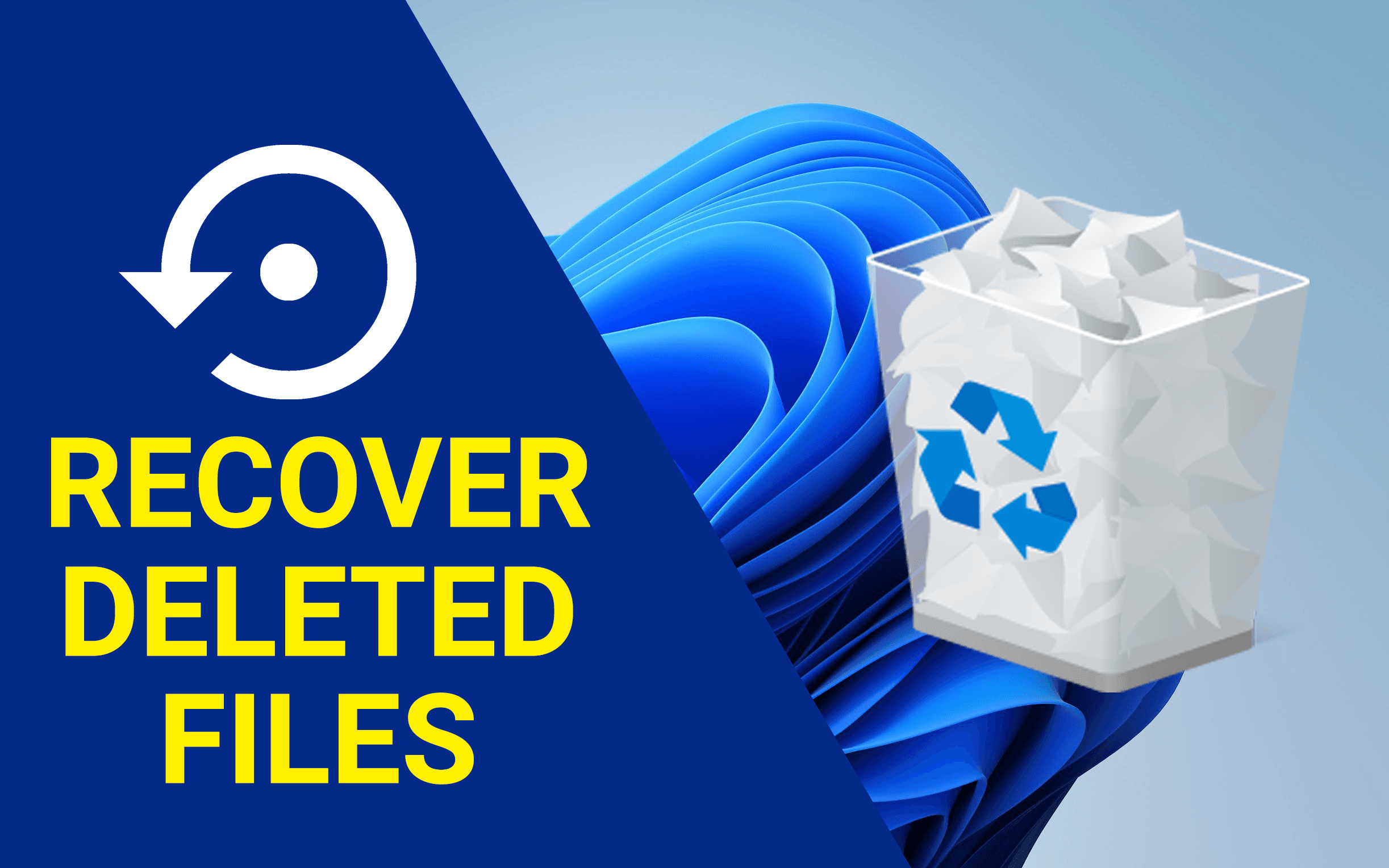
In this article, I’ll guide you How to Recover Deleted Files in Windows 11? Do you want to recover deleted files if yes? Then follow the easy methods down below. However, when you are having an important file on your PC or laptop then by mistake your important files will delete. Or when you delete any files that you don’t need those files after that you want that files back inside your PC or laptop which you have deleted. But don’t take tension because Windows 11 has a very great feature that you can easily recover your deleted files. Moreover, if you want to recover deleted files then you need to read this article. So, without wasting any time let’s get has started.
Method 1: Restore Your File From Recycle Bin
Step 1. First of all, you need to open the Recycle Bin by double-clicking on it.
Step 2. When the recycle bin is launched then select the file that you want to restore that files.
Step 3. Once you select the files then right-click on that files after that click on the Restore.
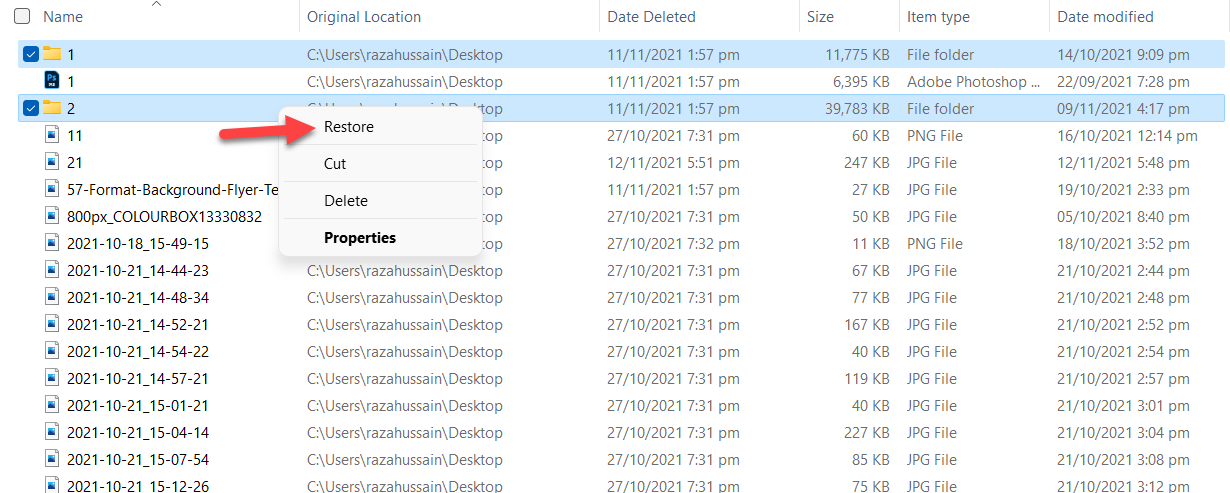 Click on the Restore
Click on the Restore Step 4. Then files will restore on your desktop screen.
Method 2: Use Undo Feature
Step 1. At first, if you delete it just ago the when you want to recover it back after that go to the destination where you delete the files then simply press and hold Ctrl + Z. Next, the files will recover immediately.
Method 3: Recover Deleted Via File History
Step 1. Open the Control Panel from your desktop screen.
Step 2. Next, click on System and Security.
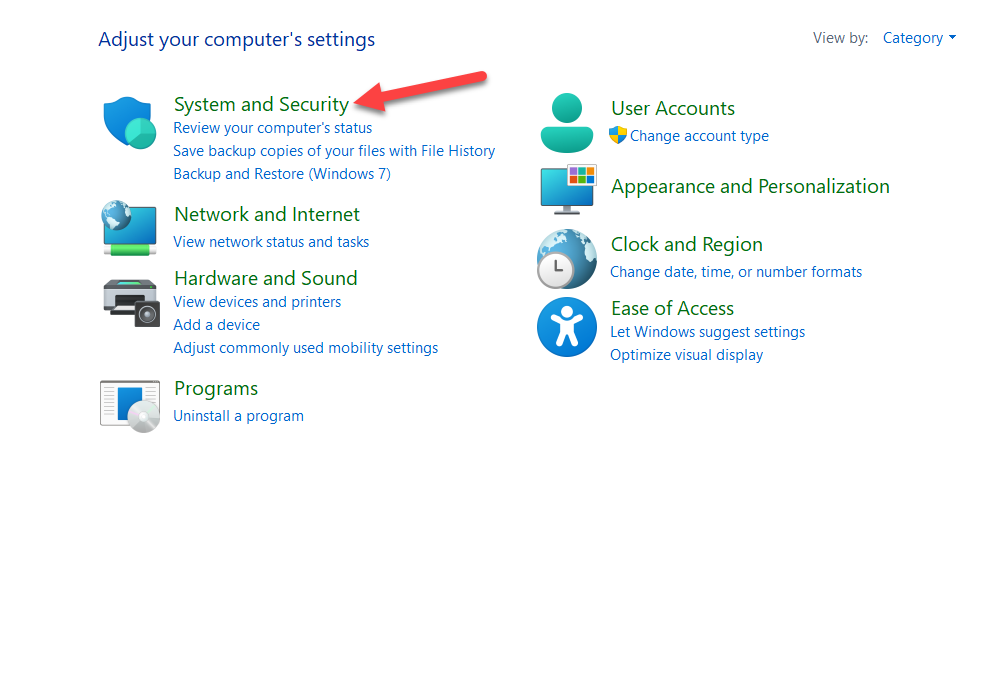 Click on System and Security
Click on System and Security Step 3. Now, tap on the File History after that click on the Restore Personal Files at the top left corner side.
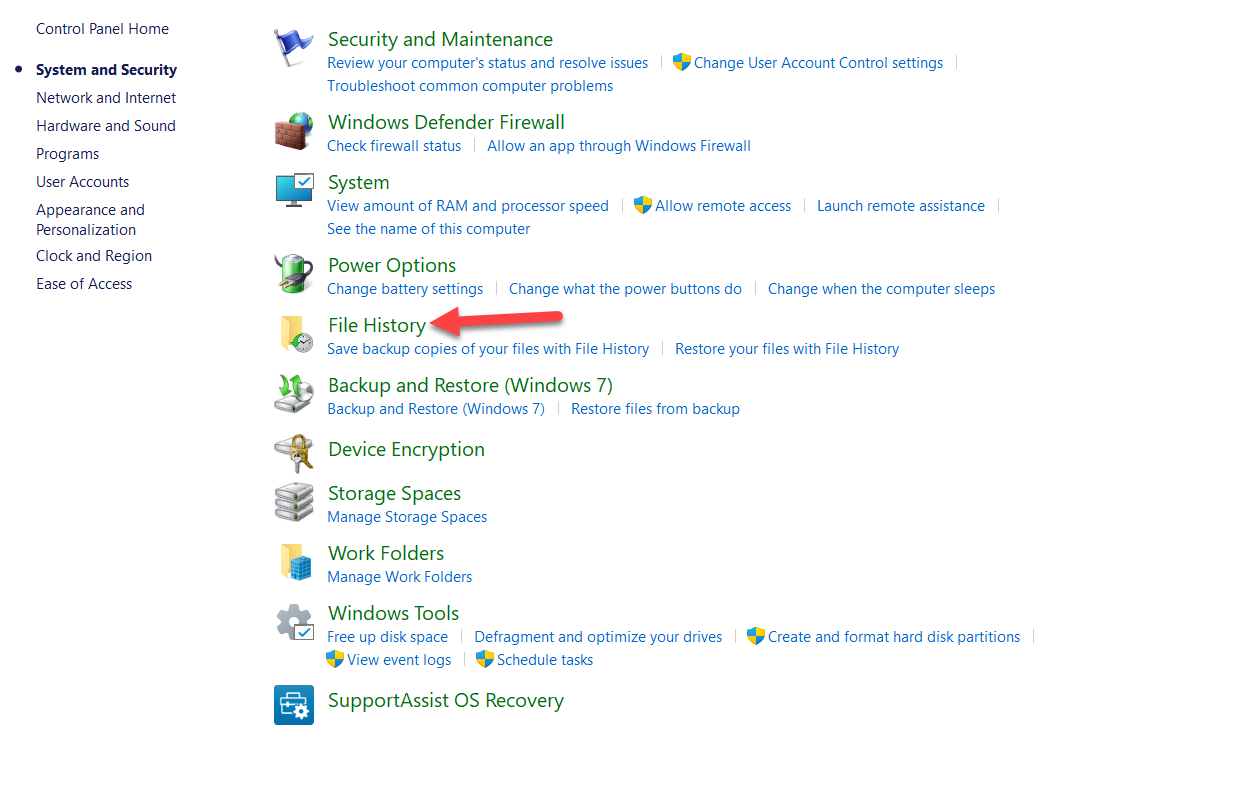 Tap on the File History
Tap on the File History Step 4. At last, select any files that you want to restore it then click on the green recover button.
Method 4: Recover From This PC Properties
Step 1. Launch the File Explorer from the taskbar.
Step 2. After that head towards the section of This PC then right-click on any driver that you want after that select Properties.
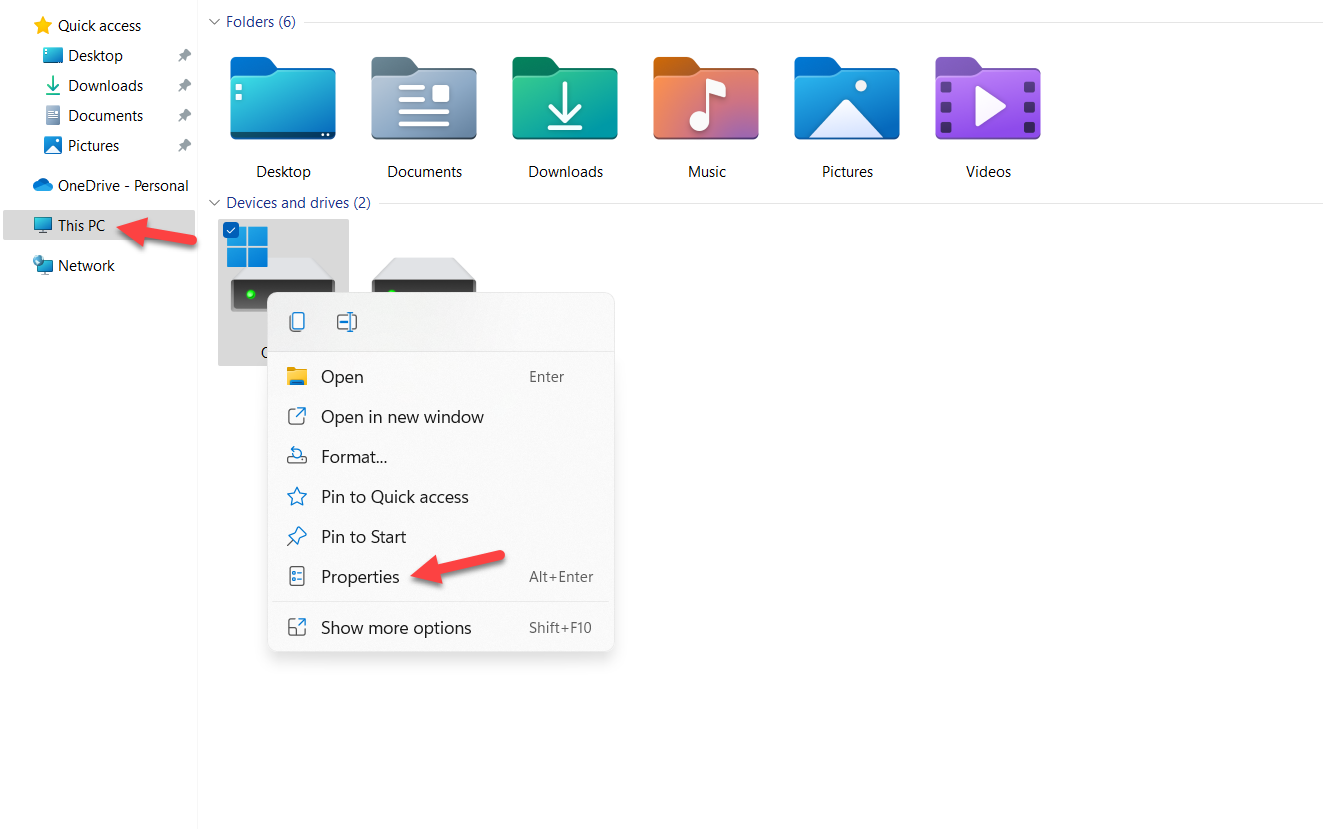 Select Properties
Select Properties Step 3. Then go to the Tool tab then click on the Check.
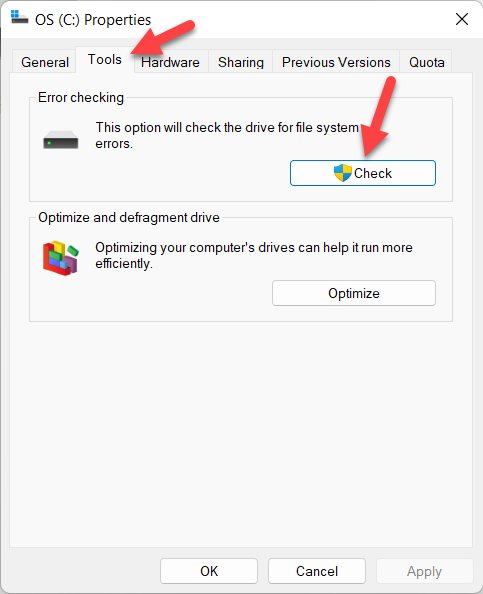 Click on the Check
Click on the Check Method 5: Run the CHKDSK Scan
Step 1. Press or hold Windows Key + S to the search section then type CMD after that click on the Run As Administrator.
Step 2. Once the CMD is open then copy and paste the following command:
| chkdsk volume: /r |
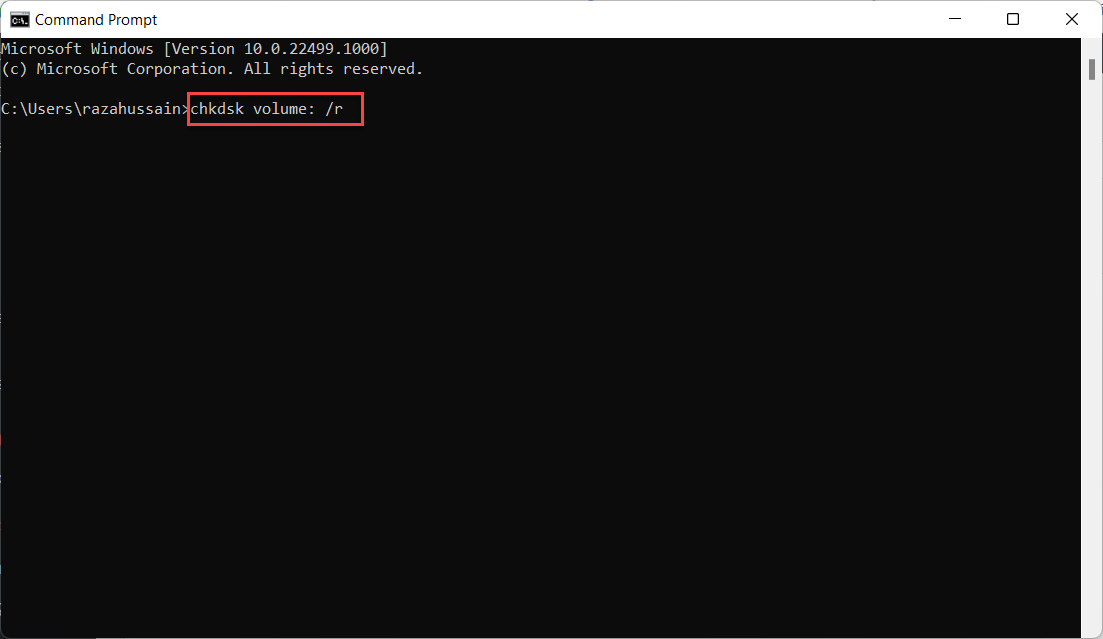
Bottom Line
It was all about How to Recover Deleted Files in Windows 11? I hope this article is very helpful for you to recover deleted files. From this article, you will get something good. This is the right place where you can easily solve your problem. After following these steps I hope you will not face any kind of problem. So, if you faced any kind of problem and if you have any type of suggestions then do comment.
Related Posts:
Tagged
Share This Article
In this article, I’ll guide you How to Recover Deleted Files in Windows 11? Do you want to recover deleted files if yes? Then follow the easy methods down below. However, when you are having an important file on your PC or laptop then by mistake your important files will delete. Or when you delete any files that you don’t need those files after that you want that files back inside your PC or laptop which you have deleted. But don’t take tension because Windows 11 has a very great feature that you can easily recover your deleted files. Moreover, if you want to recover deleted files then you need to read this article. So, without wasting any time let’s get has started.
Method 1: Restore Your File From Recycle Bin
Step 1. First of all, you need to open the Recycle Bin by double-clicking on it.
Step 2. When the recycle bin is launched then select the file that you want to restore that files.
Step 3. Once you select the files then right-click on that files after that click on the Restore.
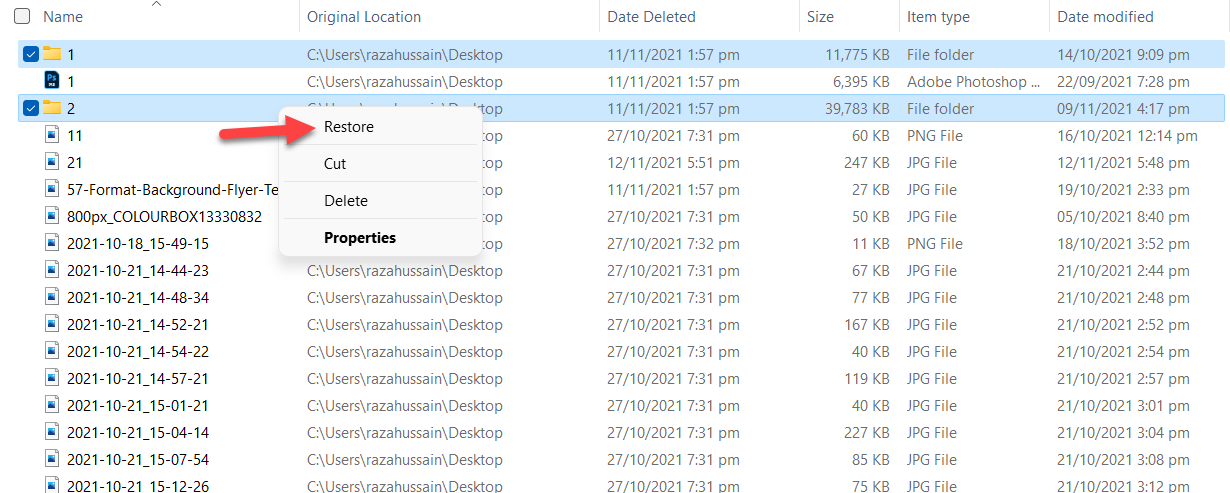 Click on the Restore
Click on the Restore Step 4. Then files will restore on your desktop screen.
Method 2: Use Undo Feature
Step 1. At first, if you delete it just ago the when you want to recover it back after that go to the destination where you delete the files then simply press and hold Ctrl + Z. Next, the files will recover immediately.
Method 3: Recover Deleted Via File History
Step 1. Open the Control Panel from your desktop screen.
Step 2. Next, click on System and Security.
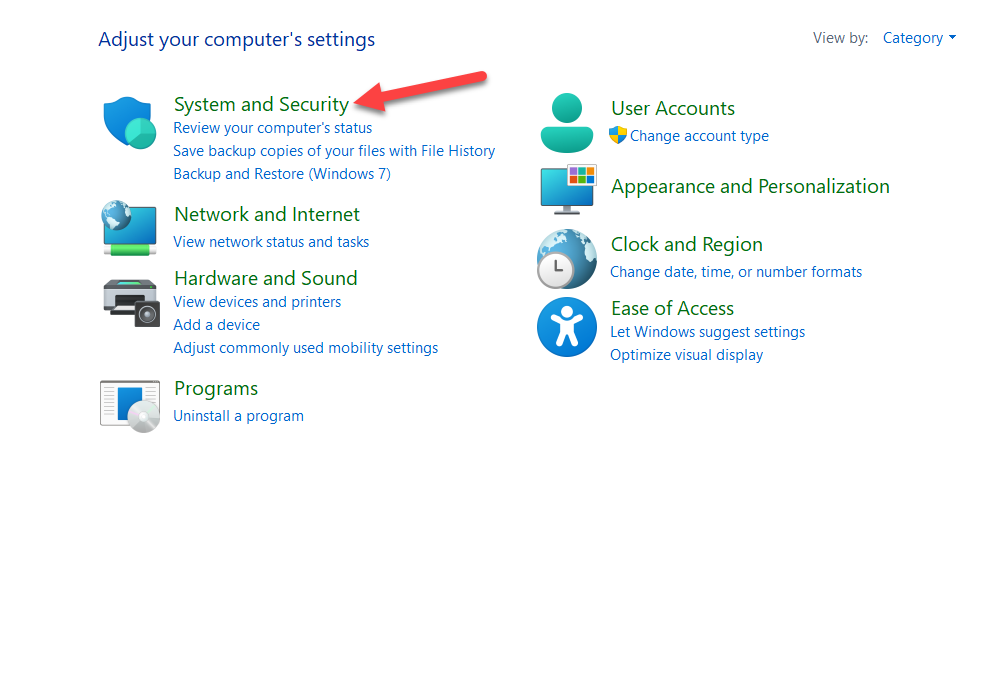 Click on System and Security
Click on System and Security Step 3. Now, tap on the File History after that click on the Restore Personal Files at the top left corner side.
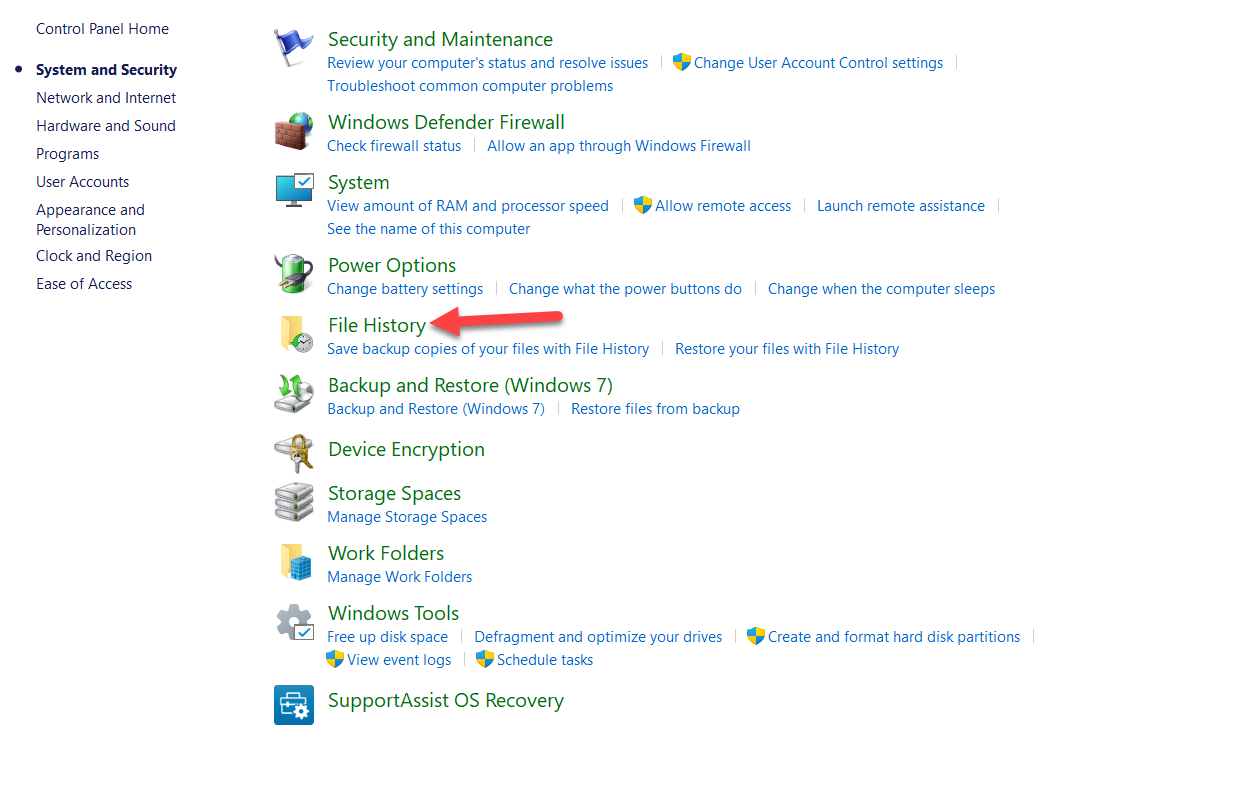 Tap on the File History
Tap on the File History Step 4. At last, select any files that you want to restore it then click on the green recover button.
Method 4: Recover From This PC Properties
Step 1. Launch the File Explorer from the taskbar.
Step 2. After that head towards the section of This PC then right-click on any driver that you want after that select Properties.
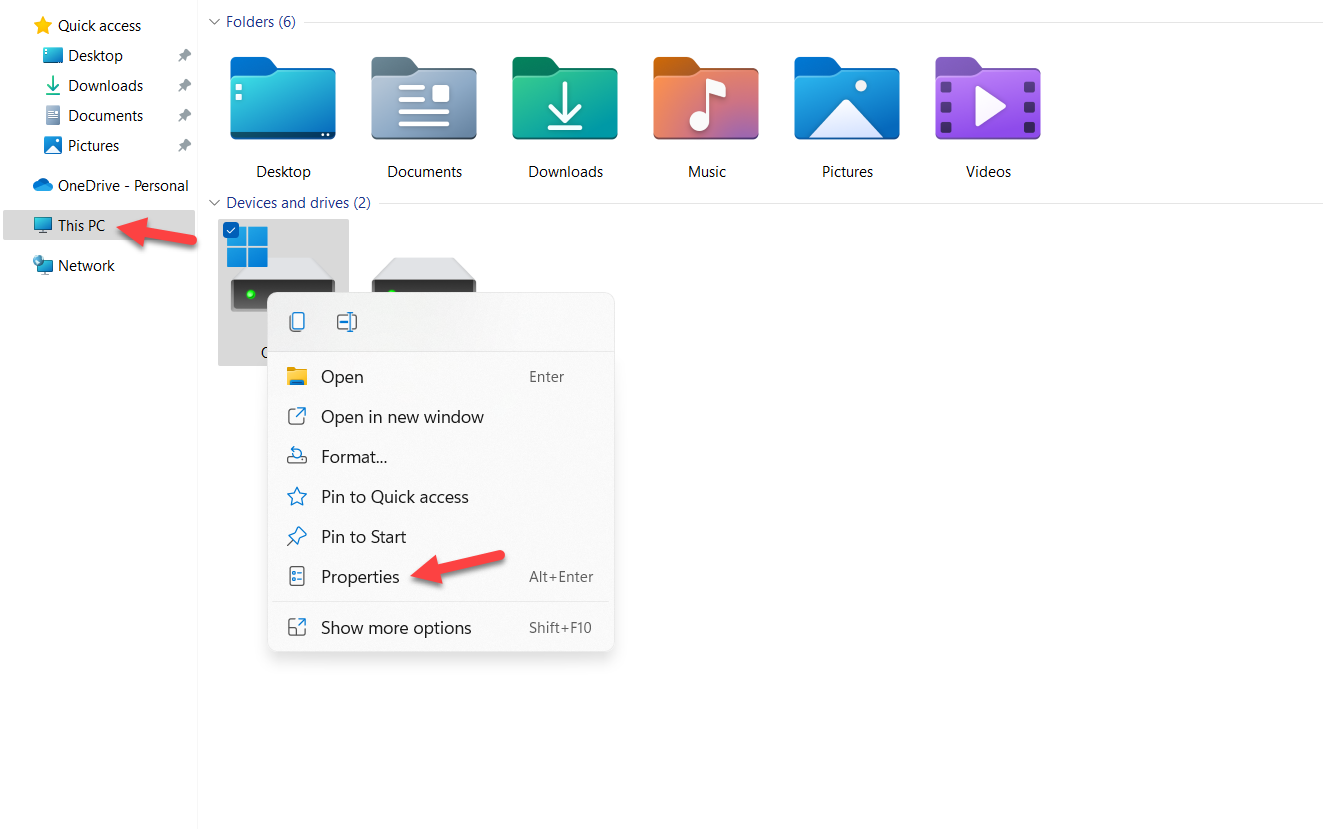 Select Properties
Select Properties Step 3. Then go to the Tool tab then click on the Check.
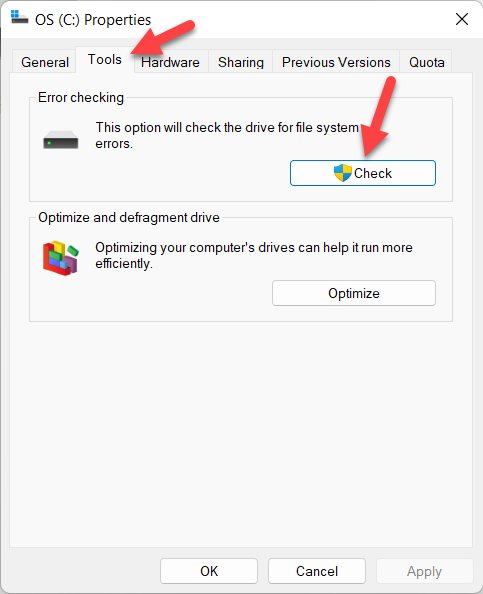 Click on the Check
Click on the Check Method 5: Run the CHKDSK Scan
Step 1. Press or hold Windows Key + S to the search section then type CMD after that click on the Run As Administrator.
Step 2. Once the CMD is open then copy and paste the following command:
| chkdsk volume: /r |
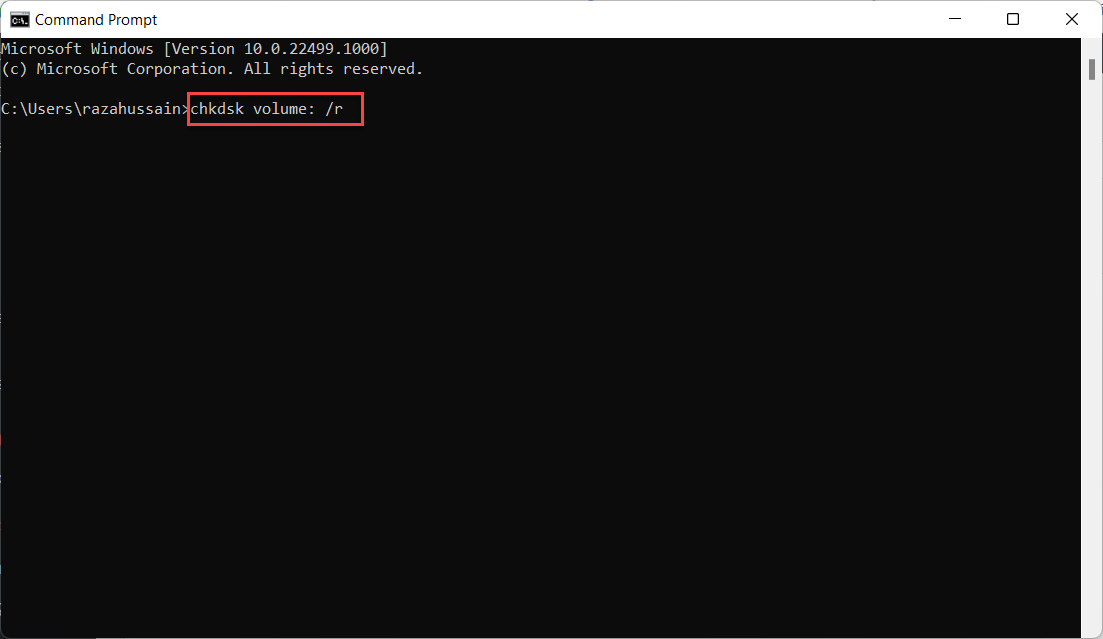
Bottom Line
It was all about How to Recover Deleted Files in Windows 11? I hope this article is very helpful for you to recover deleted files. From this article, you will get something good. This is the right place where you can easily solve your problem. After following these steps I hope you will not face any kind of problem. So, if you faced any kind of problem and if you have any type of suggestions then do comment.
Related Posts:




