How to Open, Read & Write a Bitlocker Drive on Mac


From this guide, you will be learning about How to Open, Read & Write a Bitlocker Drive on Mac. Every users know better than Mac has high security which can’t be accessed easily. Even we can’t open a Bitlocker Drive on Mac easily. However, opening, reading & writing a Bitlocker is somehow easier than Mac because we have a lot of options to go for. So, whenever you want to open drive which is encrypted with Windows BitLocker protection. Unfortunately, most of the time you are unable to access the data of the drive. But Bitlocker is not for Mac operating system. Furthermore, we don’t have any option to open, read & write at all. In this case, we are going to use a software by the name of the macOS Bitlocker Reader which completely allows the users in order to open, read & write a BitLocker encrypted drive on Mac.
Bitlocker is a great feature on Windows, it is the best when you want to encrypt your drive with a password. You can easily format the drive and make it openable in Mac all your encrypted data without using a third-party software.
Open, Read & Write a Bitlocker Drive on Mac with macOS Bitlocker Reader
For the purpose of this article, we are going to use macOS Bitlocker Reader. However, macOS Biltocker Reader is a small and handy software that is specially designed for unlocking BitLocker encrypted drive on Mac. It is one of the simplest and easiest ways in order to open, read & write BitLocker drive which works on most of the Mac operating system. And even it works on the new operating system which we have is macOS Catalina 10.15. It is very simple which works the same that we perform on Windows 10. The whole process of encryption is very easy for beginners. Anyhow, we will walk you through the whole process of encryption in this guide.
Download macOS Bitlocker Reader
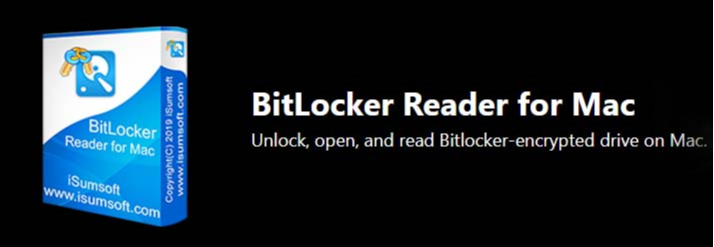 macOS Bitlocker Reader
macOS Bitlocker Reader First of all, you need to download and install macOS Bitlocker Drive from its official website. Keep in mind that you can only download its trial version and make sure to check if it worths to buy or not. It needs money of 19.95 for the registration code in order to sign for advanced features of it. It better and more affordable than the other BitLocker Softwares and it give good lifetime usage.
Related Posts:
- How to Transfer Music from iPhone to Mac without iTunes
- How to Change Login Screen Background on macOS Catalina
Install macOS Bitlocker Reader on your Mac
Well, once you have successfully downloaded it then make sure to install it on your Mac. Installing it on Mac is one of the easiest tasks ever. Open the downloaded program and click on Next to continue and click on the install button in order to get it installed on your Mac.
Once you have installed, then you need to select your drive from the software. So, first of all, you have to insert the BitLocker drive into your Mac. You will see the BitLocker drive listed in the Bitlocker Reader. When selected the drive, you can click the drive and select the Unlock button in the navigation toolbar which is located at the top bar.
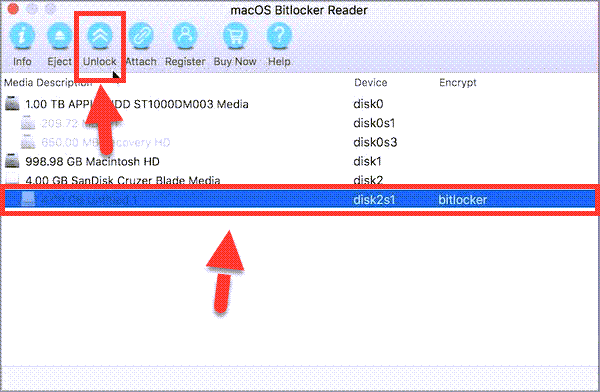 Select Bitlocker Drive
Select Bitlocker Drive You can use two different ways to open the BitLocker drive. You can import the recovery file or enter the password, it totally depends on you which one you go through. When you choose the way then make sure to click on the Mount.
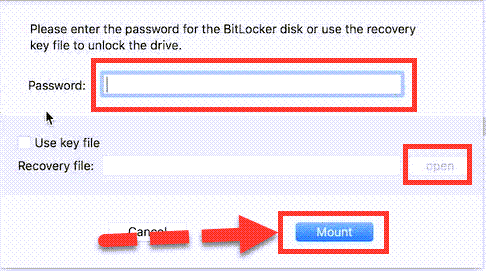 Mount the Bitlocker Drive
Mount the Bitlocker Drive Once you have unlocked the drive then you can easily access to its content.
Final Words
That’s all about How to Open, Read & Write a Bitlocker Drive on Mac. This procedure will completely help the users to in order open, read & write a BitLocker. Therefore, if you have any kind of question or problem then don’t hesitate to leave comments in the comment section below.
Tagged
Share This Article
From this guide, you will be learning about How to Open, Read & Write a Bitlocker Drive on Mac. Every users know better than Mac has high security which can’t be accessed easily. Even we can’t open a Bitlocker Drive on Mac easily. However, opening, reading & writing a Bitlocker is somehow easier than Mac because we have a lot of options to go for. So, whenever you want to open drive which is encrypted with Windows BitLocker protection. Unfortunately, most of the time you are unable to access the data of the drive. But Bitlocker is not for Mac operating system. Furthermore, we don’t have any option to open, read & write at all. In this case, we are going to use a software by the name of the macOS Bitlocker Reader which completely allows the users in order to open, read & write a BitLocker encrypted drive on Mac.
Bitlocker is a great feature on Windows, it is the best when you want to encrypt your drive with a password. You can easily format the drive and make it openable in Mac all your encrypted data without using a third-party software.
Open, Read & Write a Bitlocker Drive on Mac with macOS Bitlocker Reader
For the purpose of this article, we are going to use macOS Bitlocker Reader. However, macOS Biltocker Reader is a small and handy software that is specially designed for unlocking BitLocker encrypted drive on Mac. It is one of the simplest and easiest ways in order to open, read & write BitLocker drive which works on most of the Mac operating system. And even it works on the new operating system which we have is macOS Catalina 10.15. It is very simple which works the same that we perform on Windows 10. The whole process of encryption is very easy for beginners. Anyhow, we will walk you through the whole process of encryption in this guide.
Download macOS Bitlocker Reader
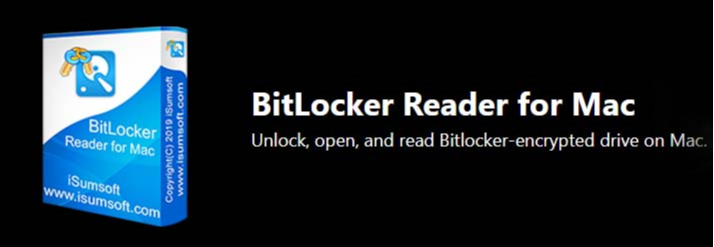 macOS Bitlocker Reader
macOS Bitlocker Reader First of all, you need to download and install macOS Bitlocker Drive from its official website. Keep in mind that you can only download its trial version and make sure to check if it worths to buy or not. It needs money of 19.95 for the registration code in order to sign for advanced features of it. It better and more affordable than the other BitLocker Softwares and it give good lifetime usage.
Related Posts:
- How to Transfer Music from iPhone to Mac without iTunes
- How to Change Login Screen Background on macOS Catalina
Install macOS Bitlocker Reader on your Mac
Well, once you have successfully downloaded it then make sure to install it on your Mac. Installing it on Mac is one of the easiest tasks ever. Open the downloaded program and click on Next to continue and click on the install button in order to get it installed on your Mac.
Once you have installed, then you need to select your drive from the software. So, first of all, you have to insert the BitLocker drive into your Mac. You will see the BitLocker drive listed in the Bitlocker Reader. When selected the drive, you can click the drive and select the Unlock button in the navigation toolbar which is located at the top bar.
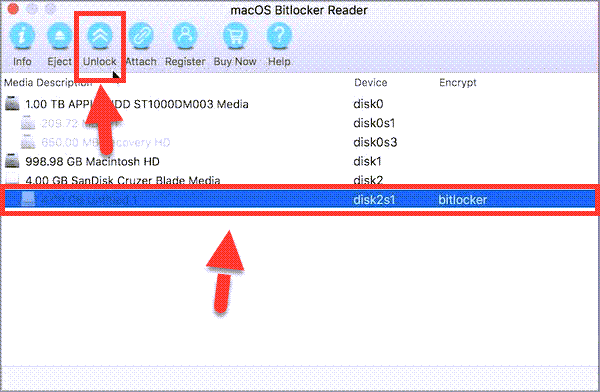 Select Bitlocker Drive
Select Bitlocker Drive You can use two different ways to open the BitLocker drive. You can import the recovery file or enter the password, it totally depends on you which one you go through. When you choose the way then make sure to click on the Mount.
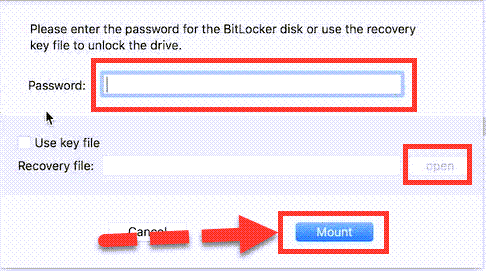 Mount the Bitlocker Drive
Mount the Bitlocker Drive Once you have unlocked the drive then you can easily access to its content.
Final Words
That’s all about How to Open, Read & Write a Bitlocker Drive on Mac. This procedure will completely help the users to in order open, read & write a BitLocker. Therefore, if you have any kind of question or problem then don’t hesitate to leave comments in the comment section below.




