How to Install and use Twitter on Windows PC


Twitter is a social networking website that we can share short stories and messages. When you share stories then you can type 140 letters more than 140 letters are not allowed to write your stories. Basically, Twitter launched in July in the year 2006. Then in 2012 Twitter one of the most useable apps all over the world. It was with more than 100 million users that posted 340 million tweets a day. The number of users of this app increases day by as in 2018, it had more than 321 million active users monthly after that nowadays Twitter is a famous app all over the world without wasting any time lets get started. From this article, you will learn How to Install and use Twitter on Windows PC.
How to Install and use Twitter on Windows PC
Step 1. At first, go to Bluestacks.com then click on Download Bluestacks.
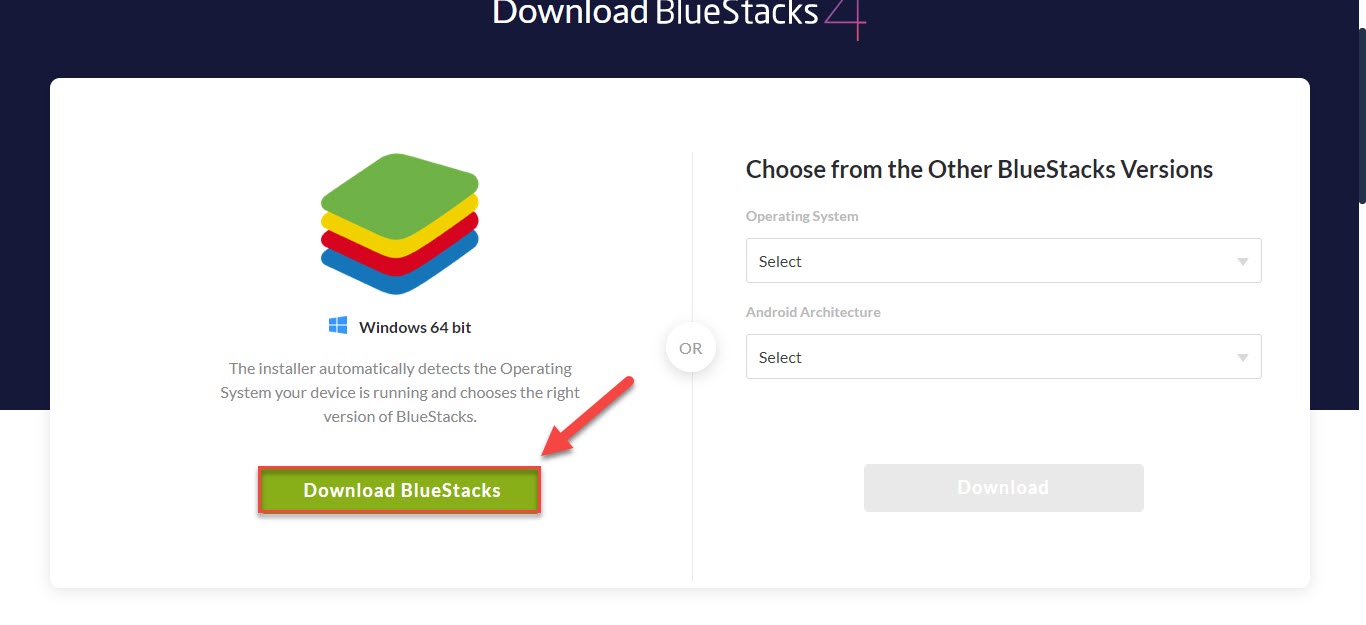 Go to BlueStacks.com Then Click on the Download Bluestacks
Go to BlueStacks.com Then Click on the Download Bluestacks
Step 2. Moreover, when you click on the download then click on the Start Download.
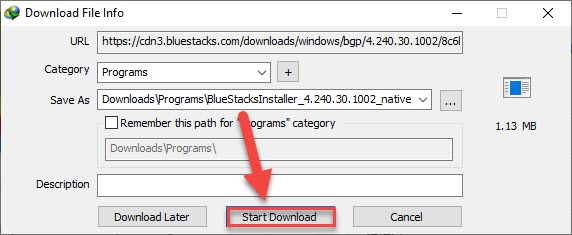 Click on the Start Download
Click on the Start Download
Step 3. Further, Click on the Open.
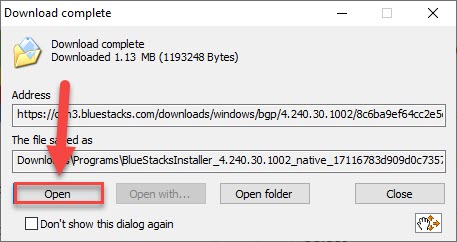 Click on the Open
Click on the Open
Step 4. However, when your bluestacks app is open then click on the Install now when you click on the install then it will download when your internet is the speed it will download fast them when your internet is slow then it will download slow.
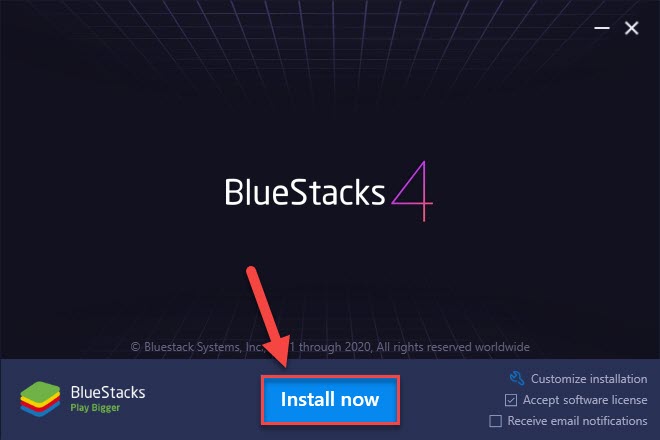 Click on the Install Now
Click on the Install Now
Step 5. Then go to the search bar and type twitter to download after that tap on the install.
Step 6. Then come in the desktop app at the left bottom of your desktop you will see the windows icon then click on it.
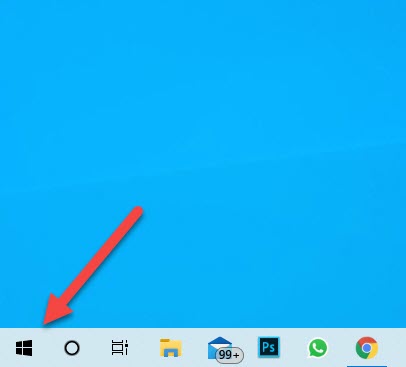 Click on the Windows Icon
Click on the Windows Icon
Step 7. Further, go to the search bar then type Twitter after that you will see the application of Twitter at the top.
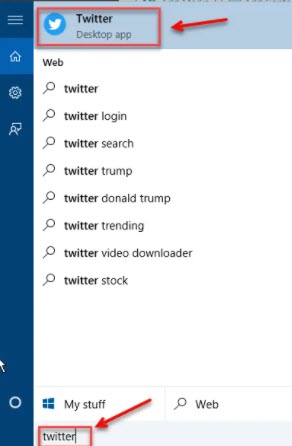 Go to Search Bar Then Type Twitter
Go to Search Bar Then Type Twitter
Step 8. After that, you are on the Twitter page then sign in to your account in the process.
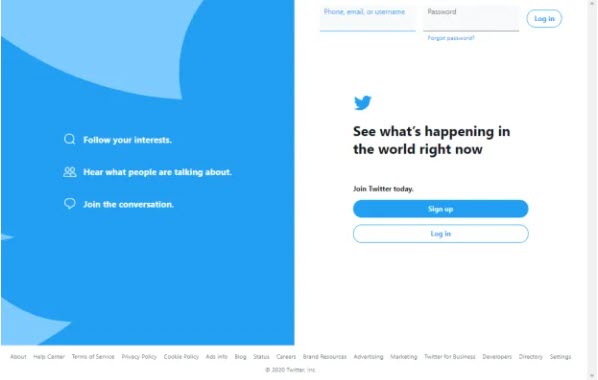 Sign Up or Log in
Sign Up or Log in
Related Guides:
How to Recover Deleted Photos Files on macOS Big Sur | 100% Working
How to Connect and Use Apple Air Pods With an Android Device
Bottom Line
It was all about How to Install and use Twitter on Windows PC. There are easy ways to install Twitter on your Windows PC. If you have faced any kind of problem then don’t hesitate to leave comments in the comment section down below.
Share This Article
Twitter is a social networking website that we can share short stories and messages. When you share stories then you can type 140 letters more than 140 letters are not allowed to write your stories. Basically, Twitter launched in July in the year 2006. Then in 2012 Twitter one of the most useable apps all over the world. It was with more than 100 million users that posted 340 million tweets a day. The number of users of this app increases day by as in 2018, it had more than 321 million active users monthly after that nowadays Twitter is a famous app all over the world without wasting any time lets get started. From this article, you will learn How to Install and use Twitter on Windows PC.
How to Install and use Twitter on Windows PC
Step 1. At first, go to Bluestacks.com then click on Download Bluestacks.
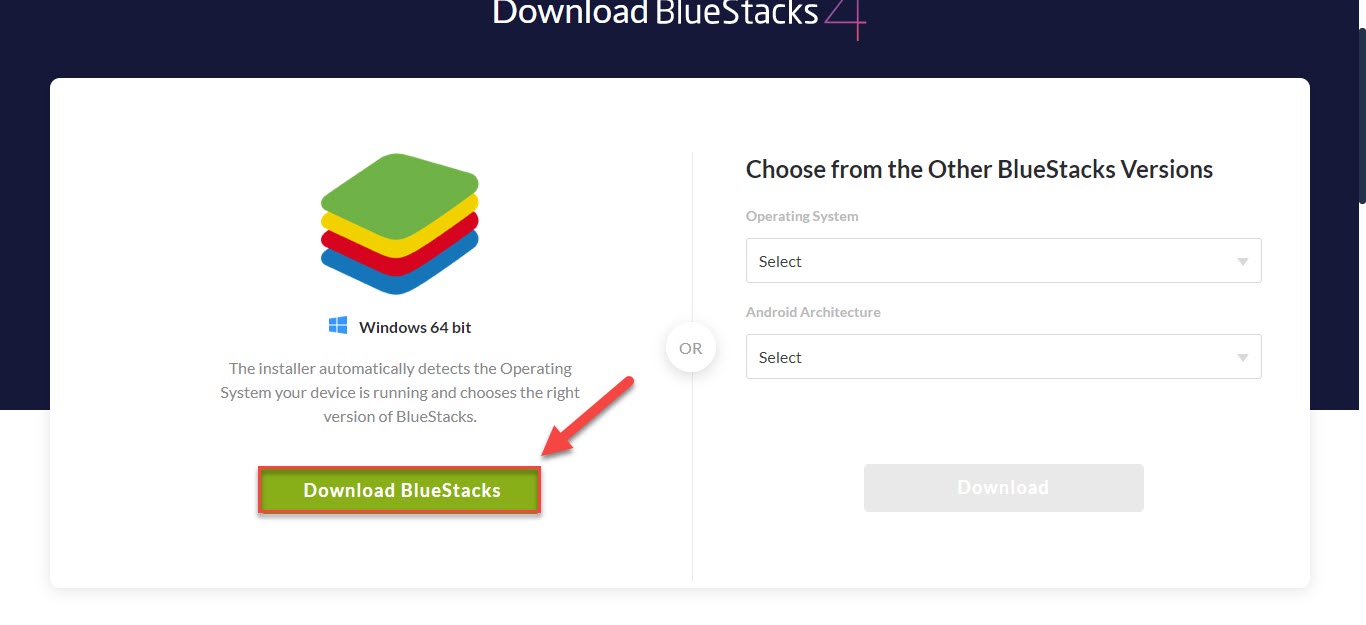 Go to BlueStacks.com Then Click on the Download Bluestacks
Go to BlueStacks.com Then Click on the Download Bluestacks
Step 2. Moreover, when you click on the download then click on the Start Download.
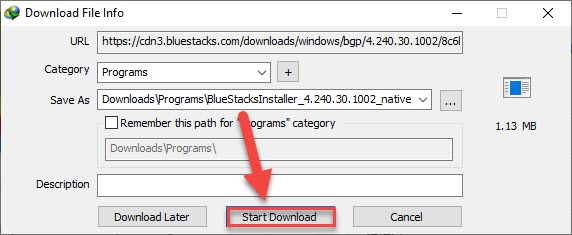 Click on the Start Download
Click on the Start Download
Step 3. Further, Click on the Open.
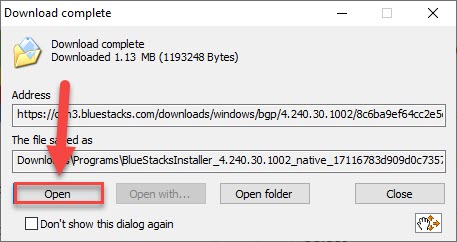 Click on the Open
Click on the Open
Step 4. However, when your bluestacks app is open then click on the Install now when you click on the install then it will download when your internet is the speed it will download fast them when your internet is slow then it will download slow.
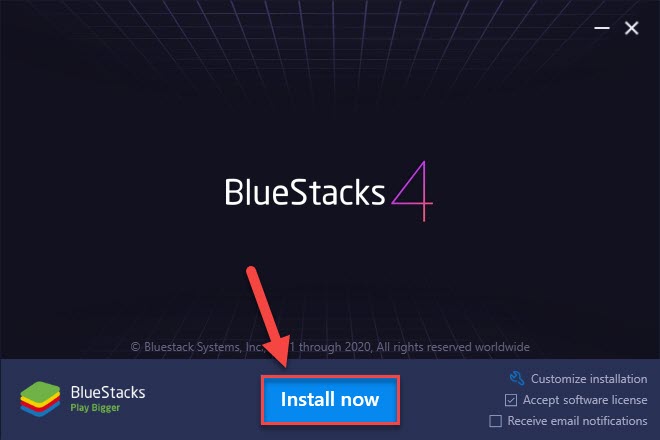 Click on the Install Now
Click on the Install Now
Step 5. Then go to the search bar and type twitter to download after that tap on the install.
Step 6. Then come in the desktop app at the left bottom of your desktop you will see the windows icon then click on it.
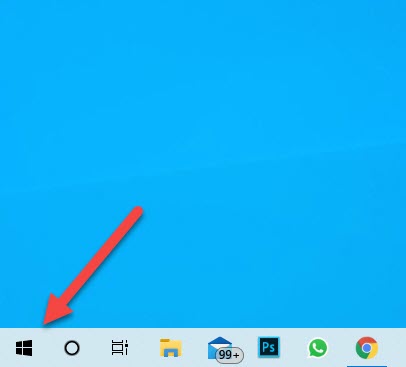 Click on the Windows Icon
Click on the Windows Icon
Step 7. Further, go to the search bar then type Twitter after that you will see the application of Twitter at the top.
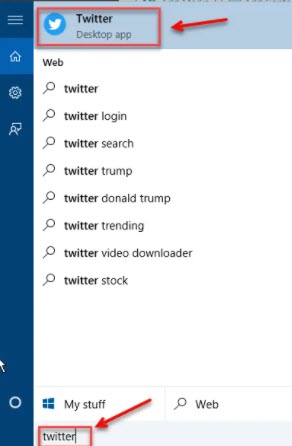 Go to Search Bar Then Type Twitter
Go to Search Bar Then Type Twitter
Step 8. After that, you are on the Twitter page then sign in to your account in the process.
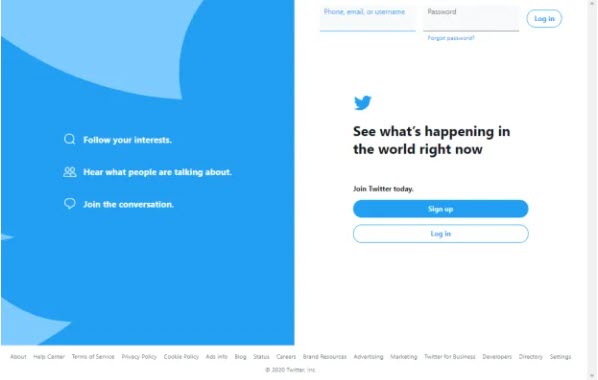 Sign Up or Log in
Sign Up or Log in
Related Guides:
How to Recover Deleted Photos Files on macOS Big Sur | 100% Working
How to Connect and Use Apple Air Pods With an Android Device
Bottom Line
It was all about How to Install and use Twitter on Windows PC. There are easy ways to install Twitter on your Windows PC. If you have faced any kind of problem then don’t hesitate to leave comments in the comment section down below.




