How to Fix Outdated Drivers Error on Windows 11?


In this article, you will learn How to Fix Outdated Drivers Error on Windows 11? Do you want to fix outdated drivers’ errors? If yes then there are very easy ways to fix your problem. The driver is one of the most important parts of the PC and laptop. If any important driver deletes mistakenly then it will affect badly on your PC. When the driver is installed in your PC then they will give the error of outdated drivers. When you try to fix the issue then you don’t know the way that you can fix it. But don’t worry I am here to solve your problem If you want to fix outdated drivers error then you need to read this article. So, without wasting any time let’s get has started.
Method 1: Enable the Graphics Card
Step 1. First of all, you need to right-click on the Start menu after that select Device Manager.
Step 2. When the device manager is open then double-click on the Display Adapters.
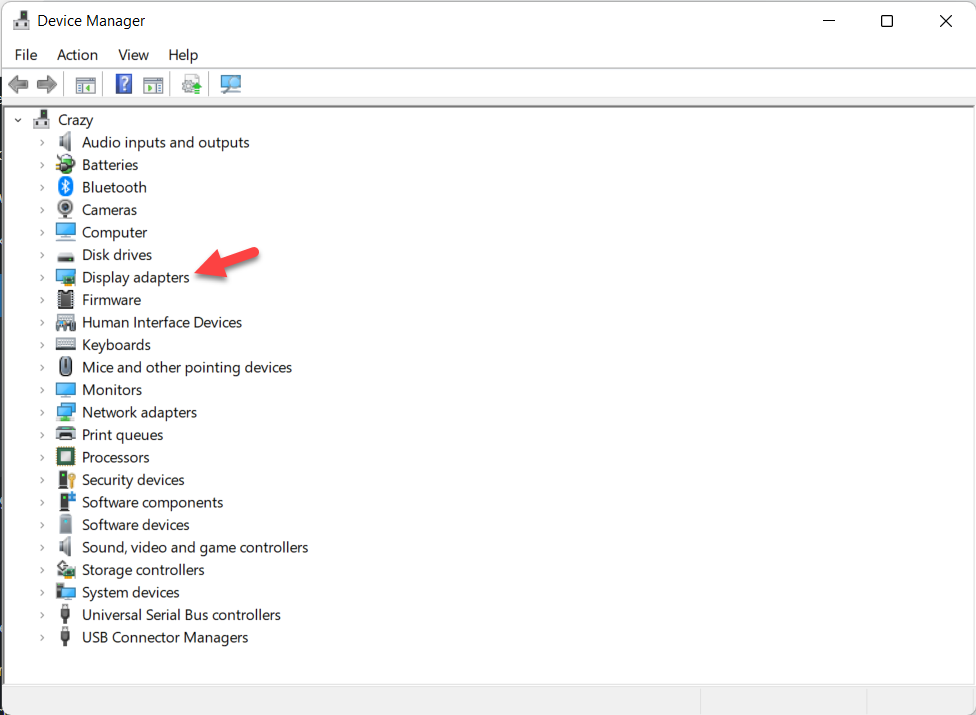 Double-click on the Display Adapters
Double-click on the Display Adapters Step 3. Now, right-click on the graphics card after that click on the Enable Device.
Method 2: Update the Driver
If the above method doesn’t work then you should try is method definitely.
Step 1. At first, press and hold Win Key + R to launch the Run.
Step 2. Type devmgmt.msc then hit the Enter.
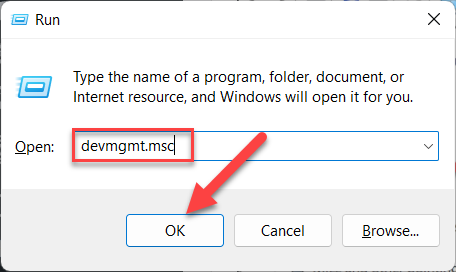 devmgmt.msc
devmgmt.msc Step 3. Double-click on the Display Adapters to open the drop-down.
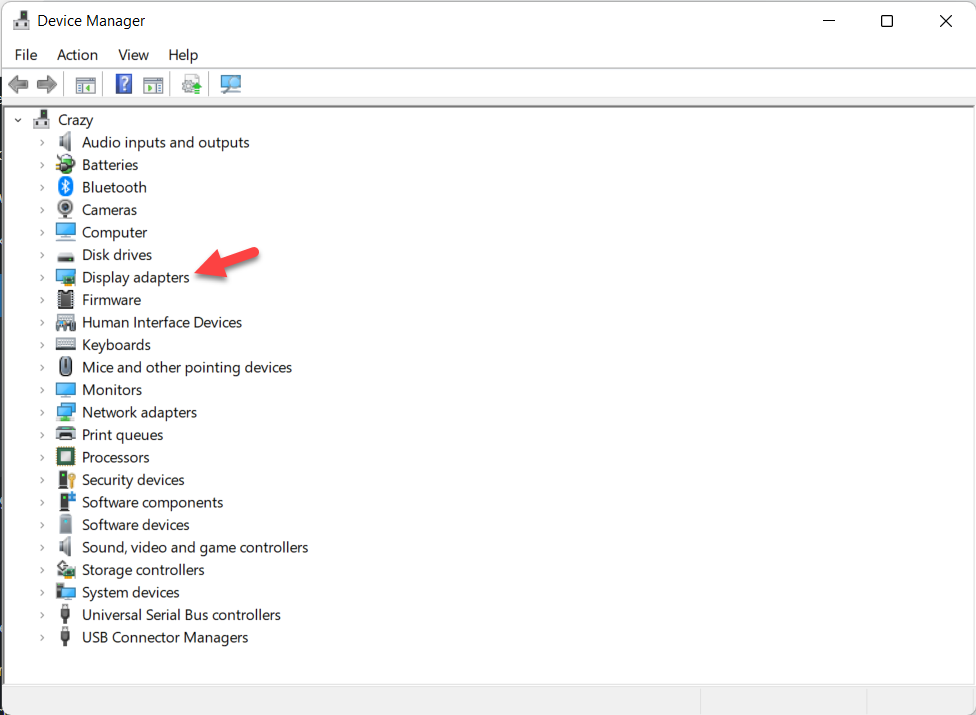 Double-click on the Display Adapters
Double-click on the Display Adapters Step 4. Then right-click on the graphics card then click on the Update Driver.
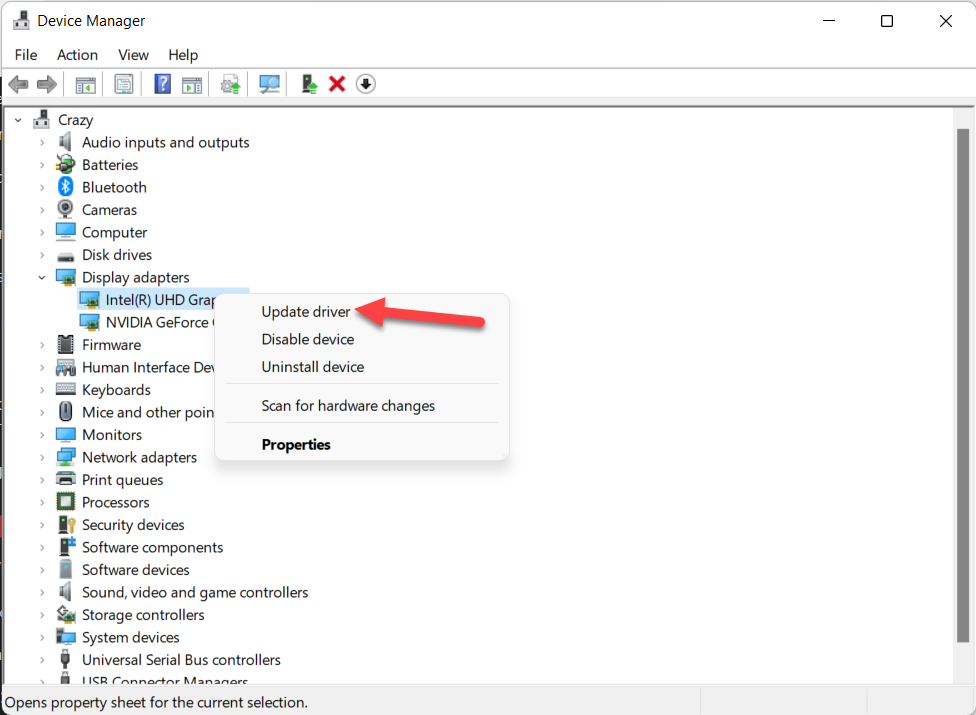 Click on the Update Driver
Click on the Update Driver Step 5. Now, click on the Search Automatically For Drivers.
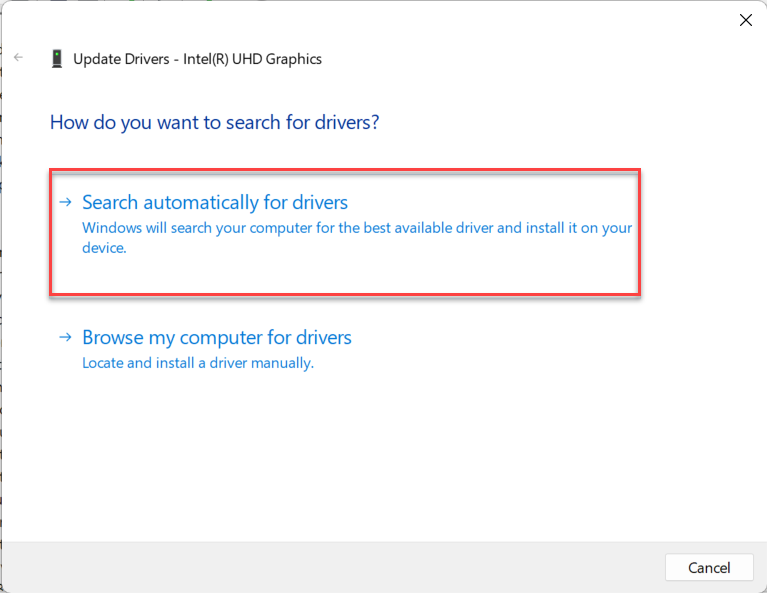 Search Automatically For Drivers
Search Automatically For Drivers Bottom Line
It was all about How to Fix Outdated Drivers Error on Windows 11? I hope this article is very helpful for you to fic outdated drivers error. From this article, you will get something good. This is the right place where you can easily solve your problem. After following these steps I hope you will not face any kind of problem. If you faced any kind of problem and if you have any type of suggestions then do comment.
Related Posts:
Tagged
Share This Article
In this article, you will learn How to Fix Outdated Drivers Error on Windows 11? Do you want to fix outdated drivers’ errors? If yes then there are very easy ways to fix your problem. The driver is one of the most important parts of the PC and laptop. If any important driver deletes mistakenly then it will affect badly on your PC. When the driver is installed in your PC then they will give the error of outdated drivers. When you try to fix the issue then you don’t know the way that you can fix it. But don’t worry I am here to solve your problem If you want to fix outdated drivers error then you need to read this article. So, without wasting any time let’s get has started.
Method 1: Enable the Graphics Card
Step 1. First of all, you need to right-click on the Start menu after that select Device Manager.
Step 2. When the device manager is open then double-click on the Display Adapters.
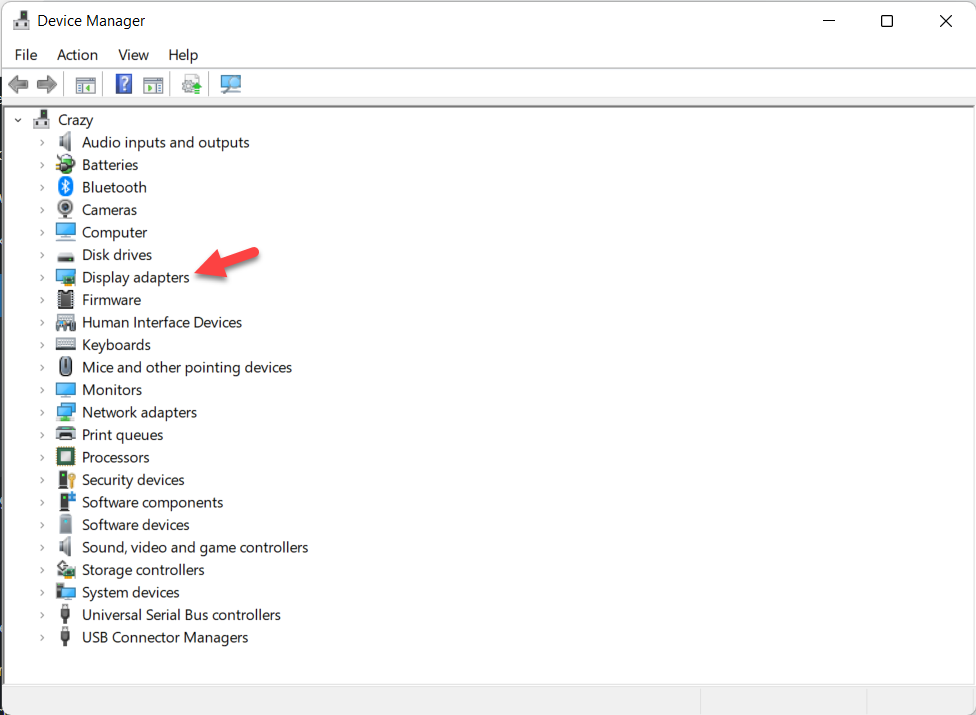 Double-click on the Display Adapters
Double-click on the Display Adapters Step 3. Now, right-click on the graphics card after that click on the Enable Device.
Method 2: Update the Driver
If the above method doesn’t work then you should try is method definitely.
Step 1. At first, press and hold Win Key + R to launch the Run.
Step 2. Type devmgmt.msc then hit the Enter.
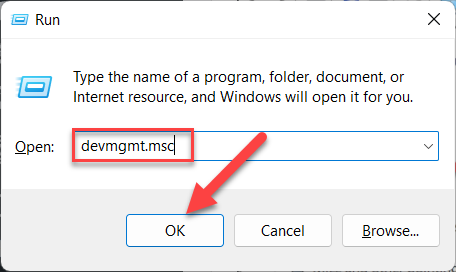 devmgmt.msc
devmgmt.msc Step 3. Double-click on the Display Adapters to open the drop-down.
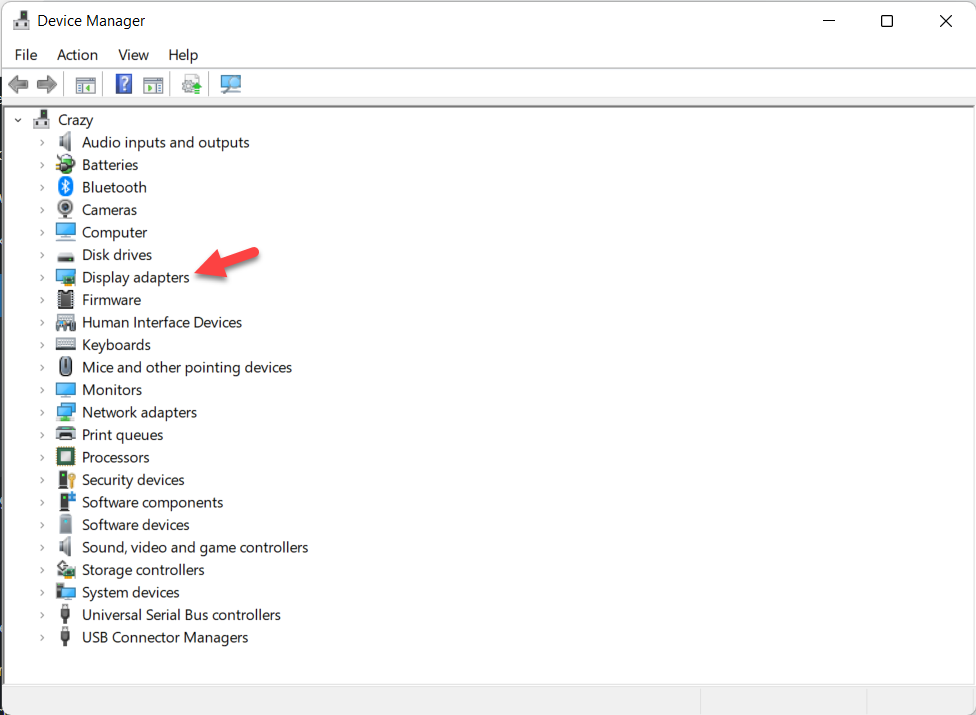 Double-click on the Display Adapters
Double-click on the Display Adapters Step 4. Then right-click on the graphics card then click on the Update Driver.
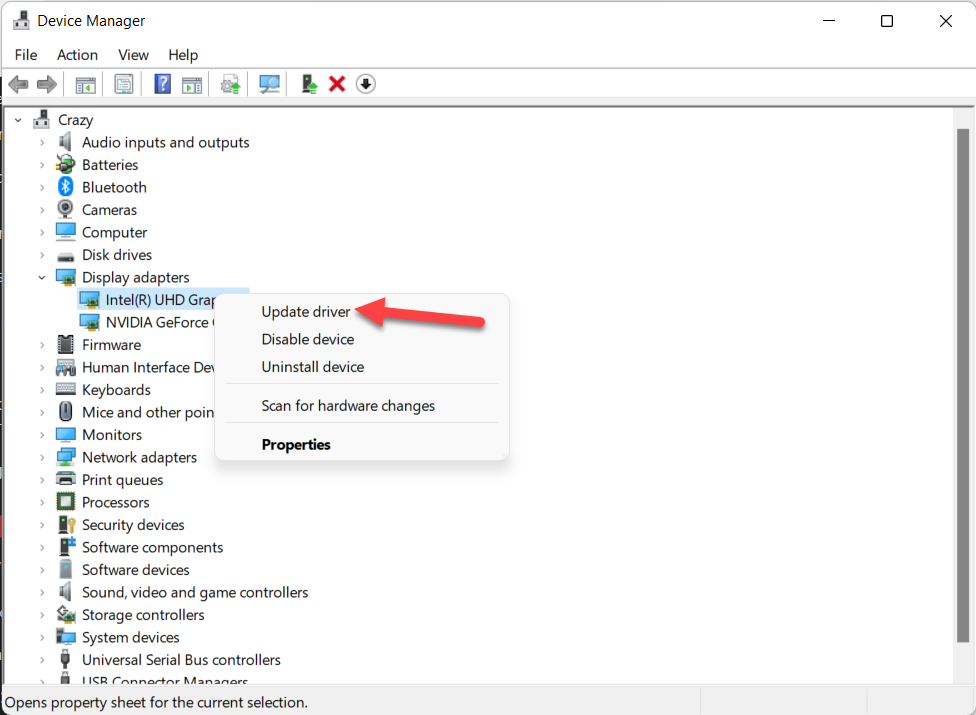 Click on the Update Driver
Click on the Update Driver Step 5. Now, click on the Search Automatically For Drivers.
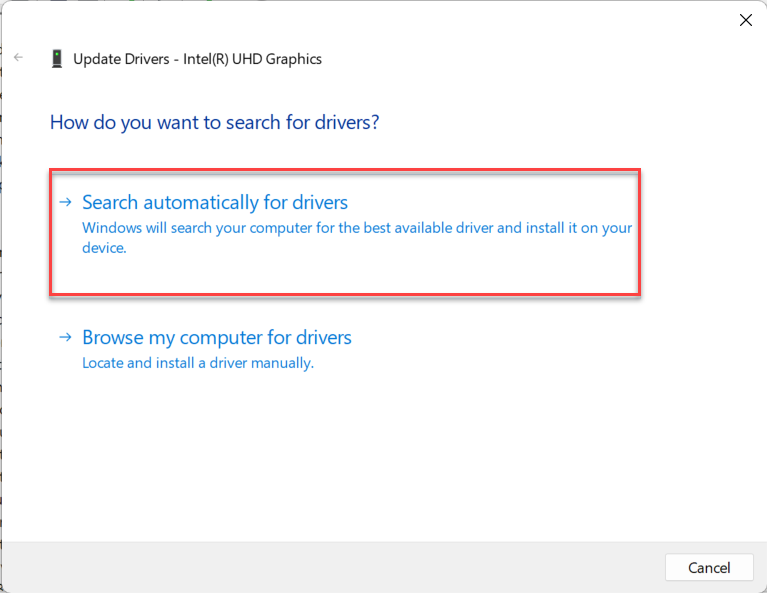 Search Automatically For Drivers
Search Automatically For Drivers Bottom Line
It was all about How to Fix Outdated Drivers Error on Windows 11? I hope this article is very helpful for you to fic outdated drivers error. From this article, you will get something good. This is the right place where you can easily solve your problem. After following these steps I hope you will not face any kind of problem. If you faced any kind of problem and if you have any type of suggestions then do comment.
Related Posts:




