How to Access your Computer from Anywhere with Google Chrome
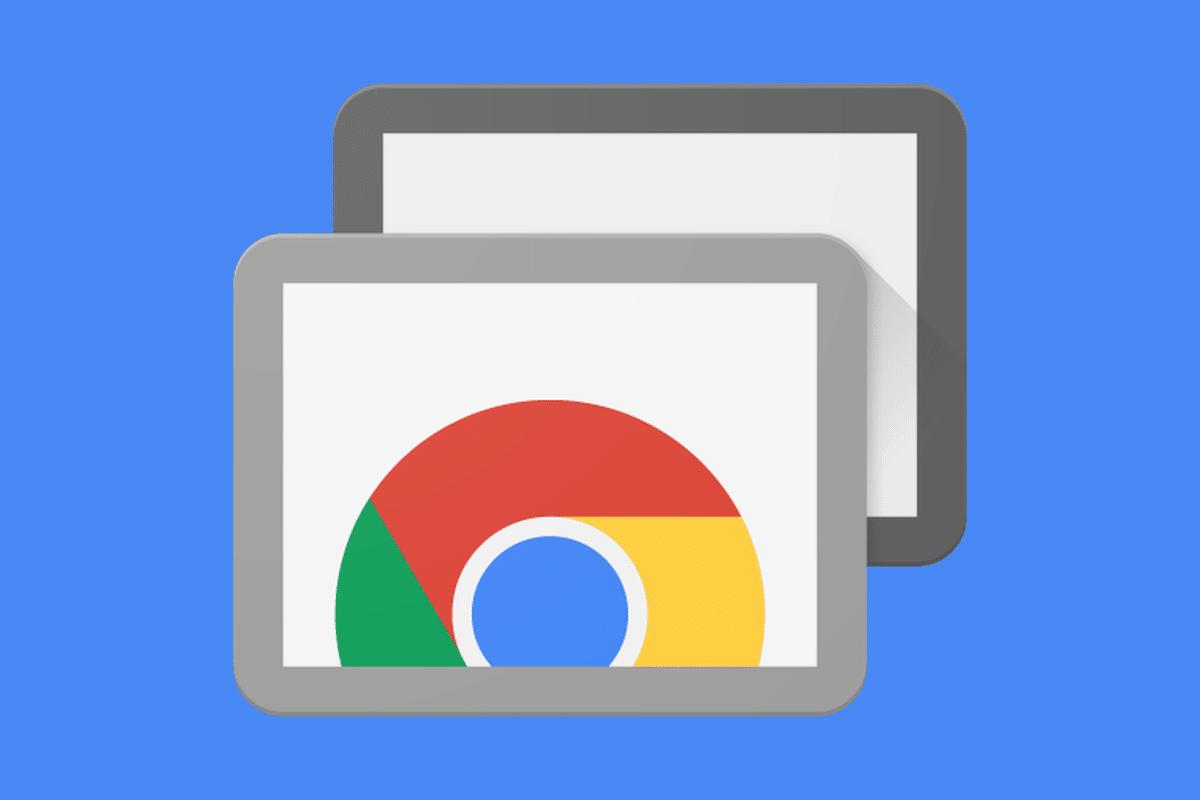
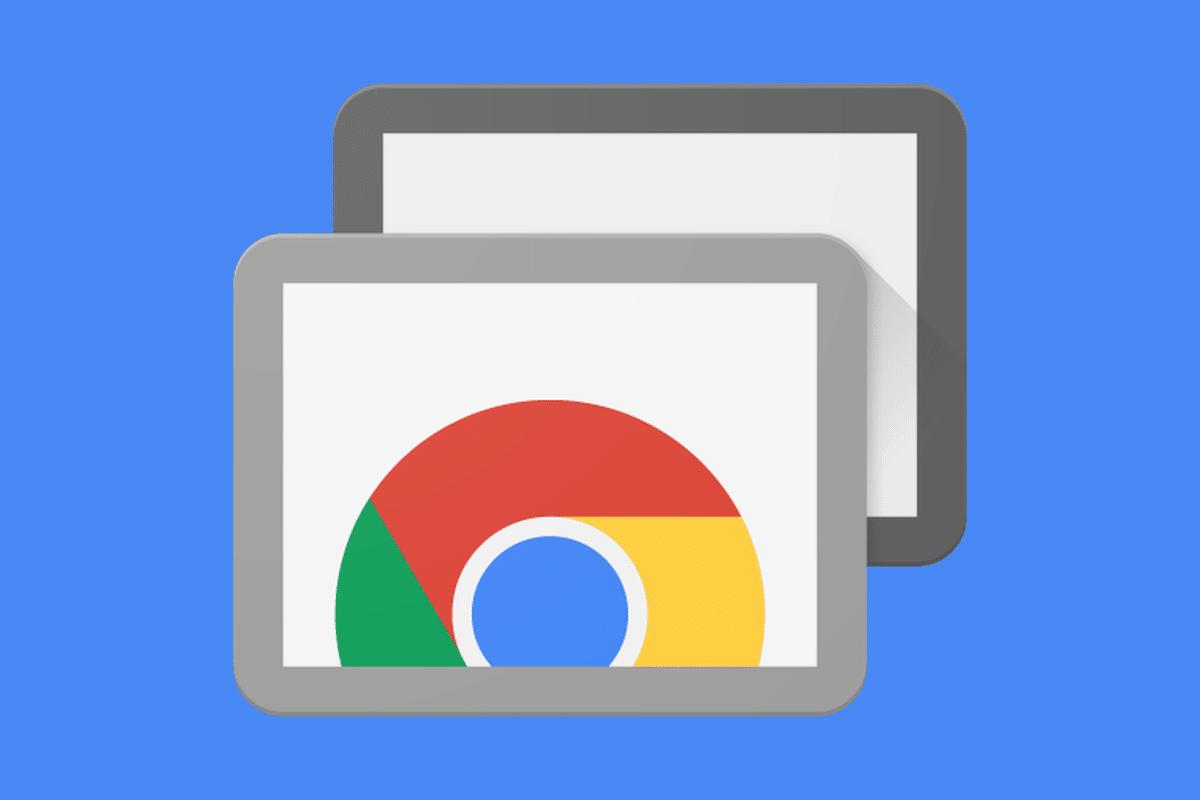
Sometimes when you want to access your computer then you will use both screens. When you try to access your computer from anywhere with google chrome then you don’t know to access it. But I will find for you the way that you can easily access your computer. If you want to access your computer then you don’t need any third-party software you need an extension to access your computer with google chrome. The extension very great to access your computer and this extension are free to use it. If you want to access your computer from anywhere with google chrome then you need to read this article. So, without wasting any time let’s get has started. From this article, you will learn How to Access your Computer from Anywhere with Google Chrome.
Related Post: How to Keep iPhone Battery Health at 100% – Tips and Tricks
1st PC
Open your PC from you want to share your screen.
Step 1. At first, open the browser on your PC then go to the search bar then type RemoteDesktop.Google.Com once the website is successfully open after that click on the Access My Computer when you click on the access my computer then you will get on your screen of PC an extension you need to click on the Download Icon. The extension installs on your PC quickly because it 16MB.
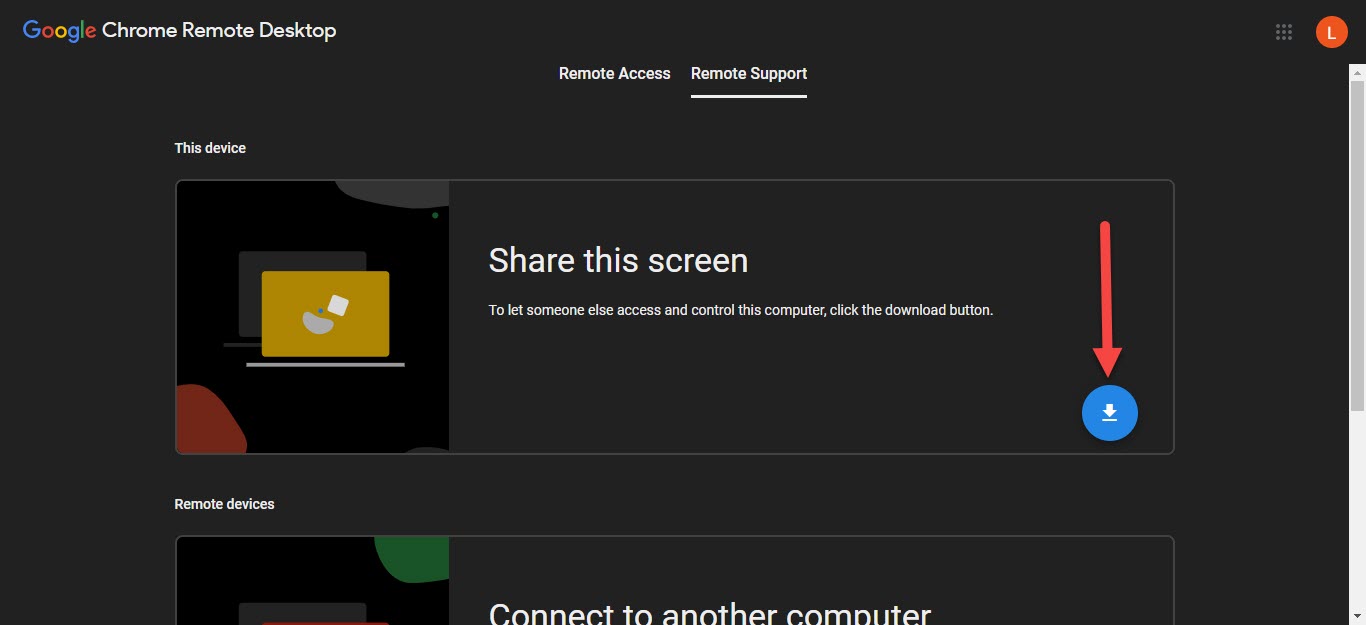 Click on the Download Icon
Click on the Download Icon Step 2. When you click on the download icon then click on the Add to Chrome.
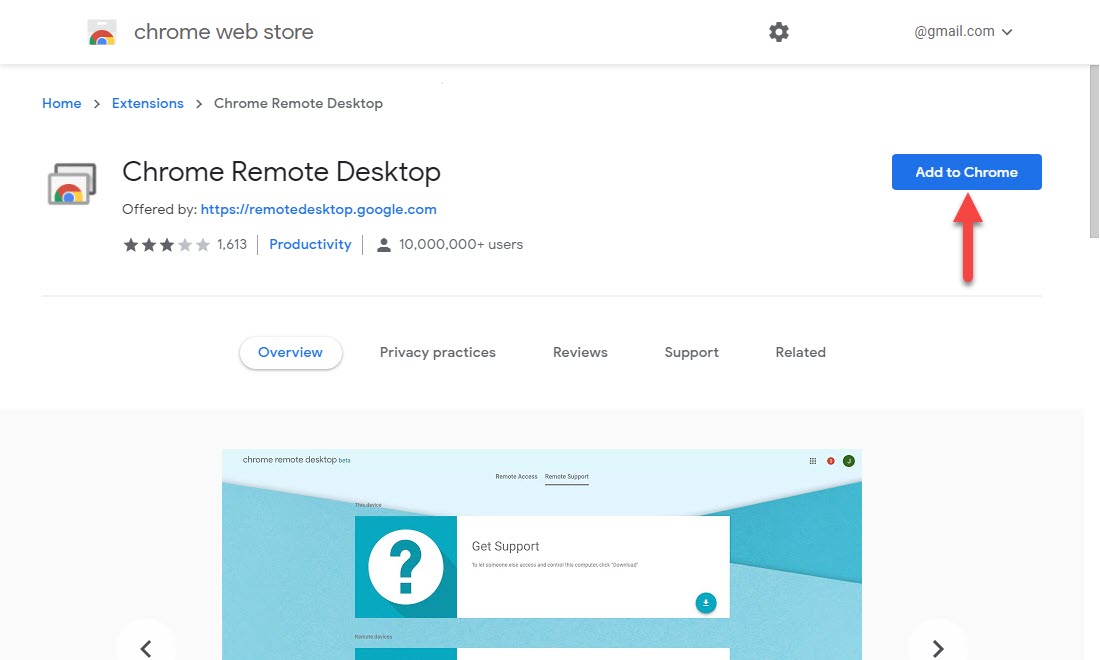 Click on the Add to Chrome
Click on the Add to Chrome Step 3. Now, you need to click on the Add Extension.
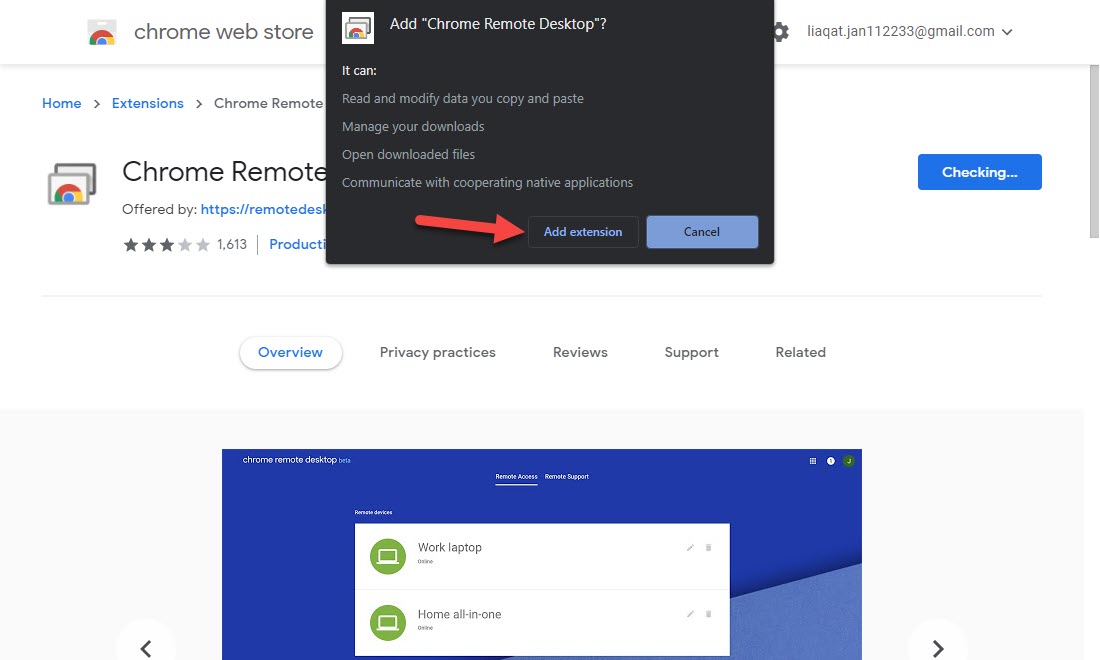 Click on the Add Extension
Click on the Add Extension Step 4. Once the extension is download then click on the Accept & Install.
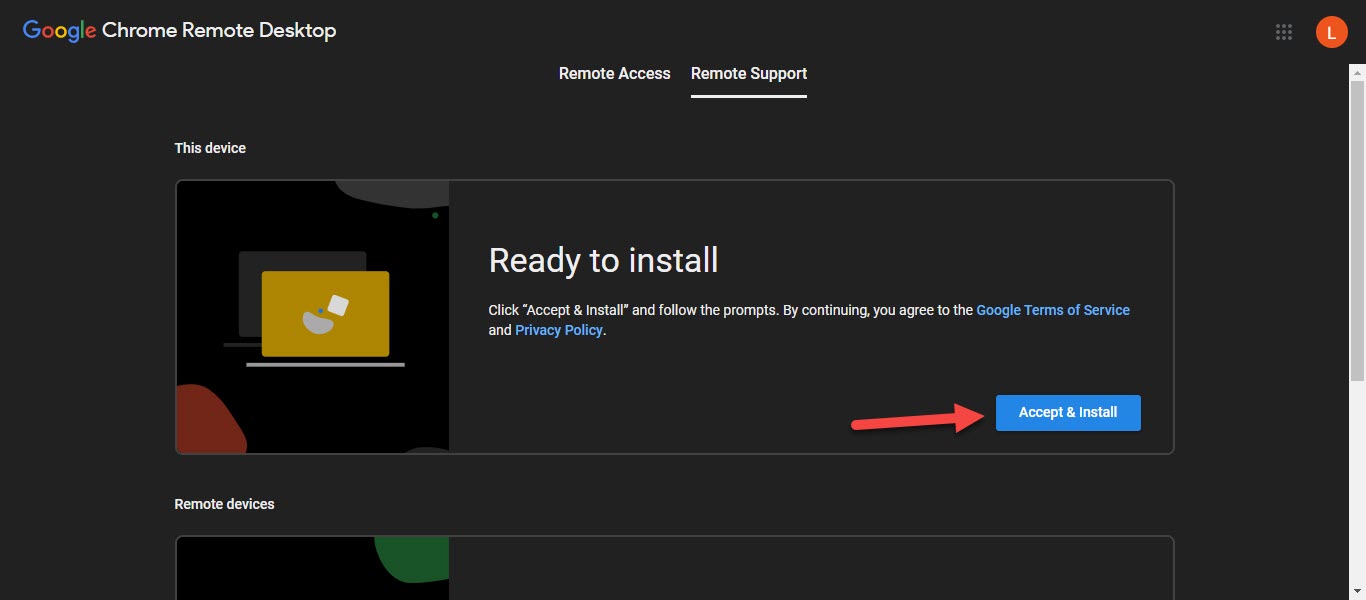 Click on the Accept & Install
Click on the Accept & Install Step 5. Tap on the Generate Code.
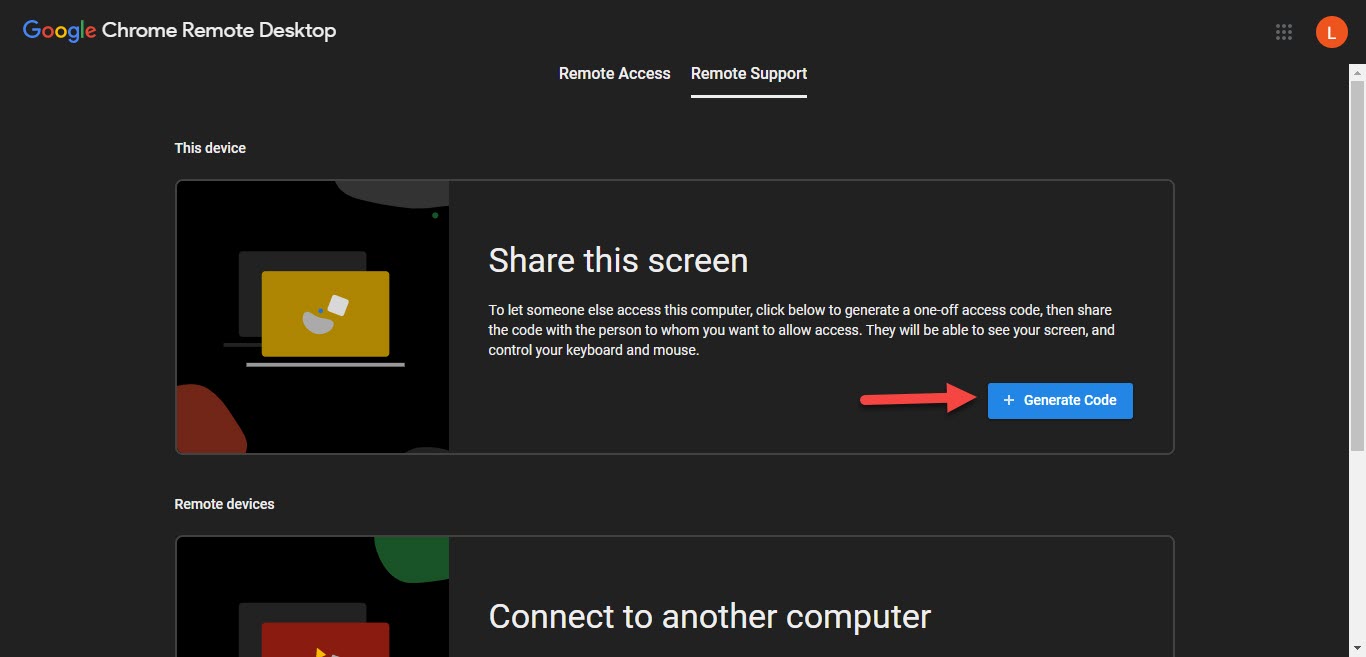 Tap on the Generate Code
Tap on the Generate Code 2nd PC
Open your computer from you want to access your computer.
Step 6. On your other Pc from you want to access just open the browser the go to the search then bar RemoteDesktop.Google.Com once the website is open then click on the Connect to Another Computer after that enter code after that click on the Connect.
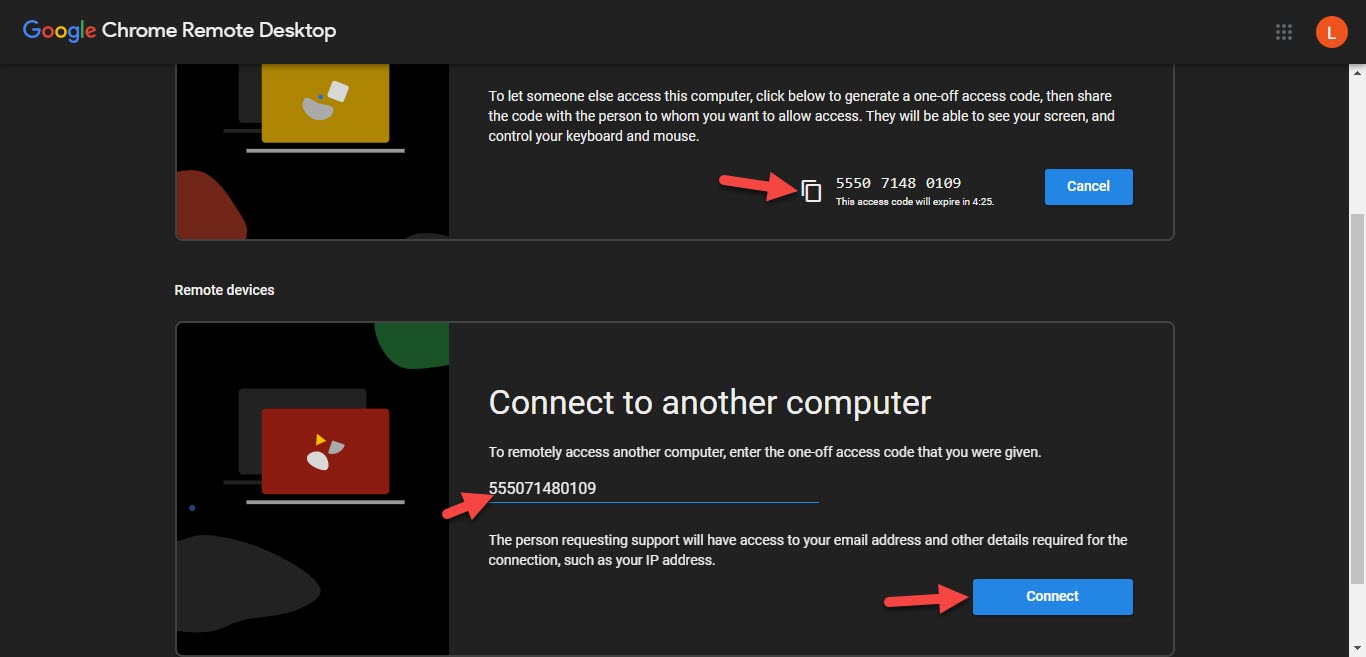 Click on the Connect
Click on the Connect Step 7. When you click on the connect then wait for connecting.
Step 8. Now, the screen will pop up that would like your control your PC after that click on the Share.
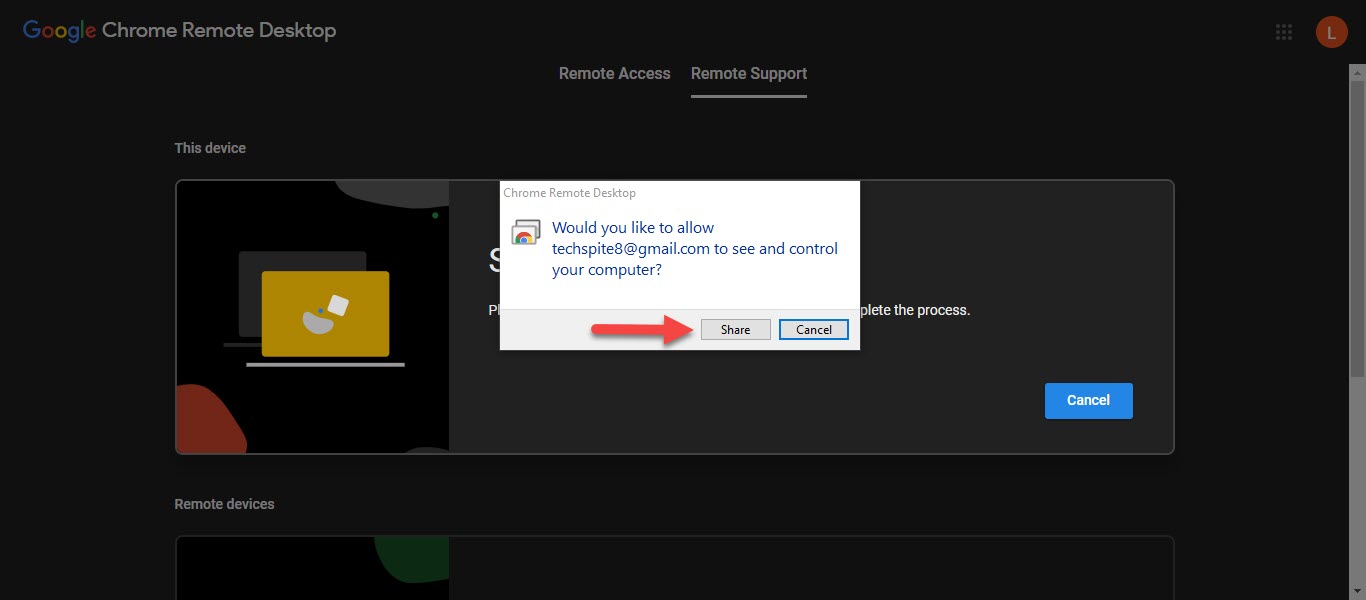 Click on the Share
Click on the Share Step 9. After that, you will successfully control your screen from your other PC.
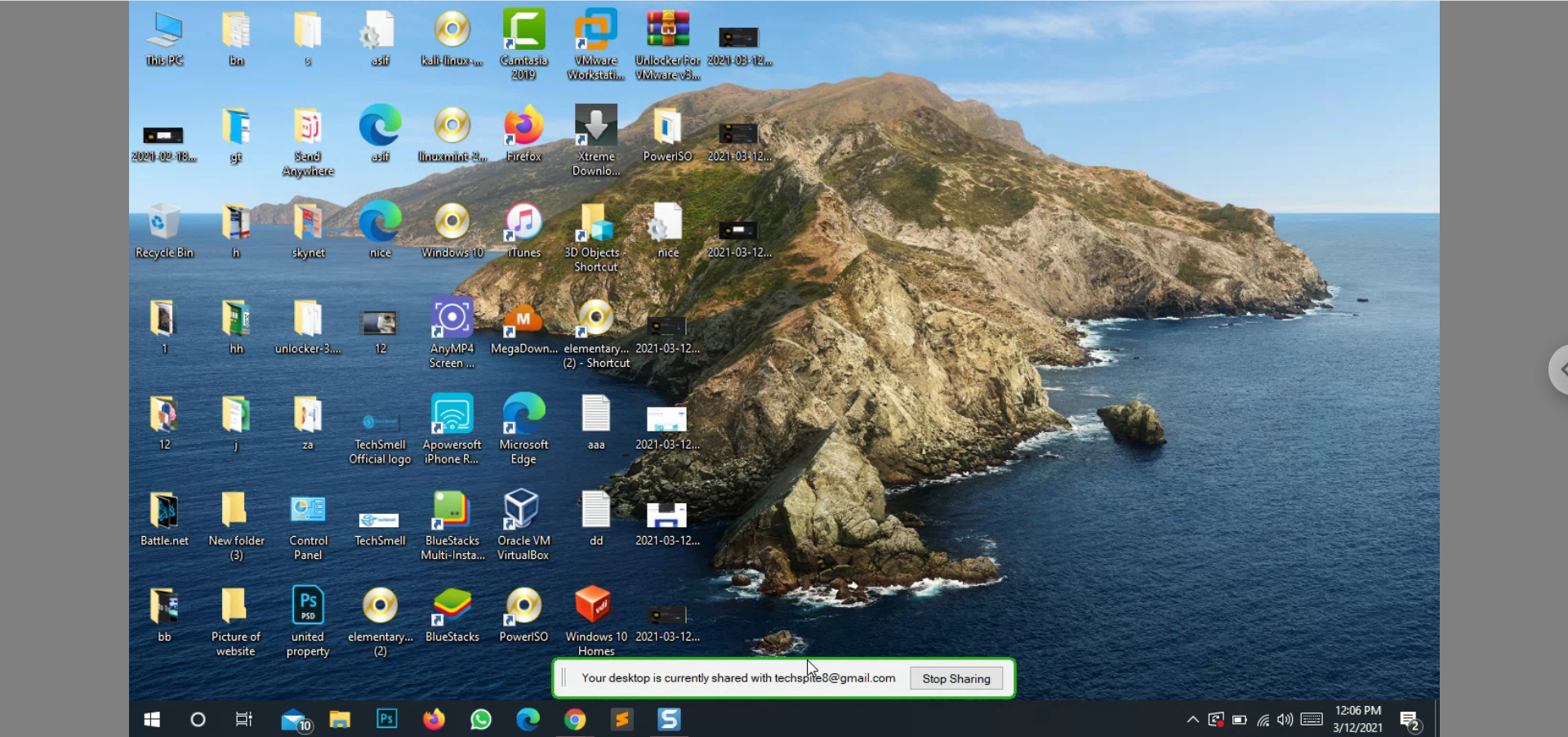
Related Post: How to Check If Someone Else is Using Your Gmail Account
Related Searches
- Access Your Computer Without Third-party Software
- Chrome Remote Desktop Extension
- Chrome Remote Desktop Download
- How to Use Chrome Remote Desktop
- Chrome Remote Desktop App
Bottom Line
It was all about How to Access your Computer from Anywhere with Google Chrome. I hope this article is very helpful for you. From this article, you will get something good. After following these steps you will not face any kind of problem. So if you are faced with any kind of problem and if you have any suggestions then go down leave your comment.
Related Post: The Best Screen Recording Software for Windows and Mac in 2021
Tagged
Share This Article
Sometimes when you want to access your computer then you will use both screens. When you try to access your computer from anywhere with google chrome then you don’t know to access it. But I will find for you the way that you can easily access your computer. If you want to access your computer then you don’t need any third-party software you need an extension to access your computer with google chrome. The extension very great to access your computer and this extension are free to use it. If you want to access your computer from anywhere with google chrome then you need to read this article. So, without wasting any time let’s get has started. From this article, you will learn How to Access your Computer from Anywhere with Google Chrome.
Related Post: How to Keep iPhone Battery Health at 100% – Tips and Tricks
1st PC
Open your PC from you want to share your screen.
Step 1. At first, open the browser on your PC then go to the search bar then type RemoteDesktop.Google.Com once the website is successfully open after that click on the Access My Computer when you click on the access my computer then you will get on your screen of PC an extension you need to click on the Download Icon. The extension installs on your PC quickly because it 16MB.
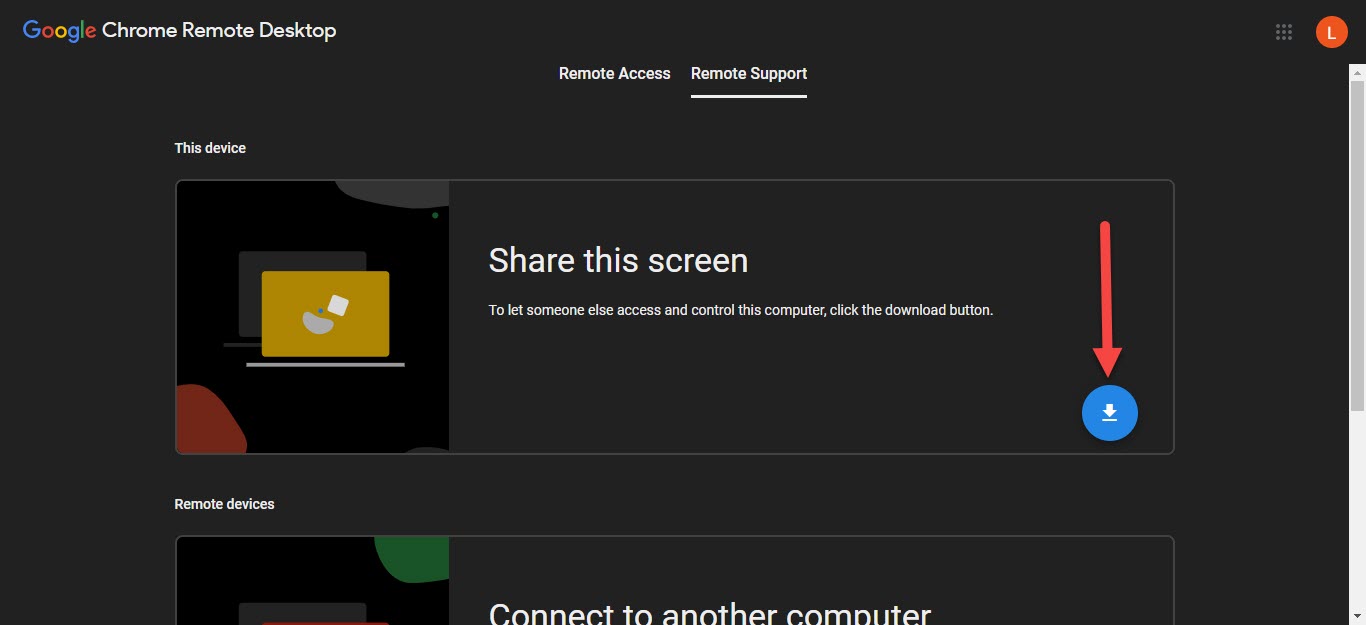 Click on the Download Icon
Click on the Download Icon Step 2. When you click on the download icon then click on the Add to Chrome.
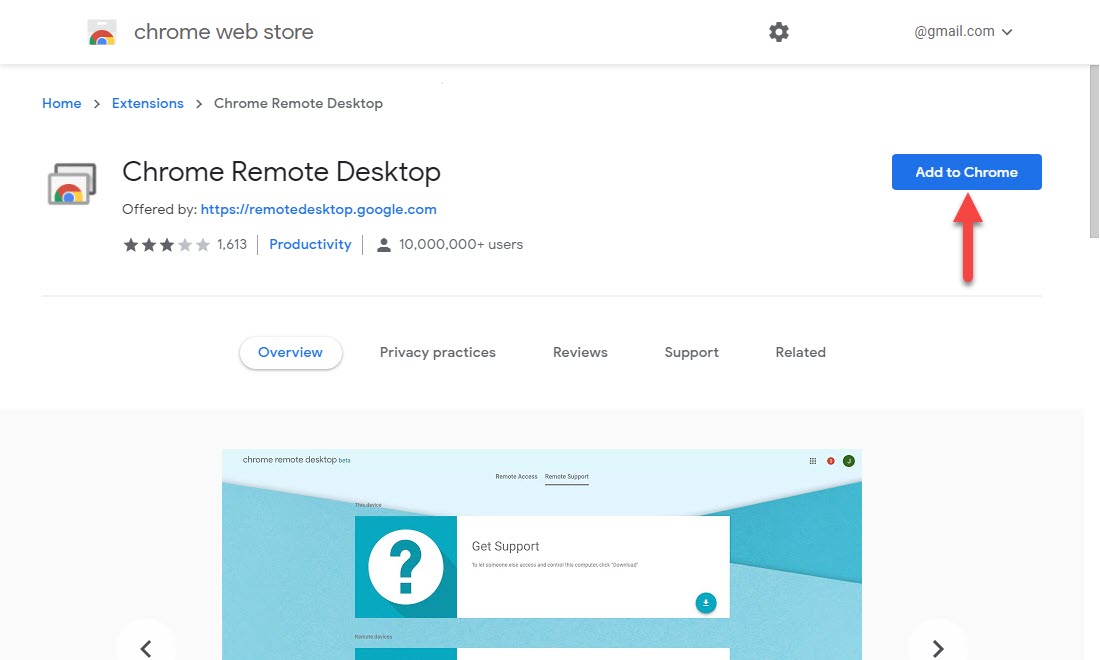 Click on the Add to Chrome
Click on the Add to Chrome Step 3. Now, you need to click on the Add Extension.
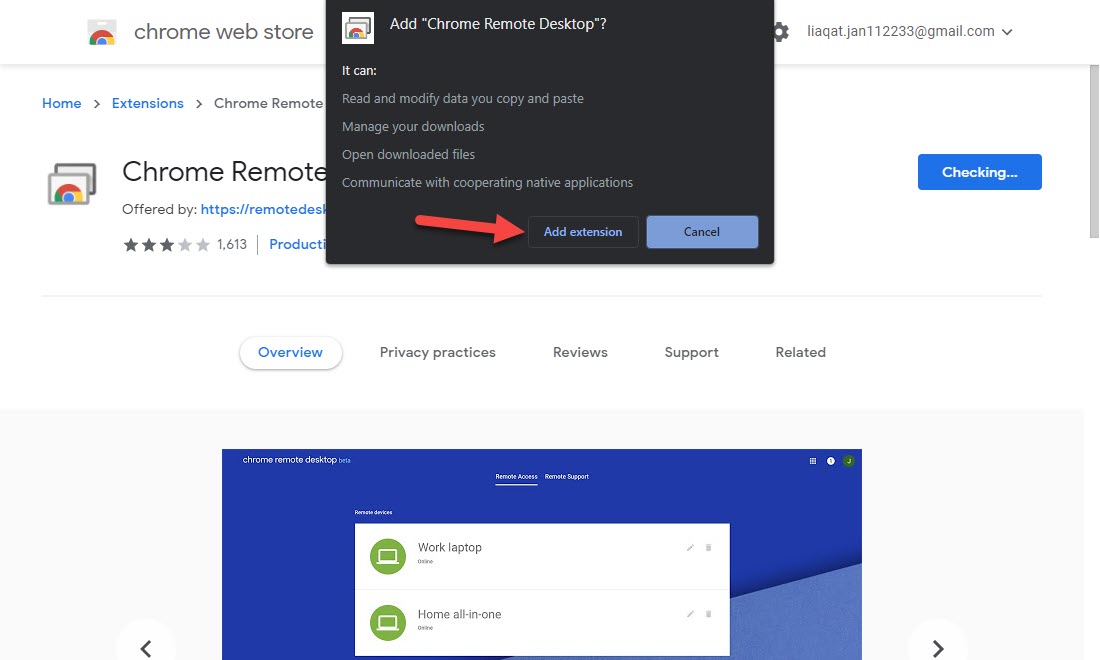 Click on the Add Extension
Click on the Add Extension Step 4. Once the extension is download then click on the Accept & Install.
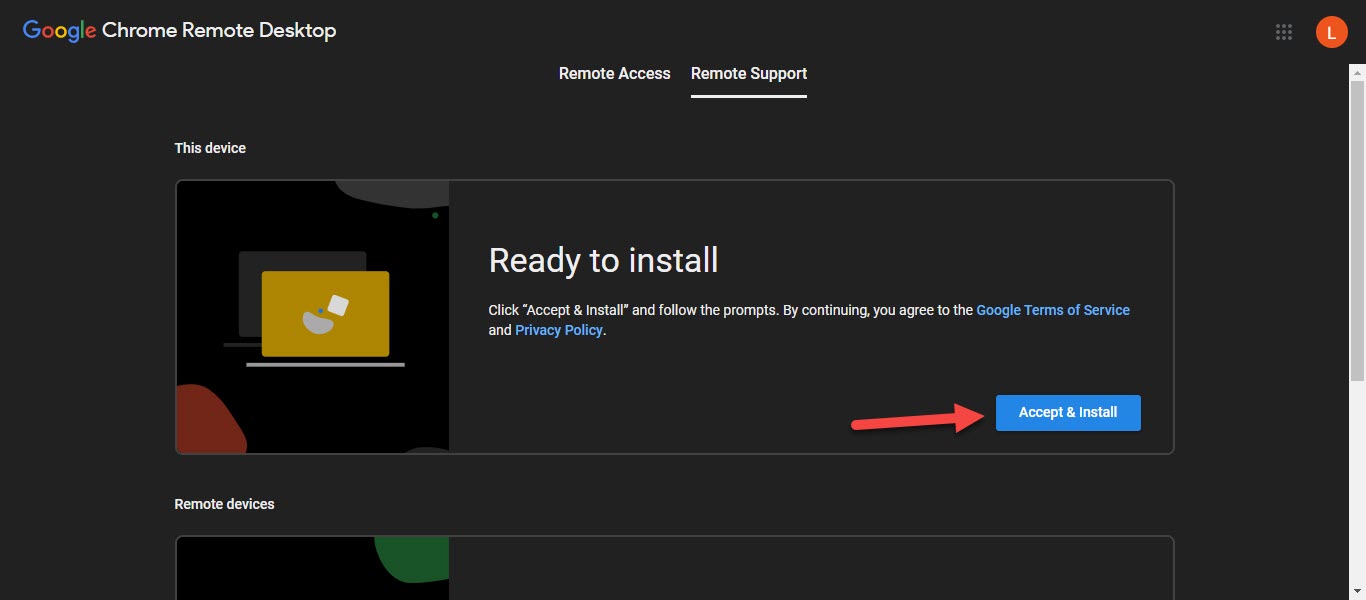 Click on the Accept & Install
Click on the Accept & Install Step 5. Tap on the Generate Code.
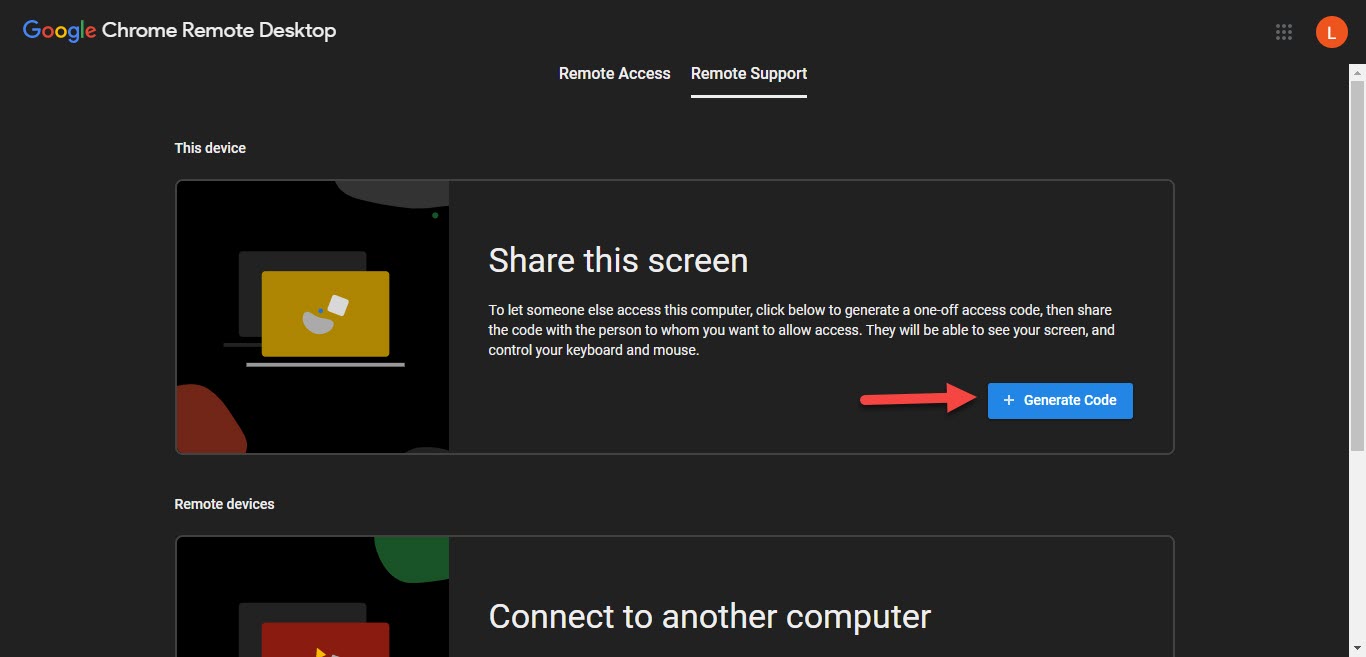 Tap on the Generate Code
Tap on the Generate Code 2nd PC
Open your computer from you want to access your computer.
Step 6. On your other Pc from you want to access just open the browser the go to the search then bar RemoteDesktop.Google.Com once the website is open then click on the Connect to Another Computer after that enter code after that click on the Connect.
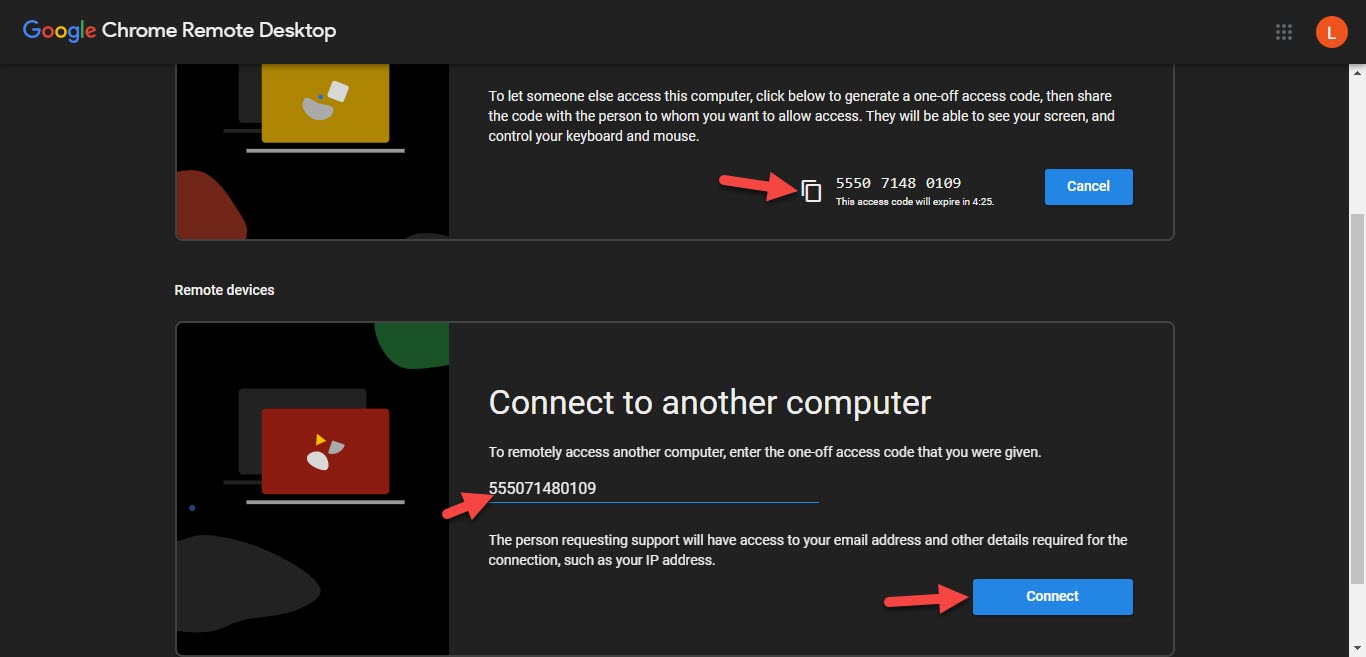 Click on the Connect
Click on the Connect Step 7. When you click on the connect then wait for connecting.
Step 8. Now, the screen will pop up that would like your control your PC after that click on the Share.
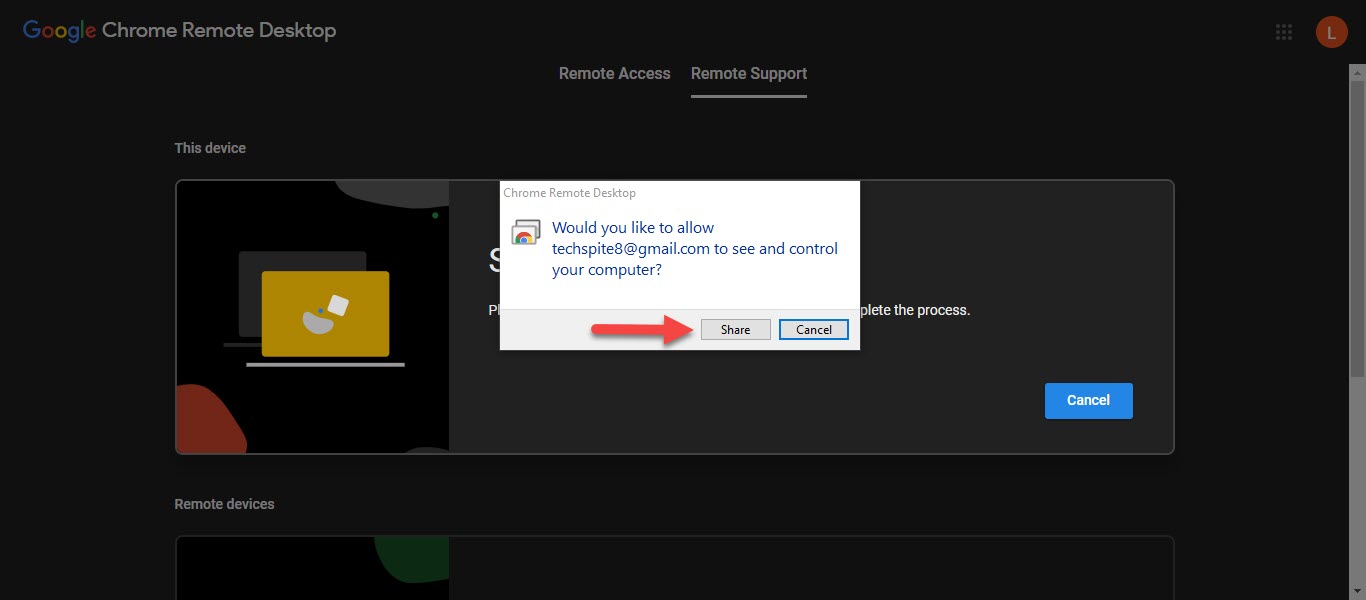 Click on the Share
Click on the Share Step 9. After that, you will successfully control your screen from your other PC.
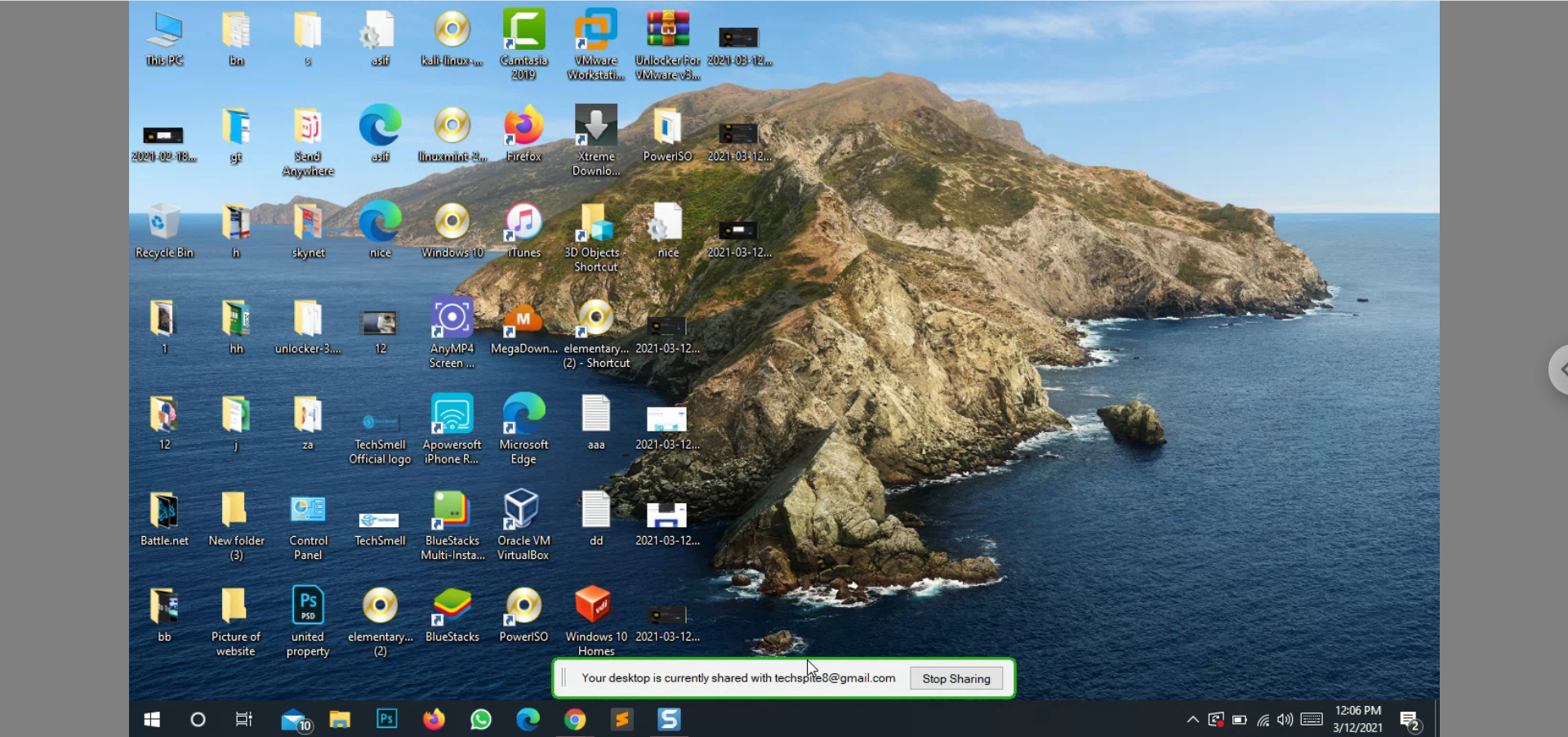
Related Post: How to Check If Someone Else is Using Your Gmail Account
Related Searches
- Access Your Computer Without Third-party Software
- Chrome Remote Desktop Extension
- Chrome Remote Desktop Download
- How to Use Chrome Remote Desktop
- Chrome Remote Desktop App
Bottom Line
It was all about How to Access your Computer from Anywhere with Google Chrome. I hope this article is very helpful for you. From this article, you will get something good. After following these steps you will not face any kind of problem. So if you are faced with any kind of problem and if you have any suggestions then go down leave your comment.
Related Post: The Best Screen Recording Software for Windows and Mac in 2021




