How to Enable Blue Light Filter in Windows 11 and Android?
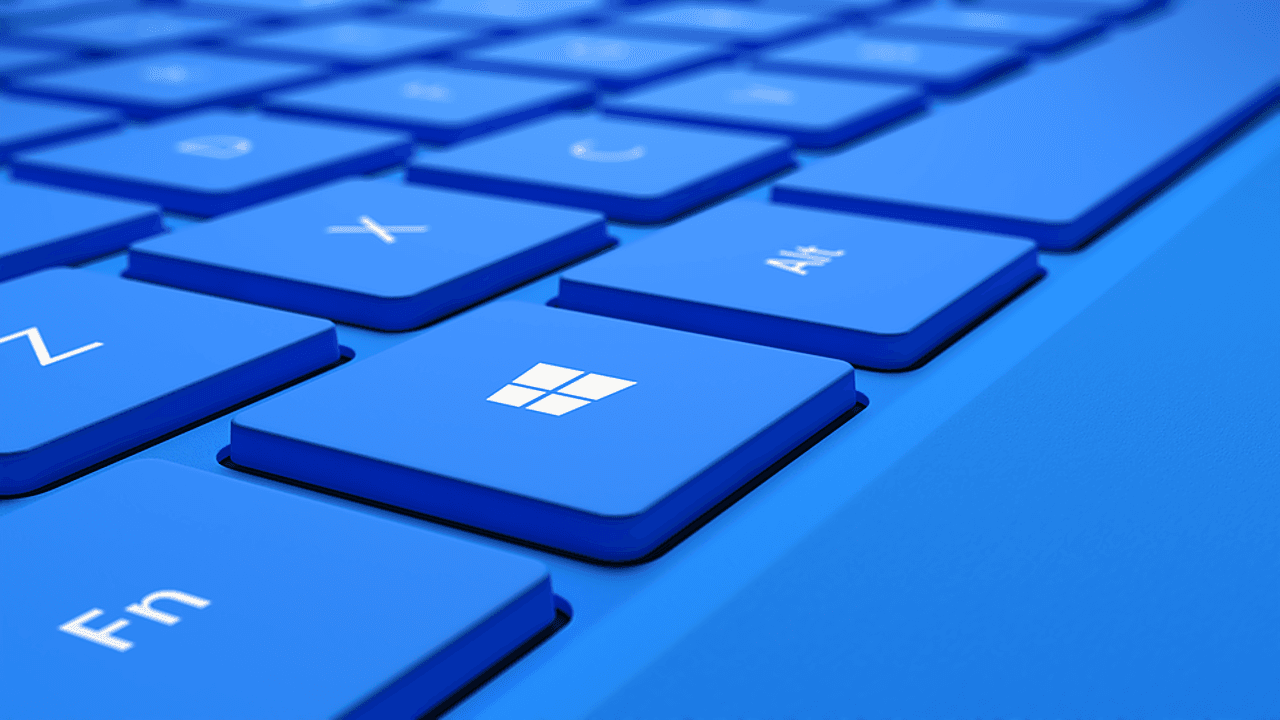
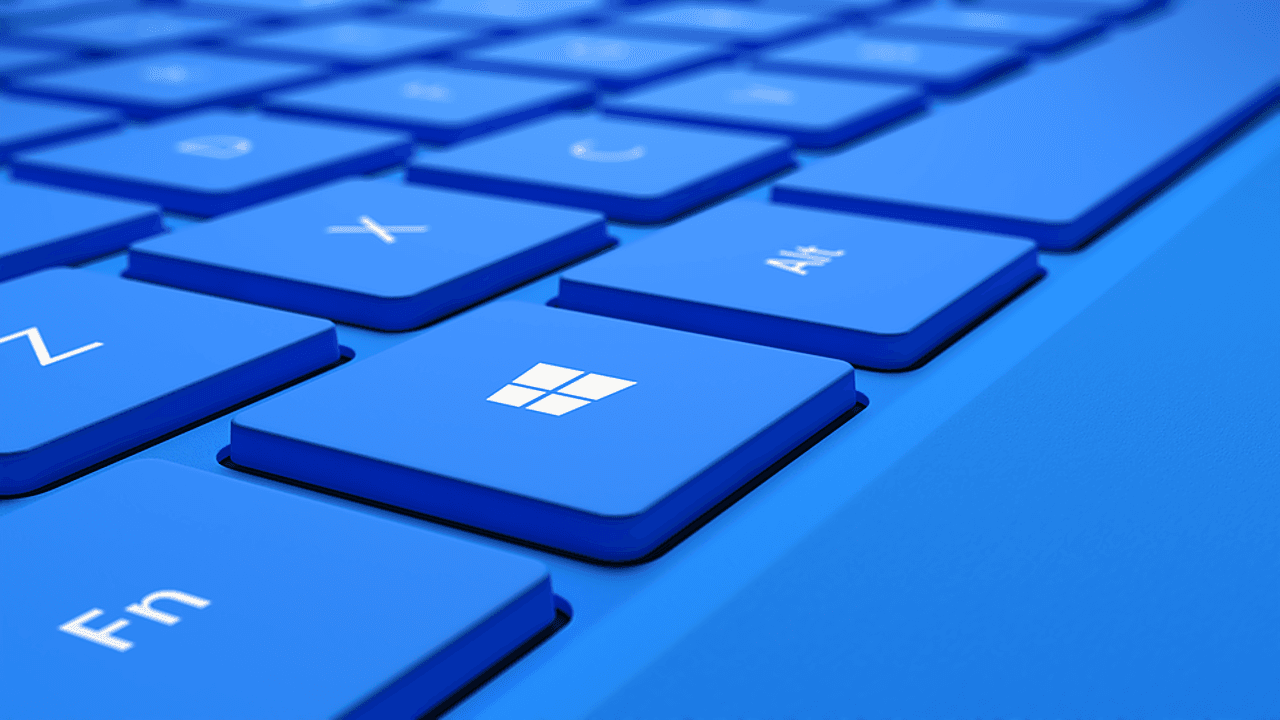
In this article, you will learn How to Enable Blue Light Filter in Windows 11 and Android? A blue light filter feature is most essential in every operating system. If you are using any operating system too much you have to enable a blue light filter or dark filter. When you don’t enable this feature then it will be bad for your eye vision. Obviously, if you use a lot of mobiles it will affect badly on your eyes, and if you enable a night light filter then it will help your eyesight to be damaged less. This filter is helpful for you to fall asleep easily because it will reduce the brightness. If you want to enable a blue light filter then you need to read this article. So, without wasting any time let’s get started.
How to Enable Blue Light Filter in Windows 11?
If you are wondering that this method requires software to enable blue light. No, you wrong you can enable blue light from the feature of your PC. Follow the instructions below.
Step 1. First of all, you need to right-click on the Start Menu then select Settings.
Step 2. When you reach the window of settings then click on the Display from the right side after that turn on the toggle on Night Light.
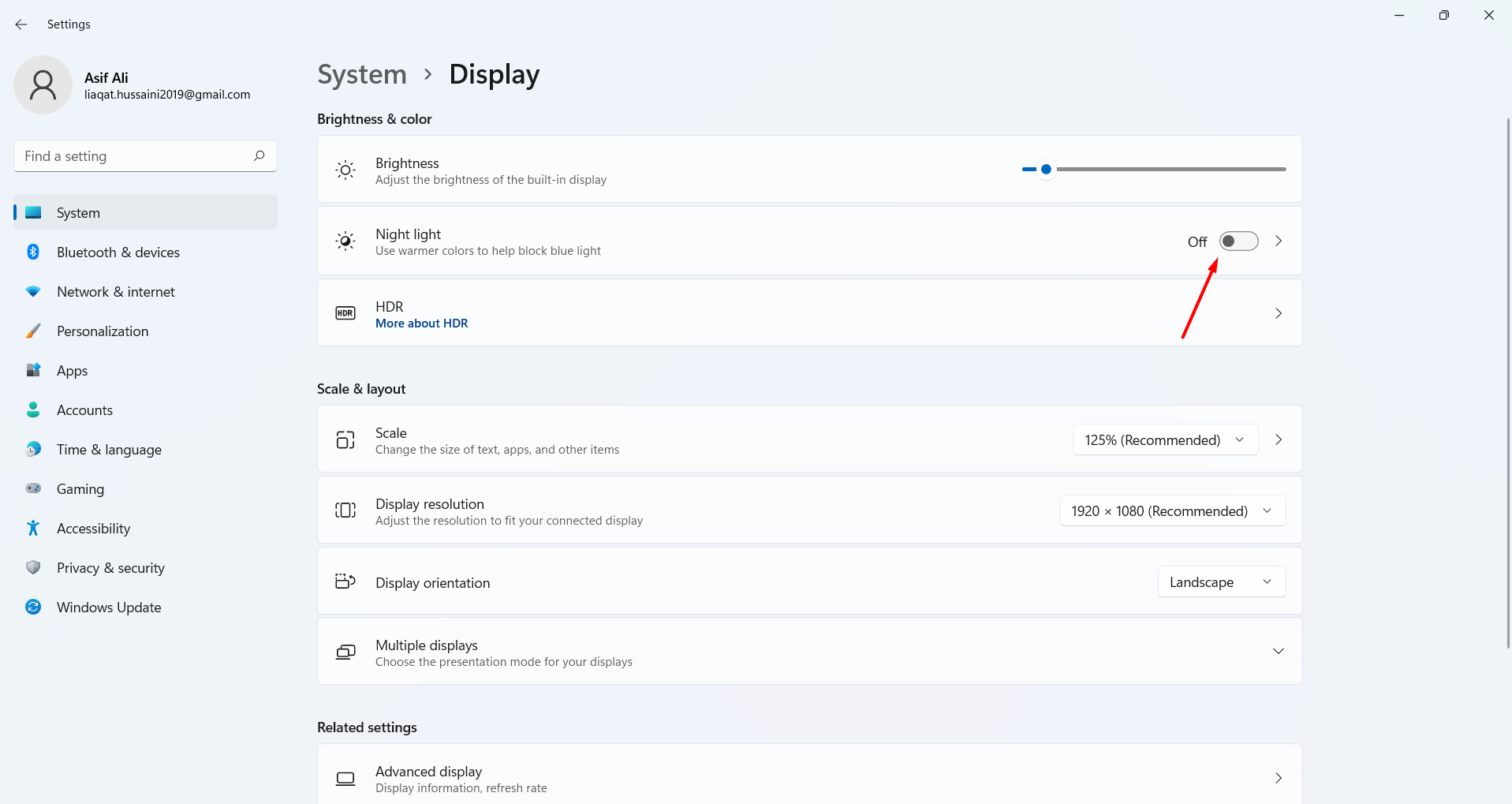 Toggle on Night Light
Toggle on Night Light Step 3. Now, if you want to set the timer of enabling blue filter then turn on Schedule Night Light then click on the Arrow. Here you can select the schedule for the and you can use the default time that the system will give you.
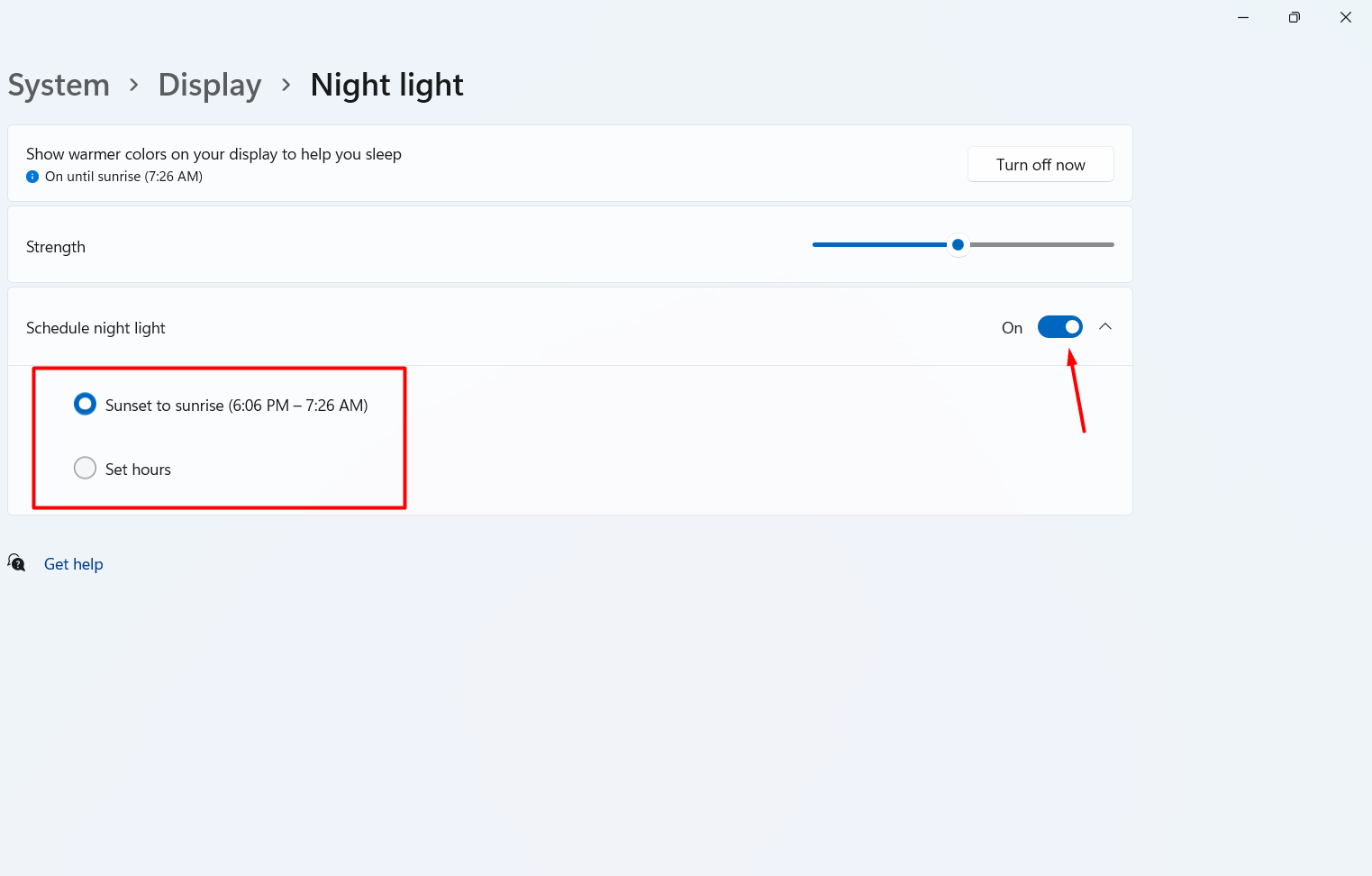
Step 4. At last, you can also reduce and increase the strength that you decrease or increase the brightness of the light just using the slider towards the right and left.
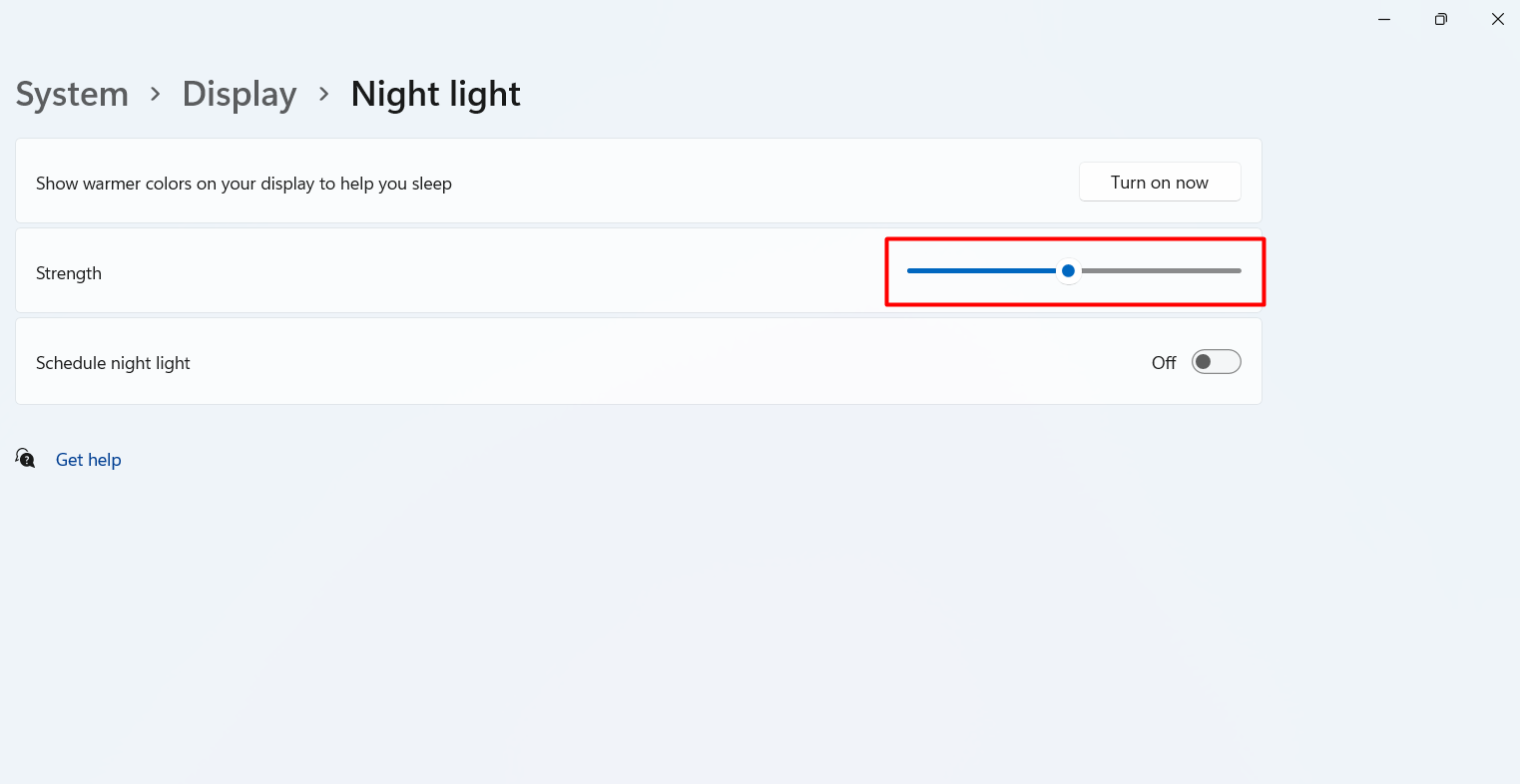
How to Enable Blue Light Filter in Android?
If you enabled blue light on your PC then you have a question is this feature is available for Android? Yes, this feature is present in Android. Nowadays most of the people are using Android phones compared to PC. When you are using your phone too much then it is bad for your eyesight then you have to enable the blue light of your mobile to stay away damaging your eyesight. Follow the steps down below.
Step 1. First, open your Settings of the mobile then go to the Display.
Step 2. Once the display window is open then click on the Night Light.
Step 3. Finally, select a time for your blue light that when the blue light should work.
Bottom Line
It was all about How to Enable Blue Light Filter in Windows 11? I hope this article is very helpful for you to enable a blue light filter in Windows 11. From this article, you will get something good. This is the right place where you can easily solve your problem. After following these steps I hope you will not face any kind of problem. If you faced any kind of problem and if you have any type of suggestions then do comment.
Explore More:
Tagged
Share This Article
In this article, you will learn How to Enable Blue Light Filter in Windows 11 and Android? A blue light filter feature is most essential in every operating system. If you are using any operating system too much you have to enable a blue light filter or dark filter. When you don’t enable this feature then it will be bad for your eye vision. Obviously, if you use a lot of mobiles it will affect badly on your eyes, and if you enable a night light filter then it will help your eyesight to be damaged less. This filter is helpful for you to fall asleep easily because it will reduce the brightness. If you want to enable a blue light filter then you need to read this article. So, without wasting any time let’s get started.
How to Enable Blue Light Filter in Windows 11?
If you are wondering that this method requires software to enable blue light. No, you wrong you can enable blue light from the feature of your PC. Follow the instructions below.
Step 1. First of all, you need to right-click on the Start Menu then select Settings.
Step 2. When you reach the window of settings then click on the Display from the right side after that turn on the toggle on Night Light.
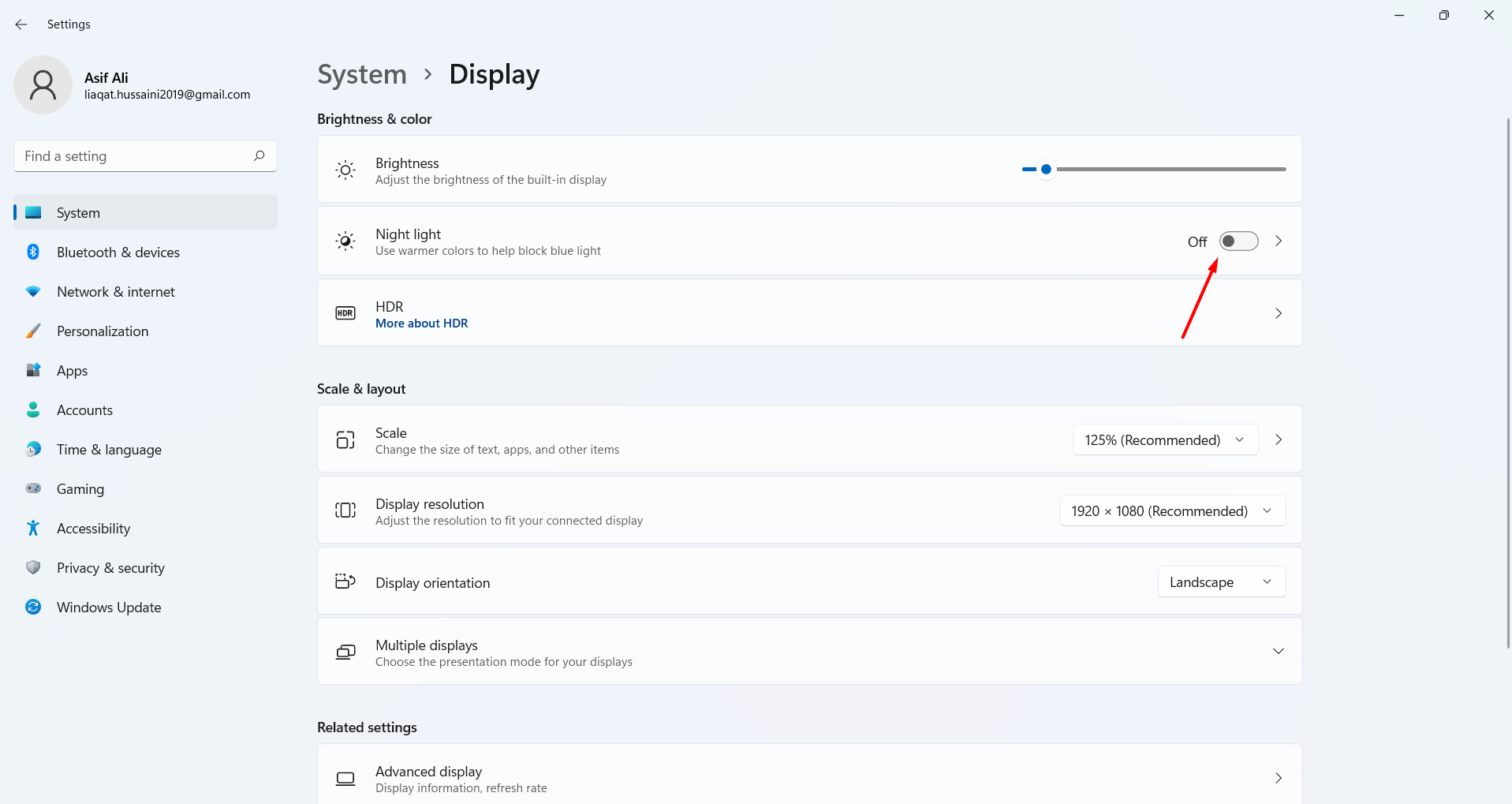 Toggle on Night Light
Toggle on Night Light Step 3. Now, if you want to set the timer of enabling blue filter then turn on Schedule Night Light then click on the Arrow. Here you can select the schedule for the and you can use the default time that the system will give you.
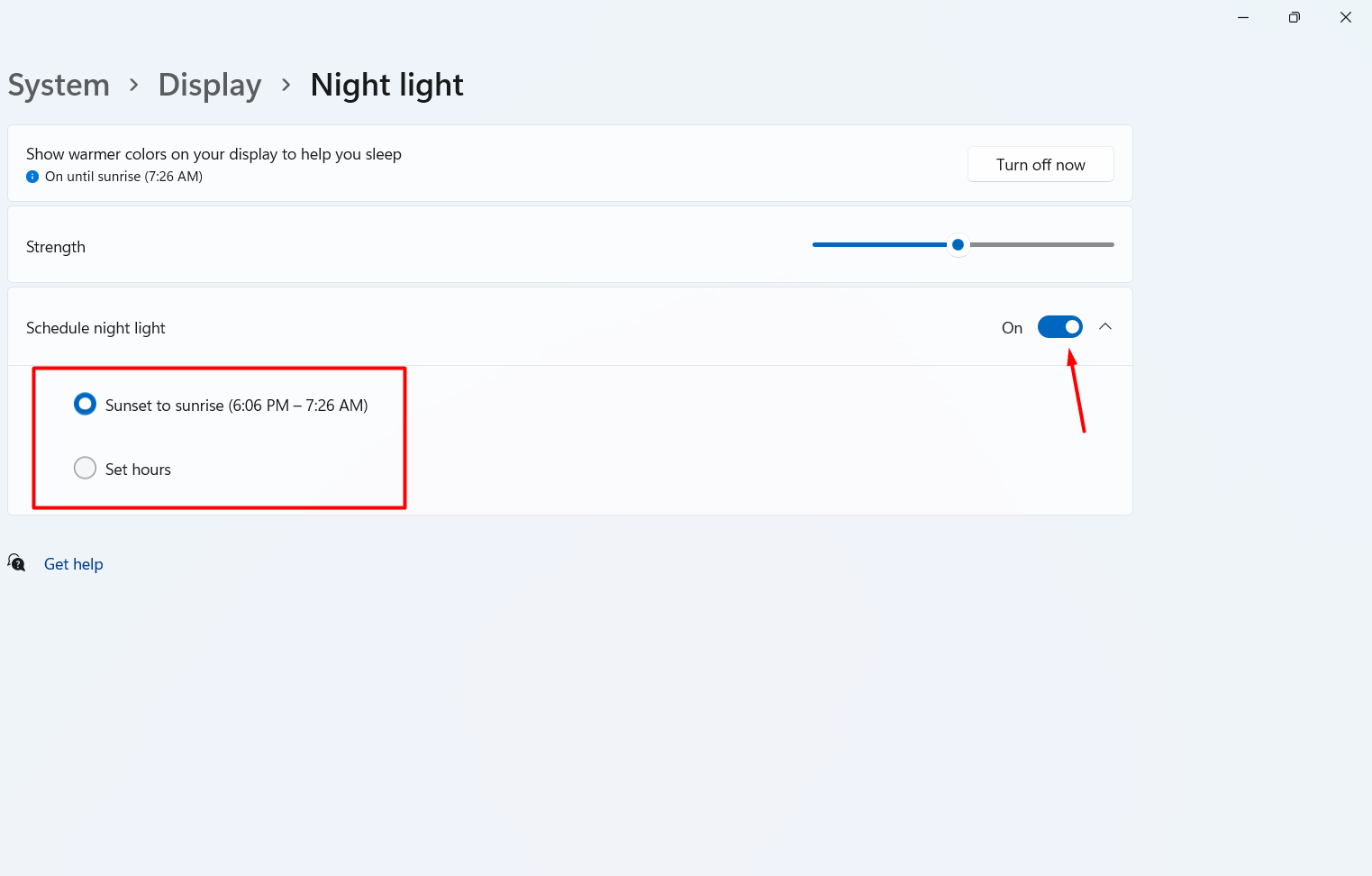
Step 4. At last, you can also reduce and increase the strength that you decrease or increase the brightness of the light just using the slider towards the right and left.
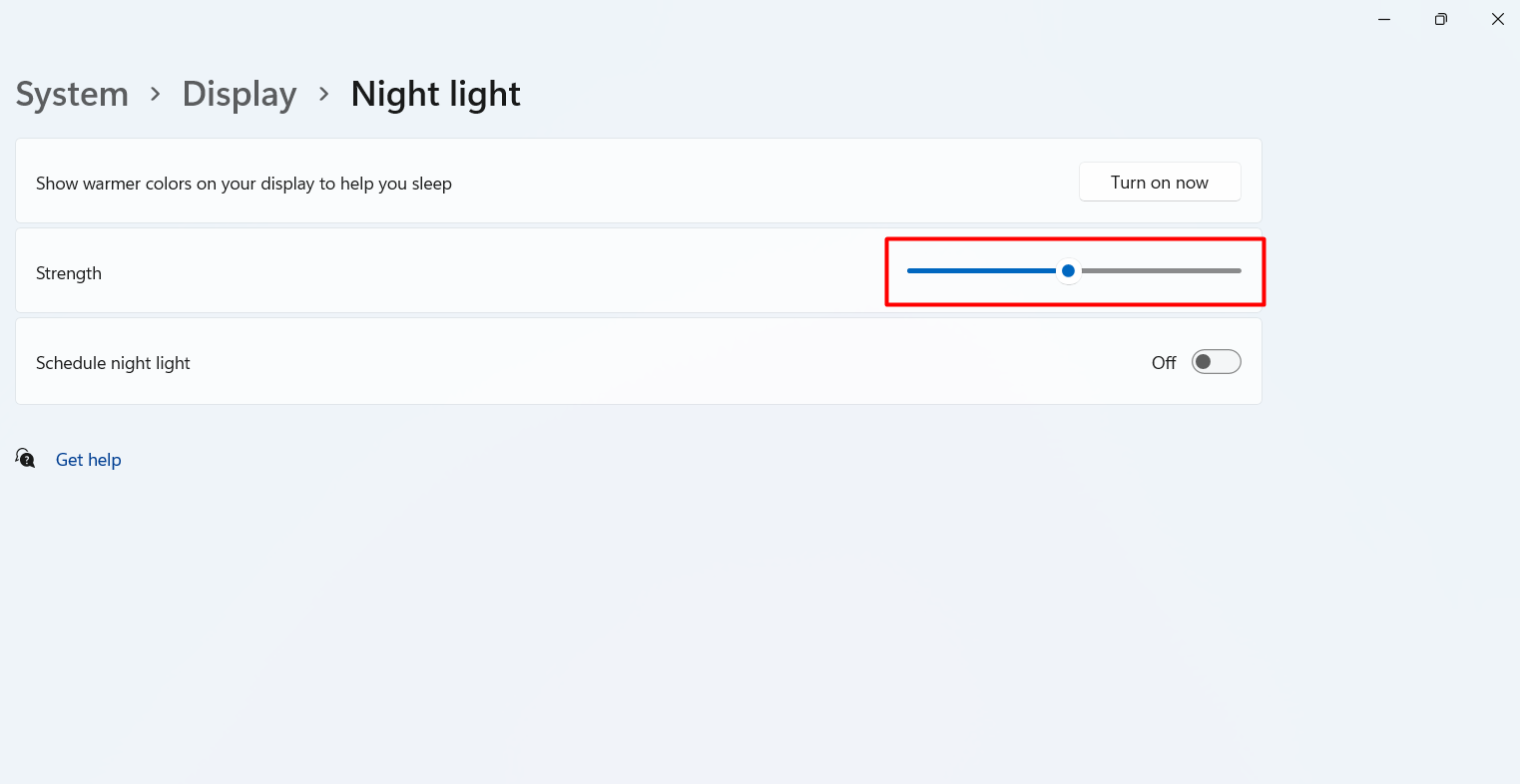
How to Enable Blue Light Filter in Android?
If you enabled blue light on your PC then you have a question is this feature is available for Android? Yes, this feature is present in Android. Nowadays most of the people are using Android phones compared to PC. When you are using your phone too much then it is bad for your eyesight then you have to enable the blue light of your mobile to stay away damaging your eyesight. Follow the steps down below.
Step 1. First, open your Settings of the mobile then go to the Display.
Step 2. Once the display window is open then click on the Night Light.
Step 3. Finally, select a time for your blue light that when the blue light should work.
Bottom Line
It was all about How to Enable Blue Light Filter in Windows 11? I hope this article is very helpful for you to enable a blue light filter in Windows 11. From this article, you will get something good. This is the right place where you can easily solve your problem. After following these steps I hope you will not face any kind of problem. If you faced any kind of problem and if you have any type of suggestions then do comment.
Explore More:




