Download Windows 11 ISO Image For Free – Latest Version


Windows 11 have many new features. Till the beta version is leaked. And most of the people are downloaded the beta version. When you already download Windows 11 on your PC. Once you want to download its ISO image then you don’t the step that you can download for your PC. Further, when you don’t know the step to download ISO image then you will search on YouTube after that the video your are watching maybe is not clear. I’m here to solve your problem. If you want to download Windows 11 ISO images then you need to read this article. So, without wasting any time let’s get has started. From this article, you will learn to Download Windows 11 ISO Image For Free.
Related Post: How to Activate Windows 11 Without Product Key For Free
Download Windows 11 ISO Image From the Website
If you want to download the ISO file then you need to head towards the official website of Microsoft Software. The official website of Microsoft software will help you to download the ISO Image of Windows 11. To download the Windows 11 ISO image you need to follow the step down below.
Step 1. When the website is open then you need to click on the More from the option after that tap on the Windows Insider Preview.
Step 2. Now, scroll down to the bottom of the website after that click on the dropdown of select edition then select Windows 10 Insider Preview (Dev Channel) – Build 21354.
Step 3. Next, select the language then simply tap on the Confirm.
Step 4. At last, select the bit according to your PC.
Download and create Windows 11 ISO Image without an Insider Account
This is another method to download Windows 11 ISO images. If you want to follow this method then it will also work. To download ISO image Windows 11 then you need to go to the website of uupdump.net. This website is very helpful for downloading the ISO image. So, follow the steps down below.
Step 1.Once you open the uupdump.net then in the section of Latest Dev Channel build click on the x64.
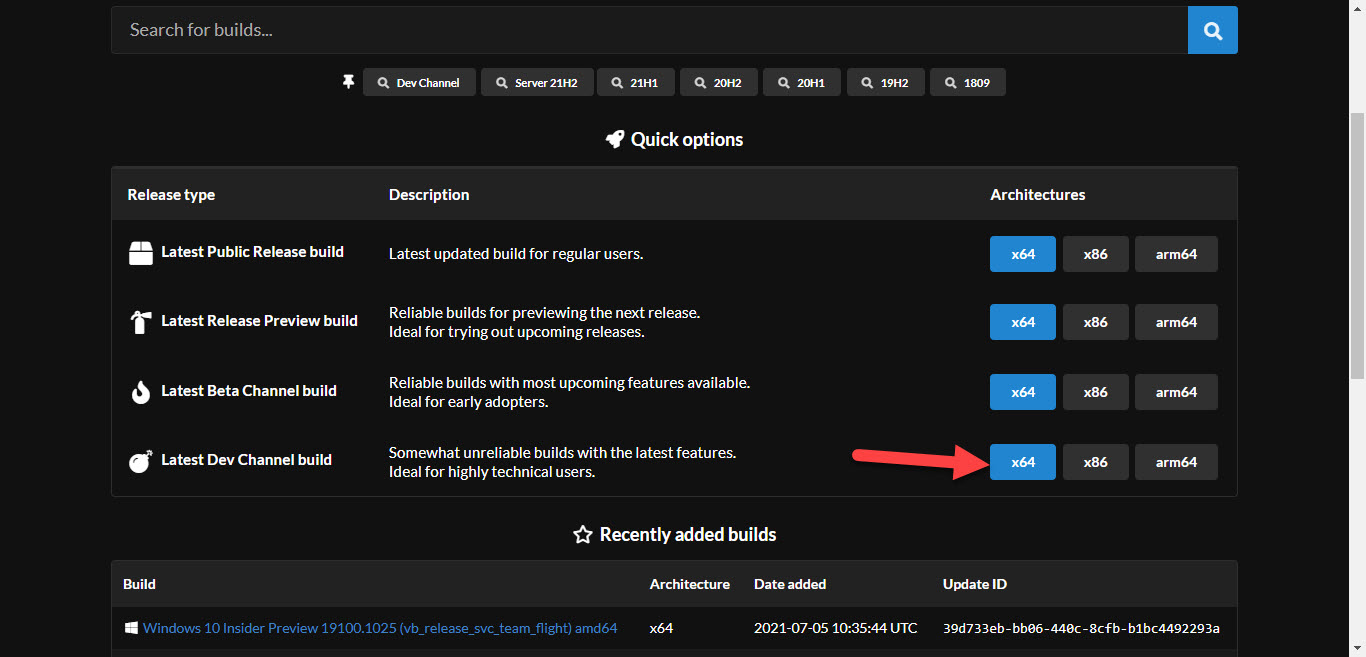 Click on the x64
Click on the x64 Step 2. Moreover, tap on the Cumulative Update for Windows 11.
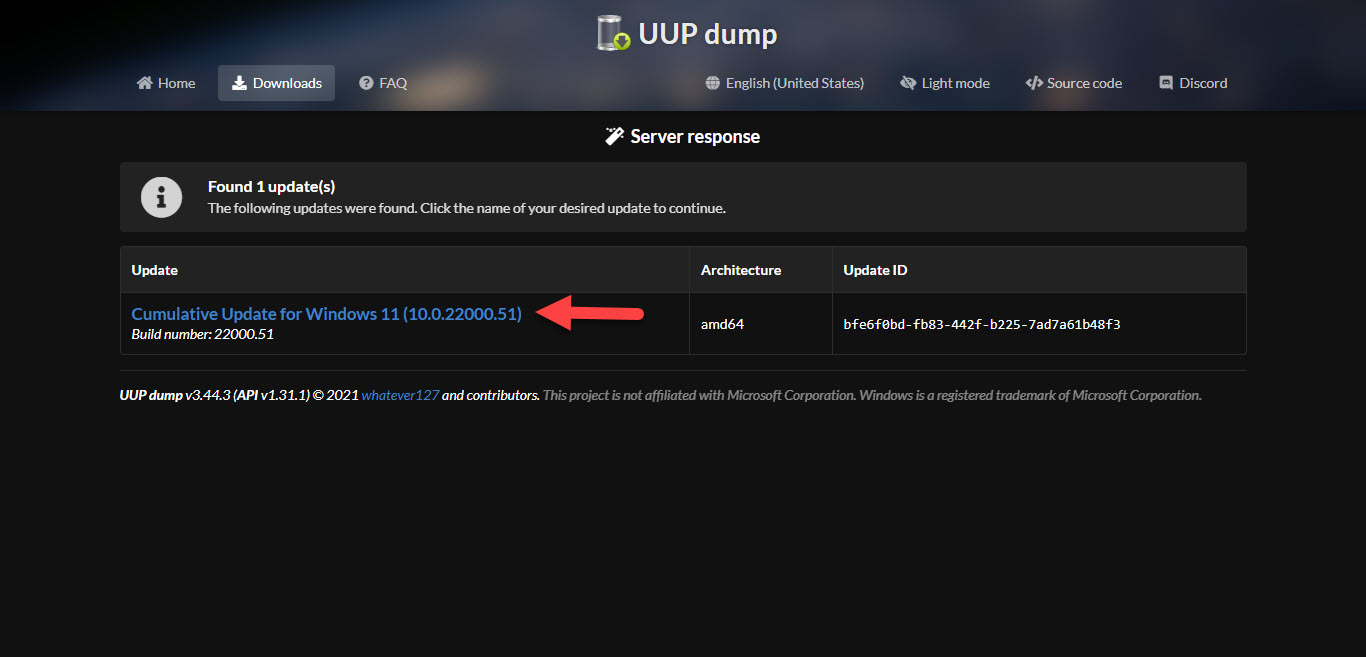 Tap on the Cumulative Update for Windows 11
Tap on the Cumulative Update for Windows 11 Step 3. Next, choose your language after that click on the Next to continue the process.
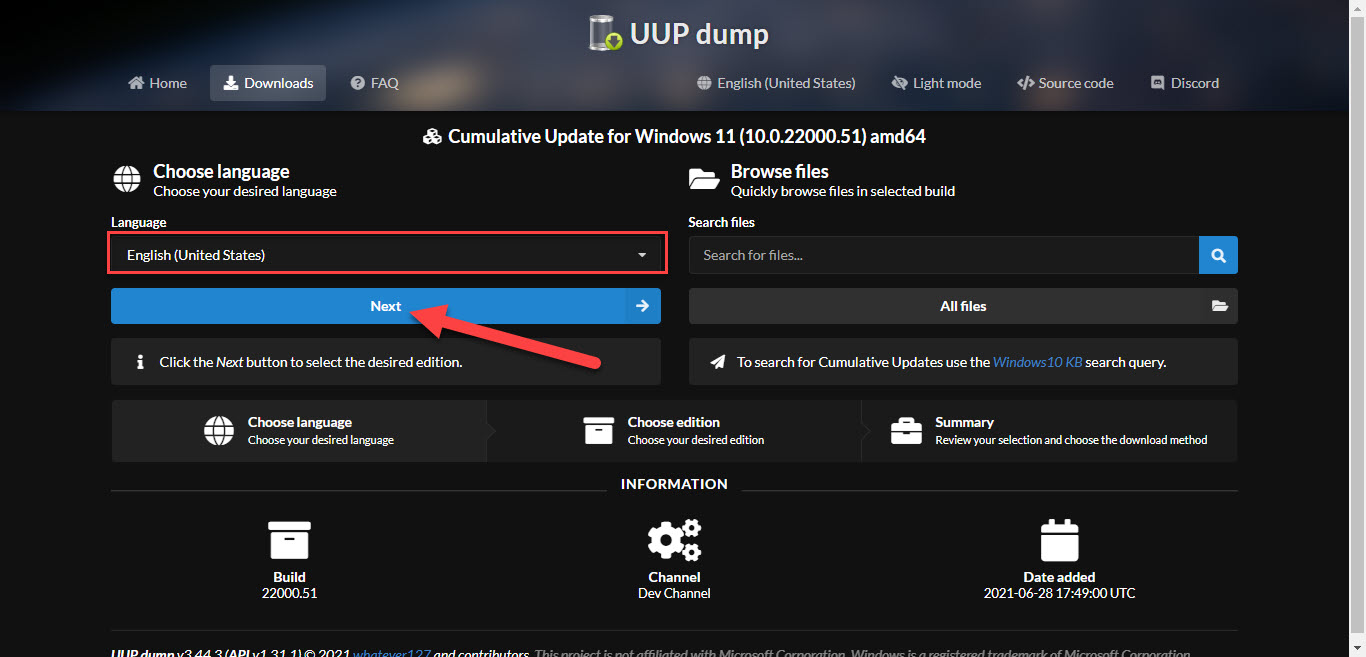 Click on the Next
Click on the Next Step 4. In the section of edition, you need to uncheck all of them without Windows Pro after that tap on the Next.
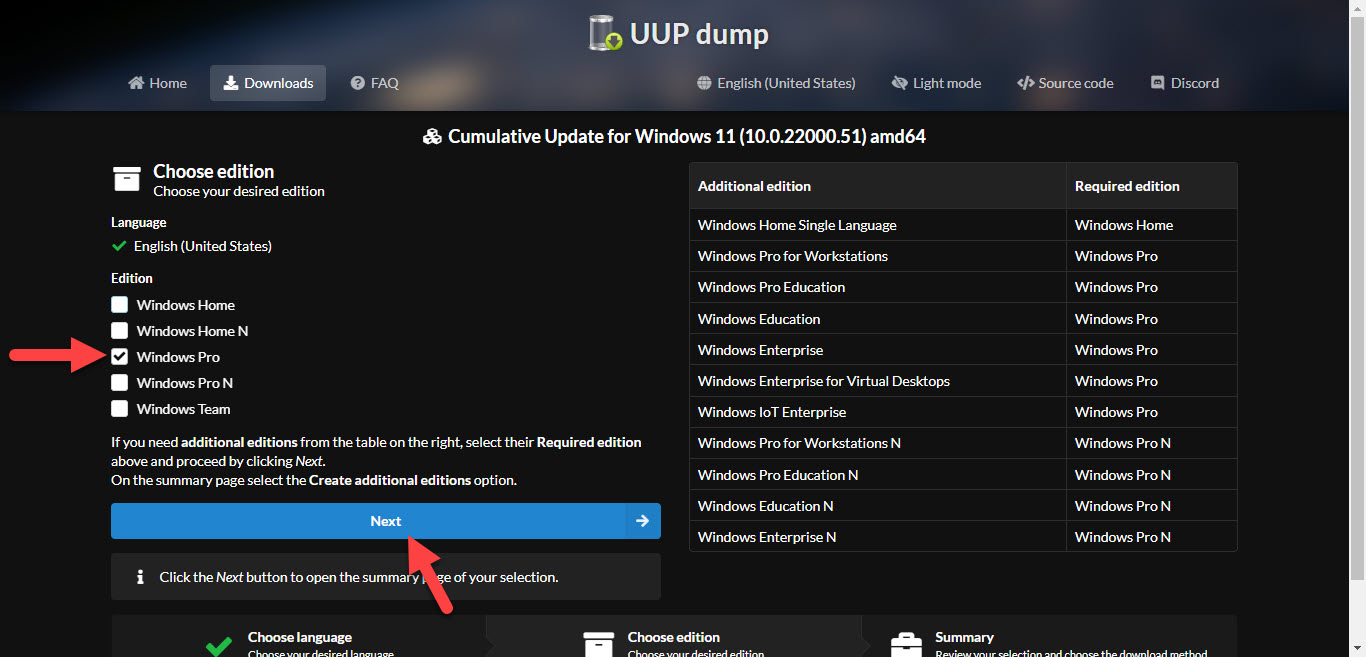 Tap on the Next
Tap on the Next Step 5. Click on the Create Download Package.
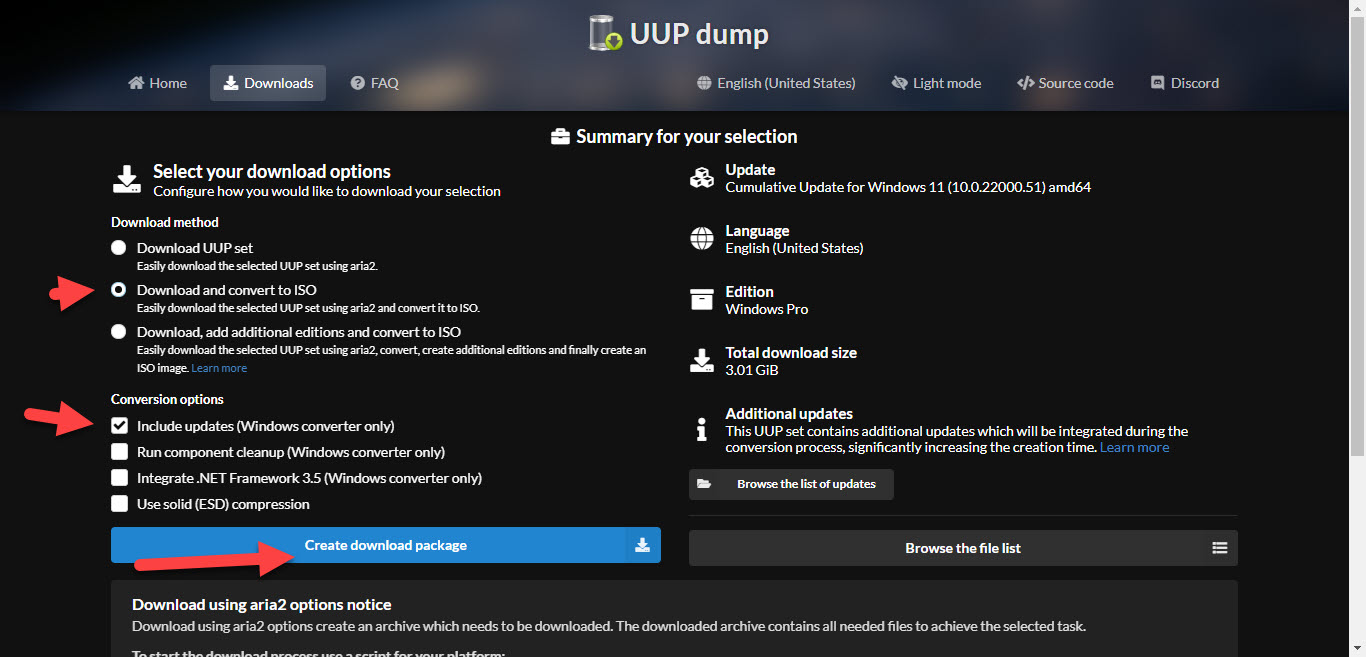 Click on the Create Download Package
Click on the Create Download Package Step 6. At last, go to the location where you download it after that when you reach there then right-click on it after that click on the Run As Administrator.
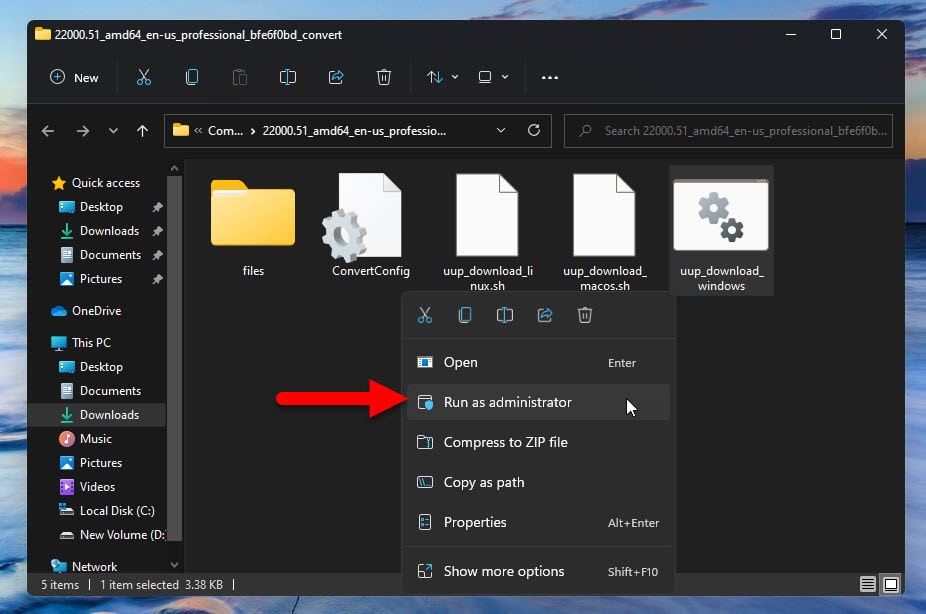 Click on the Run As Administrator
Click on the Run As Administrator Related Post: How to Install VirtualBox on Windows 11
Bottom Line
I hope this article is very helpful for you to download the ISO image of Windows 11. From this article, you will get something good. This is the place where you can easily solve your problems. After following these I hope you will not face any kind of problem. If you faced any kind of problem and if you have any type of suggestions then do comment.
Share This Article
Windows 11 have many new features. Till the beta version is leaked. And most of the people are downloaded the beta version. When you already download Windows 11 on your PC. Once you want to download its ISO image then you don’t the step that you can download for your PC. Further, when you don’t know the step to download ISO image then you will search on YouTube after that the video your are watching maybe is not clear. I’m here to solve your problem. If you want to download Windows 11 ISO images then you need to read this article. So, without wasting any time let’s get has started. From this article, you will learn to Download Windows 11 ISO Image For Free.
Related Post: How to Activate Windows 11 Without Product Key For Free
Download Windows 11 ISO Image From the Website
If you want to download the ISO file then you need to head towards the official website of Microsoft Software. The official website of Microsoft software will help you to download the ISO Image of Windows 11. To download the Windows 11 ISO image you need to follow the step down below.
Step 1. When the website is open then you need to click on the More from the option after that tap on the Windows Insider Preview.
Step 2. Now, scroll down to the bottom of the website after that click on the dropdown of select edition then select Windows 10 Insider Preview (Dev Channel) – Build 21354.
Step 3. Next, select the language then simply tap on the Confirm.
Step 4. At last, select the bit according to your PC.
Download and create Windows 11 ISO Image without an Insider Account
This is another method to download Windows 11 ISO images. If you want to follow this method then it will also work. To download ISO image Windows 11 then you need to go to the website of uupdump.net. This website is very helpful for downloading the ISO image. So, follow the steps down below.
Step 1.Once you open the uupdump.net then in the section of Latest Dev Channel build click on the x64.
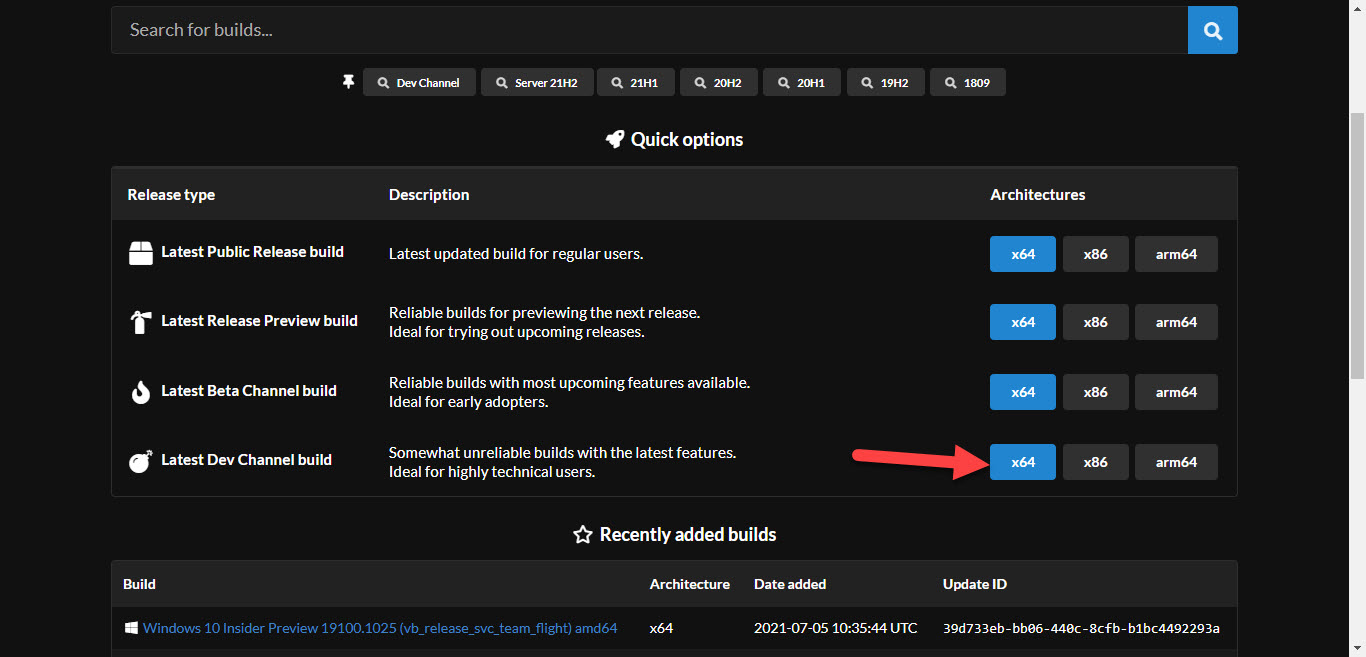 Click on the x64
Click on the x64 Step 2. Moreover, tap on the Cumulative Update for Windows 11.
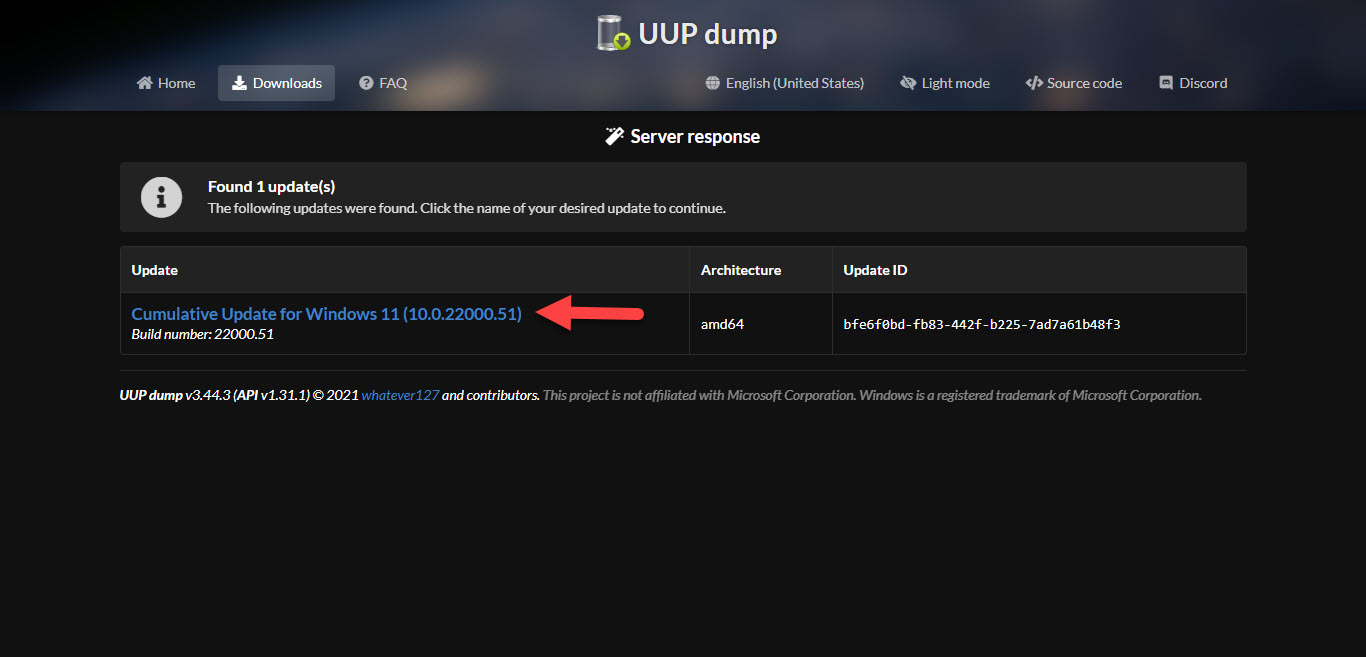 Tap on the Cumulative Update for Windows 11
Tap on the Cumulative Update for Windows 11 Step 3. Next, choose your language after that click on the Next to continue the process.
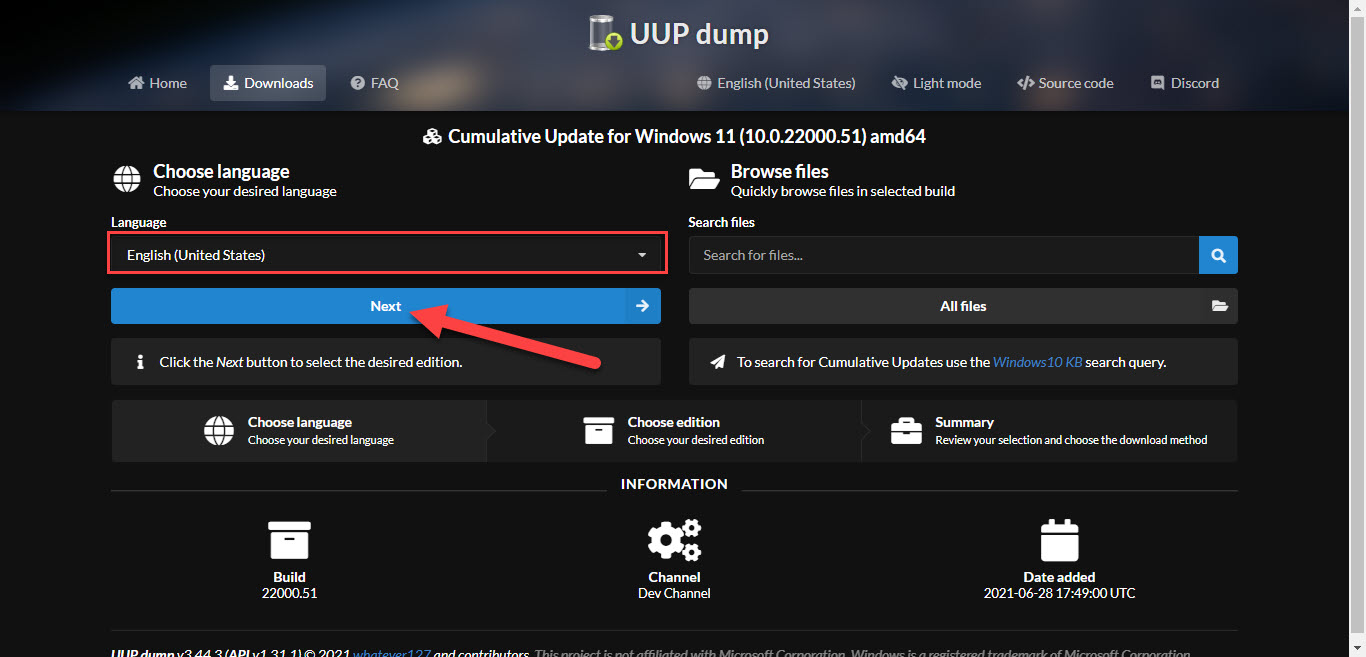 Click on the Next
Click on the Next Step 4. In the section of edition, you need to uncheck all of them without Windows Pro after that tap on the Next.
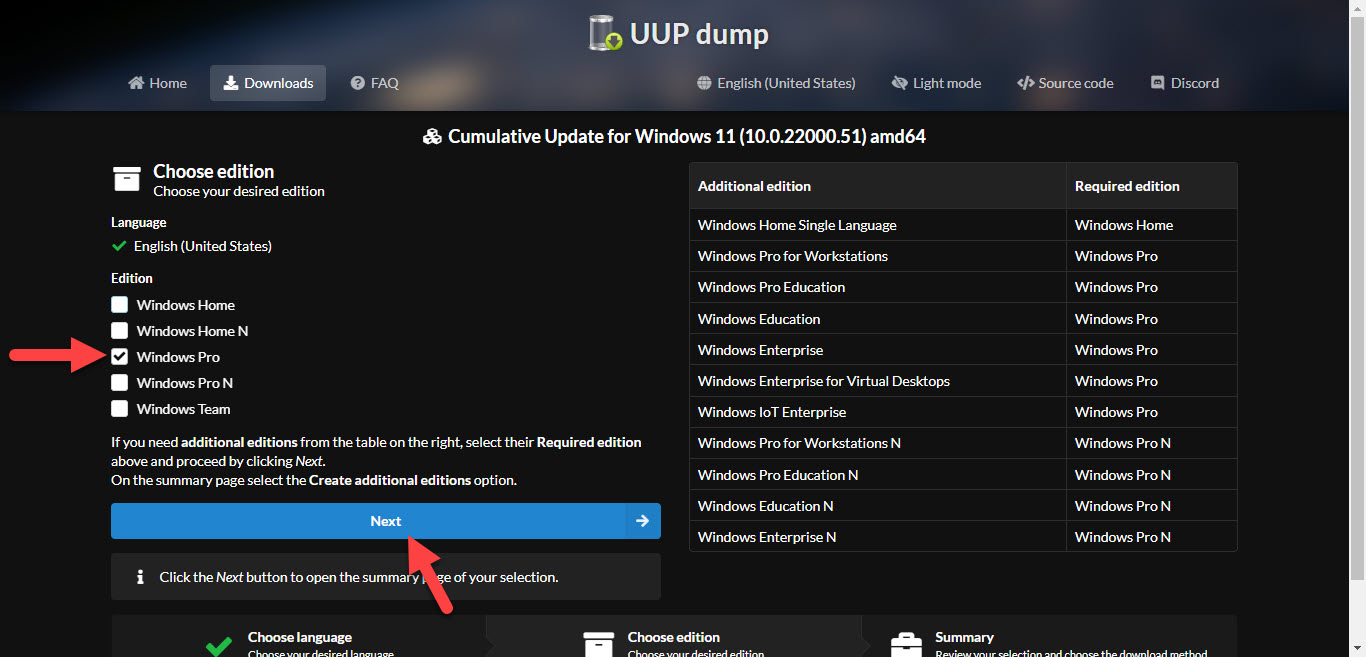 Tap on the Next
Tap on the Next Step 5. Click on the Create Download Package.
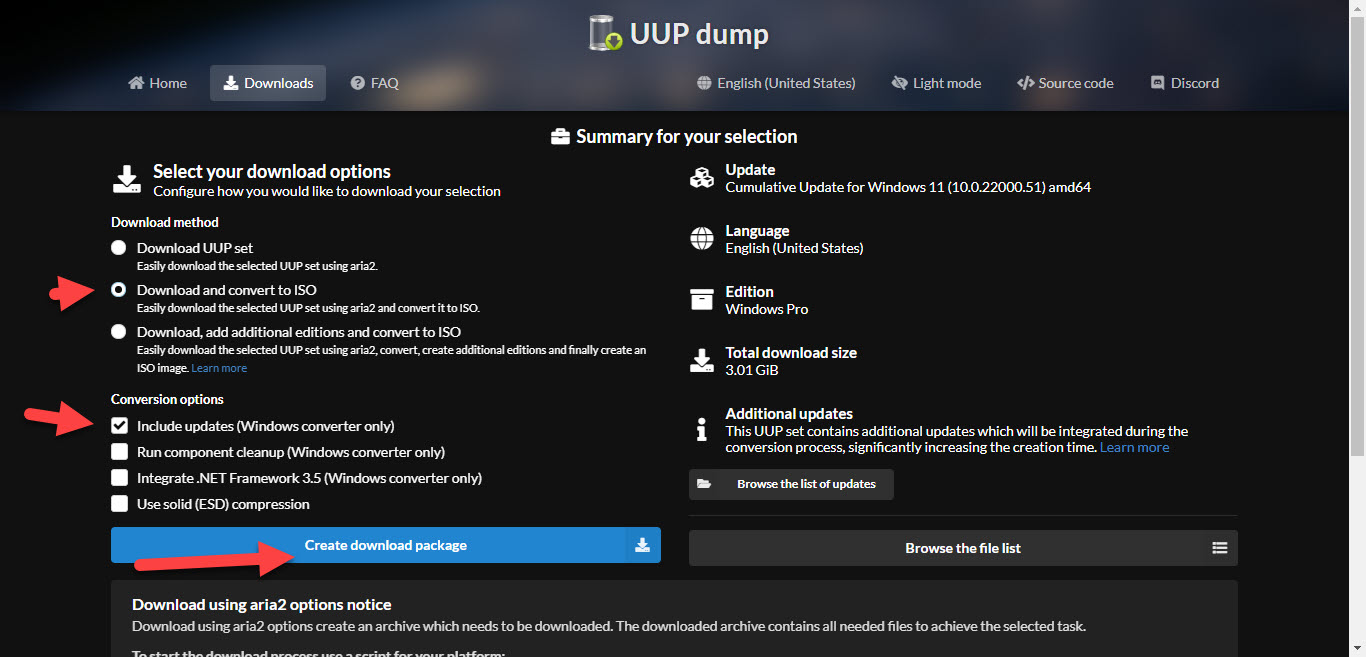 Click on the Create Download Package
Click on the Create Download Package Step 6. At last, go to the location where you download it after that when you reach there then right-click on it after that click on the Run As Administrator.
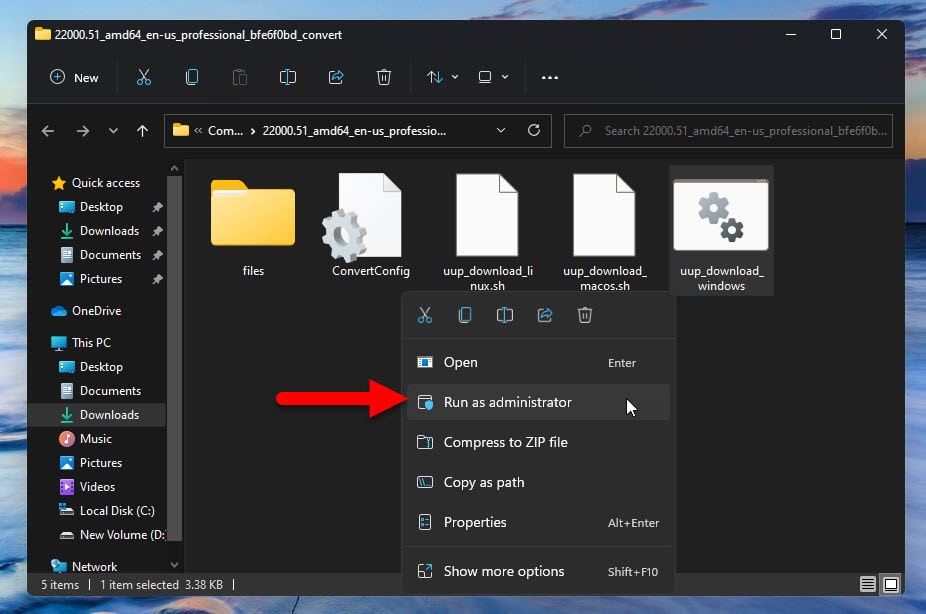 Click on the Run As Administrator
Click on the Run As Administrator Related Post: How to Install VirtualBox on Windows 11
Bottom Line
I hope this article is very helpful for you to download the ISO image of Windows 11. From this article, you will get something good. This is the place where you can easily solve your problems. After following these I hope you will not face any kind of problem. If you faced any kind of problem and if you have any type of suggestions then do comment.




