Download macOS Big Sur VMware & VirtualBox Image – Latest Version
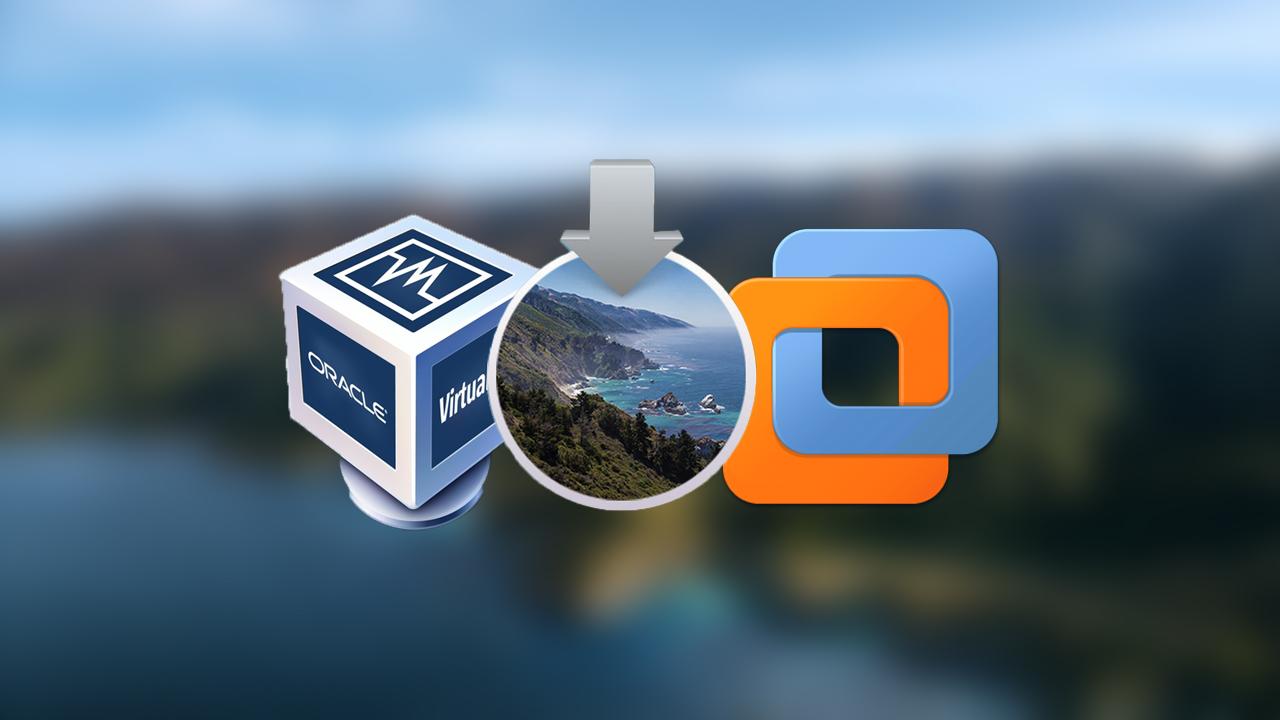
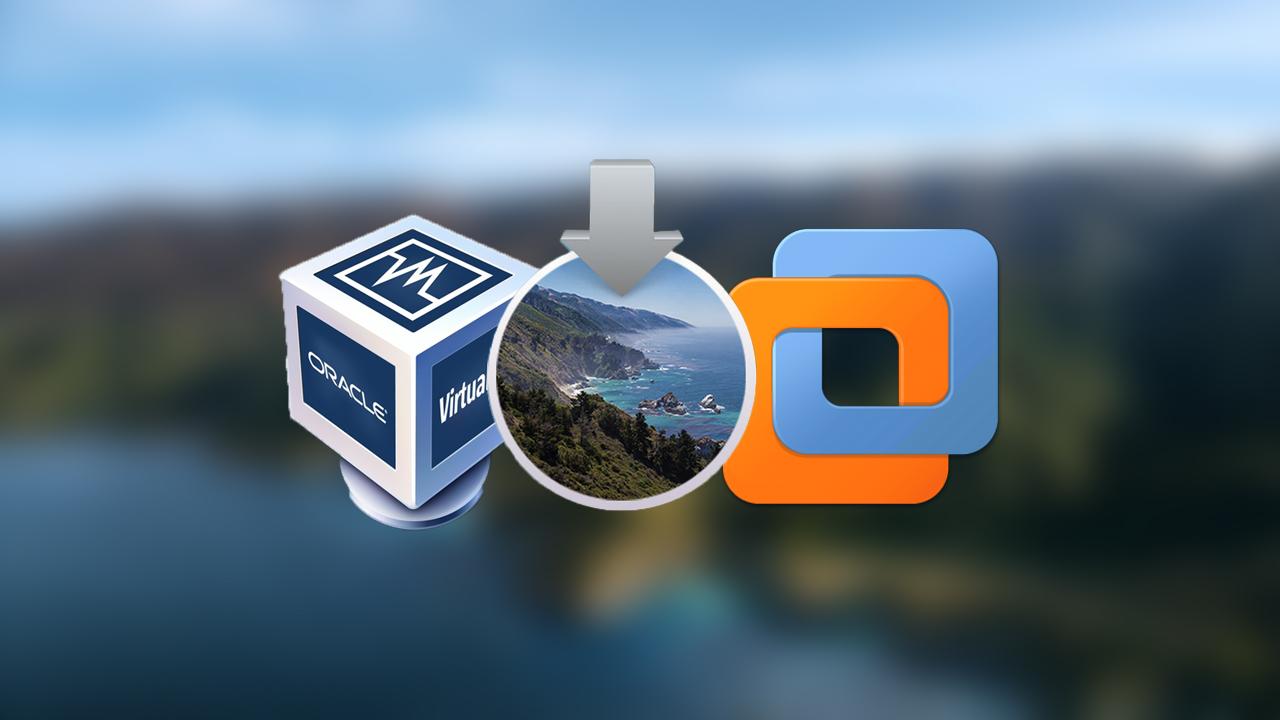
Apple kicked off the new operating system for the users by the name of macOS 11 Big Sur. On the Worldwide developer conference, you got the greatest operating system with tons of extraordinary features and updates. They have made some new and unique changes to macOS Big Sur. This time WWDC event was pretty different than the previous events. According to Apple, the Final version of macOS Big Sur will be out in September or October 2020. On the other hand, there are lots of changes and updates on Security and performance. Well, Apple always tries their best in order to give a better operating system. Download macOS Big Sur VMware & VirtualBox Image – Latest Version.
Installing macOS Big Sur on supported is not a difficult task. Because by downloading from AppStore, you can install macOS Big Sur on Mac without any restriction. Once you get installed, you can enjoy the features of macOS Big Sur such as New Notification Center, Faster Safari, Big UI Refresh, Control Center, New Dock, Unique icons, and many more. The updates were especially focused on the new design and some better improvements. Besides that, Apple also Released iOS 14, iPadOS 14, watchOS 7, tvOS 14, macOS Big Sur. And some major updates to Apple AirPods.
So, if you don’t have Mac or MacBook to try macOS Big Sur then don’t worry there are many ways in which you can install macOS Big Sur. I think virtualization software is the best to go with because you can use the same as your actual operating system. Nowadays, the most popular virtualization software is VMware and VirtualBox which gives the best user interface. You can use the virtual machine in order to install macOS Big Sur, Linux, Windows, Ubuntu, and many more operating systems. Personally, I always use VMware & VirtualBox when any operating system gets released. When you install macOS Big Sur on virtual machines then you can do whatever you want to do with.
Developing apps or catch up each and everything on macOS Big Sur then VMware and VirtualBox will be the best option for you. Since it is really easy to install macOS on the virtual machine but somehow lengthy procedure. For this, you will probably need macOS Big Sur VMware & VirtualBox Image because it is one of the most important files while installing. We have made or created VMware and VirtualBox images especially for the virtual machines and it doesn’t work somewhere else. If you want an image for Hackintosh then you can directly download from App Store.
In order to install macOS Big Sur on virtual machines then you have to Download macOS Big Sur VMware & VirtualBox Image. Because VMware & VirtualBox accept VMDK extension which stands for Virtual Machine Disk. A single VMDK image will work for both VMware & VirtualBox. However, creating the macOS Big Sur image for virtual machines is somehow difficult for the newbie. We have created VMware and VirtualBox image and successfully uploaded on Google Drive and MediaFire in order to prevent virus and malware. Head over towards the below sections.
Features of macOS Big Sur
- Photos: The photos are just amazing in macOS Big Sur, you can get access to your all albums and media types from the sidebar. It has a great interface which is a huge update for Apple users.
- Safari: Safari is a great web browser on macOS. This time Apple has to boost the speed of Safari than before. Now, it works 50% faster and properly than before.
- Menu Bar: Menu bar is just wonderful for controlling the Mac and customizing all the things such as Wi-Fi, Sound, Brightness, and many more. According to Apple, all the controls of your Mac will be in the bar and it’s now easy to make adjustments.
- Control Center: Control center on macOS Big Sur is an interesting feature. You can access it from the menu bar. It includes new widgets and notification apps and many more.
- Messages: On messages app, you can pin your favorite conversation to the top of your list. The user also can search the old messages, photos, links, and many more.
- Maps: Map app is even better now than before. After this, you won’t lose your favorite place because it gives full functionalities to find out. If you want to visit any place then you can create your own guide. This feature is introduced on iOS 14 will be available on macOS Big Sur later.
Download macOS Big Sur VMware & VirtualBox Image – Latest Version
You can create your own VMware & VirtualBox image. For the purpose of our guide, we will give you the direct link to download it. Nothing to worry about the images because they are fully fresh and ready to use it for installing macOS Big Sur on VMware & VirtualBox.
Important Note: The download links are macOS Big Sur ISO File, the ISO will work perfectly to install macOS Big Sur on VMware & VirtualBox. Later on, we will create an especially image for you and update the links for you.
You can download the macOS Big Sur VMDK file from the above link. Those are divided into 2 parts so that you can download them easily. Just click on the download them one by one.
Download macOS Big Sur VMDK and DMG File
- macOS Big Sur VMDK File (Virtual Machine Disk).
- Download macOS Big Sur DMG for a clean installation.
Install macOS Big Sur on VMware & VirtualBox
When you download macOS Big Sur Image then you will be ready for the installation. We have guides on it, check out the down below link, and follow the complete process.
- How to Install macOS Big Sur on VMware on Windows PC
- How to Install macOS Big Sur on VirtualBox on Windows PC
Bottom Line
I hope you have downloaded macOS Big Sur VMware & VirtualBox Image – Latest Version. For any problem or question don’t hesitate to leave comments in the comment section down below.
Tagged
Share This Article
Apple kicked off the new operating system for the users by the name of macOS 11 Big Sur. On the Worldwide developer conference, you got the greatest operating system with tons of extraordinary features and updates. They have made some new and unique changes to macOS Big Sur. This time WWDC event was pretty different than the previous events. According to Apple, the Final version of macOS Big Sur will be out in September or October 2020. On the other hand, there are lots of changes and updates on Security and performance. Well, Apple always tries their best in order to give a better operating system. Download macOS Big Sur VMware & VirtualBox Image – Latest Version.
Installing macOS Big Sur on supported is not a difficult task. Because by downloading from AppStore, you can install macOS Big Sur on Mac without any restriction. Once you get installed, you can enjoy the features of macOS Big Sur such as New Notification Center, Faster Safari, Big UI Refresh, Control Center, New Dock, Unique icons, and many more. The updates were especially focused on the new design and some better improvements. Besides that, Apple also Released iOS 14, iPadOS 14, watchOS 7, tvOS 14, macOS Big Sur. And some major updates to Apple AirPods.
So, if you don’t have Mac or MacBook to try macOS Big Sur then don’t worry there are many ways in which you can install macOS Big Sur. I think virtualization software is the best to go with because you can use the same as your actual operating system. Nowadays, the most popular virtualization software is VMware and VirtualBox which gives the best user interface. You can use the virtual machine in order to install macOS Big Sur, Linux, Windows, Ubuntu, and many more operating systems. Personally, I always use VMware & VirtualBox when any operating system gets released. When you install macOS Big Sur on virtual machines then you can do whatever you want to do with.
Developing apps or catch up each and everything on macOS Big Sur then VMware and VirtualBox will be the best option for you. Since it is really easy to install macOS on the virtual machine but somehow lengthy procedure. For this, you will probably need macOS Big Sur VMware & VirtualBox Image because it is one of the most important files while installing. We have made or created VMware and VirtualBox images especially for the virtual machines and it doesn’t work somewhere else. If you want an image for Hackintosh then you can directly download from App Store.
In order to install macOS Big Sur on virtual machines then you have to Download macOS Big Sur VMware & VirtualBox Image. Because VMware & VirtualBox accept VMDK extension which stands for Virtual Machine Disk. A single VMDK image will work for both VMware & VirtualBox. However, creating the macOS Big Sur image for virtual machines is somehow difficult for the newbie. We have created VMware and VirtualBox image and successfully uploaded on Google Drive and MediaFire in order to prevent virus and malware. Head over towards the below sections.
Features of macOS Big Sur
- Photos: The photos are just amazing in macOS Big Sur, you can get access to your all albums and media types from the sidebar. It has a great interface which is a huge update for Apple users.
- Safari: Safari is a great web browser on macOS. This time Apple has to boost the speed of Safari than before. Now, it works 50% faster and properly than before.
- Menu Bar: Menu bar is just wonderful for controlling the Mac and customizing all the things such as Wi-Fi, Sound, Brightness, and many more. According to Apple, all the controls of your Mac will be in the bar and it’s now easy to make adjustments.
- Control Center: Control center on macOS Big Sur is an interesting feature. You can access it from the menu bar. It includes new widgets and notification apps and many more.
- Messages: On messages app, you can pin your favorite conversation to the top of your list. The user also can search the old messages, photos, links, and many more.
- Maps: Map app is even better now than before. After this, you won’t lose your favorite place because it gives full functionalities to find out. If you want to visit any place then you can create your own guide. This feature is introduced on iOS 14 will be available on macOS Big Sur later.
Download macOS Big Sur VMware & VirtualBox Image – Latest Version
You can create your own VMware & VirtualBox image. For the purpose of our guide, we will give you the direct link to download it. Nothing to worry about the images because they are fully fresh and ready to use it for installing macOS Big Sur on VMware & VirtualBox.
Important Note: The download links are macOS Big Sur ISO File, the ISO will work perfectly to install macOS Big Sur on VMware & VirtualBox. Later on, we will create an especially image for you and update the links for you.
You can download the macOS Big Sur VMDK file from the above link. Those are divided into 2 parts so that you can download them easily. Just click on the download them one by one.
Download macOS Big Sur VMDK and DMG File
- macOS Big Sur VMDK File (Virtual Machine Disk).
- Download macOS Big Sur DMG for a clean installation.
Install macOS Big Sur on VMware & VirtualBox
When you download macOS Big Sur Image then you will be ready for the installation. We have guides on it, check out the down below link, and follow the complete process.
- How to Install macOS Big Sur on VMware on Windows PC
- How to Install macOS Big Sur on VirtualBox on Windows PC
Bottom Line
I hope you have downloaded macOS Big Sur VMware & VirtualBox Image – Latest Version. For any problem or question don’t hesitate to leave comments in the comment section down below.




