How to Create Windows 11 Bootable USB Drive (Step by Step)


When you are using the internet then you will hear that Microsoft launch their new operating system. And the new operating system is Windows 11. The new Windows 11 have very great features. Further, Windows 11 have very good features than Windows 10. Once you know all about the feature of Windows 11 then you need to install on your own PC. Furthermore, when you try to bootable Windows 11 USB flash then you don’t how to bootable it. If you don’t know how to bootable Windows 11 USB then you will search on YouTube after that you are watching maybe it not clear. But don’t worry I’m here to solve your problem. If you want to Windows 11 bootable USB flash drive then you need to read this article. So, without wasting any time let’s get has started. From this article, you will learn How to Create Windows 11 Bootable USB Flash Drive.
Related Post: How to Install macOS Monterey on VMware on Windows – PC
How to Create Windows 11 Bootable USB Drive
If you want to bootable your Windows 11 USB flash then you need to download one software. The software name is Rufus. You can easily download the Rufus from their website and you can download it free.
Step 1. First of all, you need to open any browser after that go to the search bar then type Rufus.
Step 2. When you search Rufus after that click on the first link that will appear on the screen.
Step 3. Once the Rufus website is open then scroll down after that download the portable version of Rufus.
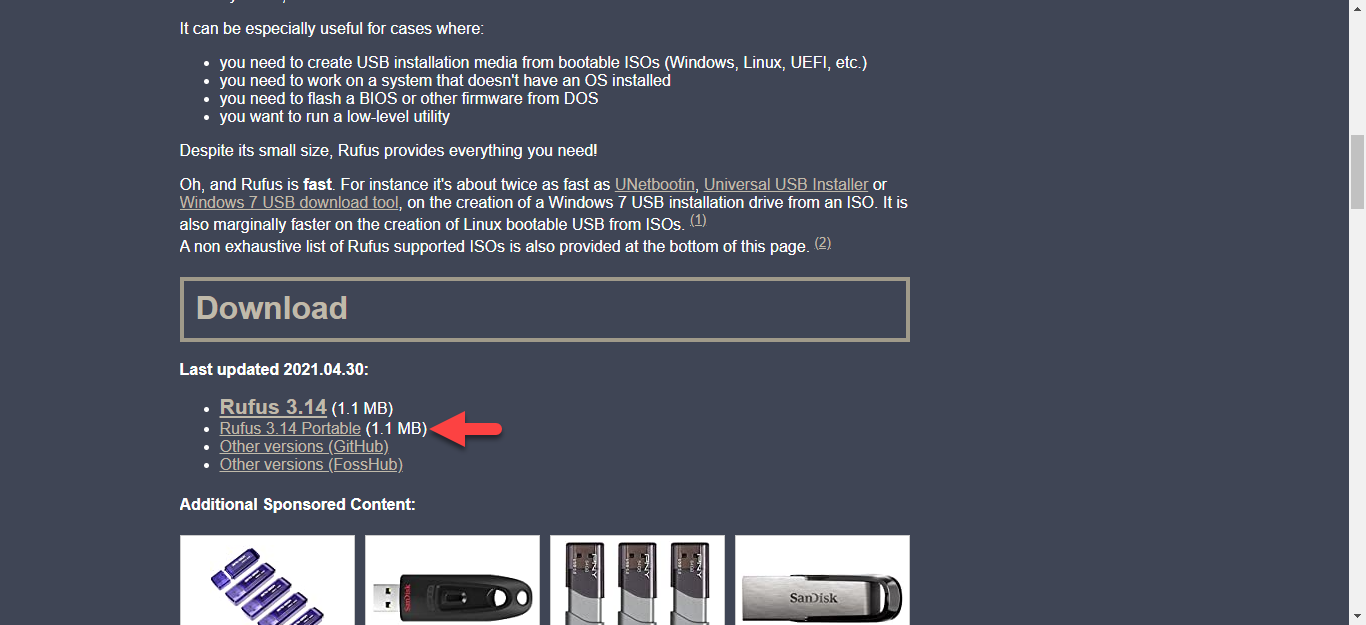 Download Portable Version
Download Portable Version Step 4. Now, click on the Yes to continue the steps.
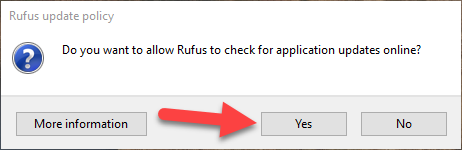 Click on the Yes
Click on the Yes Step 5. However, when the Rufus is launched on your PC then tap on the Select.
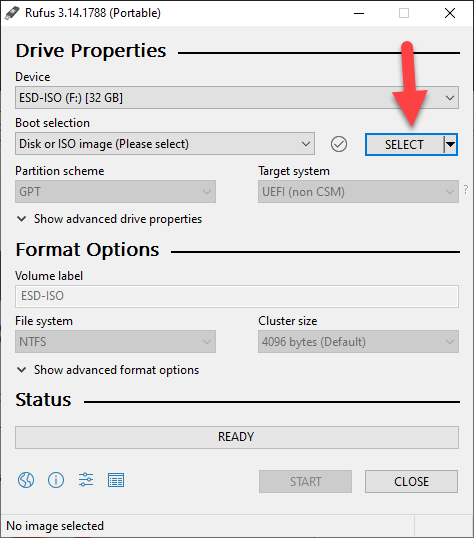 Tap on the Select
Tap on the Select Step 6. After that select the Windows 11 iOS image file after that tap on the Open.
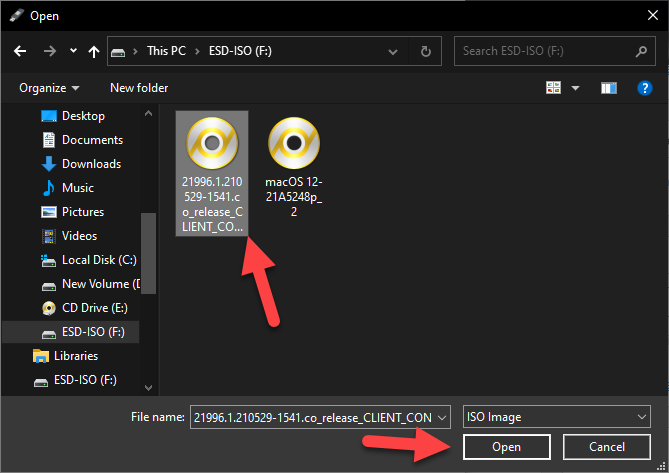 Tap on the Open
Tap on the Open Step 7. Then in the section of the partition scheme, you need to select GPT after that in the section of the target system simply select UEFI (Non CSM). Click on the Start button.
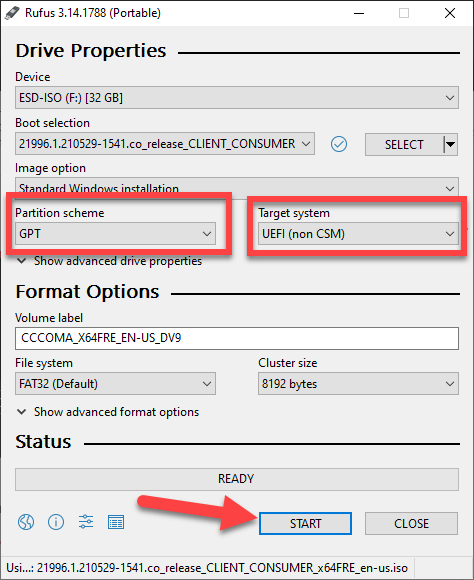 Click on the Start Button
Click on the Start Button Step 8. Moreover, tap on the Ok.
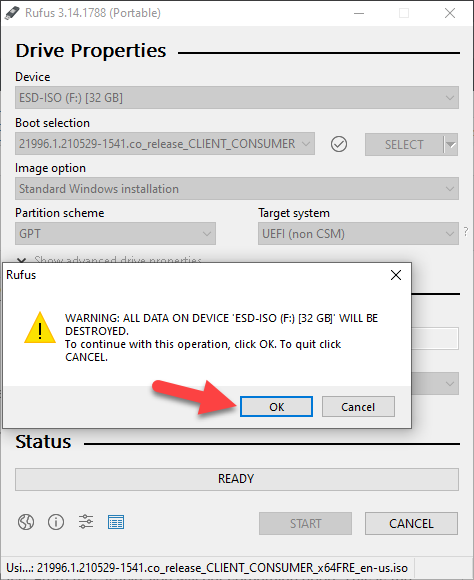 Tap on the Ok
Tap on the Ok Step 9. Now, it will be copying your iOS file wait till it will not complete.
Step 10. Next, when the copying is done then you will see that it is ready. As the picture is shown down below.
Related Post: How to Install Windows 11 on VMware on Windows PC
Bottom Line
It was all about How to Create Windows 11 Bootable USB Flash Drive. I hope this article is very helpful for you to create Windows 11 bootable USB flash. From this article, you will get something good. This is the right place to solve your problem. After following these steps I hope you will not face any kind of problem. If you faced any kind of problem and if you have any type of suggestions then do comment.
Related Post: Download macOS Monterey VMDK (Virtual Machine Disk) File
Tagged
Share This Article
When you are using the internet then you will hear that Microsoft launch their new operating system. And the new operating system is Windows 11. The new Windows 11 have very great features. Further, Windows 11 have very good features than Windows 10. Once you know all about the feature of Windows 11 then you need to install on your own PC. Furthermore, when you try to bootable Windows 11 USB flash then you don’t how to bootable it. If you don’t know how to bootable Windows 11 USB then you will search on YouTube after that you are watching maybe it not clear. But don’t worry I’m here to solve your problem. If you want to Windows 11 bootable USB flash drive then you need to read this article. So, without wasting any time let’s get has started. From this article, you will learn How to Create Windows 11 Bootable USB Flash Drive.
Related Post: How to Install macOS Monterey on VMware on Windows – PC
How to Create Windows 11 Bootable USB Drive
If you want to bootable your Windows 11 USB flash then you need to download one software. The software name is Rufus. You can easily download the Rufus from their website and you can download it free.
Step 1. First of all, you need to open any browser after that go to the search bar then type Rufus.
Step 2. When you search Rufus after that click on the first link that will appear on the screen.
Step 3. Once the Rufus website is open then scroll down after that download the portable version of Rufus.
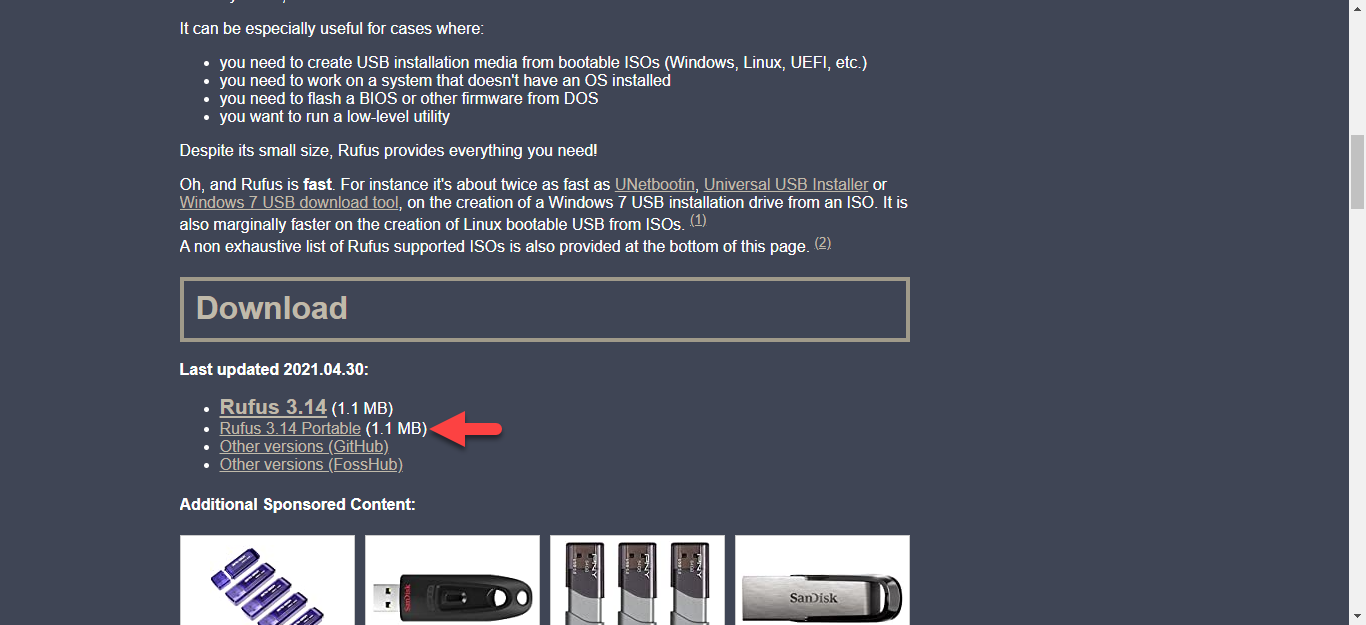 Download Portable Version
Download Portable Version Step 4. Now, click on the Yes to continue the steps.
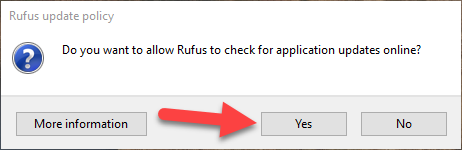 Click on the Yes
Click on the Yes Step 5. However, when the Rufus is launched on your PC then tap on the Select.
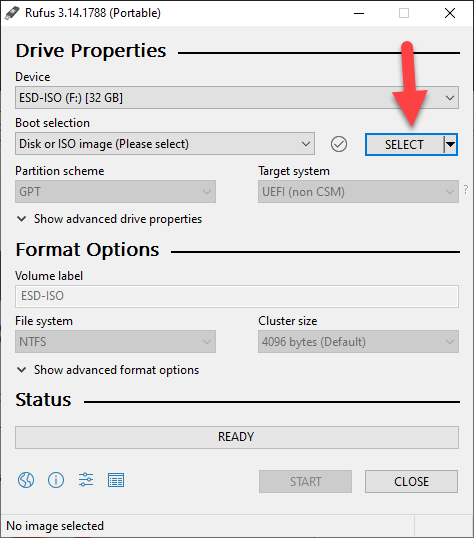 Tap on the Select
Tap on the Select Step 6. After that select the Windows 11 iOS image file after that tap on the Open.
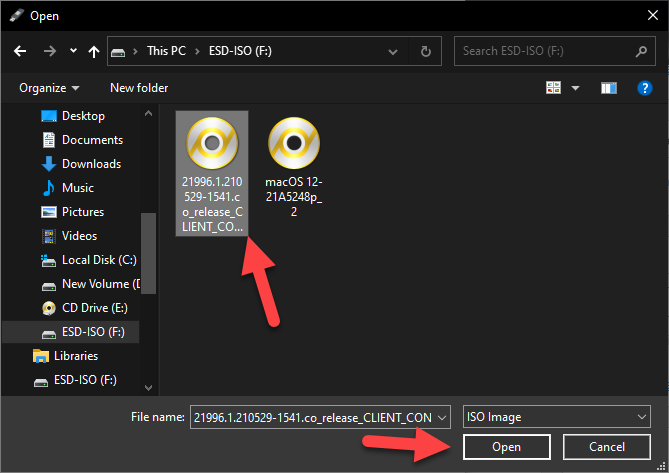 Tap on the Open
Tap on the Open Step 7. Then in the section of the partition scheme, you need to select GPT after that in the section of the target system simply select UEFI (Non CSM). Click on the Start button.
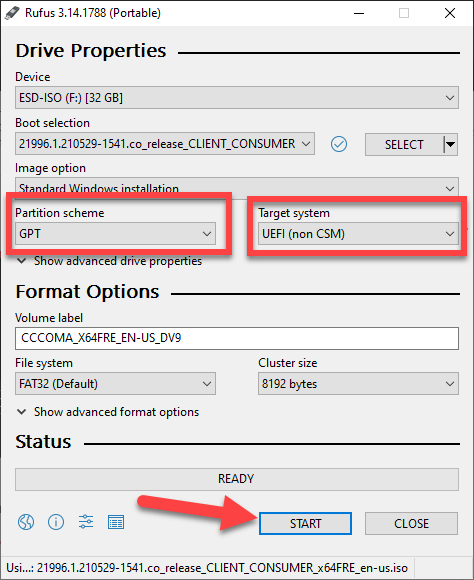 Click on the Start Button
Click on the Start Button Step 8. Moreover, tap on the Ok.
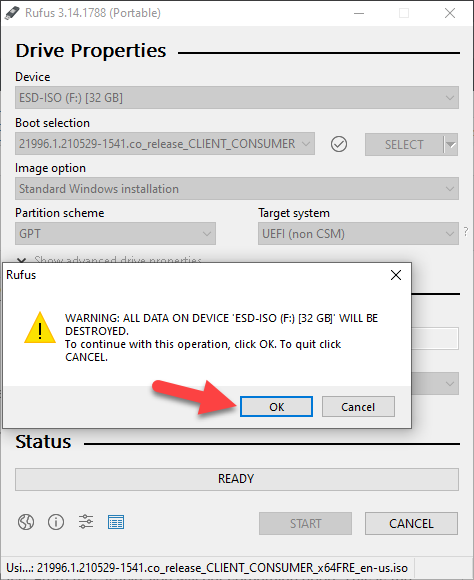 Tap on the Ok
Tap on the Ok Step 9. Now, it will be copying your iOS file wait till it will not complete.
Step 10. Next, when the copying is done then you will see that it is ready. As the picture is shown down below.
Related Post: How to Install Windows 11 on VMware on Windows PC
Bottom Line
It was all about How to Create Windows 11 Bootable USB Flash Drive. I hope this article is very helpful for you to create Windows 11 bootable USB flash. From this article, you will get something good. This is the right place to solve your problem. After following these steps I hope you will not face any kind of problem. If you faced any kind of problem and if you have any type of suggestions then do comment.
Related Post: Download macOS Monterey VMDK (Virtual Machine Disk) File




