How to Check Laptop Battery Health in Windows 11?


In this article, you will learn How to Check Laptop Battery Health in Windows 11? If you are a gamer then you are always enjoying games. When you play games on your Laptop the first thing that is very important is battery health or performance. When you don’t know about your Laptop battery health than while playing you will lose your battery health fast. However, if you know about your battery health then you will not play too much because of battery health. Moreover, once you want to know your laptop battery health then you don’t know the way that you can check. But don’t worry I am here to solve your problem. If you want to check your Laptop battery health then you need to read this article. So, without wasting any time let’s get has started.
How to Check the Battery Usage on Windows 11
Step 1. First of all, open your Settings from the Start menu after that click on the Power & Battery.
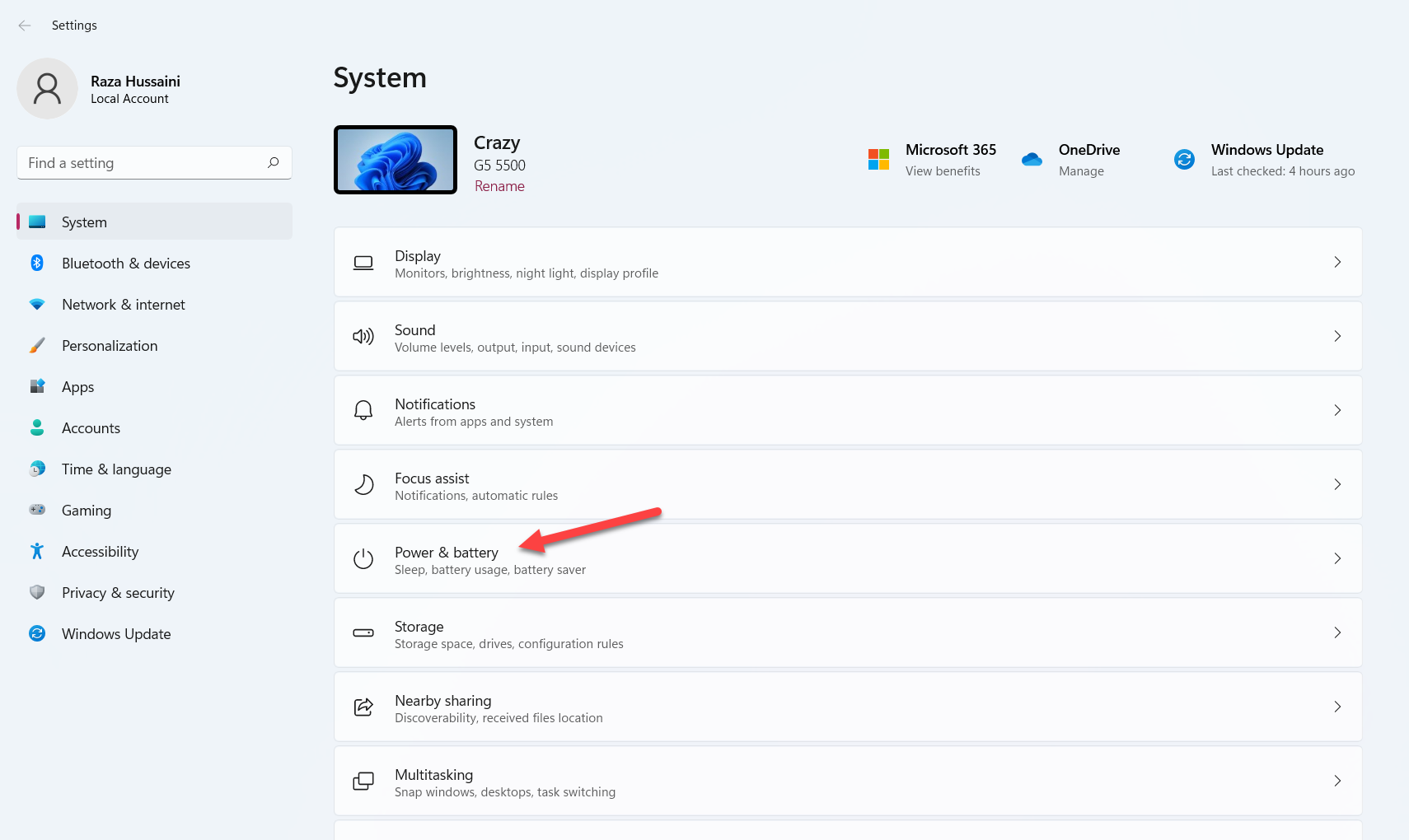 Click on the Power & Battery
Click on the Power & Battery Step 2. When the settings are open then click on the View Detailed Info.
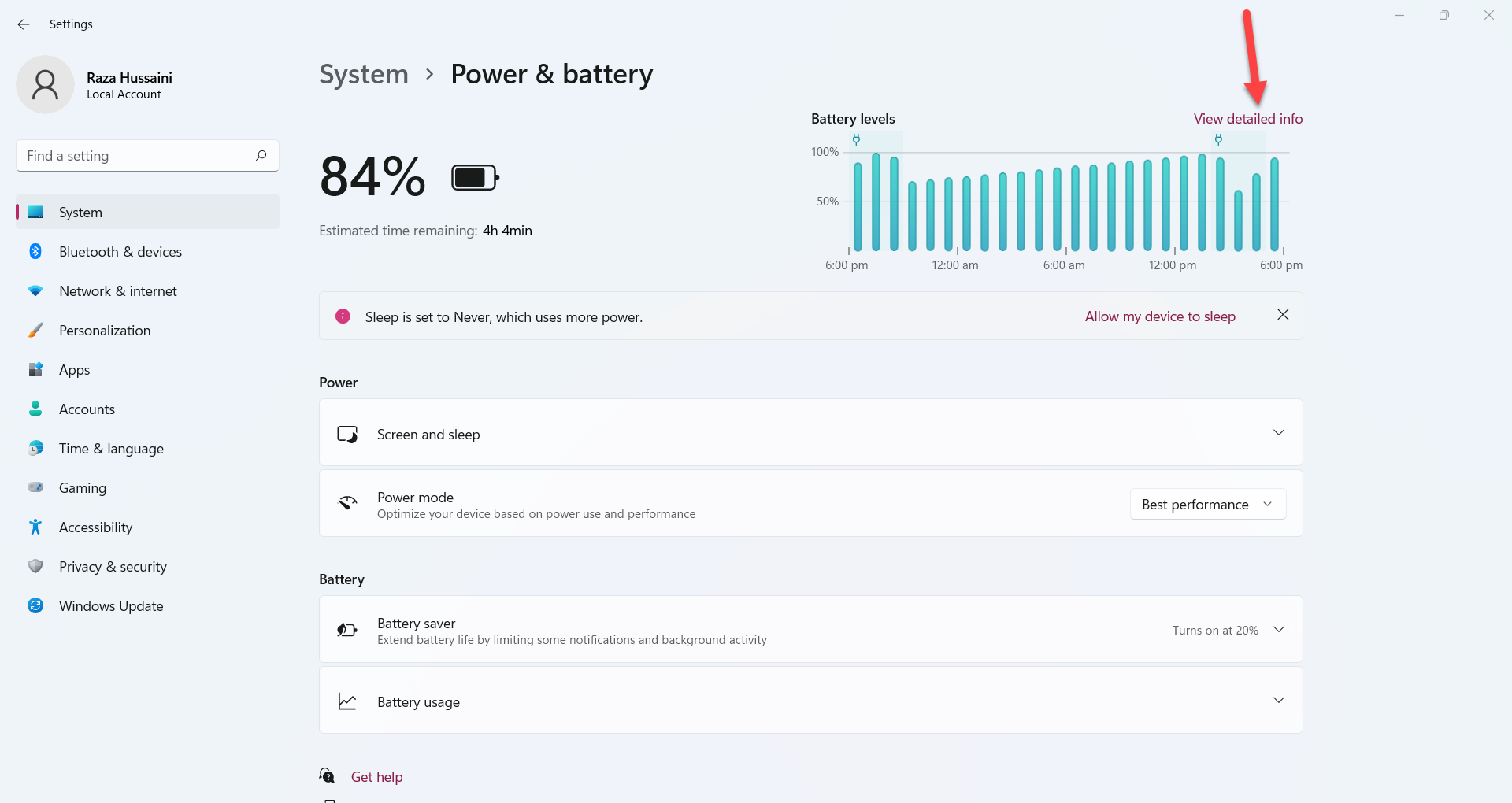 Click on the View Detailed Info
Click on the View Detailed Info Step 3. Now, you will see the battery usage within 24 hours.
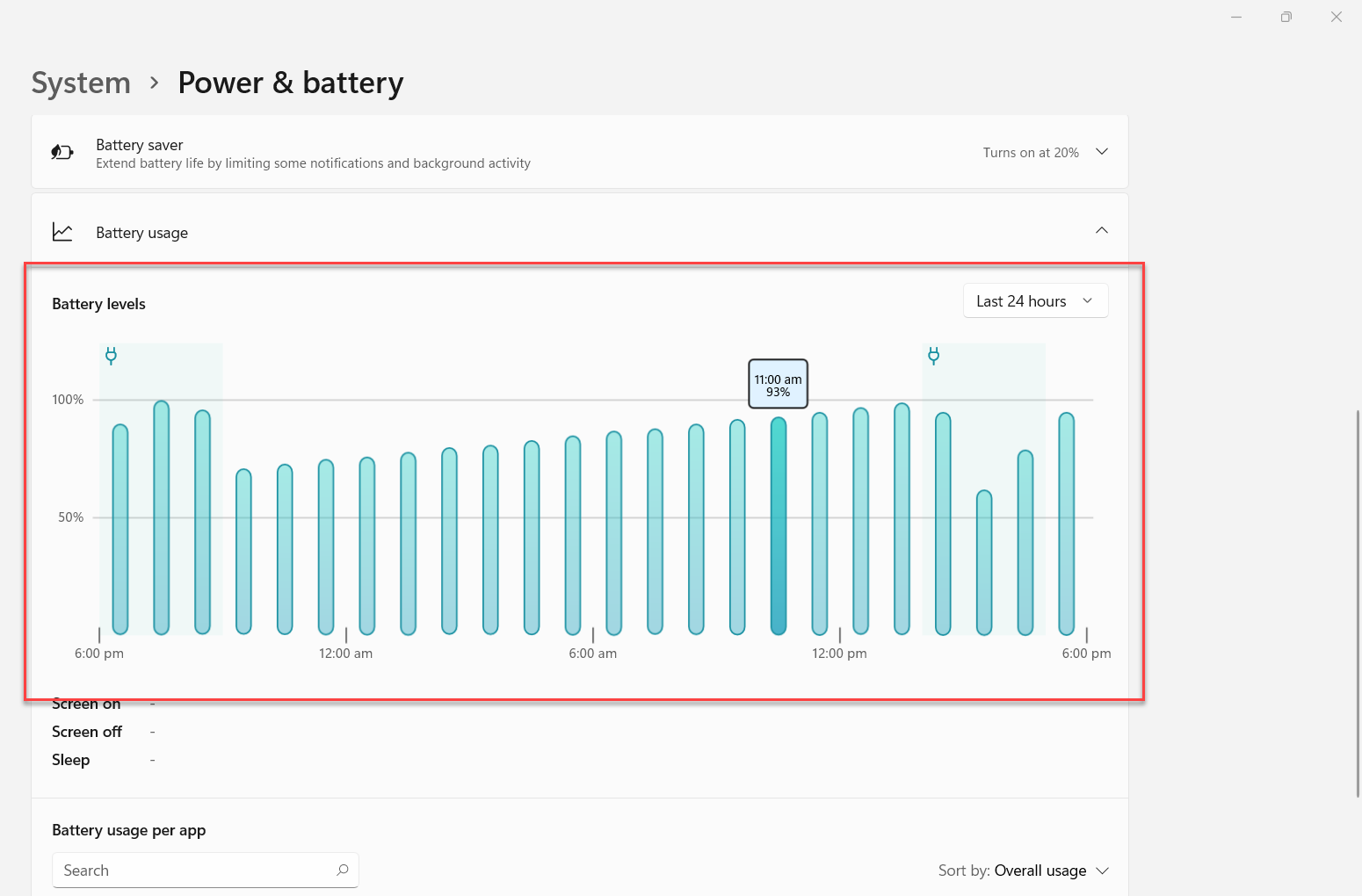
Step 4. Below that you will find that battery usage per app.
Check Laptop Battery Health in Windows 11 using Powershell
To check your battery health you need to take the help of PowerShell.
Step 1. At first, launch the PowerShell on your machine.
Step 2. Once the PowerShell is open then follow this command then press or hold Enter button.
powercfg /batteryreport /output "C:\Users\USER\Desktop\batteryreport.html"
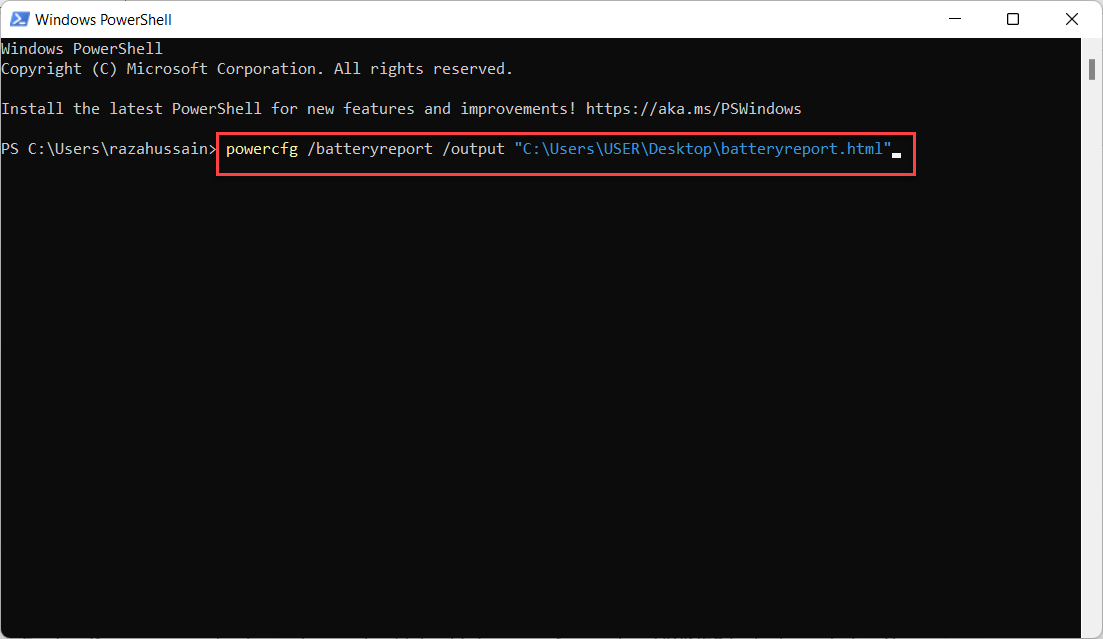 Press or Hold Enter Button
Press or Hold Enter Button Step 3. After entering the code with executed after that the HTML file will appear on the desktop.
Step 4. Double click on the HTML file then you will see your battery health.
Method 2: Check Battery Health Using Third-Party
Further, if you want to check your battery health by third-party software then HWiNFO is the best choice. You need simply download and install that inside your PC.
Step 1. Firstly, launch that software check the box of Sensors-Only
Step 2. After checking the box just click on the Run.
Step 3. Now, scroll down to the section of the battery.
Step 4. Next, you will get the option of Wear Level and Remaining Capacity.
Bottom Line
It was all about How to Check Laptop Battery Health in Windows 11? I hope this article is very helpful for you to check laptop battery health. From this article, you will get something good. This is the right place where you can easily solve your problem. After following these steps I hope you will not face any kind of problem. If you faced any kind of problem and if you have any type of suggestions then do comment.
Related Post:
Tagged
Share This Article
In this article, you will learn How to Check Laptop Battery Health in Windows 11? If you are a gamer then you are always enjoying games. When you play games on your Laptop the first thing that is very important is battery health or performance. When you don’t know about your Laptop battery health than while playing you will lose your battery health fast. However, if you know about your battery health then you will not play too much because of battery health. Moreover, once you want to know your laptop battery health then you don’t know the way that you can check. But don’t worry I am here to solve your problem. If you want to check your Laptop battery health then you need to read this article. So, without wasting any time let’s get has started.
How to Check the Battery Usage on Windows 11
Step 1. First of all, open your Settings from the Start menu after that click on the Power & Battery.
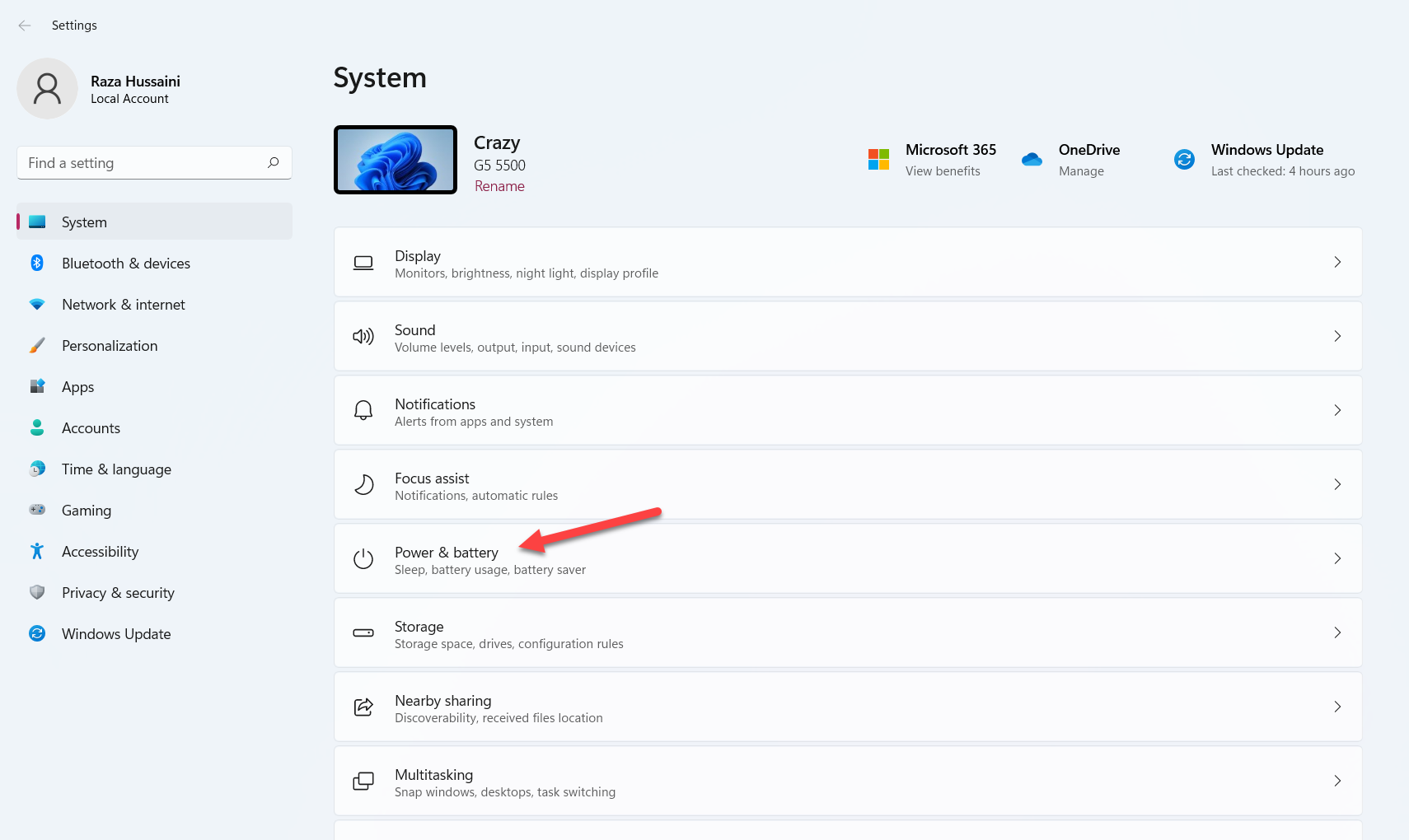 Click on the Power & Battery
Click on the Power & Battery Step 2. When the settings are open then click on the View Detailed Info.
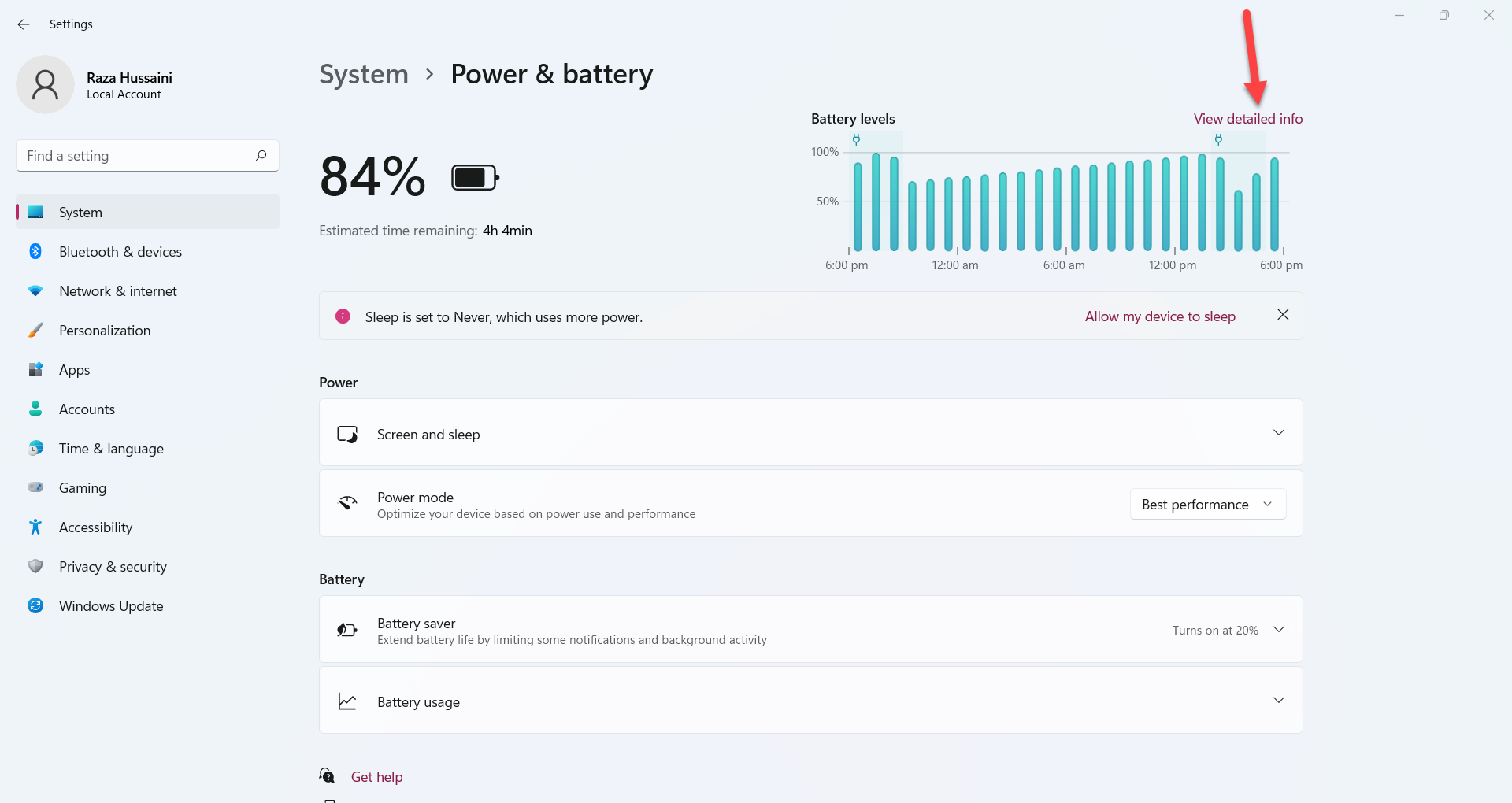 Click on the View Detailed Info
Click on the View Detailed Info Step 3. Now, you will see the battery usage within 24 hours.
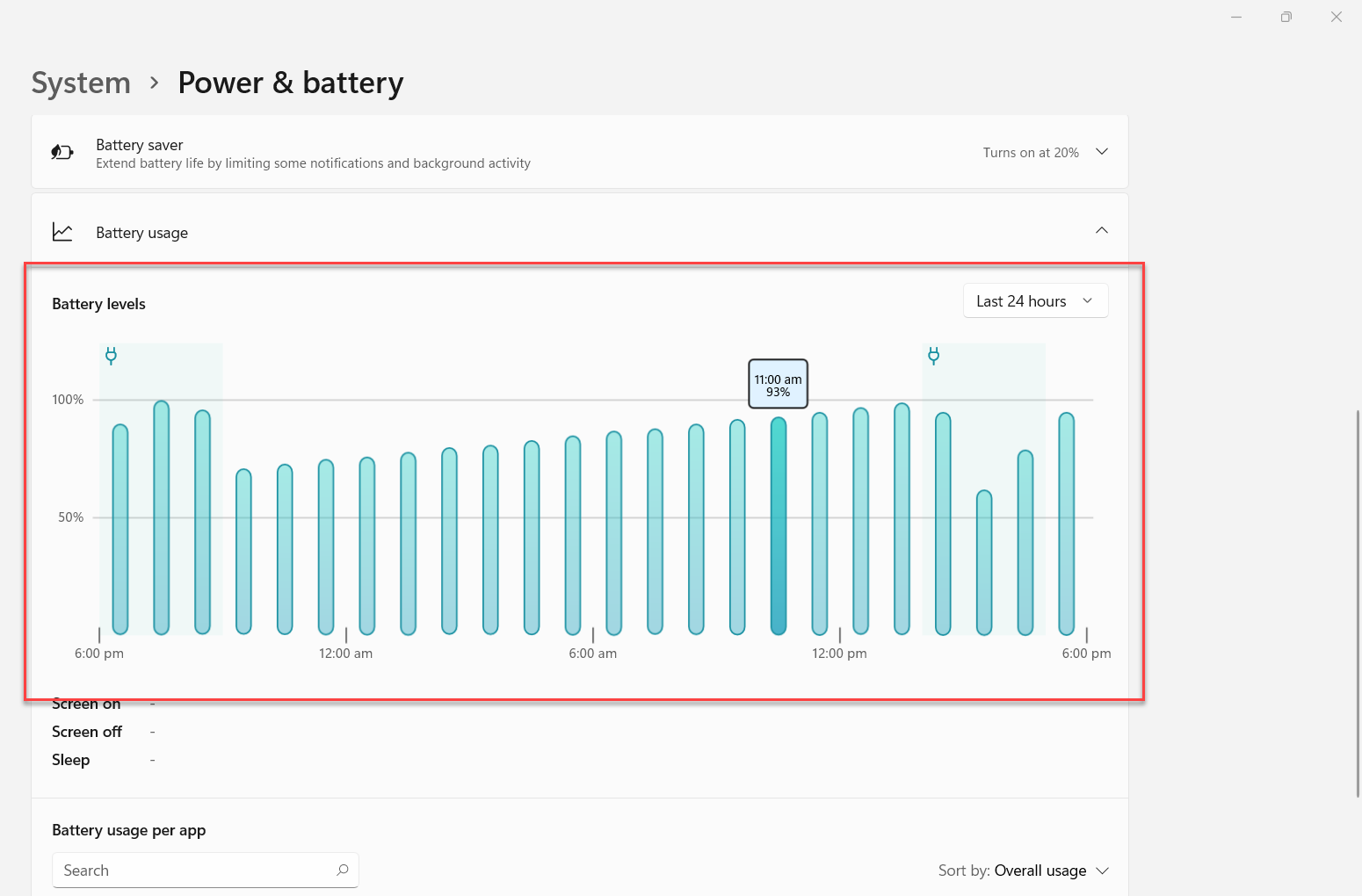
Step 4. Below that you will find that battery usage per app.
Check Laptop Battery Health in Windows 11 using Powershell
To check your battery health you need to take the help of PowerShell.
Step 1. At first, launch the PowerShell on your machine.
Step 2. Once the PowerShell is open then follow this command then press or hold Enter button.
powercfg /batteryreport /output "C:\Users\USER\Desktop\batteryreport.html"
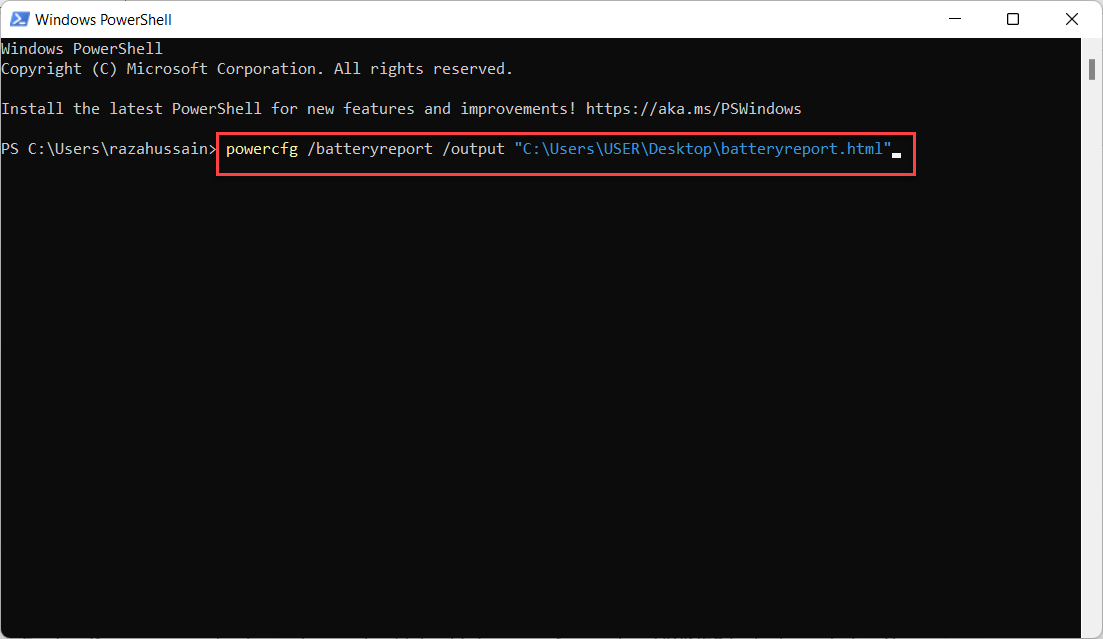 Press or Hold Enter Button
Press or Hold Enter Button Step 3. After entering the code with executed after that the HTML file will appear on the desktop.
Step 4. Double click on the HTML file then you will see your battery health.
Method 2: Check Battery Health Using Third-Party
Further, if you want to check your battery health by third-party software then HWiNFO is the best choice. You need simply download and install that inside your PC.
Step 1. Firstly, launch that software check the box of Sensors-Only
Step 2. After checking the box just click on the Run.
Step 3. Now, scroll down to the section of the battery.
Step 4. Next, you will get the option of Wear Level and Remaining Capacity.
Bottom Line
It was all about How to Check Laptop Battery Health in Windows 11? I hope this article is very helpful for you to check laptop battery health. From this article, you will get something good. This is the right place where you can easily solve your problem. After following these steps I hope you will not face any kind of problem. If you faced any kind of problem and if you have any type of suggestions then do comment.
Related Post:




