How to Use Google Docs in Dark Mode on iPhone, Android, and PC
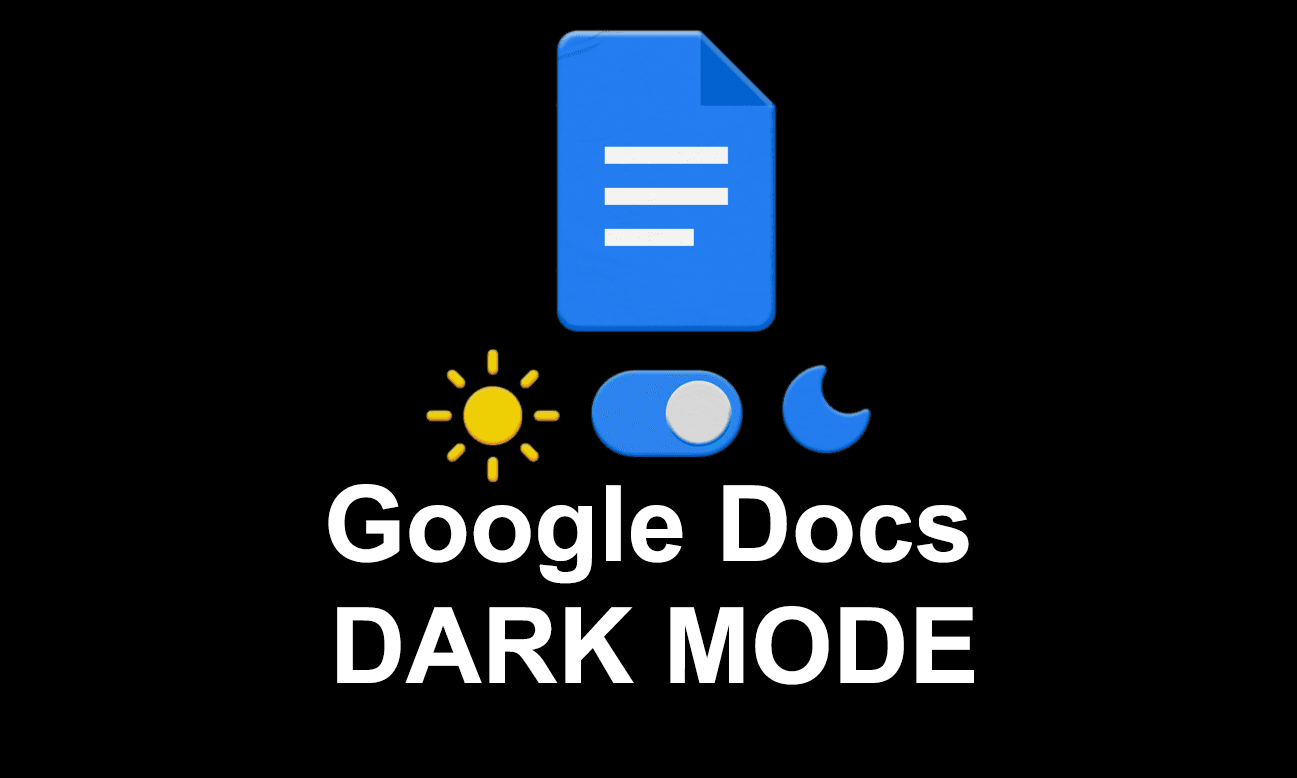
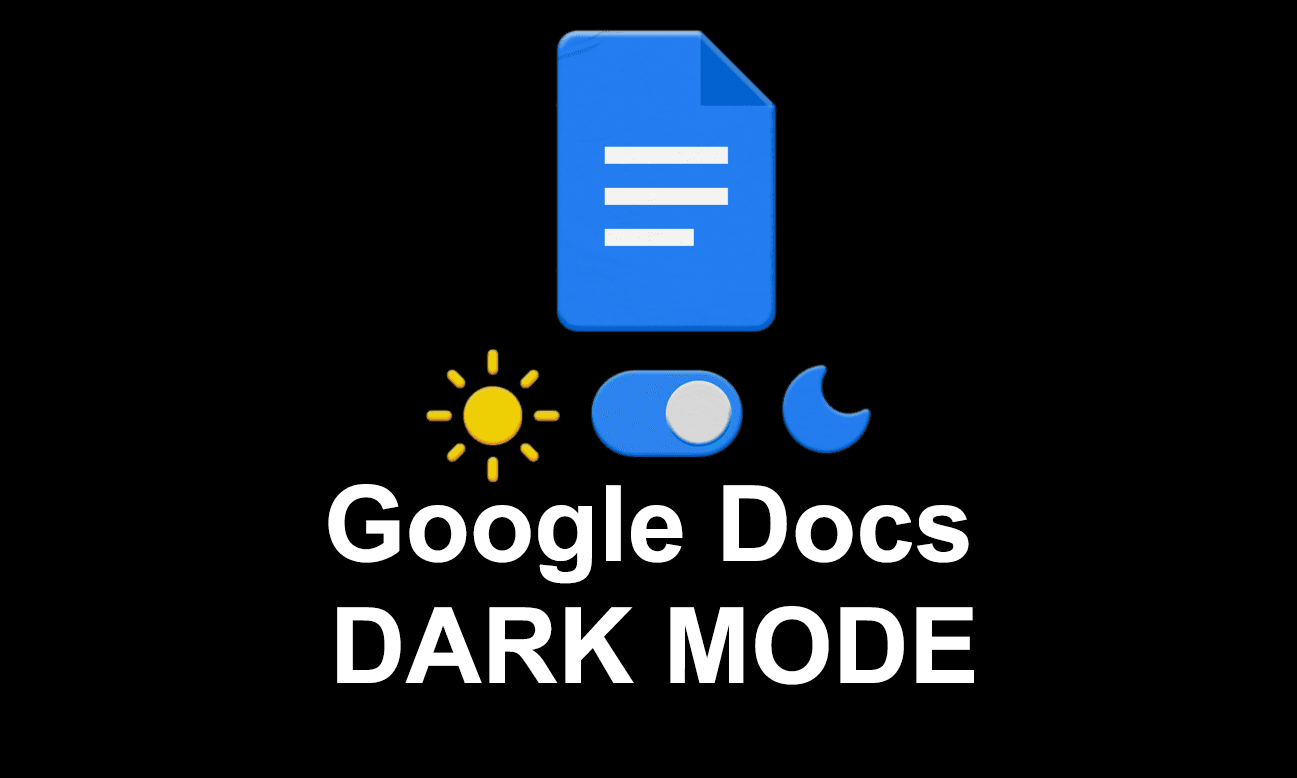
Google Docs offer great service of writing not freely and as well as it allows you to draw something and keep it with yourself. For those who love to use Google Docs, I have really good news for them that recently they have launched the dark mode theme in Theme. By default, we only have the light mode which is never liked by some people. There are many people who love dark mode rather than light mode. I can say that you might be waiting for the dark mode because almost all the apps are having dark except Google docs.
After on, you have the dark mode option but you might not know the procedure in order to turn it on. We are having Google docs dark mode in all operating systems such as iPhone, Android, and also PC (Personal Computer). For a better understanding, you may follow out the guidance down below.
Related Post: How to Enable the Ultimate Power Plan on Windows 10
How to Use Google Docs in Dark Mode on iPhone, iPad, and Android
Step 1. First of all, launch Google Docs on your device.
Step 2. Once the Google Docs is open then click on the Three Lines at the top left corner.
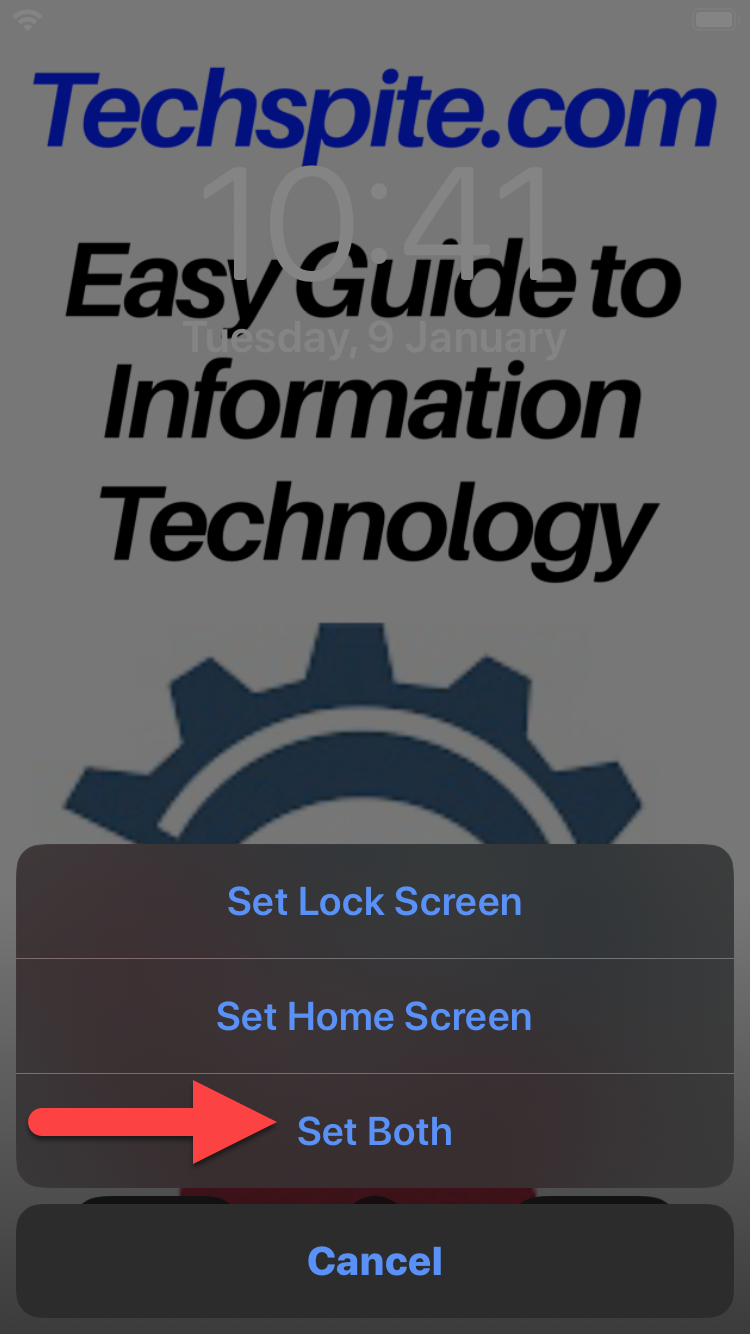 Click on the Three Lines
Click on the Three Lines Step 3. Now, you need to click on the Settings.
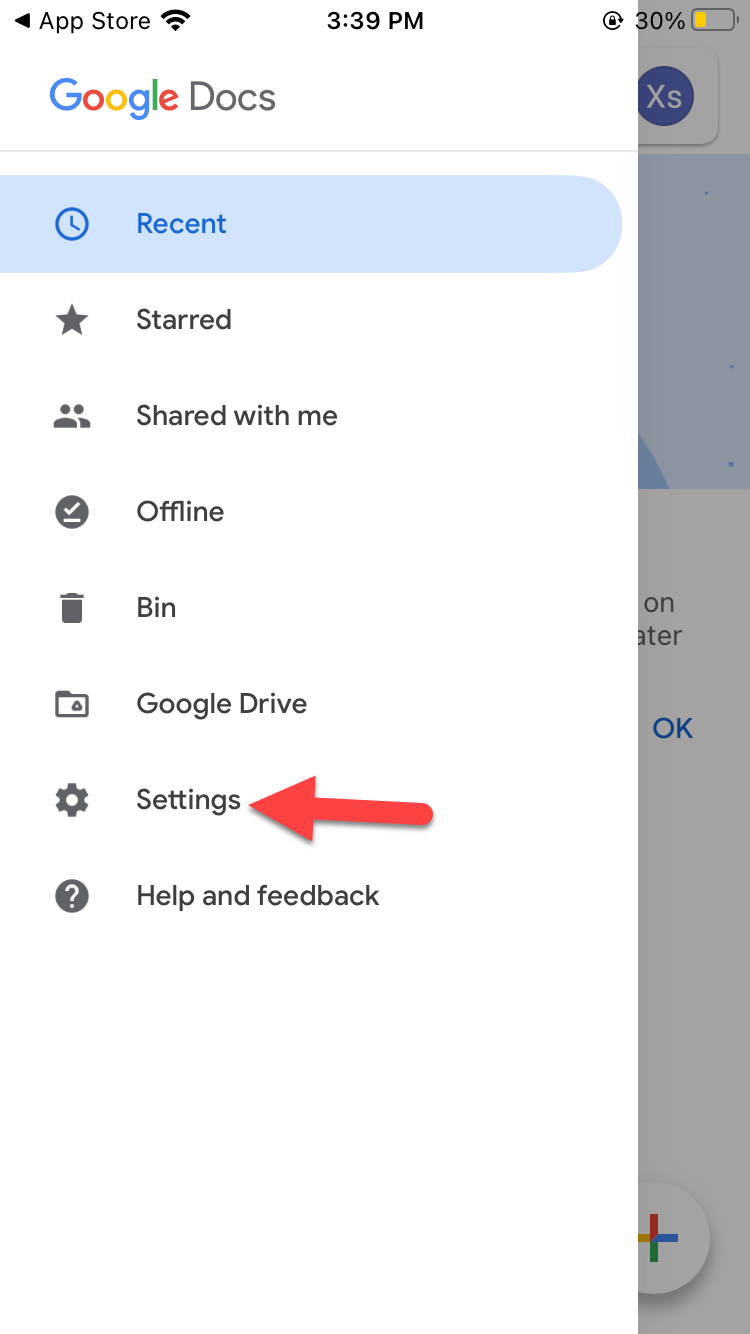 Click on the Settings
Click on the Settings Step 4. Next, simply click on the Theme.
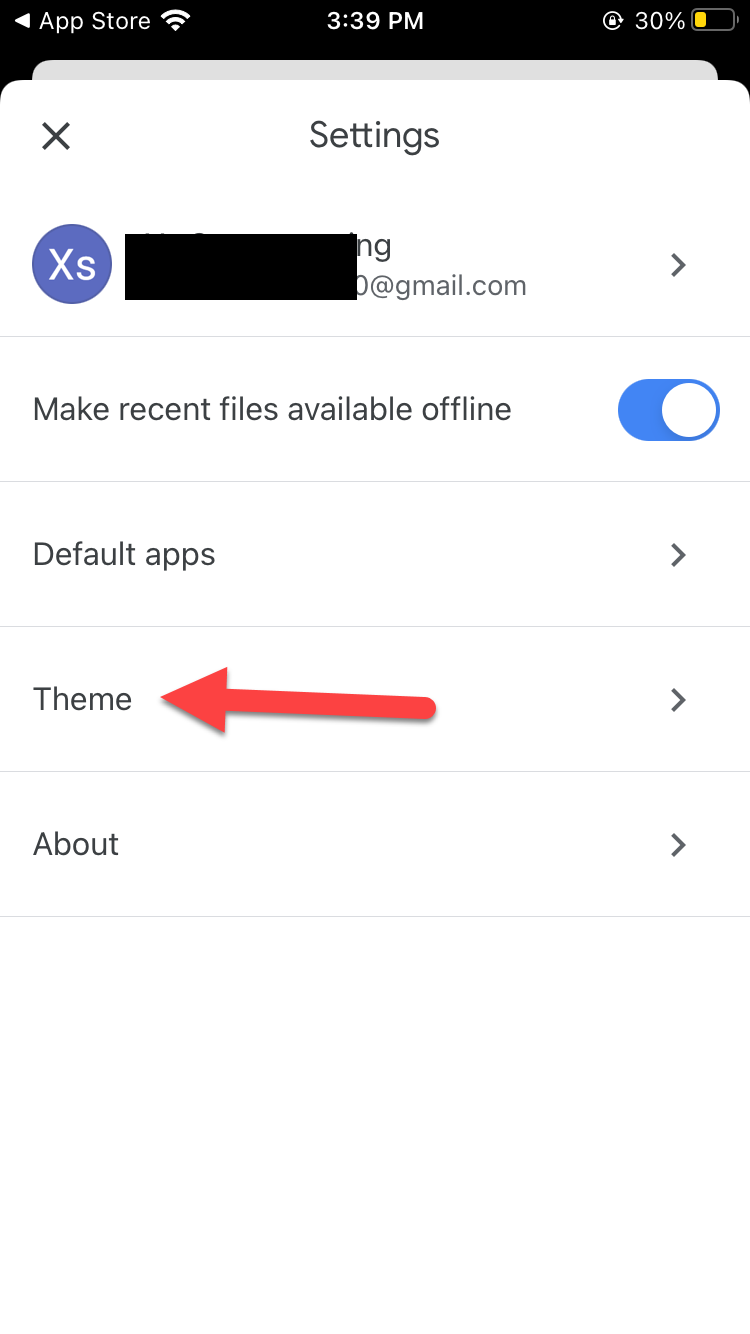 Click on the Theme
Click on the Theme Step 5. Select the Dark to activate the dark mode.
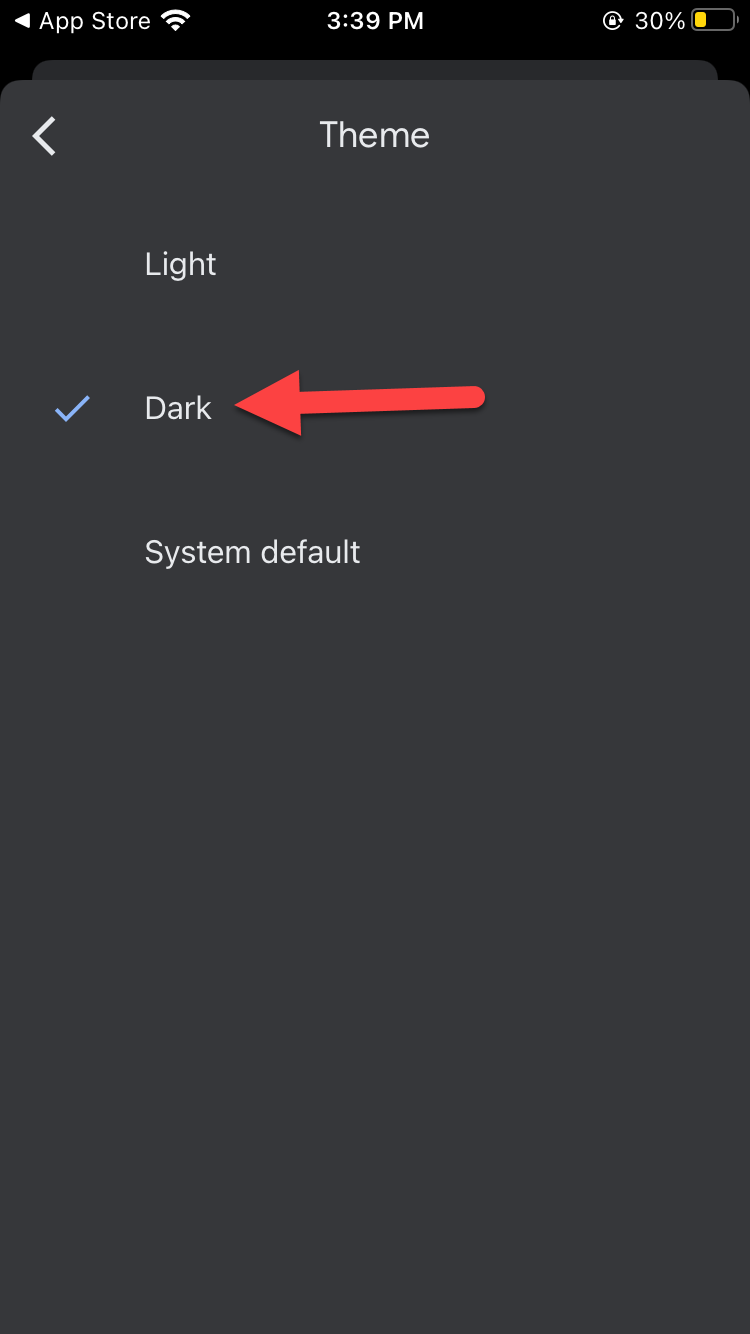 Select the Dark
Select the Dark How to Use Google Docs in Dark Mode on PC
Step 1. At first, open the chrome on your PC then copy and paste the code below in the search bar after that hit the Enter.
chrome://flags/#enable-force-dark
Step 2. Now, click on the Dropdown to open the menu then select the Enabled after that the message will pop up to click on the Relaunch.
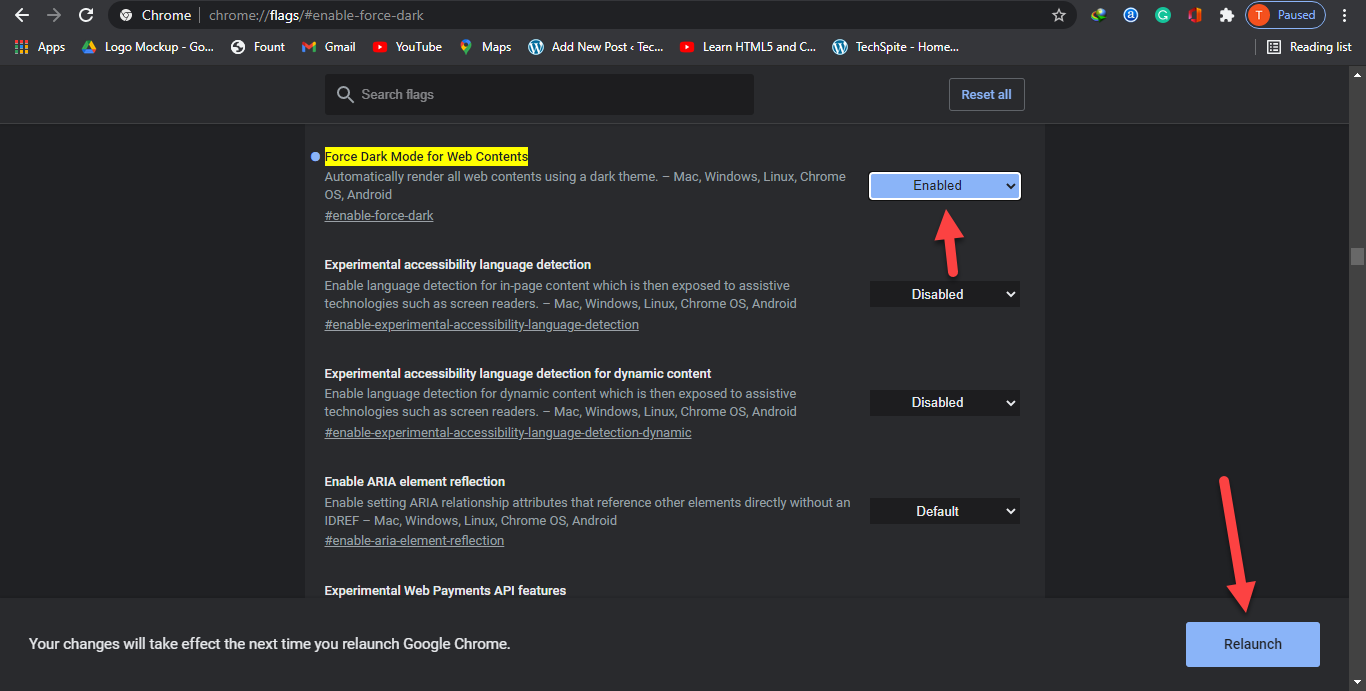 Click on the Relaunch
Click on the Relaunch Related Post: How to Install Windows 10 on a Mac With an M1 Chip
Bottom Line
It was all about How to Use Google Docs in Dark Mode on iPhone, Android, and PC. I hope this article is very helpful for you to use Google Docs in any mode This is the right place to solve your problem. From this article, you will get something good. After following these steps I hope you will not face any kind of problem. However, if you faced any kind of problem don’t hesitate to leave comments down below.
Related Post: 5 Best AdSense Alternatives to Consider for Your Websites in 2021
Tagged
Share This Article
Google Docs offer great service of writing not freely and as well as it allows you to draw something and keep it with yourself. For those who love to use Google Docs, I have really good news for them that recently they have launched the dark mode theme in Theme. By default, we only have the light mode which is never liked by some people. There are many people who love dark mode rather than light mode. I can say that you might be waiting for the dark mode because almost all the apps are having dark except Google docs.
After on, you have the dark mode option but you might not know the procedure in order to turn it on. We are having Google docs dark mode in all operating systems such as iPhone, Android, and also PC (Personal Computer). For a better understanding, you may follow out the guidance down below.
Related Post: How to Enable the Ultimate Power Plan on Windows 10
How to Use Google Docs in Dark Mode on iPhone, iPad, and Android
Step 1. First of all, launch Google Docs on your device.
Step 2. Once the Google Docs is open then click on the Three Lines at the top left corner.
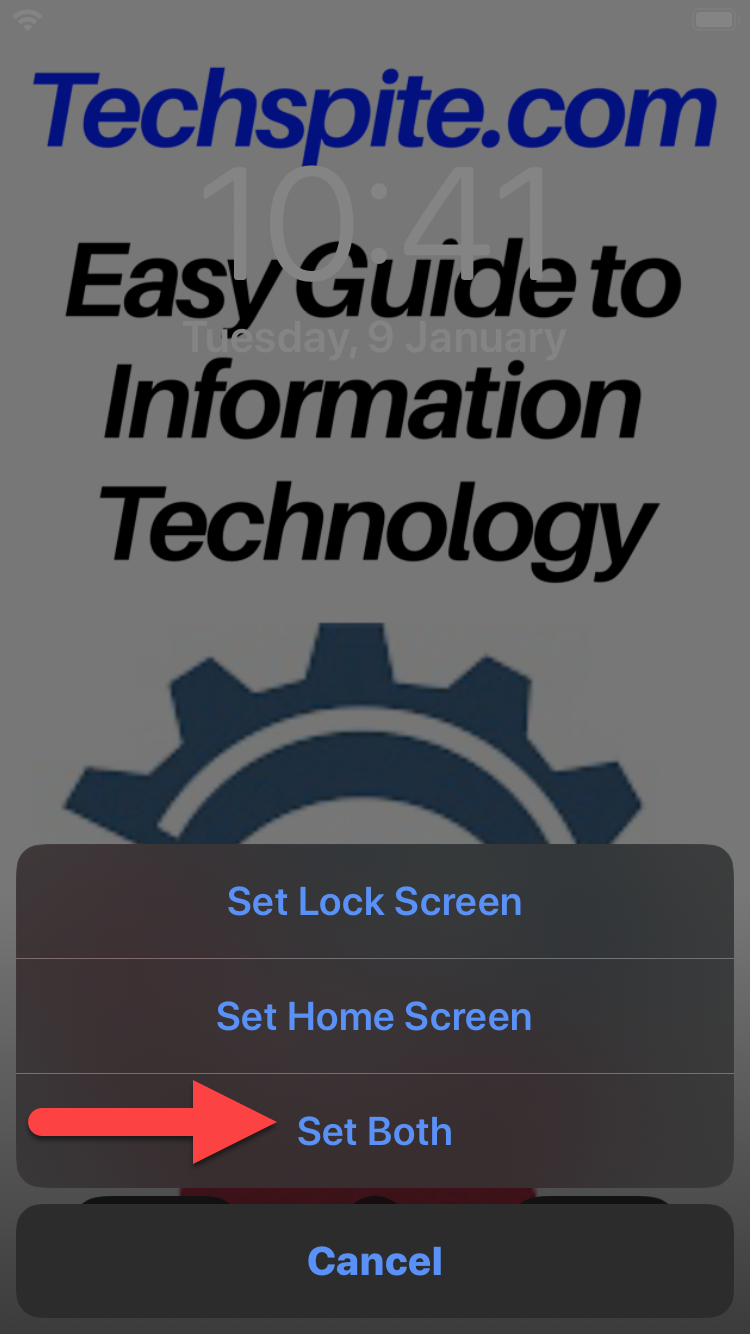 Click on the Three Lines
Click on the Three Lines Step 3. Now, you need to click on the Settings.
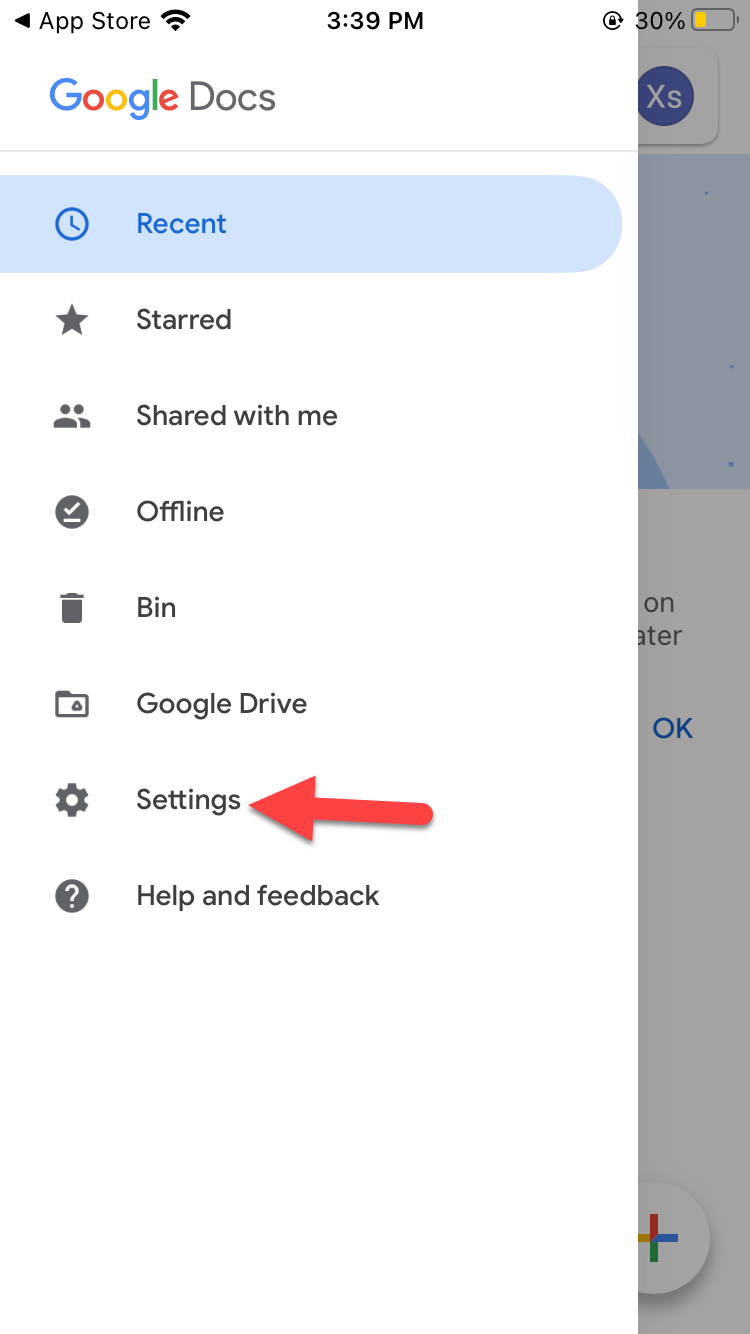 Click on the Settings
Click on the Settings Step 4. Next, simply click on the Theme.
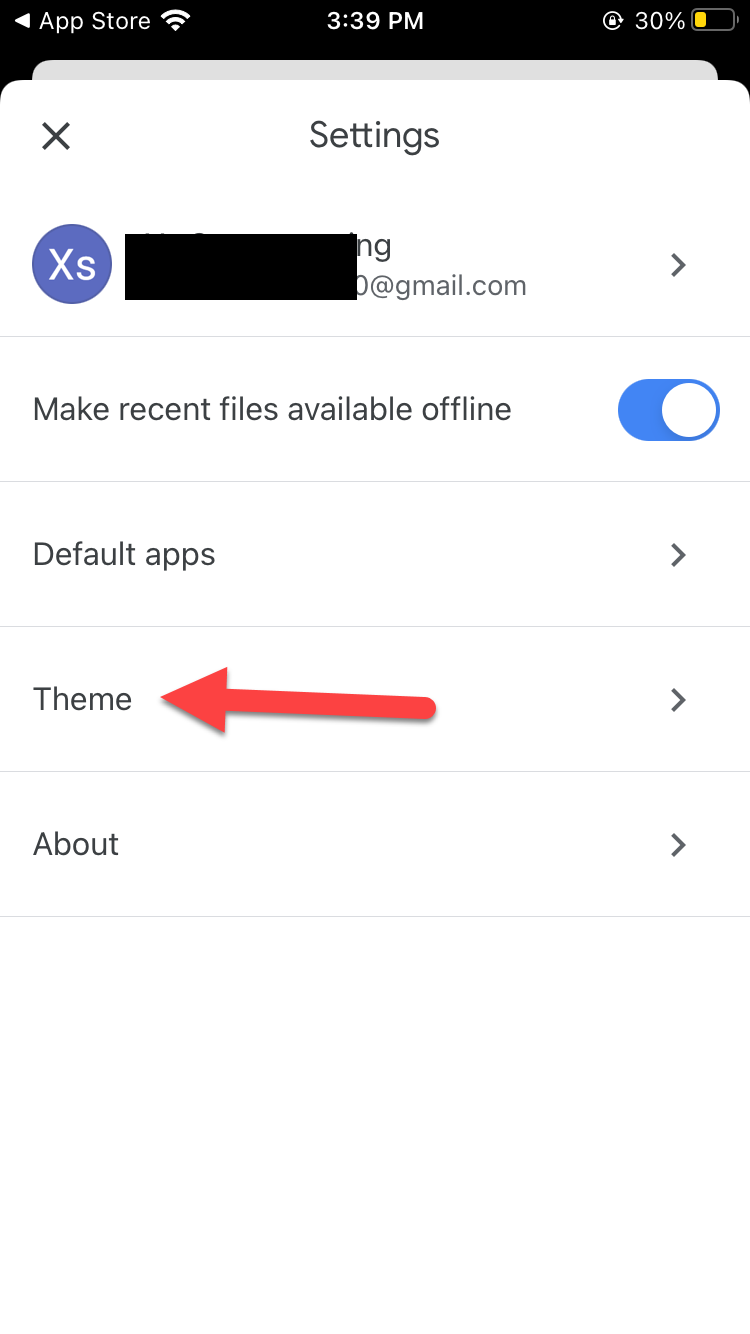 Click on the Theme
Click on the Theme Step 5. Select the Dark to activate the dark mode.
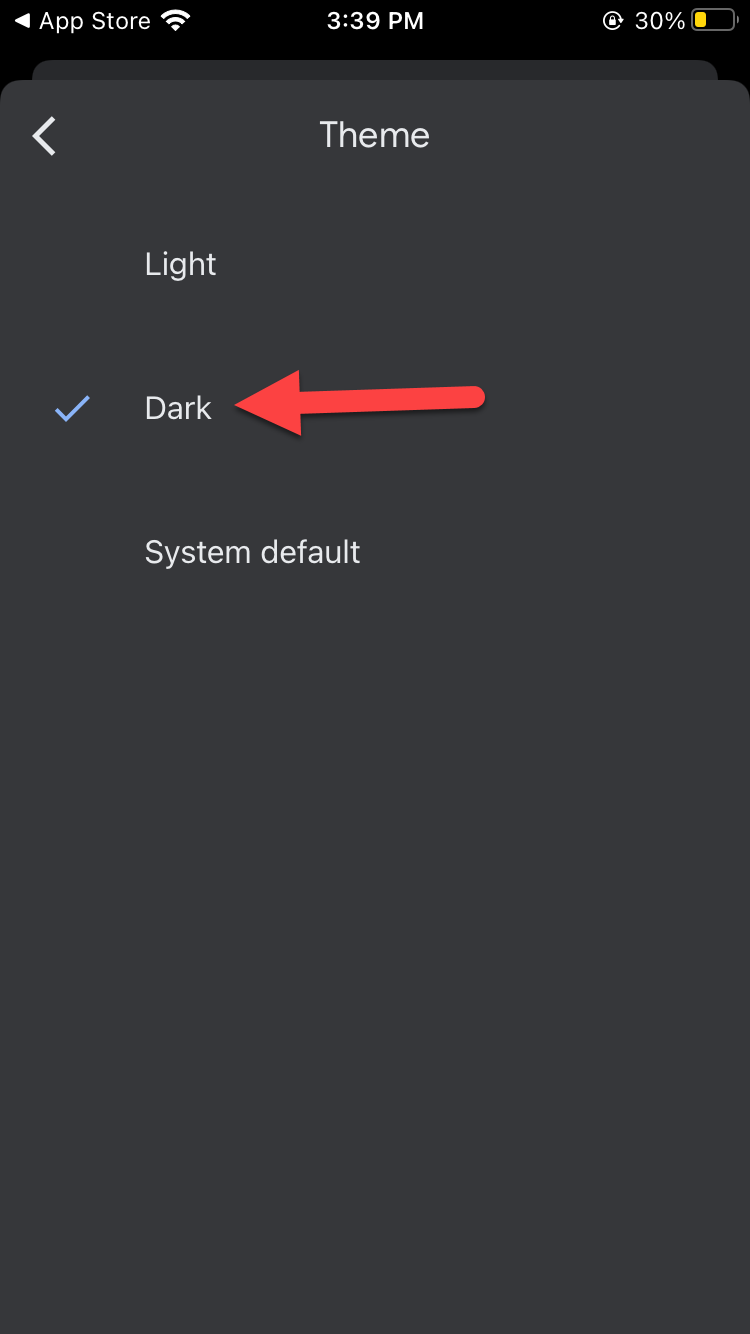 Select the Dark
Select the Dark How to Use Google Docs in Dark Mode on PC
Step 1. At first, open the chrome on your PC then copy and paste the code below in the search bar after that hit the Enter.
chrome://flags/#enable-force-dark
Step 2. Now, click on the Dropdown to open the menu then select the Enabled after that the message will pop up to click on the Relaunch.
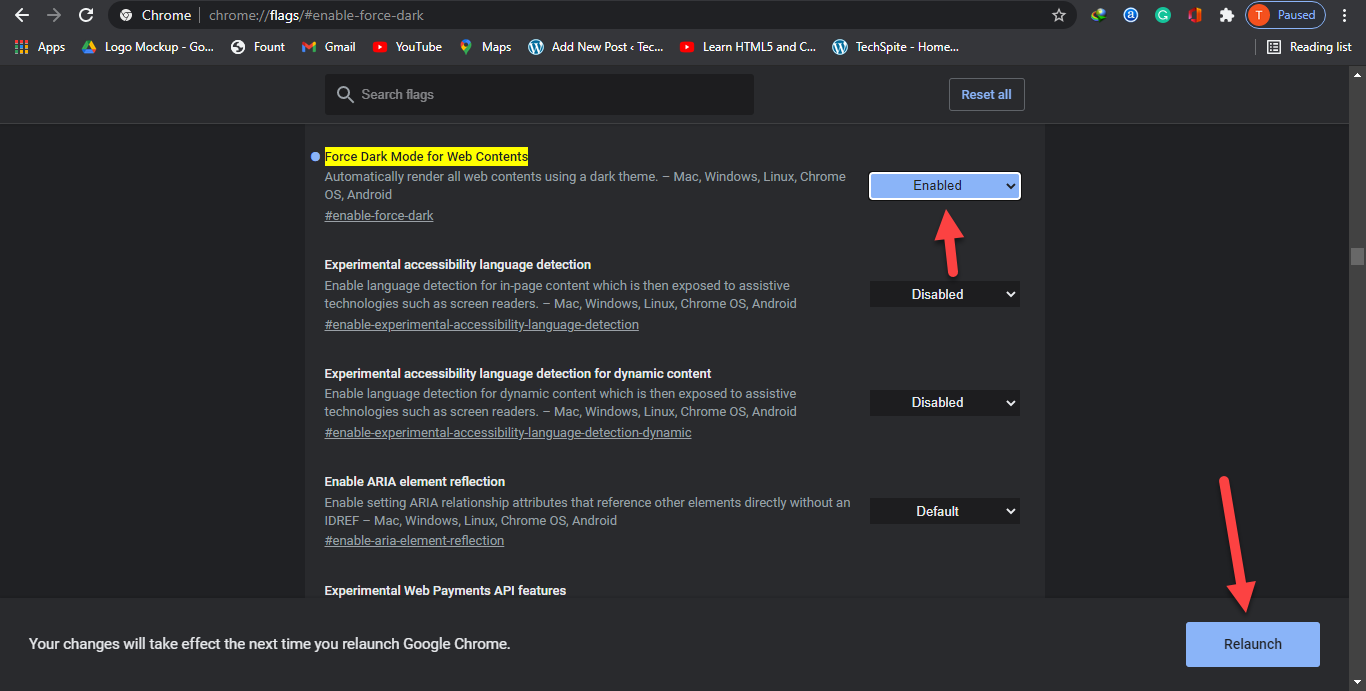 Click on the Relaunch
Click on the Relaunch Related Post: How to Install Windows 10 on a Mac With an M1 Chip
Bottom Line
It was all about How to Use Google Docs in Dark Mode on iPhone, Android, and PC. I hope this article is very helpful for you to use Google Docs in any mode This is the right place to solve your problem. From this article, you will get something good. After following these steps I hope you will not face any kind of problem. However, if you faced any kind of problem don’t hesitate to leave comments down below.
Related Post: 5 Best AdSense Alternatives to Consider for Your Websites in 2021




