How to Update Windows 11 to Latest Version on your PC


In this article, you will learn How to Update Windows 11 to Latest Version on Any Laptop or PC? This Windows 11 is our new operating system. When Windows 10 was launched then it has many great features and Windows 11 have advanced features. However, once you have download the new operating system after that you need to update your Windows. Once you try to update your Windows then you don’t know the way that you can update your Windows. Don’t worry I am here to solve your problem. If you want to update Windows 11 then you need to read this article. So, without wasting any time let’s get has started.
Related Post: How to Download and Install Minecraft on Windows 11 For Free
How to Update Windows 11 to Latest Version on Any Laptop or PC?
Step 1. First of all, you need to open the Start menu after that click on the Settings.
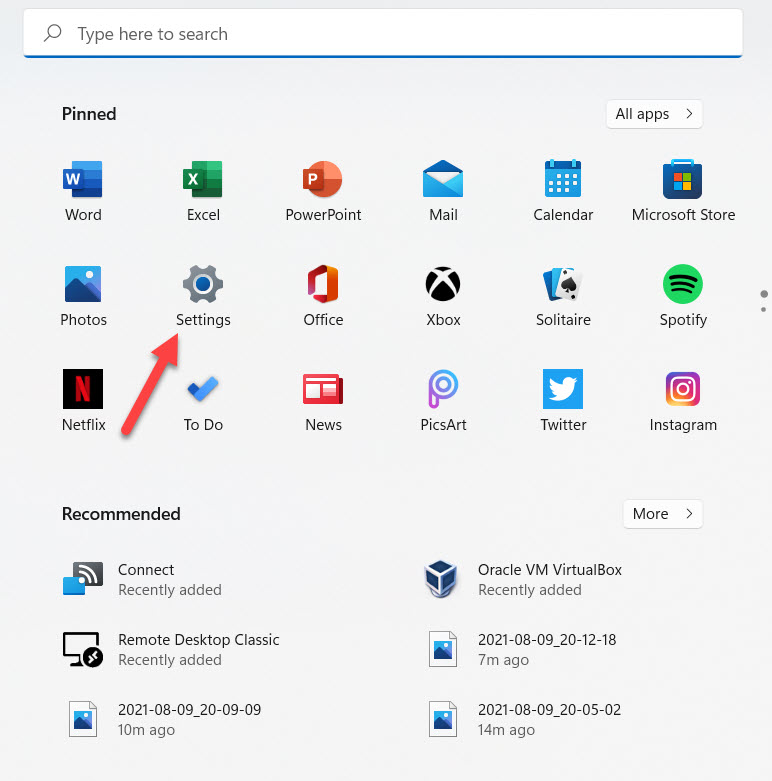 Click on the Settings
Click on the Settings Step 2. Once the settings are open then you will see at top of your screen tap on the Windows Update.
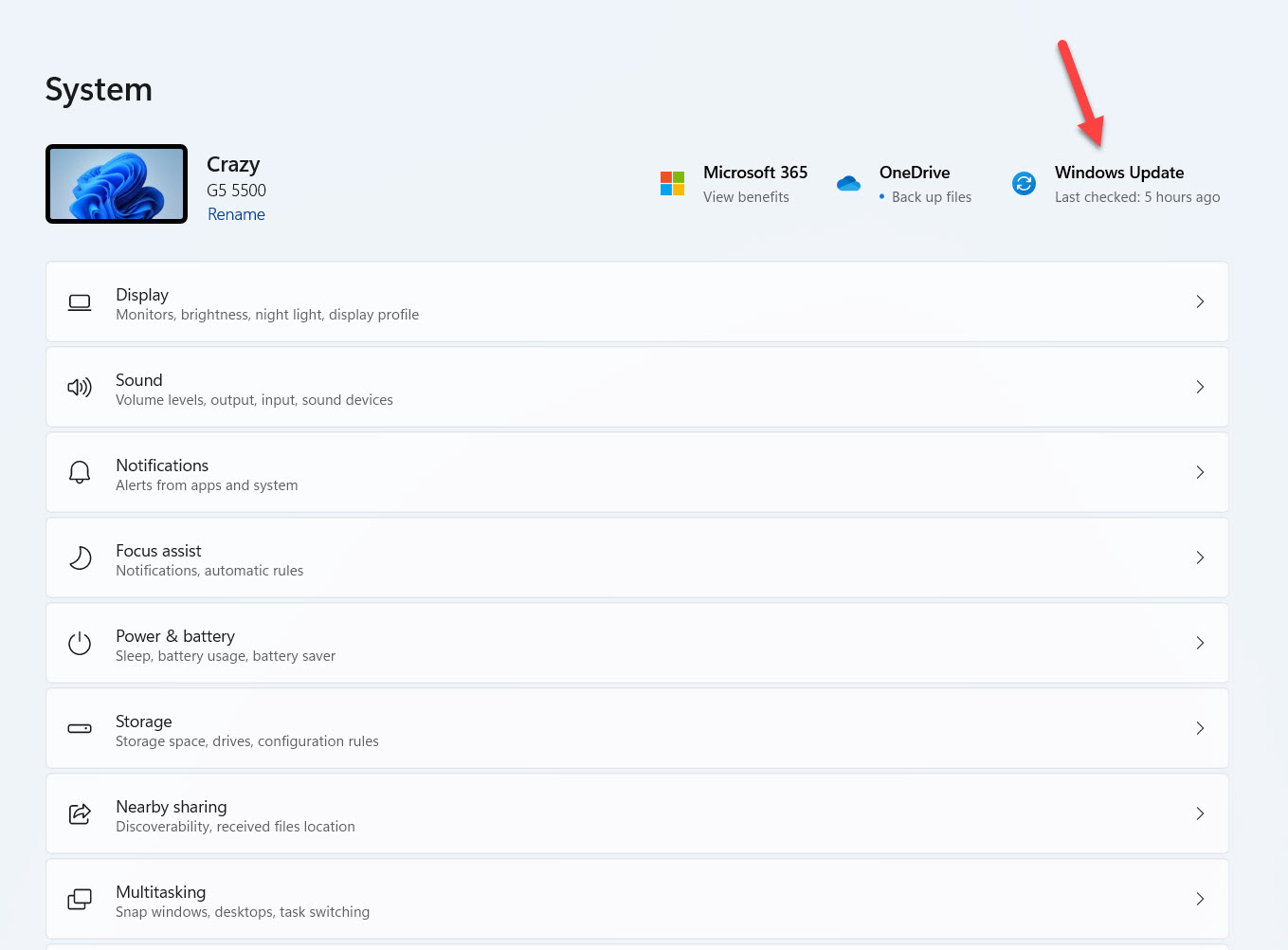 Tap on the Windows Update
Tap on the Windows Update Step 3. Now, when the update is available then it will automatically start updating you need to wait for few moments till the updating is not done.
Step 4. Next, when the updating is done after that it will start installing the latest version on your PC.
Step 5. At last, once the installing is complete then they ask you to restart your PC click on Restart Now.
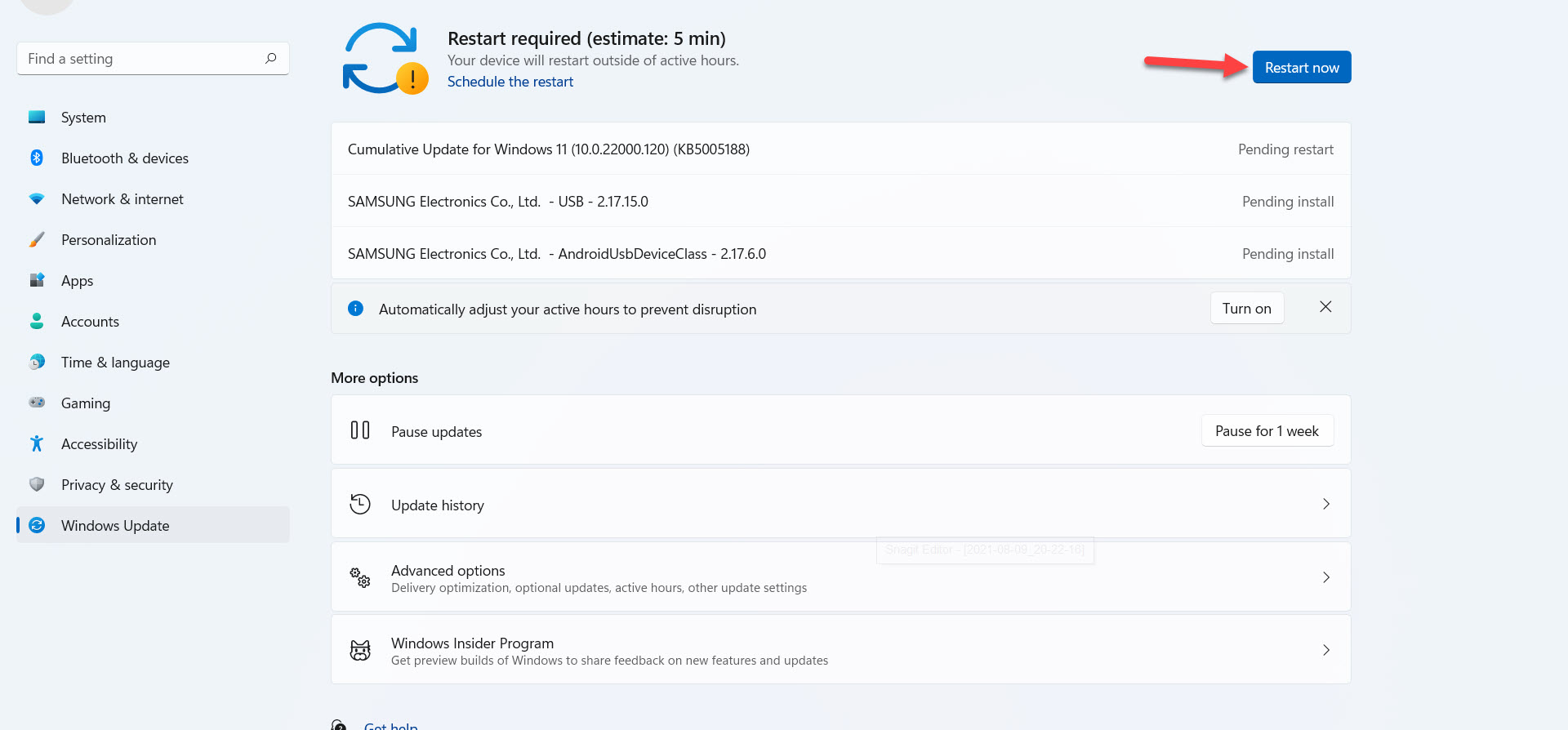 Click on the Restart Now
Click on the Restart Now Step 6. Finally, go and check that your Windows update. To check it go to Settings then click on the Check For Update.
Related Post: How to Write NTFS Drives on macOS Monterey
Bottom Line
It was all about How to Update Windows 11 to Latest Version on Any Laptop or PC? I hope this article is very helpful for you to update Windows 11. From this article, you will get something good. This is the right place where you can easily solve your problem. After following these steps I hope you will not face any kind of problem. If you faced any kind of problem and if you have any type of suggestions then do comment.
Related Post: Download macOS Monterey DMG File – (Direct Link)
Tagged
Share This Article
In this article, you will learn How to Update Windows 11 to Latest Version on Any Laptop or PC? This Windows 11 is our new operating system. When Windows 10 was launched then it has many great features and Windows 11 have advanced features. However, once you have download the new operating system after that you need to update your Windows. Once you try to update your Windows then you don’t know the way that you can update your Windows. Don’t worry I am here to solve your problem. If you want to update Windows 11 then you need to read this article. So, without wasting any time let’s get has started.
Related Post: How to Download and Install Minecraft on Windows 11 For Free
How to Update Windows 11 to Latest Version on Any Laptop or PC?
Step 1. First of all, you need to open the Start menu after that click on the Settings.
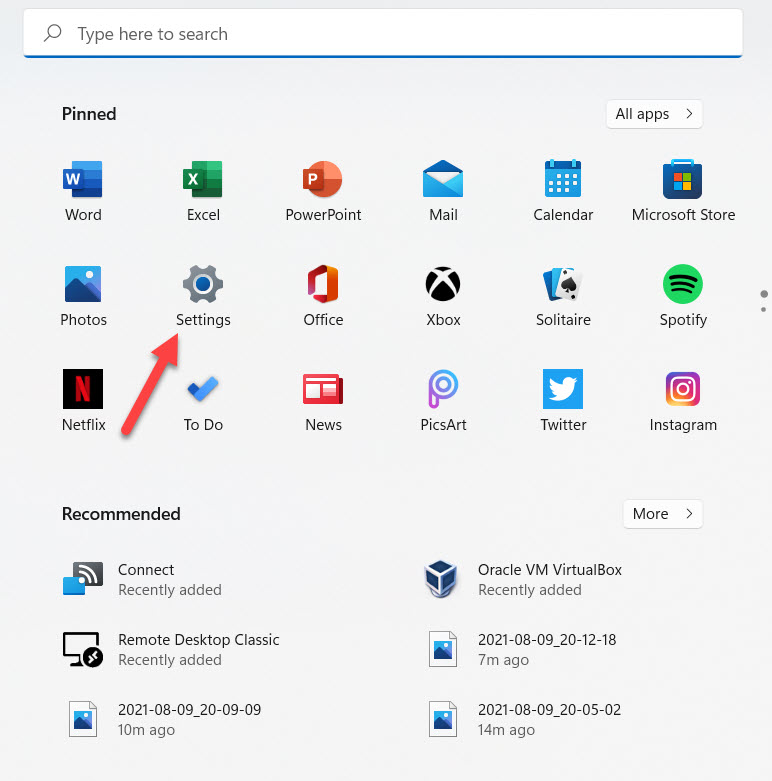 Click on the Settings
Click on the Settings Step 2. Once the settings are open then you will see at top of your screen tap on the Windows Update.
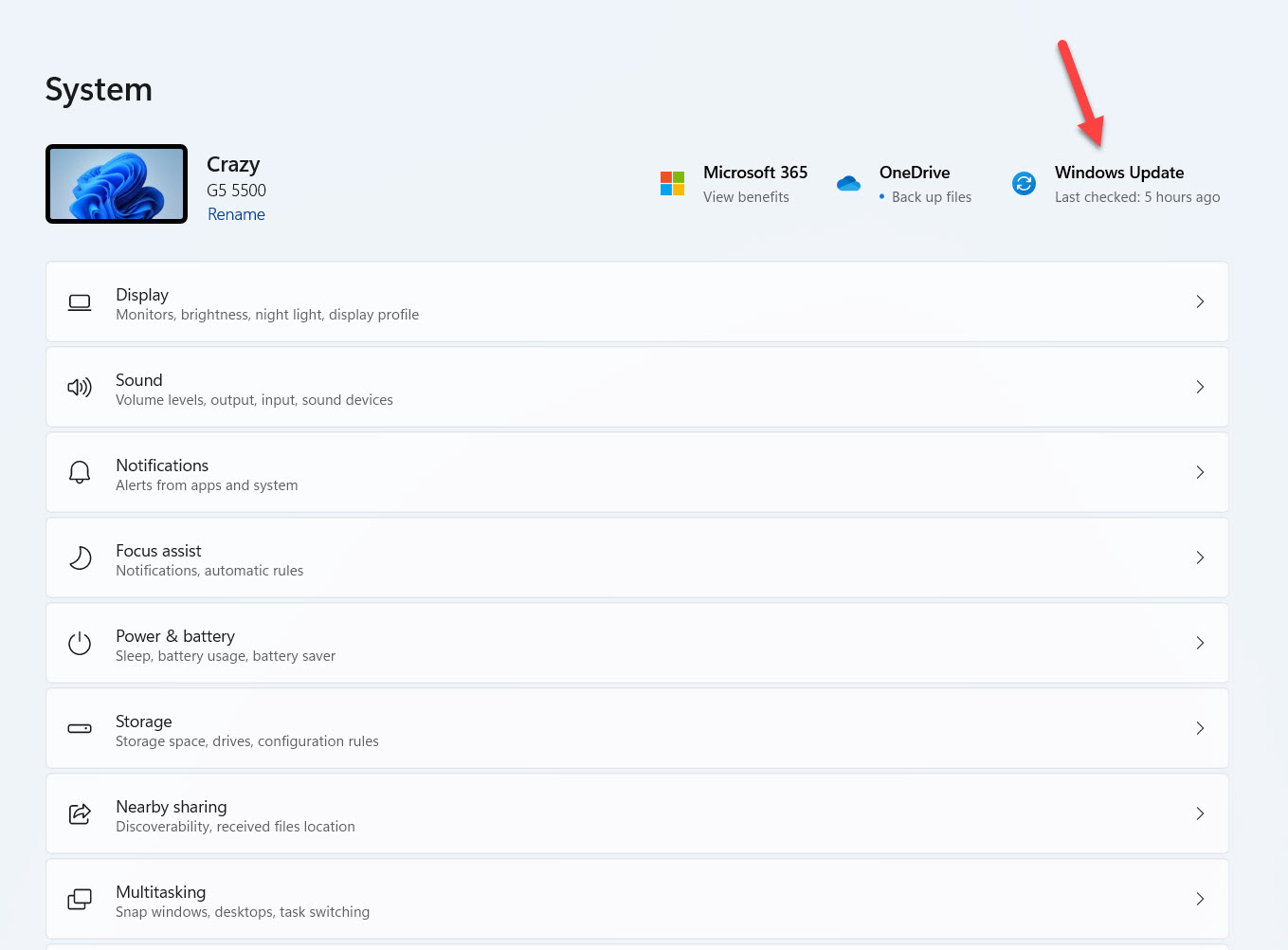 Tap on the Windows Update
Tap on the Windows Update Step 3. Now, when the update is available then it will automatically start updating you need to wait for few moments till the updating is not done.
Step 4. Next, when the updating is done after that it will start installing the latest version on your PC.
Step 5. At last, once the installing is complete then they ask you to restart your PC click on Restart Now.
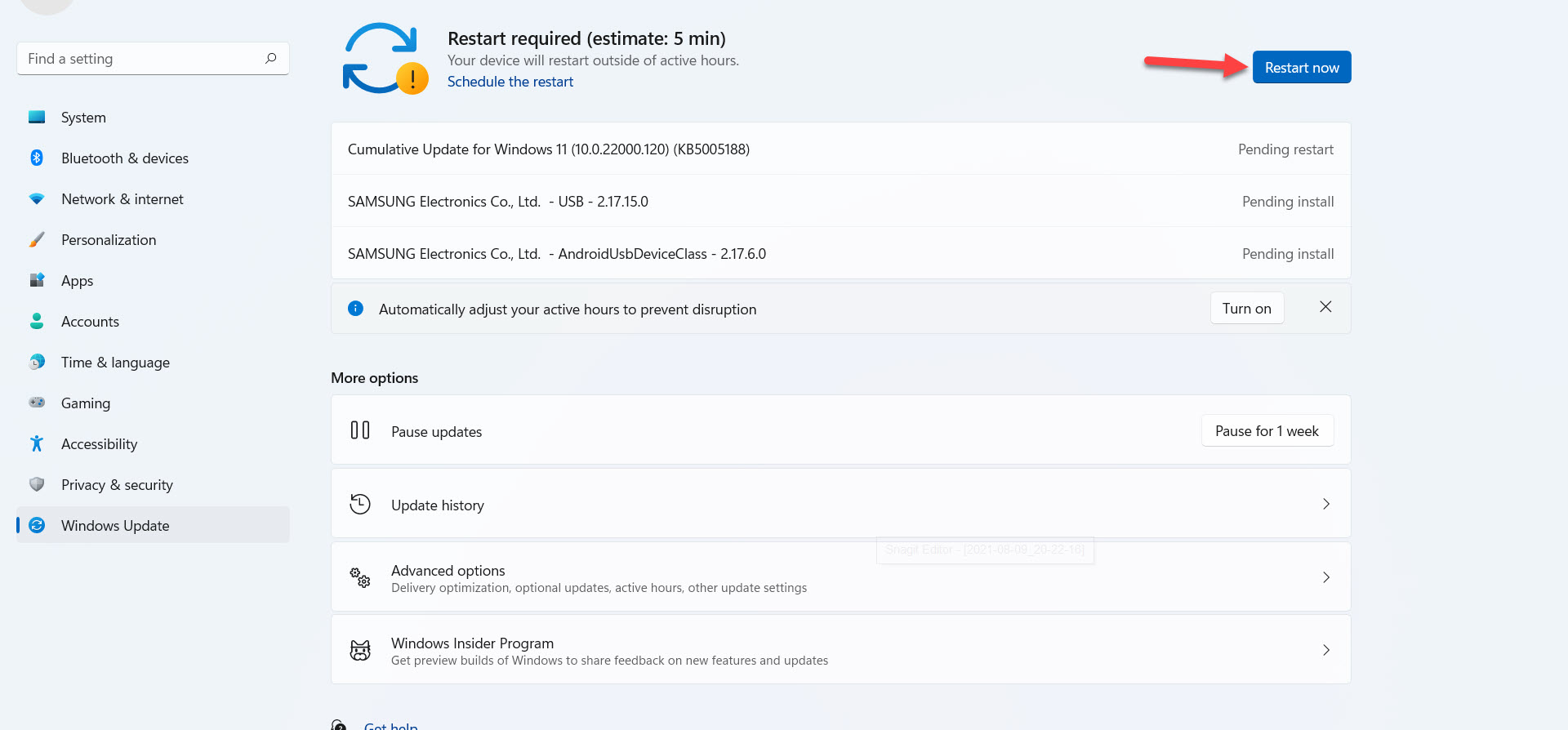 Click on the Restart Now
Click on the Restart Now Step 6. Finally, go and check that your Windows update. To check it go to Settings then click on the Check For Update.
Related Post: How to Write NTFS Drives on macOS Monterey
Bottom Line
It was all about How to Update Windows 11 to Latest Version on Any Laptop or PC? I hope this article is very helpful for you to update Windows 11. From this article, you will get something good. This is the right place where you can easily solve your problem. After following these steps I hope you will not face any kind of problem. If you faced any kind of problem and if you have any type of suggestions then do comment.
Related Post: Download macOS Monterey DMG File – (Direct Link)




