How to Uninstall Windows Media Player on Windows 11?


In this article, you will learn How to Uninstall Windows Media Player in Windows 11? This media player is very great for music, photo and more. But most of the people don’t want the media player on their PC. Once your try to uninstall the media player then you don’t know the way that you can uninstall it. However, once you don’t know the step that you can uninstall the WMP then you will search on YouTube after that you are watching maybe it is not clear. Moreover, don’t worry I am here to solve your problem. If you want to uninstall Windows media player then you need to read this article. So, without wasting any time let’s get has started.
Related Post: How to Download and Use iCloud on Windows 11
Method 1: Uninstall Windows Media Player From Settings
Step 1. First of all, you need to open the Settings from the Start menu.
Step 2. Once the settings are open after that go to the Apps from the left panel then click on the Optional Features from the right side.
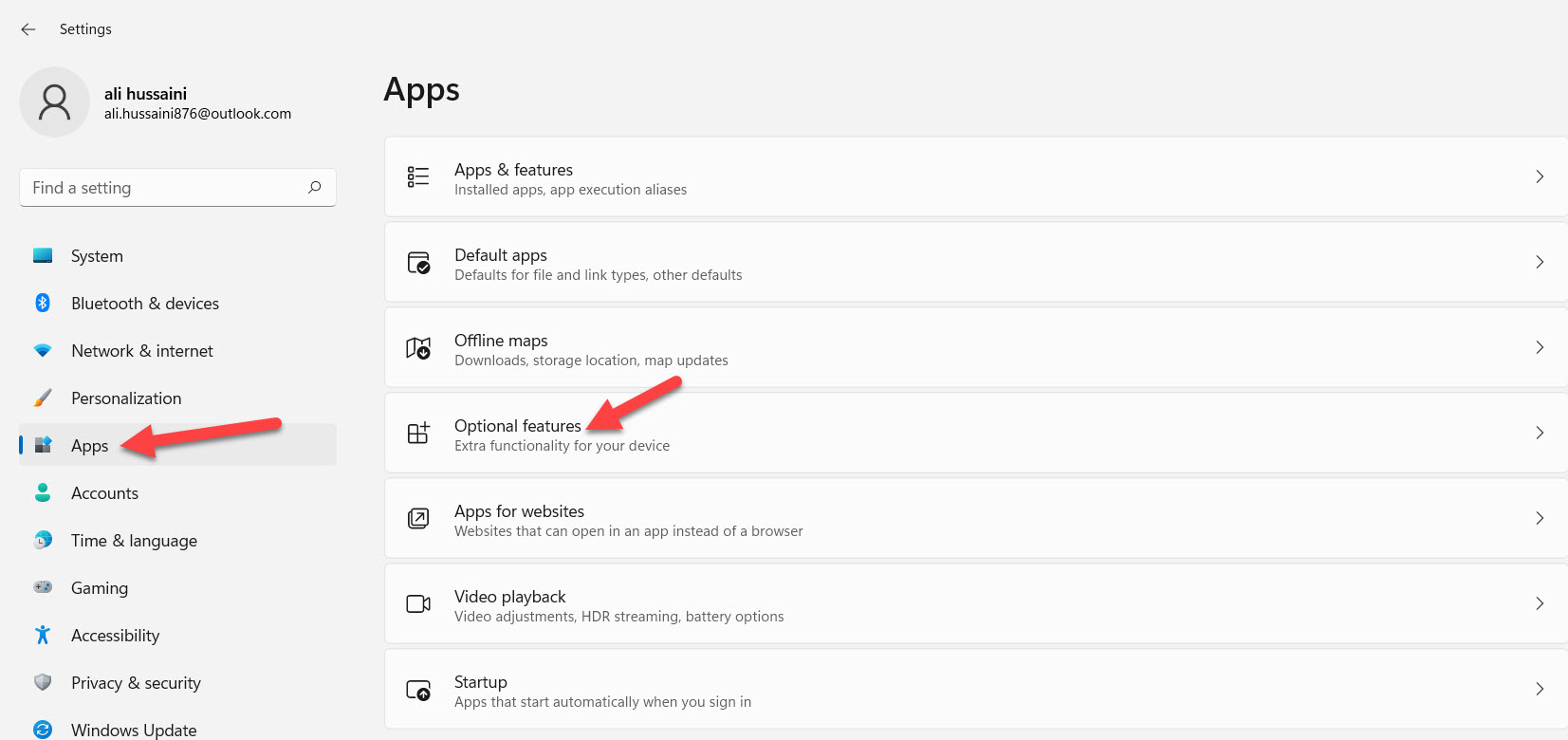 Click on the Optional Features
Click on the Optional Features Step 3. Now, scroll down to find the Windows Media Play click on it to select that after that tap on the Uninstall at the bottom right corner.
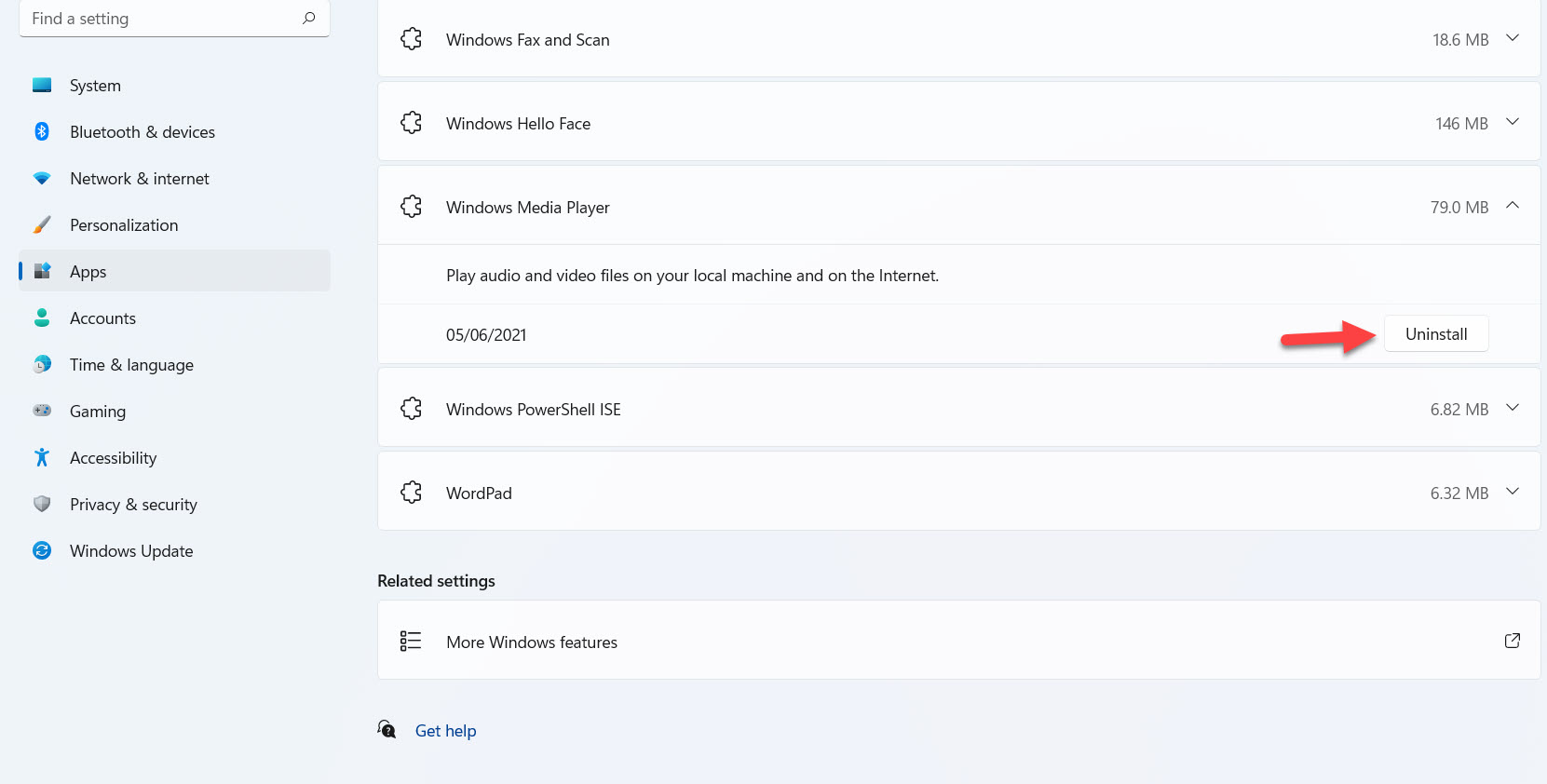 Tap on the Uninstall
Tap on the Uninstall Method 2: Uninstall Windows Media Player on Windows 11
Step 1. First, open the Start menu after that type Turn Windows Feature On or Off then click on the Open.
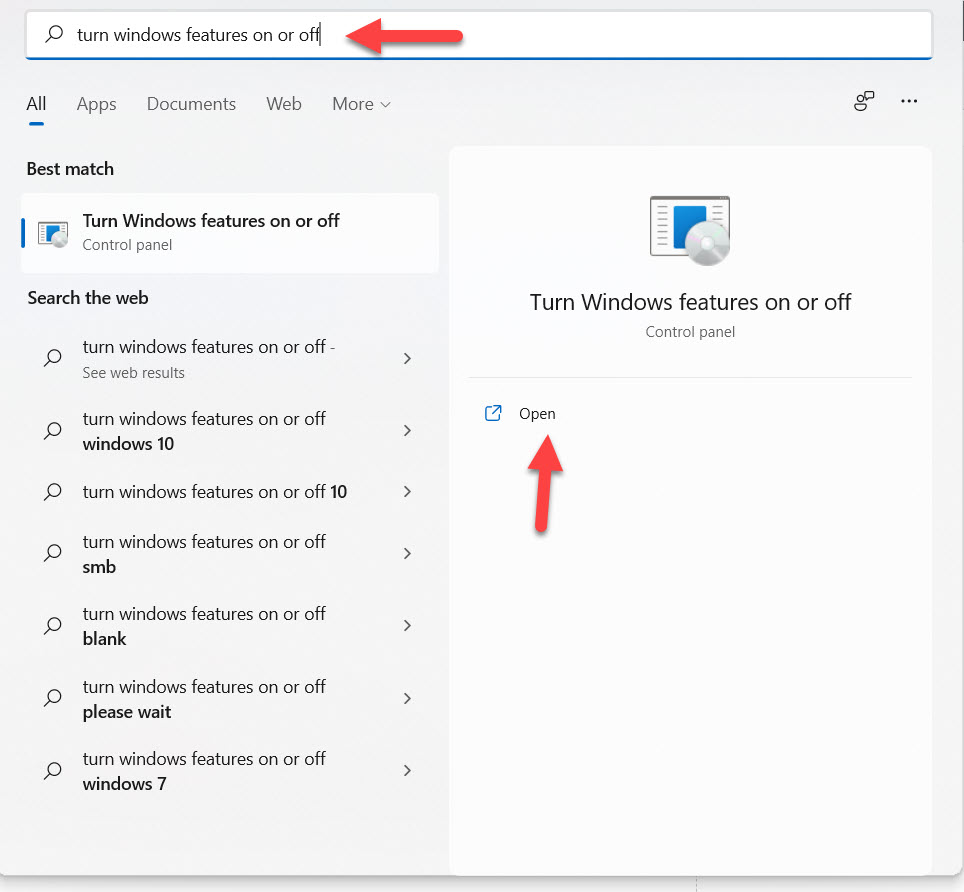 Click on the Open
Click on the Open Step 2. When the Windows features are launch then tap on the Plus icon in the section of the media features.
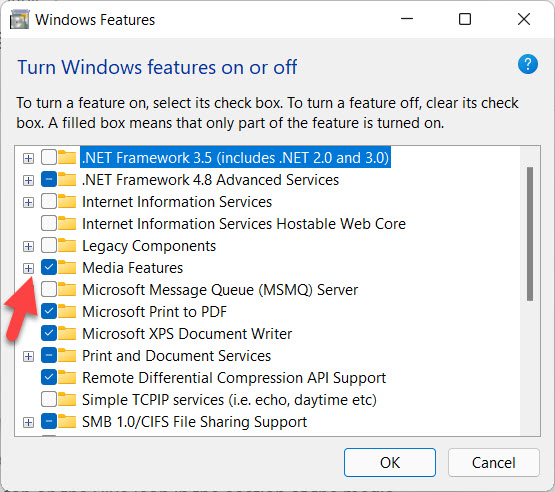 Click on the Plus Icon
Click on the Plus Icon Step 3. Now, uncheck the box of Windows Media Player then click on the Ok.
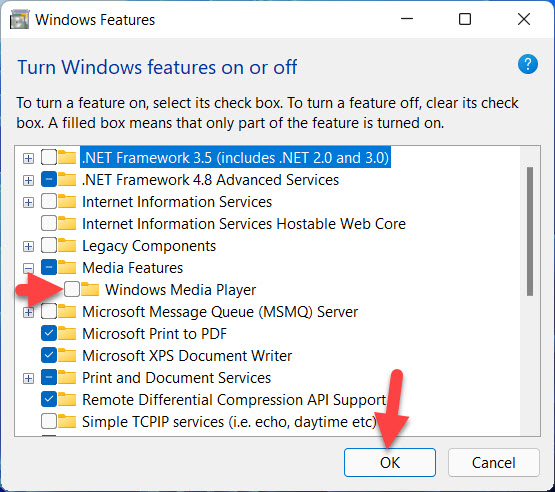 Click on the Ok
Click on the Ok Step 4. At last, when the uninstalling is done after that click on the Restart Now.
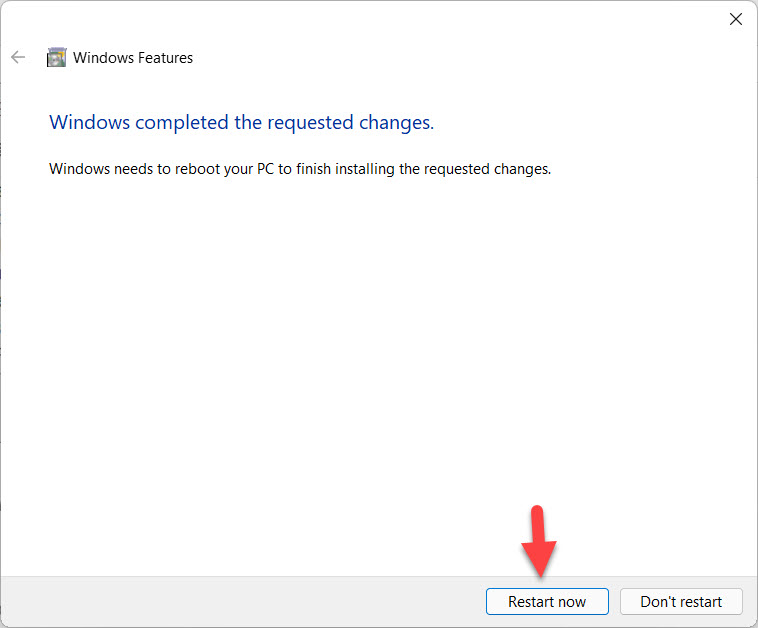 Click on the Restart Now
Click on the Restart Now Method 3: Reinstall Windows Media Player in Windows 11
When you uninstall the WMP then again you want to reinstall it. If you want to reinstall the Windows Media Player then follow the step down below.
Step 1. Open the Settings.
Step 2. In the settings head towards the Apps after that go to the Optional Features.
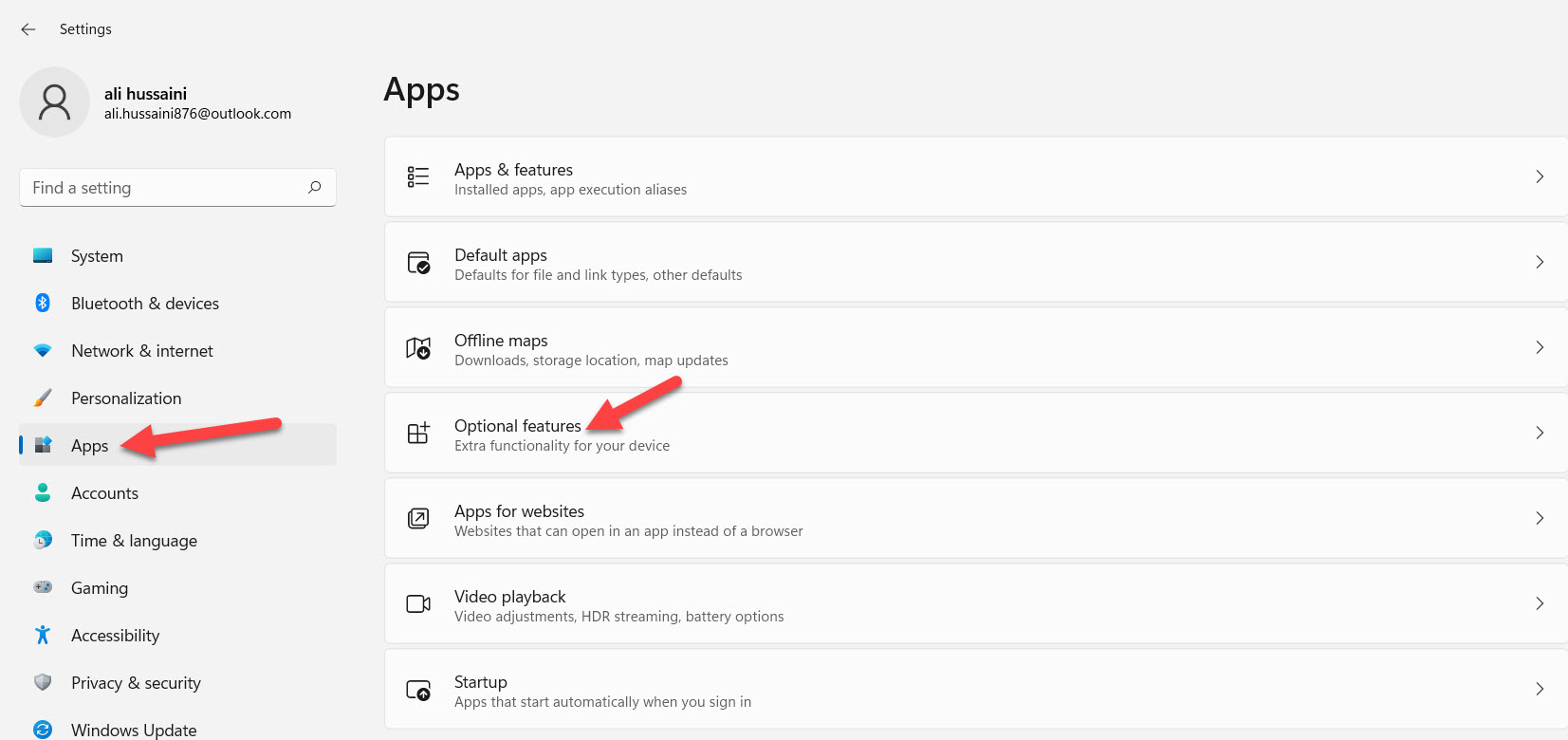 Go to the Optional Features
Go to the Optional Features Step 3. Now, click on the View Features.
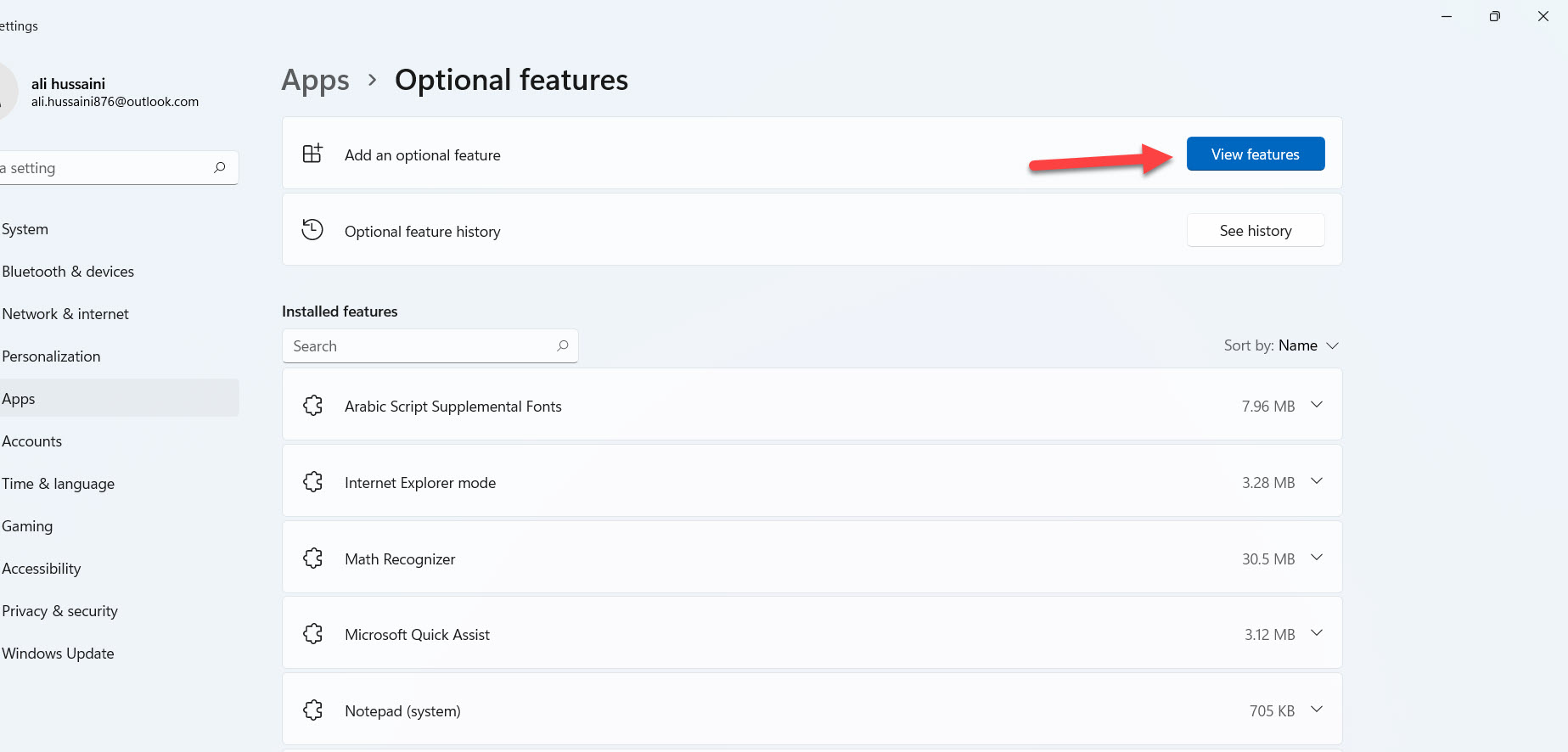 Click on the View Features
Click on the View Features Step 4. Next, in the search bar, you need to type Windows Media Player then check the box after that click on the Next.
Step 5. At last, tap on the Install.
Related Post: How to Enable and Use Clipboard in Windows 11
Bottom Line
It was all about How to Uninstall Windows Media Player on Windows 11? I hope this article is very helpful for you to uninstall Windows player. From this article, you will get something good. This is the right place where you can easily solve your problem. After following these steps I hope you will not face any kind of problem. If you faced any kind of problem and if you have any type of suggestions then do comment.
Tagged
Share This Article
In this article, you will learn How to Uninstall Windows Media Player in Windows 11? This media player is very great for music, photo and more. But most of the people don’t want the media player on their PC. Once your try to uninstall the media player then you don’t know the way that you can uninstall it. However, once you don’t know the step that you can uninstall the WMP then you will search on YouTube after that you are watching maybe it is not clear. Moreover, don’t worry I am here to solve your problem. If you want to uninstall Windows media player then you need to read this article. So, without wasting any time let’s get has started.
Related Post: How to Download and Use iCloud on Windows 11
Method 1: Uninstall Windows Media Player From Settings
Step 1. First of all, you need to open the Settings from the Start menu.
Step 2. Once the settings are open after that go to the Apps from the left panel then click on the Optional Features from the right side.
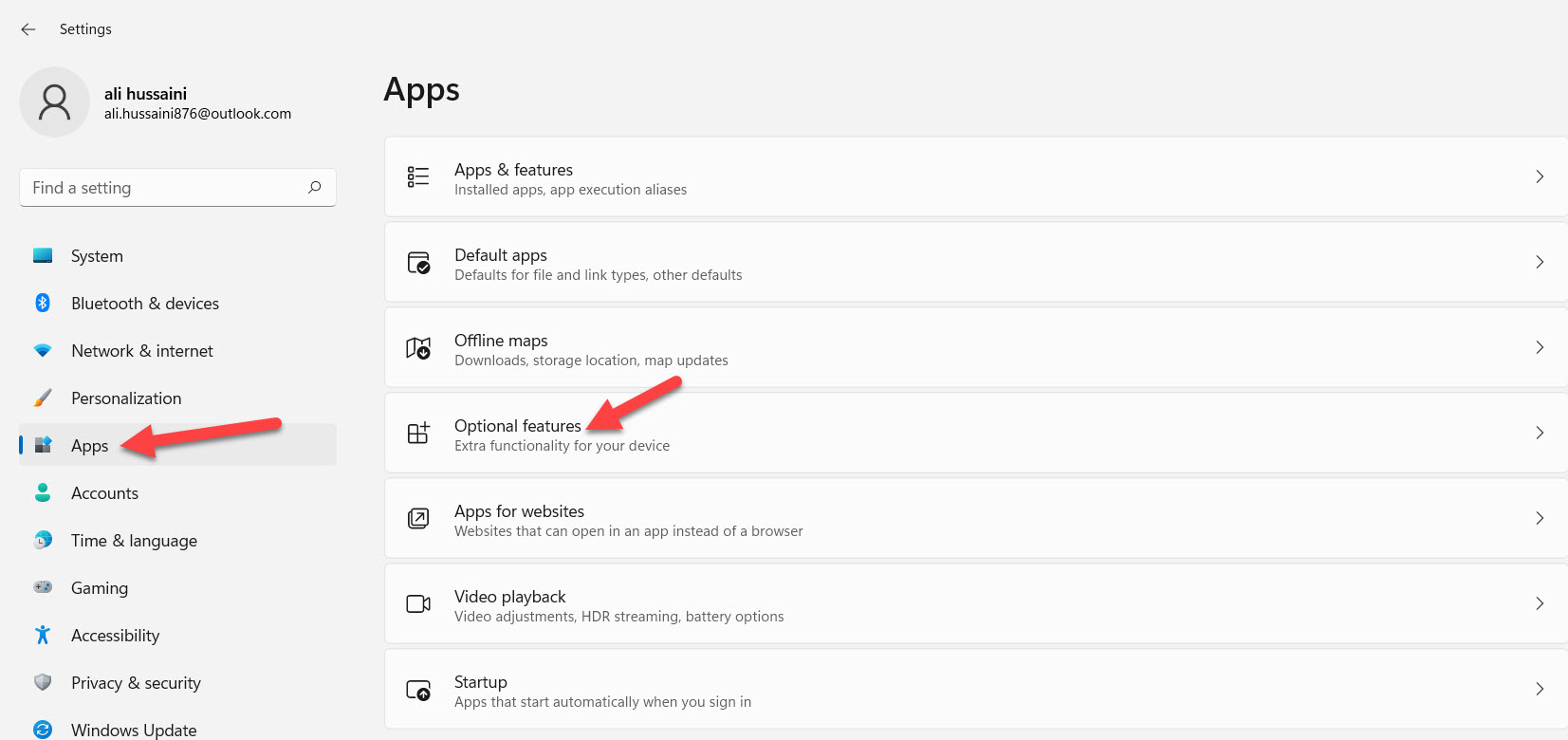 Click on the Optional Features
Click on the Optional Features Step 3. Now, scroll down to find the Windows Media Play click on it to select that after that tap on the Uninstall at the bottom right corner.
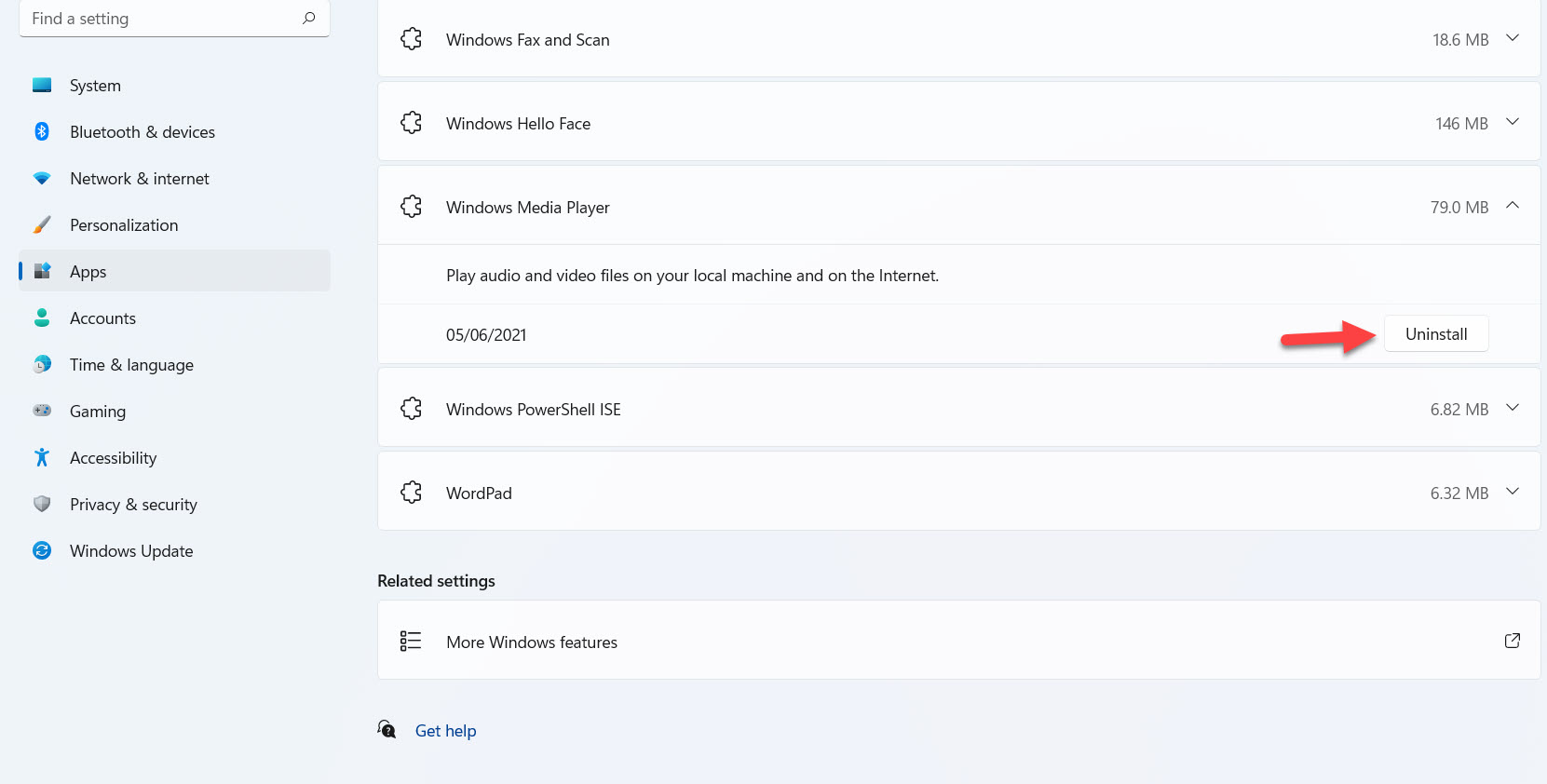 Tap on the Uninstall
Tap on the Uninstall Method 2: Uninstall Windows Media Player on Windows 11
Step 1. First, open the Start menu after that type Turn Windows Feature On or Off then click on the Open.
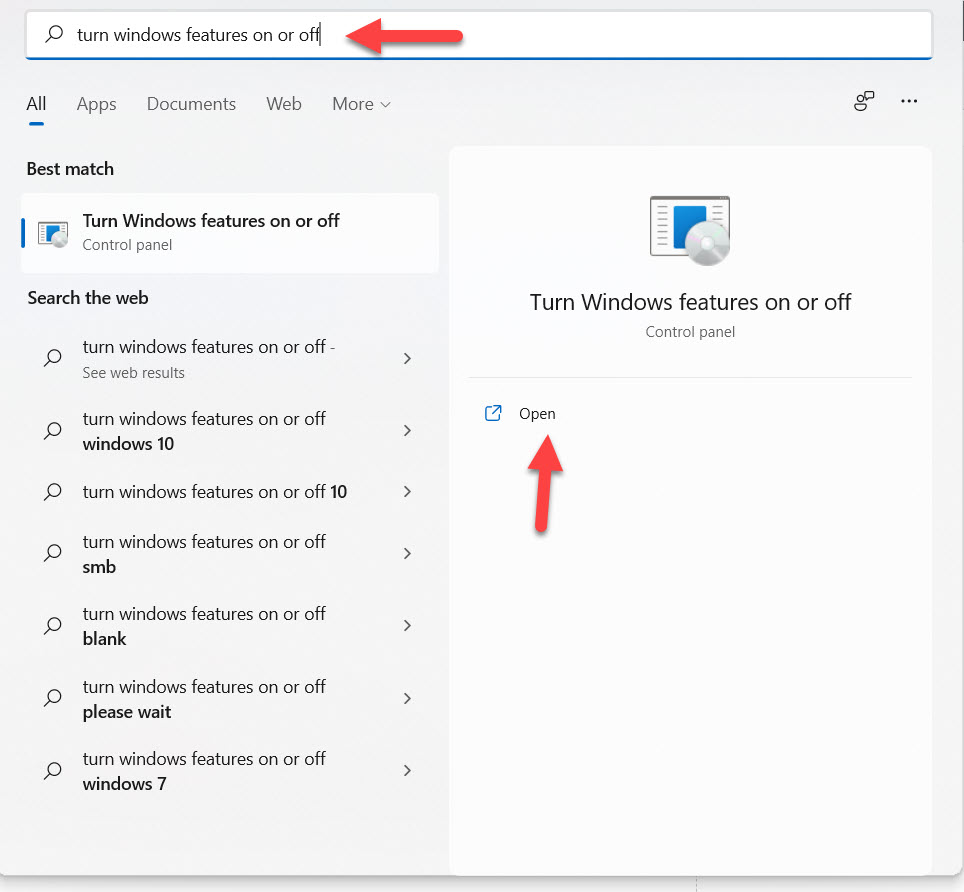 Click on the Open
Click on the Open Step 2. When the Windows features are launch then tap on the Plus icon in the section of the media features.
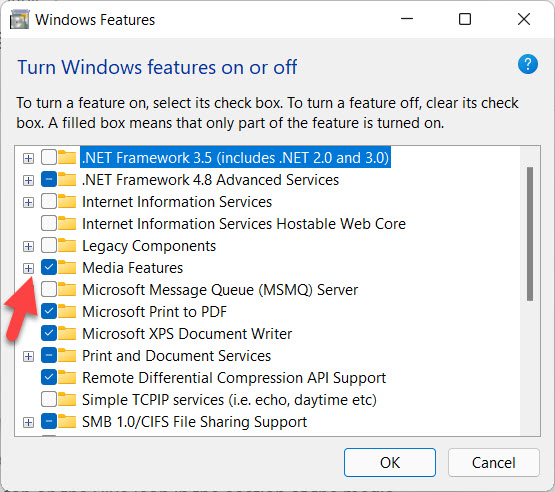 Click on the Plus Icon
Click on the Plus Icon Step 3. Now, uncheck the box of Windows Media Player then click on the Ok.
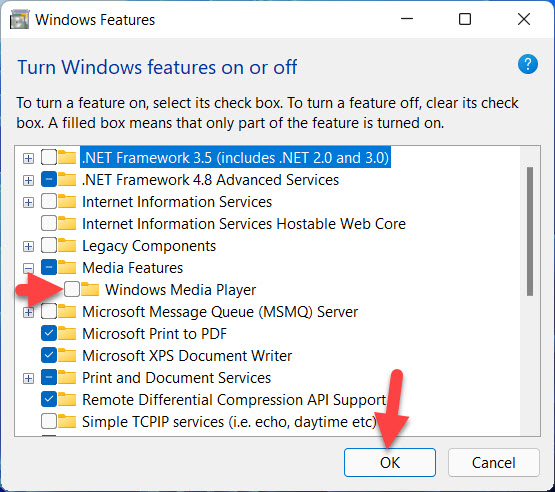 Click on the Ok
Click on the Ok Step 4. At last, when the uninstalling is done after that click on the Restart Now.
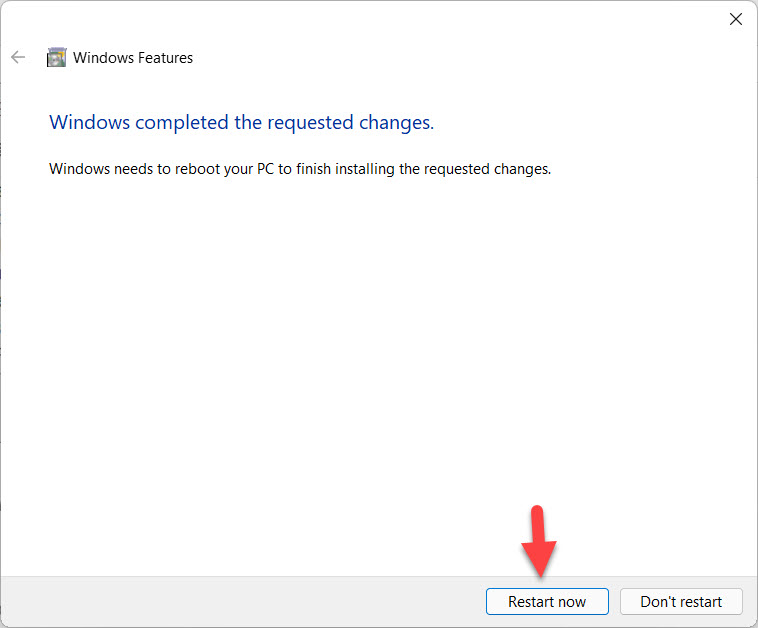 Click on the Restart Now
Click on the Restart Now Method 3: Reinstall Windows Media Player in Windows 11
When you uninstall the WMP then again you want to reinstall it. If you want to reinstall the Windows Media Player then follow the step down below.
Step 1. Open the Settings.
Step 2. In the settings head towards the Apps after that go to the Optional Features.
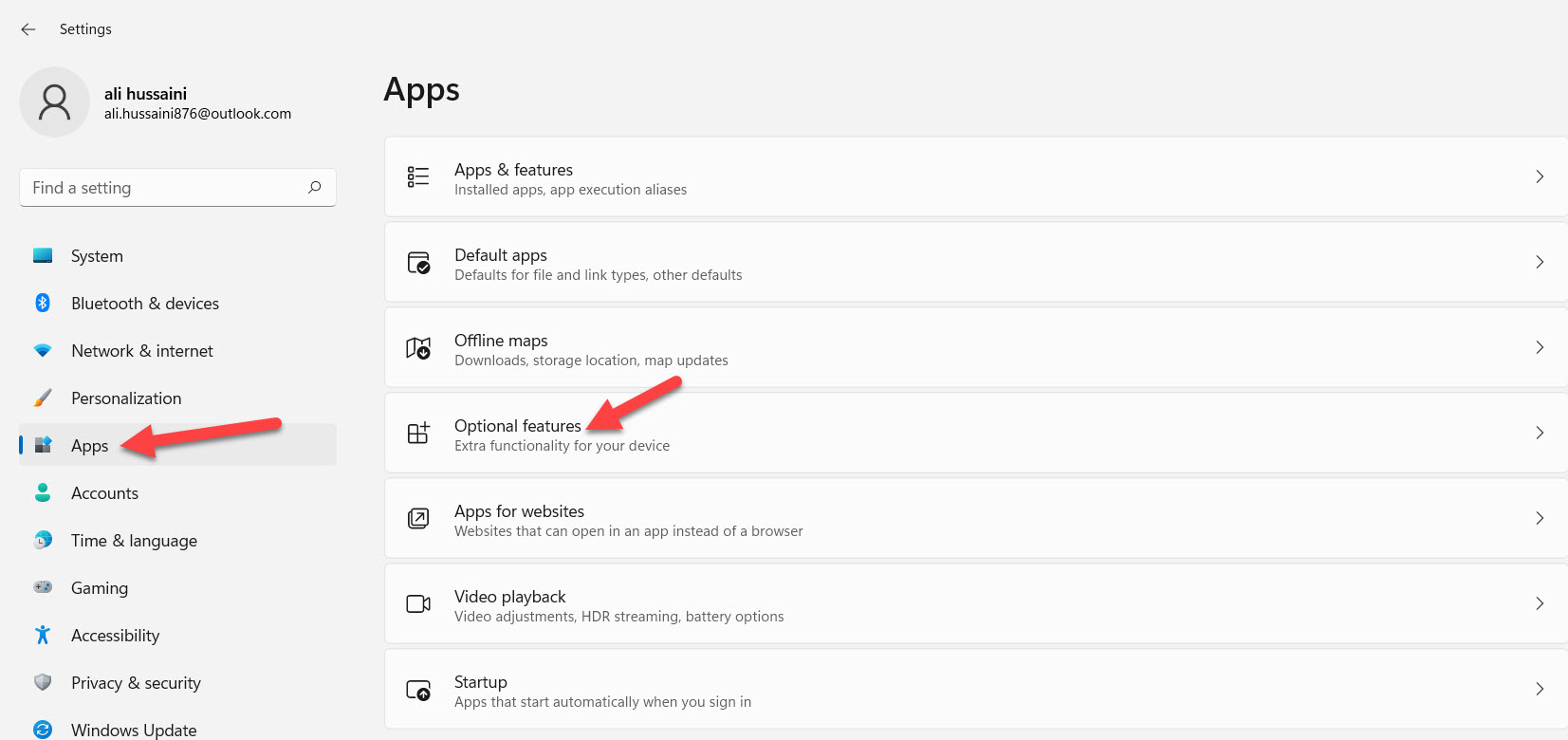 Go to the Optional Features
Go to the Optional Features Step 3. Now, click on the View Features.
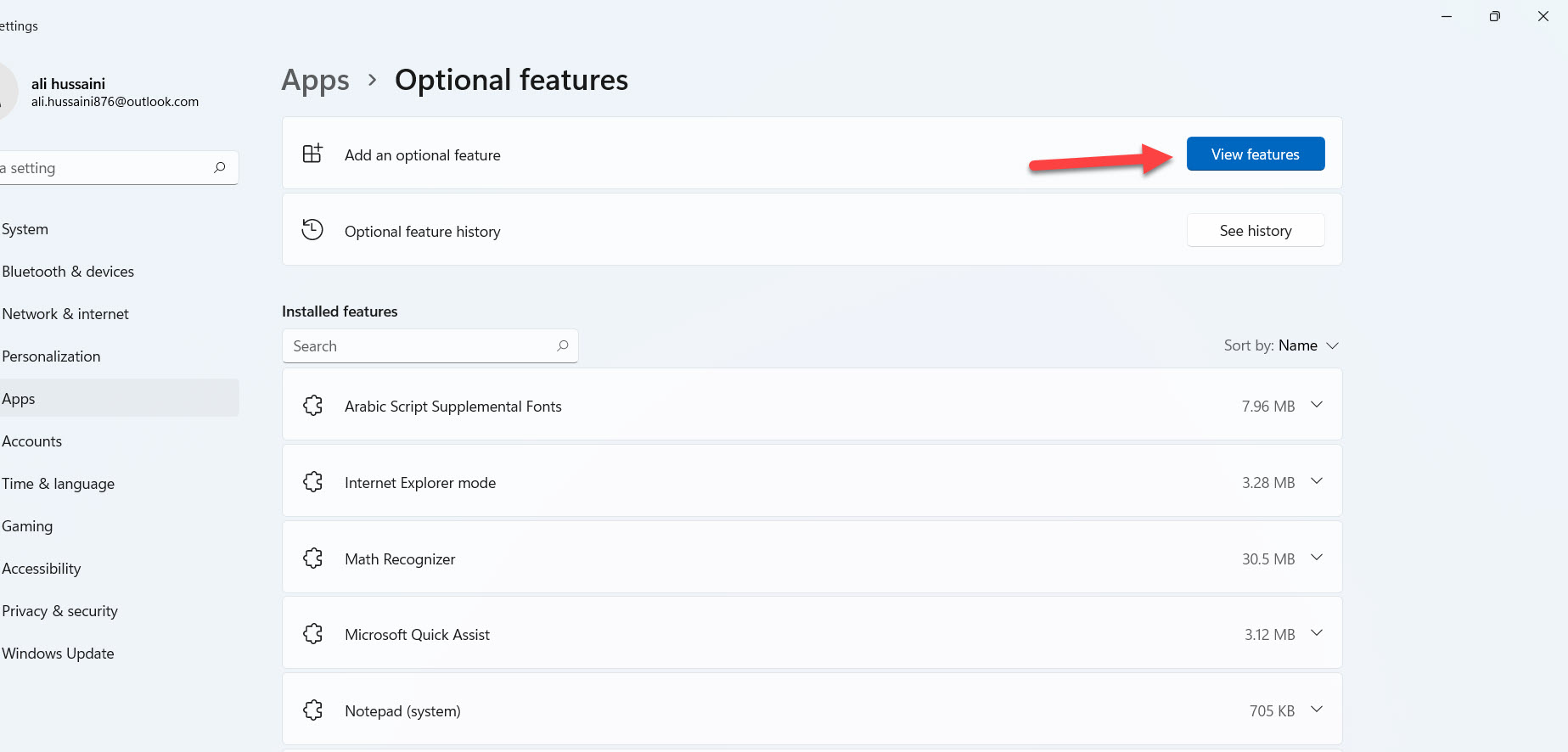 Click on the View Features
Click on the View Features Step 4. Next, in the search bar, you need to type Windows Media Player then check the box after that click on the Next.
Step 5. At last, tap on the Install.
Related Post: How to Enable and Use Clipboard in Windows 11
Bottom Line
It was all about How to Uninstall Windows Media Player on Windows 11? I hope this article is very helpful for you to uninstall Windows player. From this article, you will get something good. This is the right place where you can easily solve your problem. After following these steps I hope you will not face any kind of problem. If you faced any kind of problem and if you have any type of suggestions then do comment.




