How to Turn Off Window Border Color on Windows 11?


In this article, you will learn How to Turn Off Window Border Color on Your Windows 11. Windows border color is one of the great features. That will help you to increase the beauty of your computer. If you one any app or browser then you will see underline color. But some of the people don’t want to see the Windows border color. However, when you try to turn off the Windows border-color then you don’t know the way that you can turn of it. If you want to turn off Windows border color then you need to read this article. So, without wasting any time let’s get has started.
How to Turn on Window Border Color on Windows 11
Step 1. First of all, you need to right-click on the desktop after that select the Personalize.
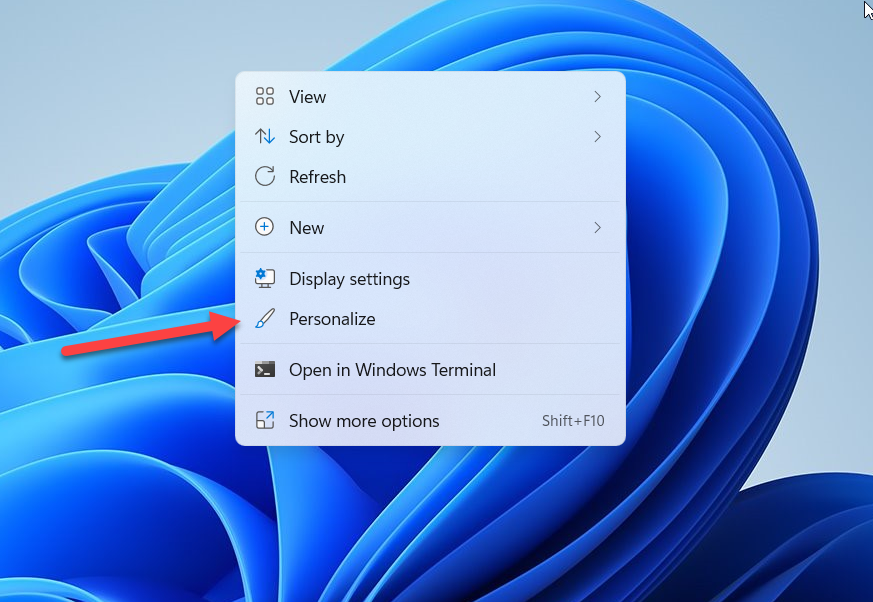 Personalize
Personalize Step 2. Once the personalization windows are open then click on the Colors.
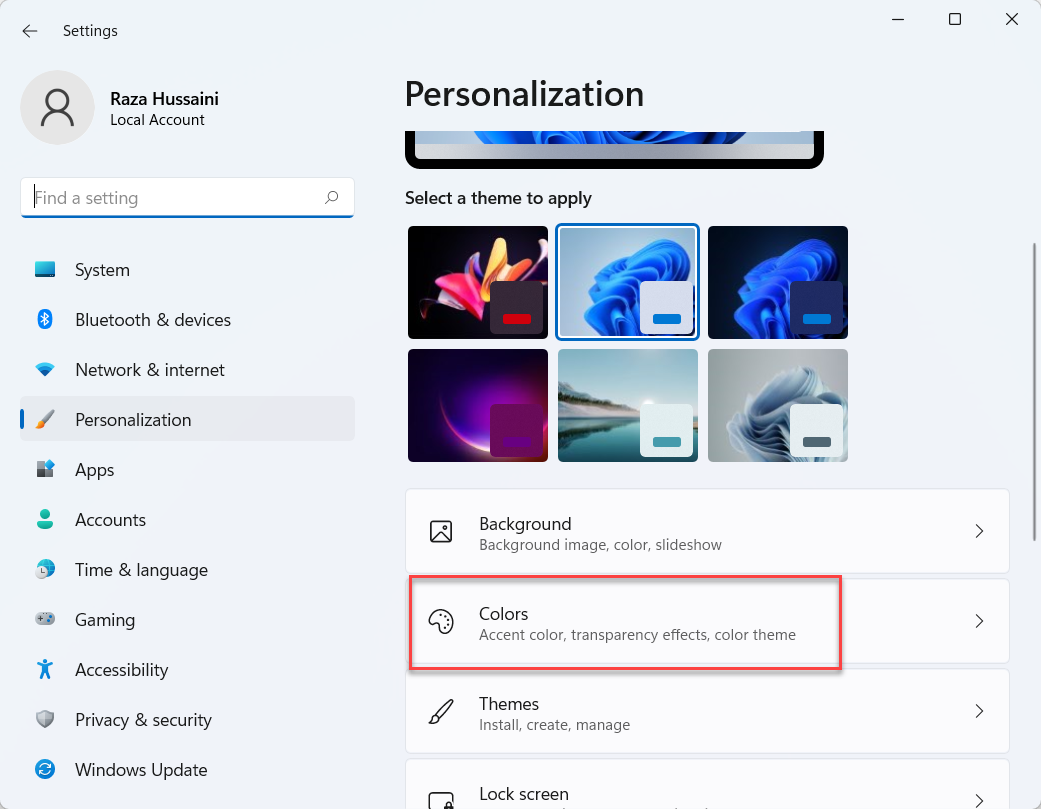 Click on the Colors
Click on the Colors Step 3. Now, in the section of windows colors simply select any color that you want.
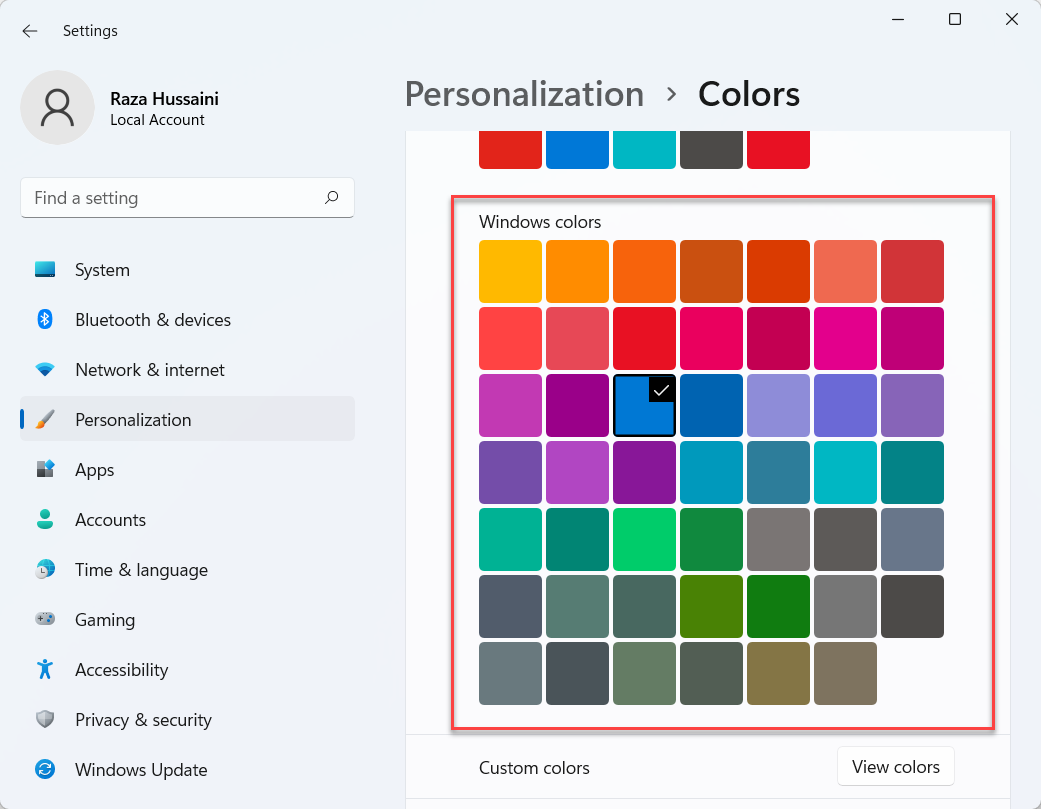
Step 4. At last, turn the toggle on Show Accent Colors Start and Taskbar.
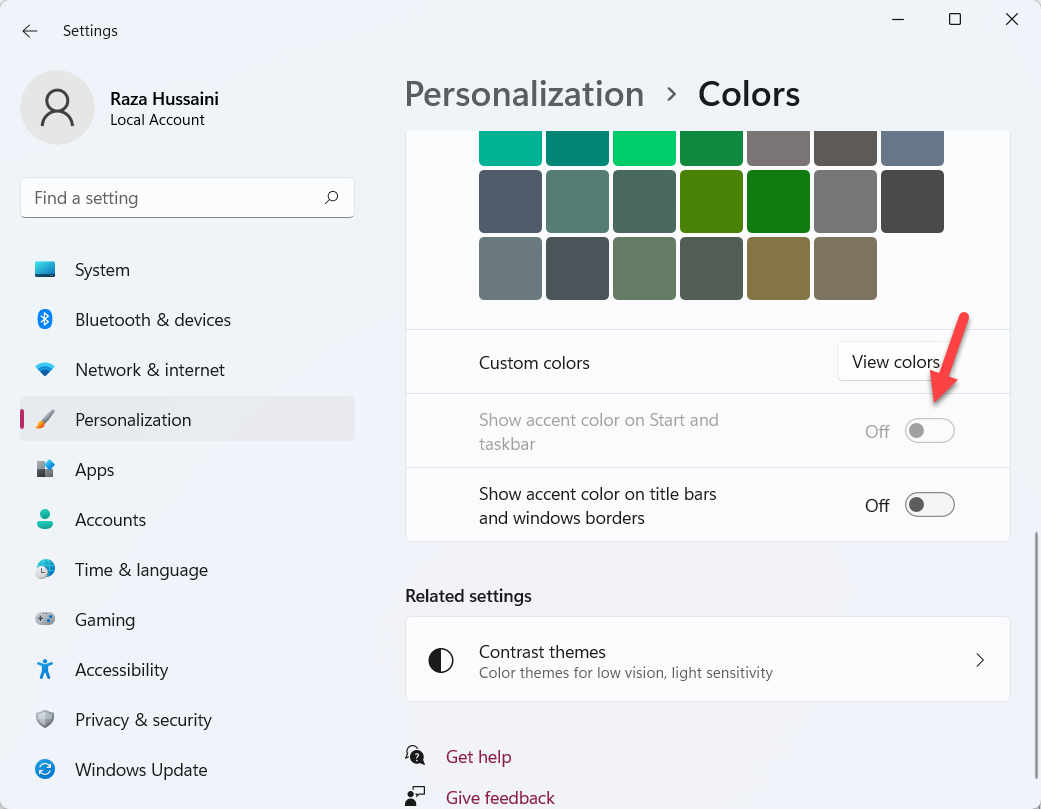 Turn On
Turn On How to Disable Window Border Color on Windows 11
Step 1. At first, right-click on the desktop screen then click on the Personalize.
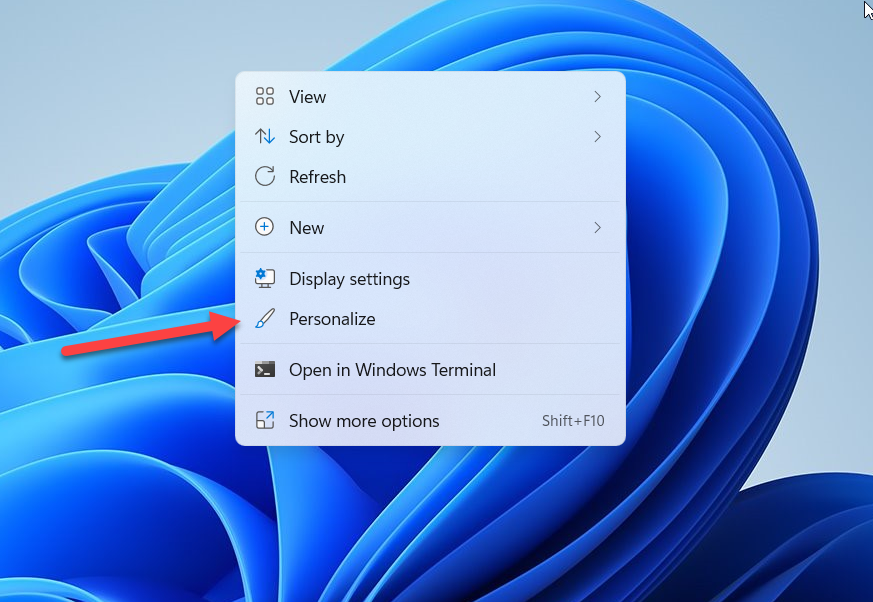 Click on the Personalize
Click on the Personalize Step 2. Then head towards the Colors.
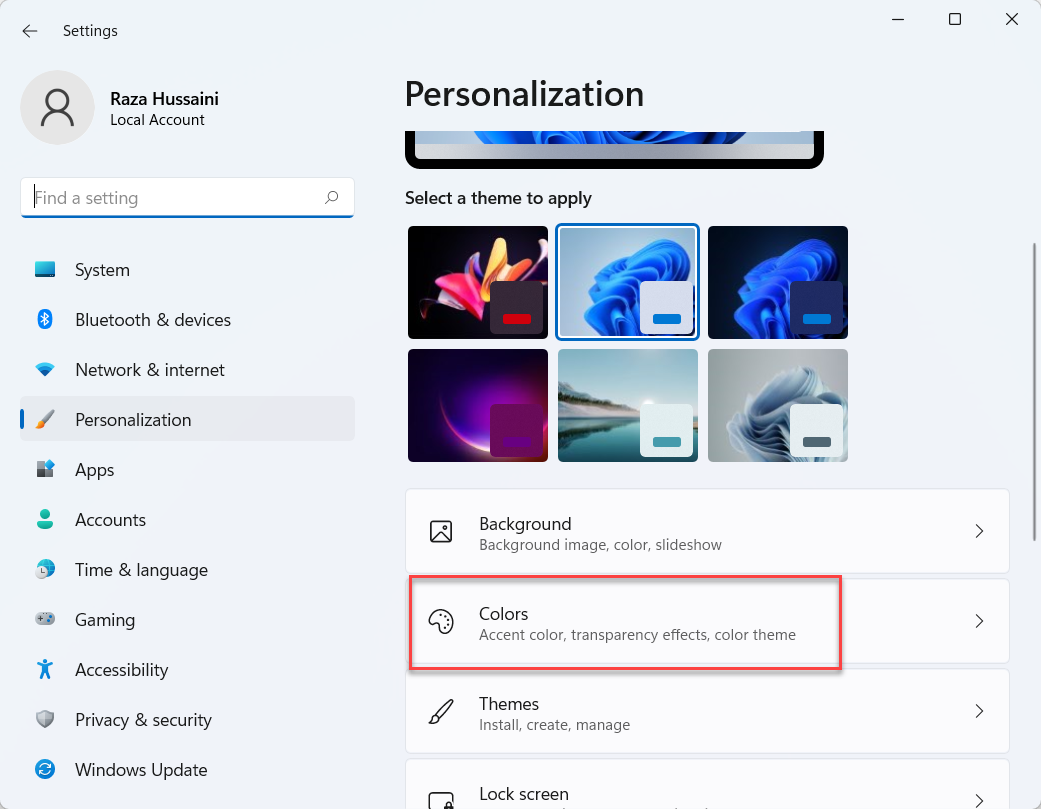 Colors
Colors Step 3. Finally, turn off the toggle of Show Accent Colors Start and Taskbar.
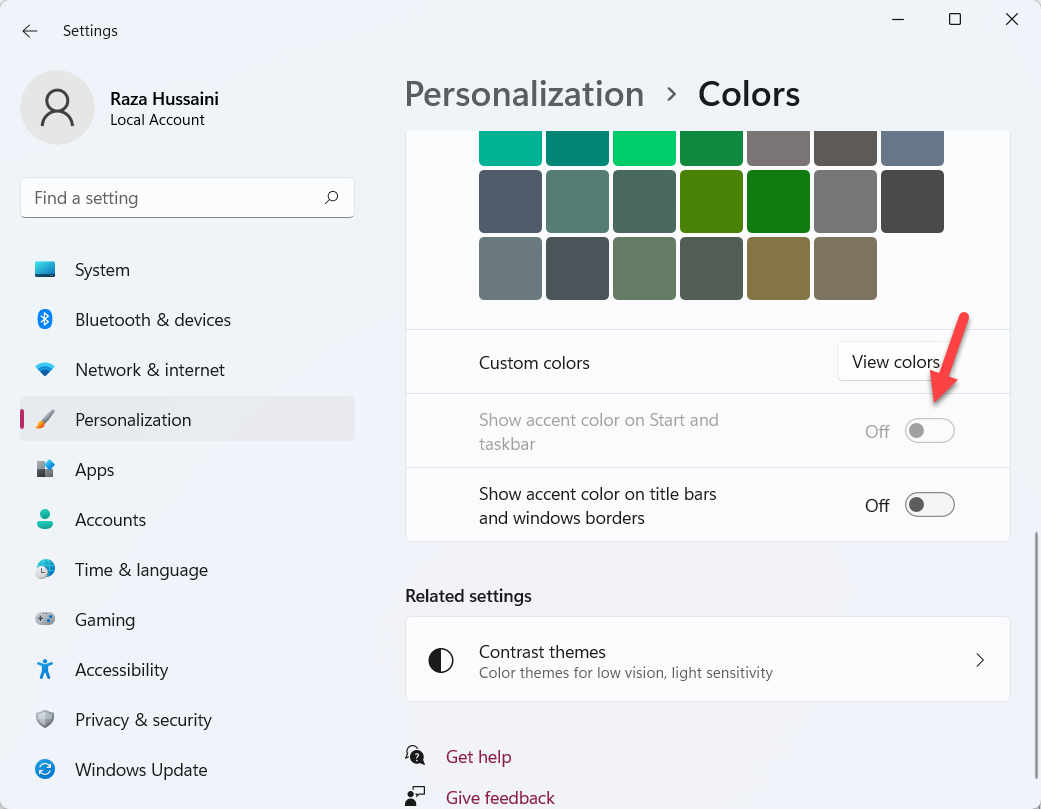 Turn Off
Turn Off Bottom Line
It was all about How to Turn Off Window Border Color on Windows 11. I hope this article is very helpful for you to turn off windows border color. From this article, you will get something good. This is the right place where you can easily solve your problem. So, after following these steps I hope you will not face any kind of problem. If you faced any kind of problem and if you have any type of suggestions then do comment.
Related Post:
Tagged
Share This Article
In this article, you will learn How to Turn Off Window Border Color on Your Windows 11. Windows border color is one of the great features. That will help you to increase the beauty of your computer. If you one any app or browser then you will see underline color. But some of the people don’t want to see the Windows border color. However, when you try to turn off the Windows border-color then you don’t know the way that you can turn of it. If you want to turn off Windows border color then you need to read this article. So, without wasting any time let’s get has started.
How to Turn on Window Border Color on Windows 11
Step 1. First of all, you need to right-click on the desktop after that select the Personalize.
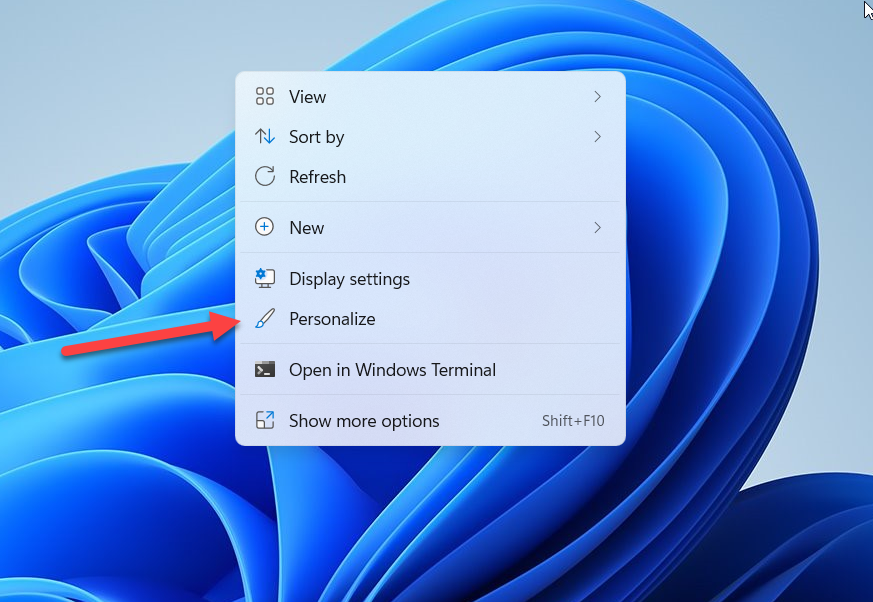 Personalize
Personalize Step 2. Once the personalization windows are open then click on the Colors.
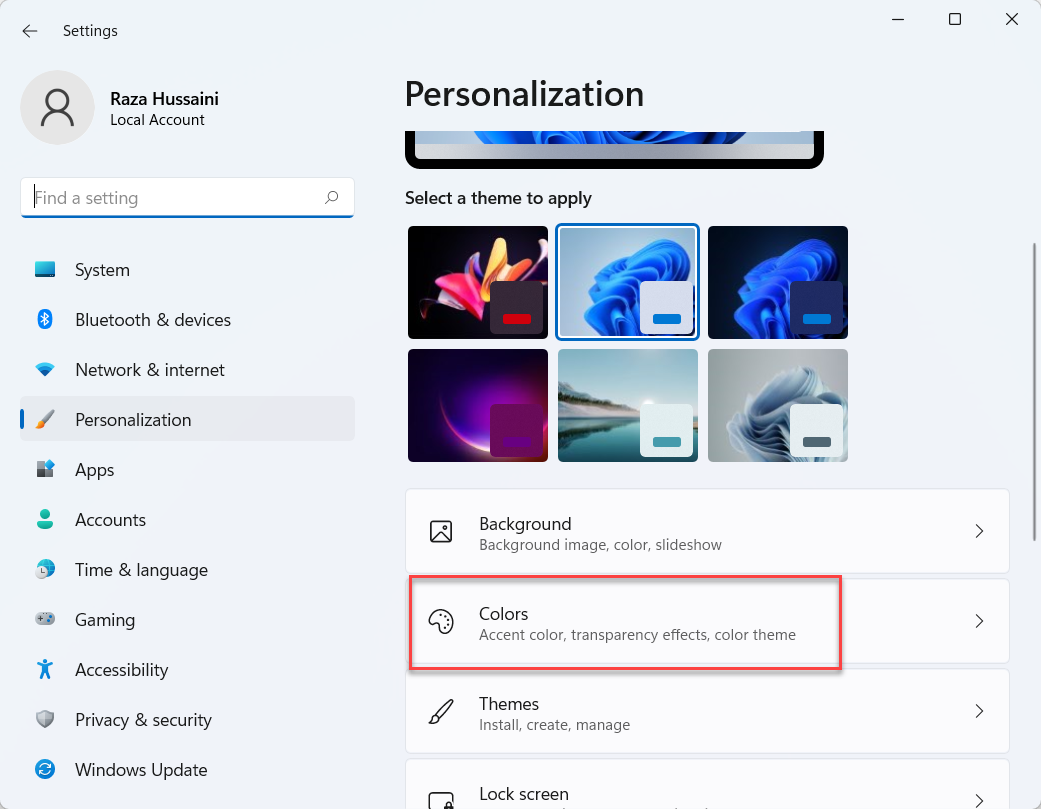 Click on the Colors
Click on the Colors Step 3. Now, in the section of windows colors simply select any color that you want.
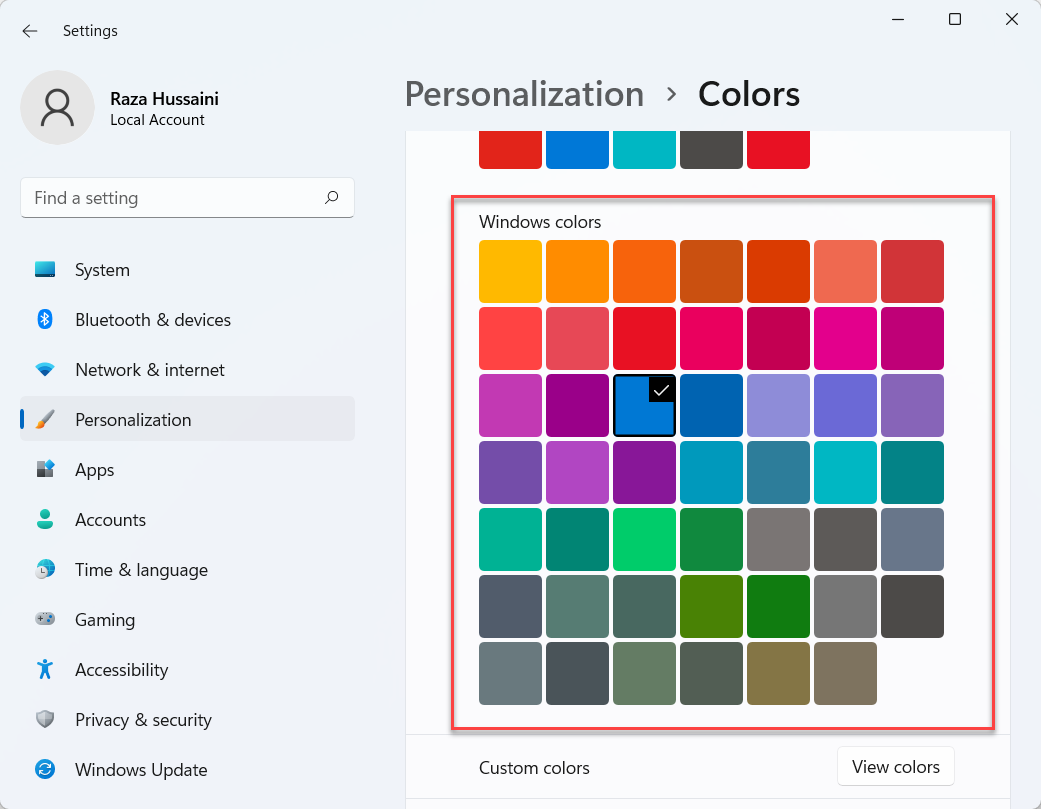
Step 4. At last, turn the toggle on Show Accent Colors Start and Taskbar.
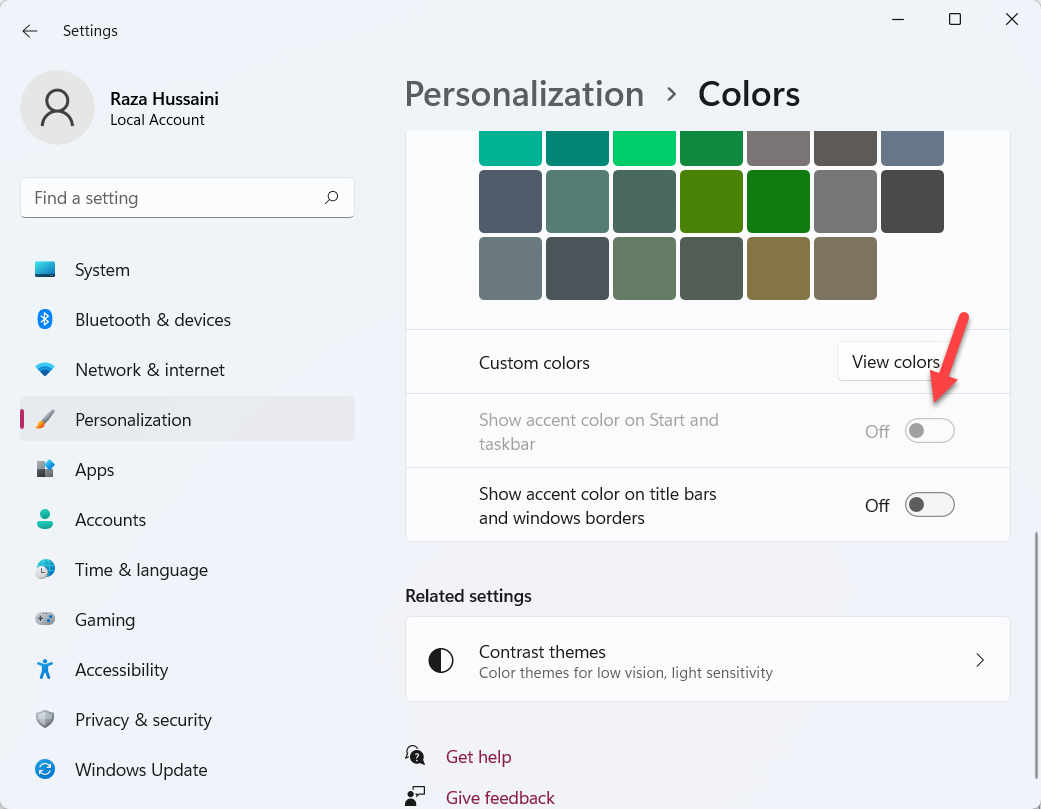 Turn On
Turn On How to Disable Window Border Color on Windows 11
Step 1. At first, right-click on the desktop screen then click on the Personalize.
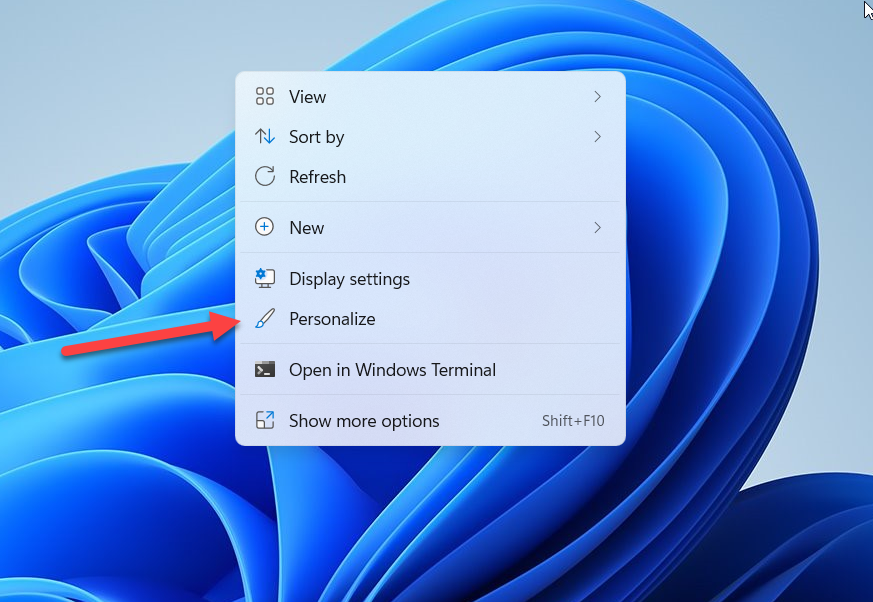 Click on the Personalize
Click on the Personalize Step 2. Then head towards the Colors.
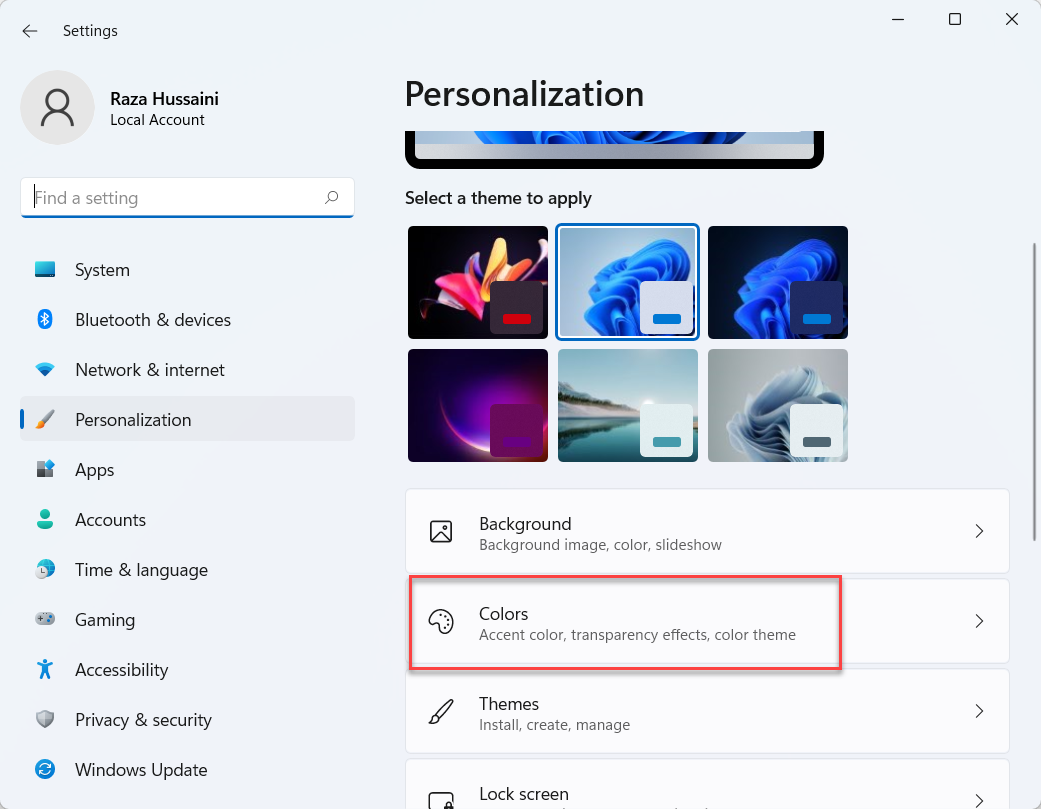 Colors
Colors Step 3. Finally, turn off the toggle of Show Accent Colors Start and Taskbar.
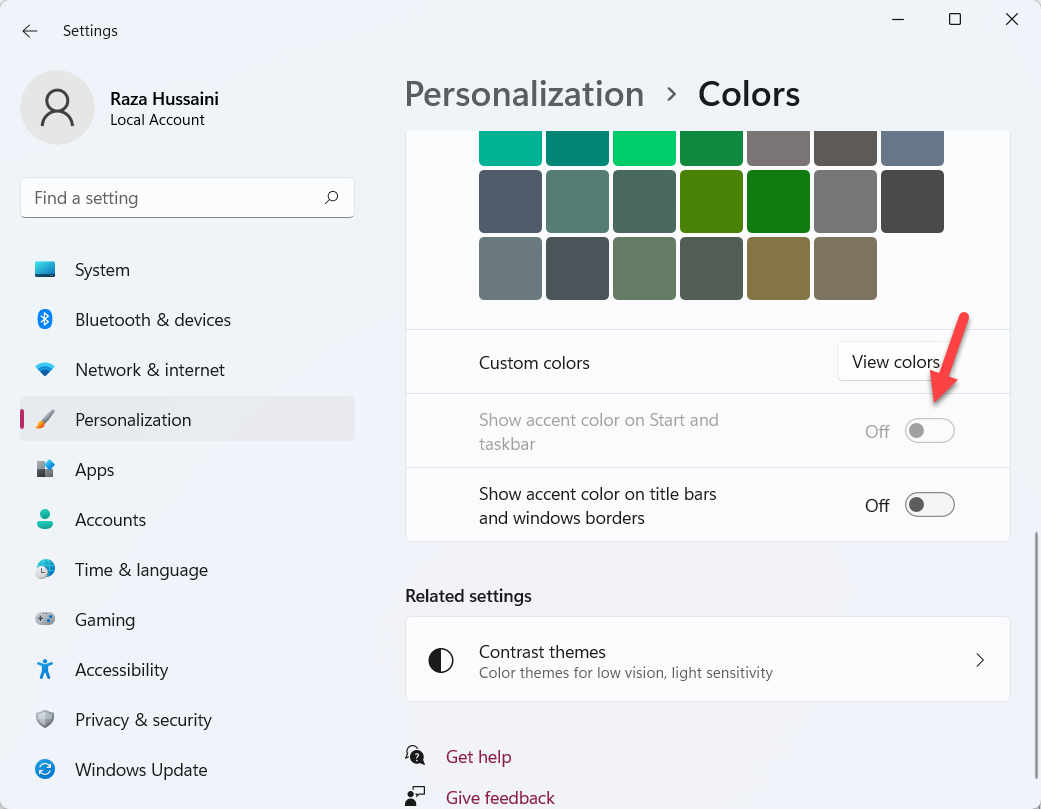 Turn Off
Turn Off Bottom Line
It was all about How to Turn Off Window Border Color on Windows 11. I hope this article is very helpful for you to turn off windows border color. From this article, you will get something good. This is the right place where you can easily solve your problem. So, after following these steps I hope you will not face any kind of problem. If you faced any kind of problem and if you have any type of suggestions then do comment.
Related Post:




