How to Share Audio Using Audio Sharing on iPhone
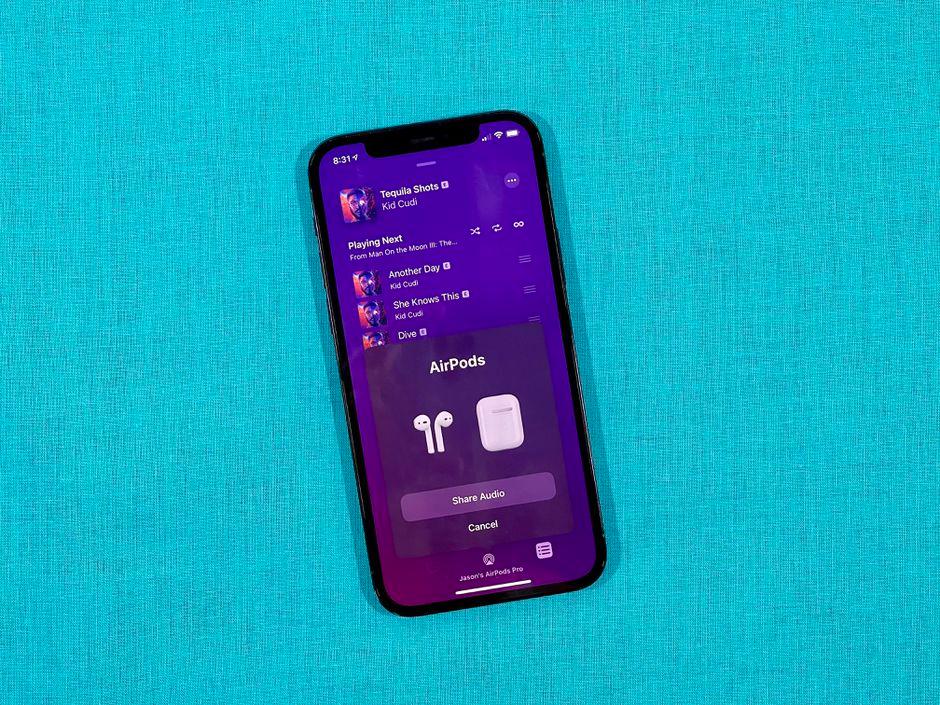
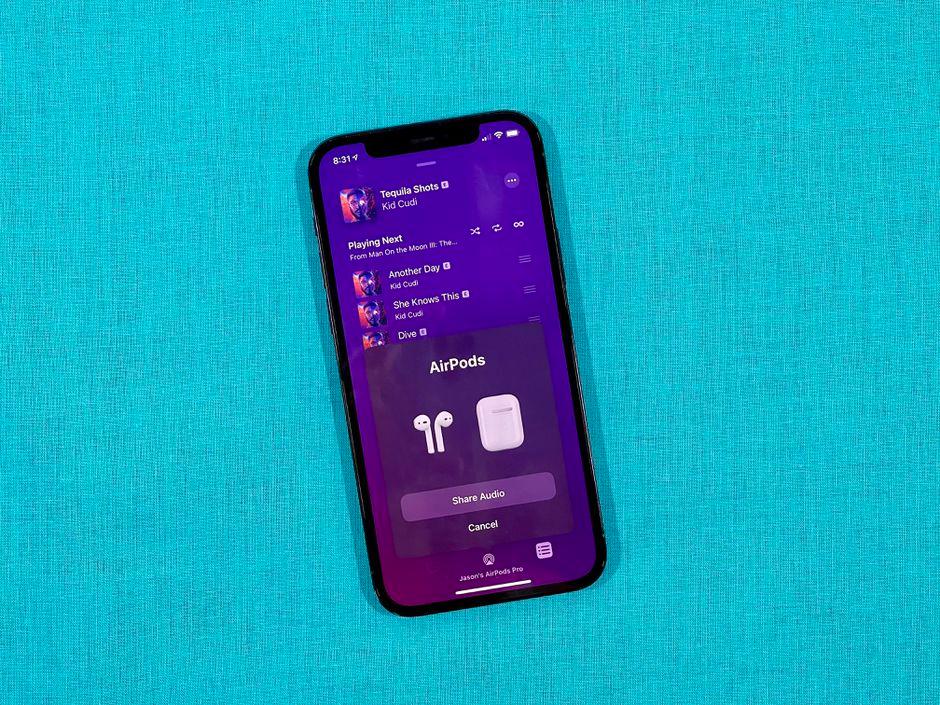
Sharing audio from a device between multiple people has always been kind of a mess. But with iOS 13 Apple has the perfect solution if you use AirPods or powerbeats pro with a feature called audio sharing. And you can also connect two AirPods at the same time. Audio sharing lets you pair two sets of headphones on an iPhone or iPad allowing two people to enjoy the same song and video. When you connect two headphones you can watch any kind of video you both are watching at the same time. However, if you want to connect two headphones then this feature is very useful. If you don’t know hot connect two headphones then this article is helpful for you to connect two headphones. So, without wasting any time let’s get has started. From this article, you will learn How to Share Audio Using Audio Sharing on iPhone.
If you want to connect two headphones then you need to iPhone. iPhone has the best security to protect your anything. However, the iPhone is the most popular mobile in the world. In iPhone, you will find better features and fabulous security. iOS are not allowing you to download any third-party application. And the iPhone is intersected on June 29, 2007. In iPhone, you need to make an apple id once you made an apple id then need to know the apple id. Suppose when you reset your phone then the reset will complete after that they need your apple id to write there. When you don’t know your apple id your iPhone is useless. The first iPhone is launch with a touch screen then the touching idea will come into the market. If you want to buy the best mobile then I will prefer you to buy an iPhone mobile.
How to Share Audio Using Audio Sharing on iPhone
Step 1. At first, on your iPhone or iPad then connect your primary headphones with the traditional method.
Step 2. Now, open your control center then click on the AirPlay Icon at the top right corner.
Step 3. Once you click on the airplay icon then click on the Share Audio after that your iPhone will ask for you that bring another set of AirPods near your device.
Step 4. When you bring the second airporf then wait for a minute to connect both headphones. Once it’s connected then click on the Share Audio. When you click on the shared audio then you can watch and listen to songs together.
Step 5. Now, you can control the volume of your phone and you can control the volume of the other device.
Related Post:
How to Use VPN to Unblock Web Services and Websites
How to Download and Install Signal App on Android Phone
Bottom Line
It was all about How to Share Audio Using Audio Sharing on iPhone. If you don’t know how to share audio then I am here to the full guide to share your audio. I hope after reading this article you will get something about share audio. So, if you have faced any kind of problem and if you have any kind of suggestion so I prefer you to comment down below.
Tagged
Share This Article
Sharing audio from a device between multiple people has always been kind of a mess. But with iOS 13 Apple has the perfect solution if you use AirPods or powerbeats pro with a feature called audio sharing. And you can also connect two AirPods at the same time. Audio sharing lets you pair two sets of headphones on an iPhone or iPad allowing two people to enjoy the same song and video. When you connect two headphones you can watch any kind of video you both are watching at the same time. However, if you want to connect two headphones then this feature is very useful. If you don’t know hot connect two headphones then this article is helpful for you to connect two headphones. So, without wasting any time let’s get has started. From this article, you will learn How to Share Audio Using Audio Sharing on iPhone.
If you want to connect two headphones then you need to iPhone. iPhone has the best security to protect your anything. However, the iPhone is the most popular mobile in the world. In iPhone, you will find better features and fabulous security. iOS are not allowing you to download any third-party application. And the iPhone is intersected on June 29, 2007. In iPhone, you need to make an apple id once you made an apple id then need to know the apple id. Suppose when you reset your phone then the reset will complete after that they need your apple id to write there. When you don’t know your apple id your iPhone is useless. The first iPhone is launch with a touch screen then the touching idea will come into the market. If you want to buy the best mobile then I will prefer you to buy an iPhone mobile.
How to Share Audio Using Audio Sharing on iPhone
Step 1. At first, on your iPhone or iPad then connect your primary headphones with the traditional method.
Step 2. Now, open your control center then click on the AirPlay Icon at the top right corner.
Step 3. Once you click on the airplay icon then click on the Share Audio after that your iPhone will ask for you that bring another set of AirPods near your device.
Step 4. When you bring the second airporf then wait for a minute to connect both headphones. Once it’s connected then click on the Share Audio. When you click on the shared audio then you can watch and listen to songs together.
Step 5. Now, you can control the volume of your phone and you can control the volume of the other device.
Related Post:
How to Use VPN to Unblock Web Services and Websites
How to Download and Install Signal App on Android Phone
Bottom Line
It was all about How to Share Audio Using Audio Sharing on iPhone. If you don’t know how to share audio then I am here to the full guide to share your audio. I hope after reading this article you will get something about share audio. So, if you have faced any kind of problem and if you have any kind of suggestion so I prefer you to comment down below.




