How to Screen Mirror iPhone to Windows 10 without Jailbreak


You can work on your iPhone on Windows with the help of screen mirroring. It will mirror the ongoing content on your smartphone to your Windows PC. It can be done without doing jailbreak your iPhone. There is not any option in the setting of the iPhone in order to do a screen mirror. But here is still one way, we are going to use third party software for the purpose of this article. Therefore, in this article, I am going to guide you with a great way on How to Screen Mirror iPhone to Windows 10 without Jailbreak.
You might don’t know about Screen Mirror. In simple words, screen mirroring is such an incredible way that lets the users in order to view the iPhone ‘s screen content on the larger screen of Windows 10. You can screen mirrors such as pictures, games, videos, and many more things in a great way and with full functionality. The method in this guide will work for any version of Windows and also it will work on any version of iOS.
How to Screen Mirror iPhone to Windows 10 without Jailbreak
Step 1. At the very first, you need to download LonelyScreen on your Windows PC. Then wait for some moments until it finishes the downloading.
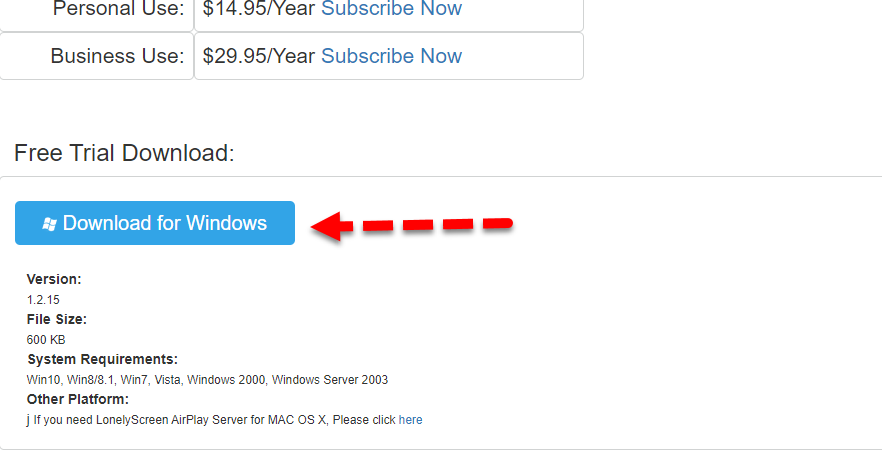 Download for Windows
Download for Windows Step 2. Go to the folder in which you have download the software. To install the software on your PC, you need to right-click on that and click on the Open.
Step 3. Then you will be asked ready to install. For that make sure to click on the Install button.
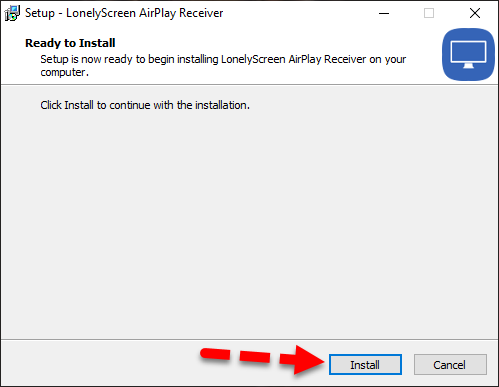 Ready to Install
Ready to Install Step 4. After that, you need to select the installation destination. In order to continue, click on the Next, if you want to select the different folder for the installation, click on the Browse.
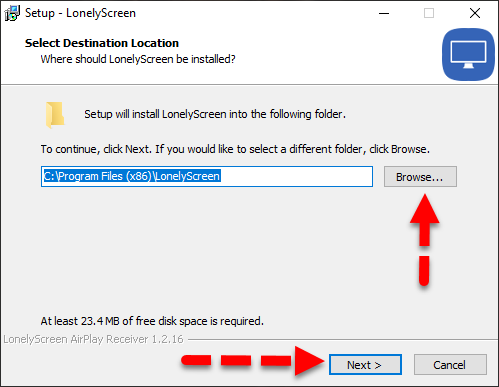 Select Destination Folder
Select Destination Folder Step 5. After the installation process, a new window will pop up, because the Windows defender firewall will stop you to install the LonelyScreen software. But no need to worry, you can go forward by click on the Allow Access.
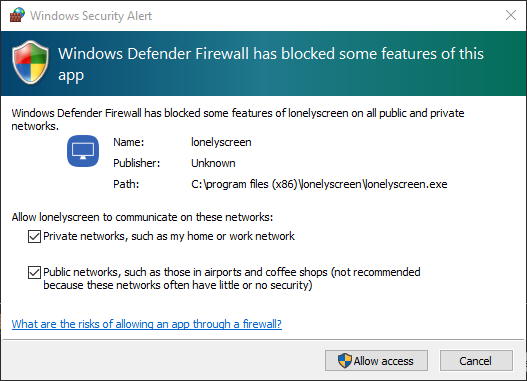 Allow the Windows Defender
Allow the Windows Defender Step 6. Now, automatically LonelyScreen window will be opened.
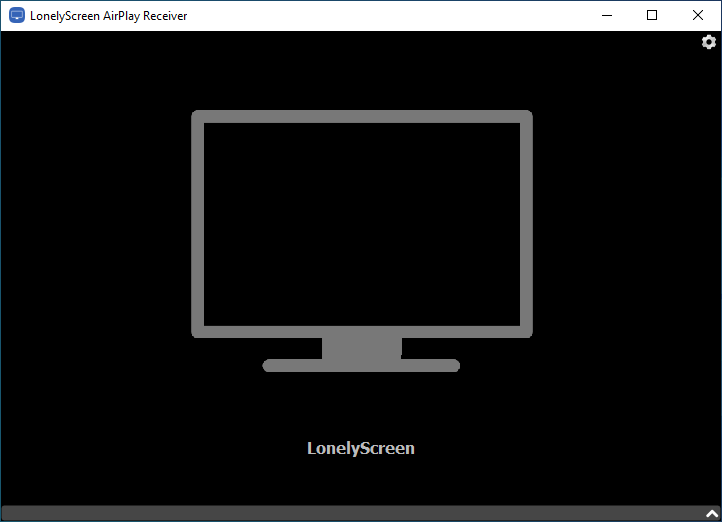 LonelyScreen
LonelyScreen Step 7. Now you need to open your iPhone or iPad which you want to mirror with your windows 10. You need to Swipe up from the bottom of the screen in order to bring the control center of your iPhone. After that, you need to click on the AirPlay Mirroring or Screen Mirroring from the control center.
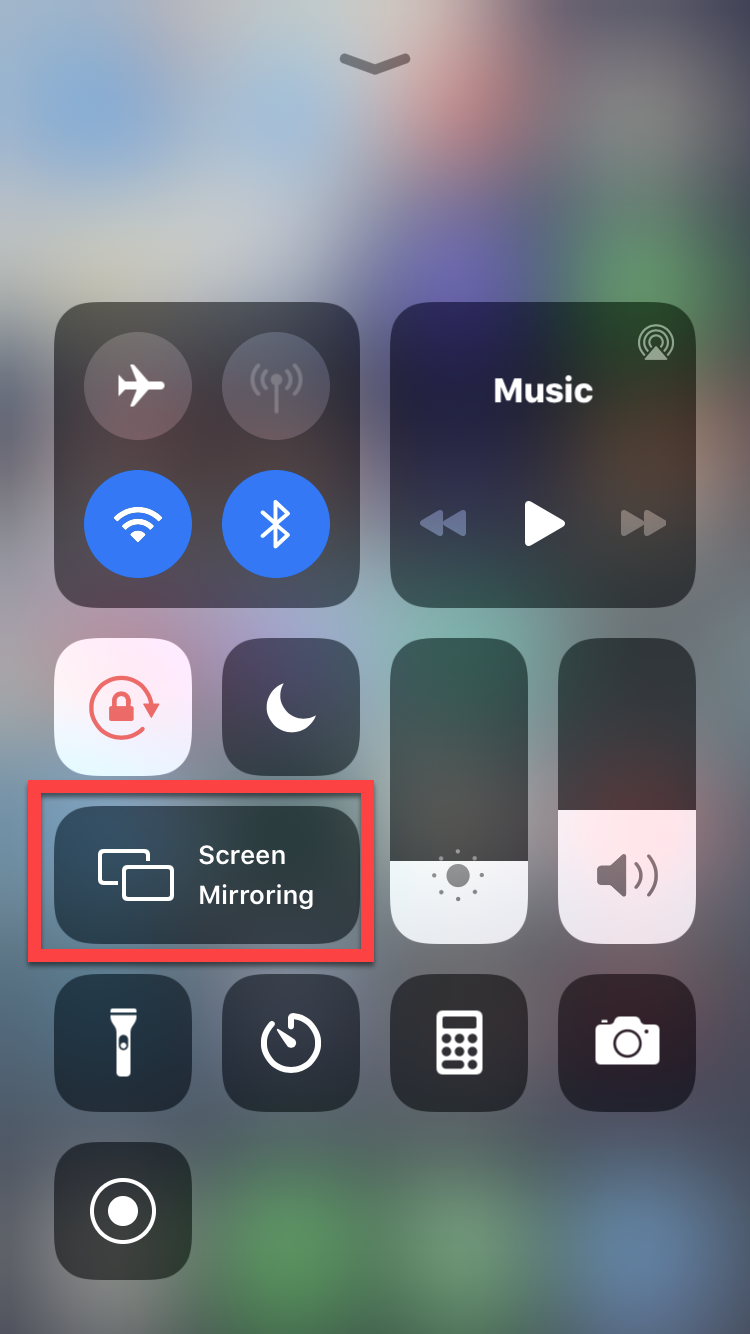 Screen Mirroring
Screen Mirroring Step 8. There you will have all the available airplay devices. So, we are going to use the Lonely Screen. Therefore, make sure to click on the LonelyScreen.
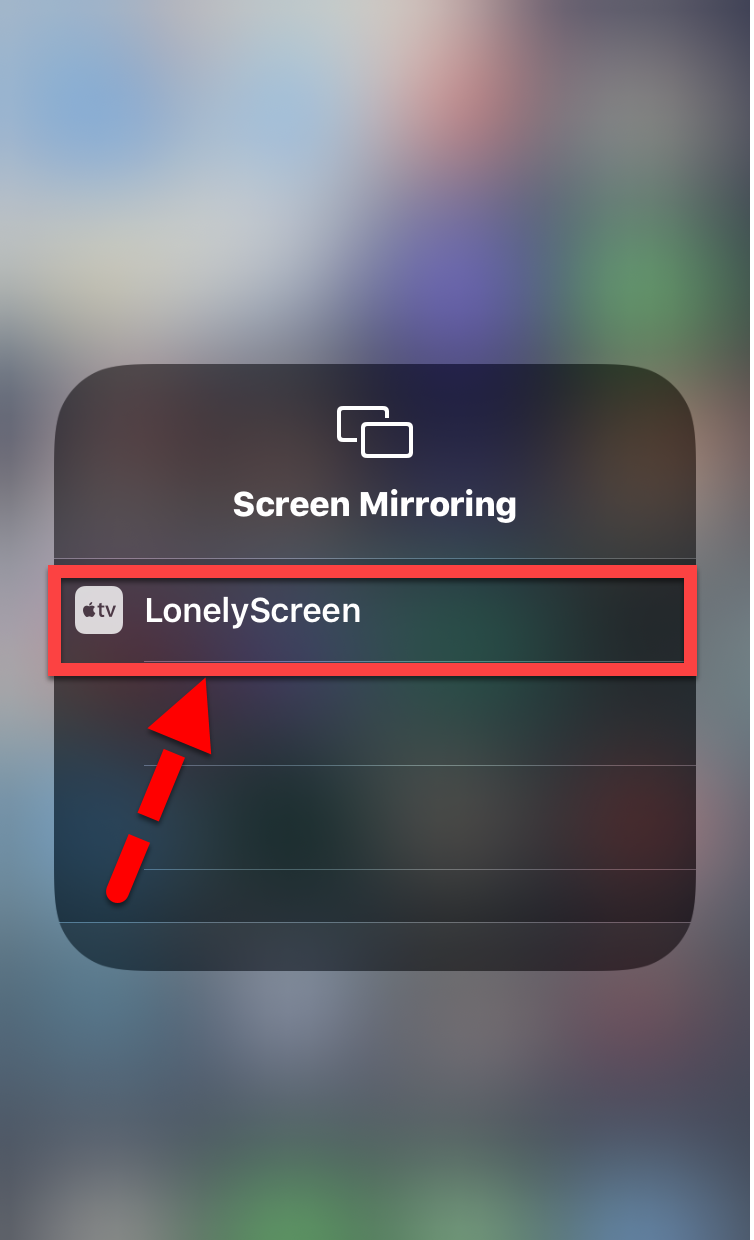 LonelyScreen AirPlay
LonelyScreen AirPlay Once you clicked, you will be automatically mirrored with the Windows 10. Now, you are allowed to do whatever you want, you will see real-time in Windows PC. However, it doesn’t allow you to monitor or use your iPhone via LonelyScreen. You can make video recordings with an integrated tool.
Related posts:
- How to Install Windows 10 on Android Phone without Root
- How to Run iOS Apps on Android Device With Simple Way
Final Words
That’s all about How to Screen Mirror iPhone to Windows 10 without Jailbreak. Many users really want to use a large screen on Windows PC. If you are really curious then this method will be perfect for you to do screen mirroring. Anyhow, if any occurs while screen mirroring your iPhone to Windows 10, don’t hesitate to leave comments in the comment section below, I will find a solution as soon as possible.
Share This Article
You can work on your iPhone on Windows with the help of screen mirroring. It will mirror the ongoing content on your smartphone to your Windows PC. It can be done without doing jailbreak your iPhone. There is not any option in the setting of the iPhone in order to do a screen mirror. But here is still one way, we are going to use third party software for the purpose of this article. Therefore, in this article, I am going to guide you with a great way on How to Screen Mirror iPhone to Windows 10 without Jailbreak.
You might don’t know about Screen Mirror. In simple words, screen mirroring is such an incredible way that lets the users in order to view the iPhone ‘s screen content on the larger screen of Windows 10. You can screen mirrors such as pictures, games, videos, and many more things in a great way and with full functionality. The method in this guide will work for any version of Windows and also it will work on any version of iOS.
How to Screen Mirror iPhone to Windows 10 without Jailbreak
Step 1. At the very first, you need to download LonelyScreen on your Windows PC. Then wait for some moments until it finishes the downloading.
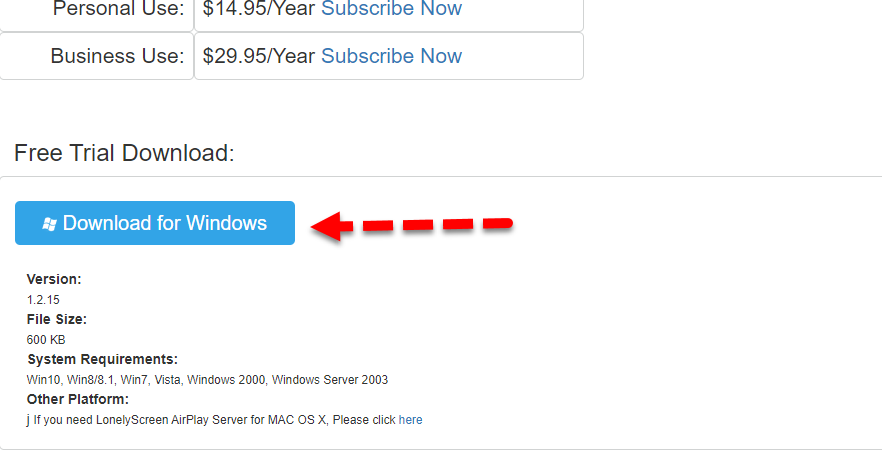 Download for Windows
Download for Windows Step 2. Go to the folder in which you have download the software. To install the software on your PC, you need to right-click on that and click on the Open.
Step 3. Then you will be asked ready to install. For that make sure to click on the Install button.
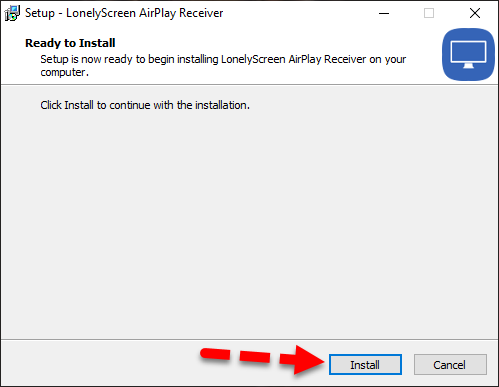 Ready to Install
Ready to Install Step 4. After that, you need to select the installation destination. In order to continue, click on the Next, if you want to select the different folder for the installation, click on the Browse.
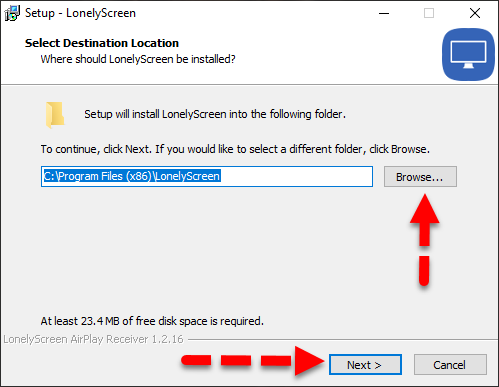 Select Destination Folder
Select Destination Folder Step 5. After the installation process, a new window will pop up, because the Windows defender firewall will stop you to install the LonelyScreen software. But no need to worry, you can go forward by click on the Allow Access.
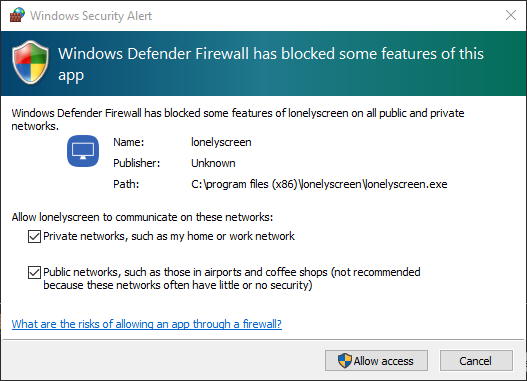 Allow the Windows Defender
Allow the Windows Defender Step 6. Now, automatically LonelyScreen window will be opened.
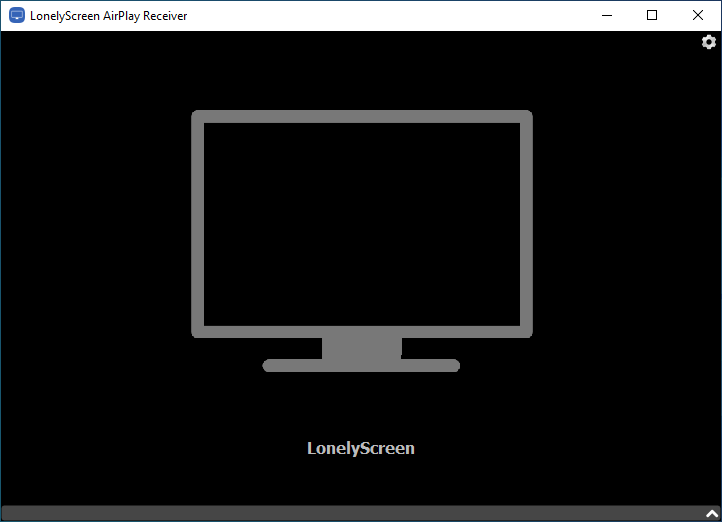 LonelyScreen
LonelyScreen Step 7. Now you need to open your iPhone or iPad which you want to mirror with your windows 10. You need to Swipe up from the bottom of the screen in order to bring the control center of your iPhone. After that, you need to click on the AirPlay Mirroring or Screen Mirroring from the control center.
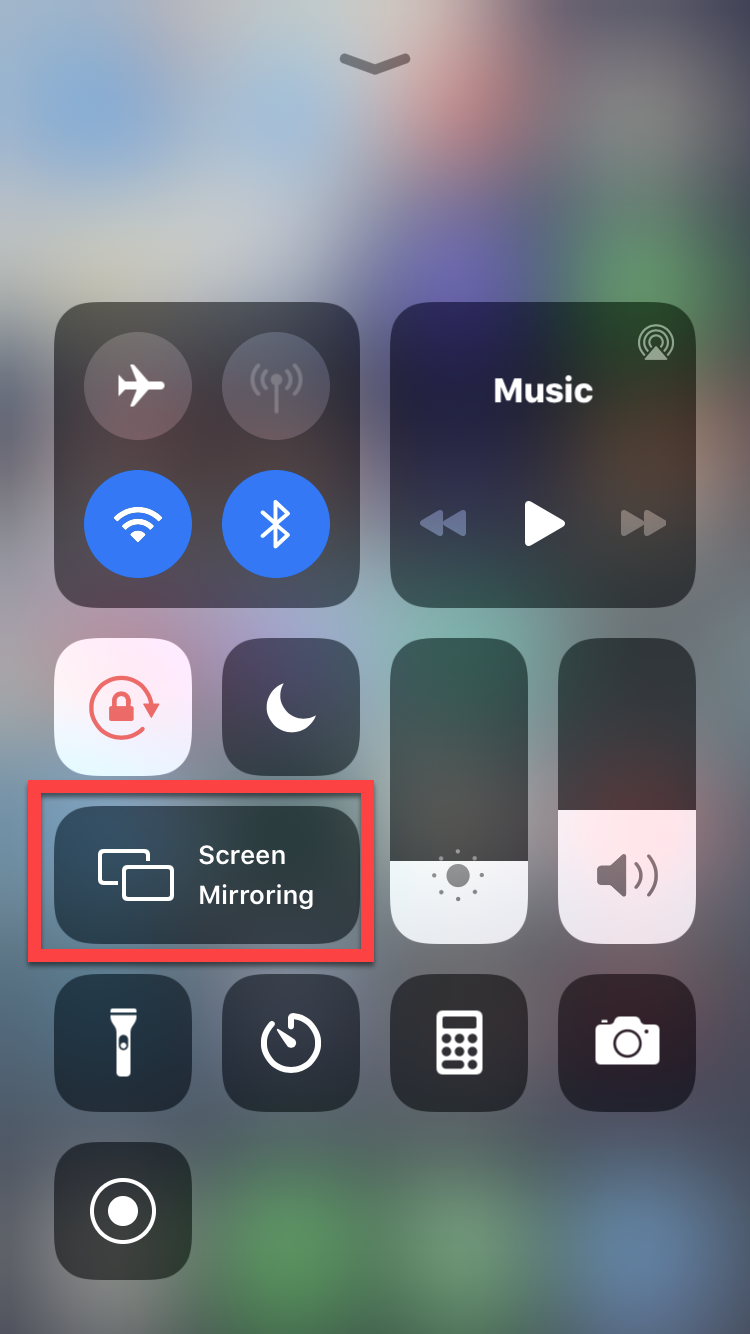 Screen Mirroring
Screen Mirroring Step 8. There you will have all the available airplay devices. So, we are going to use the Lonely Screen. Therefore, make sure to click on the LonelyScreen.
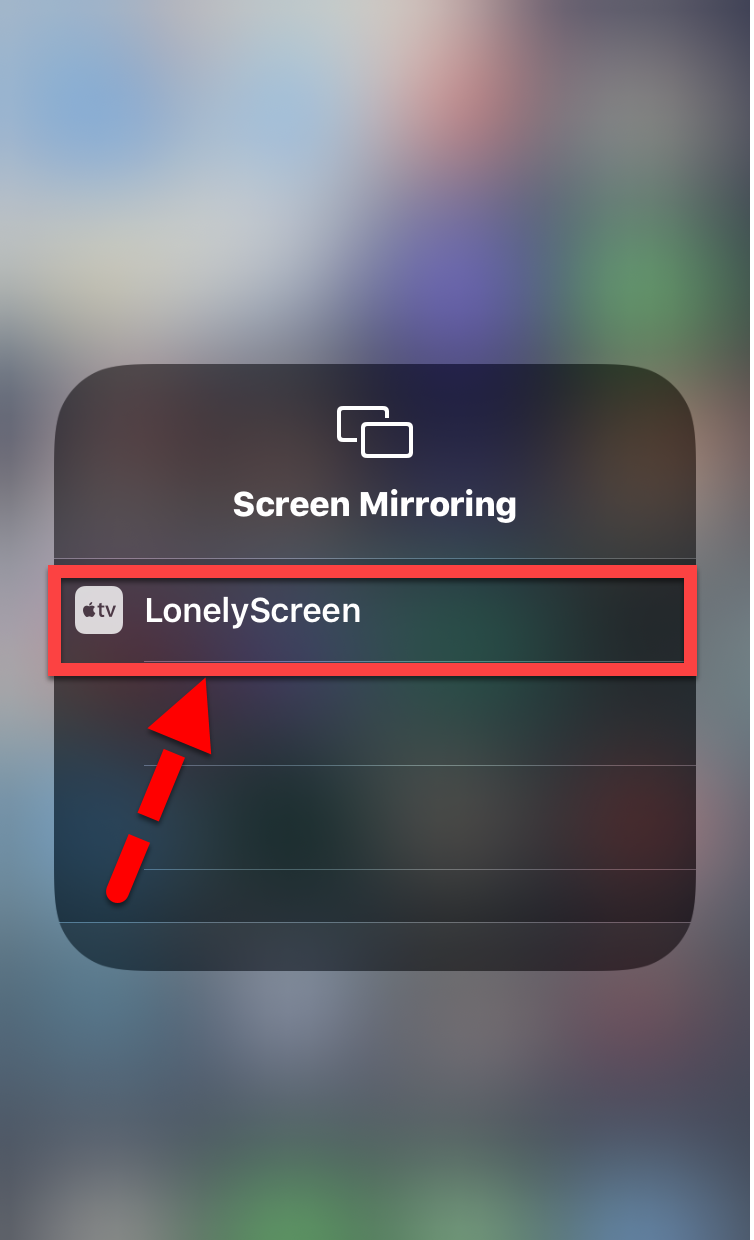 LonelyScreen AirPlay
LonelyScreen AirPlay Once you clicked, you will be automatically mirrored with the Windows 10. Now, you are allowed to do whatever you want, you will see real-time in Windows PC. However, it doesn’t allow you to monitor or use your iPhone via LonelyScreen. You can make video recordings with an integrated tool.
Related posts:
- How to Install Windows 10 on Android Phone without Root
- How to Run iOS Apps on Android Device With Simple Way
Final Words
That’s all about How to Screen Mirror iPhone to Windows 10 without Jailbreak. Many users really want to use a large screen on Windows PC. If you are really curious then this method will be perfect for you to do screen mirroring. Anyhow, if any occurs while screen mirroring your iPhone to Windows 10, don’t hesitate to leave comments in the comment section below, I will find a solution as soon as possible.




