How to Screen Mirror Android to Windows 10 PC without Software


The new versions of Android have a special feature in order to screen mirror your android phone to your Windows PC. You have to keep in mind that all versions of the android device don’t have the Smart View option to do screen mirroring. Nowadays screen mirroring becomes the desire of every user because you can view your smartphone in a larger screen from PC. If you are using somehow the latest android phone then you won’t face any errors and difficulties while screen mirroring. Most of the people perform screen mirroring with the help of third-party software and root. Therefore, In this article, I am going to guide you on How to Screen Mirror Android to Windows 10 PC without Software and Root.
However, if the person is using the older version than 4.1.12 may not have the screen mirror features on their android phone. In simple words, in the menu function of the android phone, the latest versions will have a Smart View option in spite of the screen mirror. You might know better about the latest Android Device which we are blessed with, those new devices will have Smart View, from that option you will be completely able to screen mirror your android to Windows 10 without using any third-party software.
So, you might be notified about the update on the latest update of Windows 10. Since the Windows 10 operating system release more features by its update. If you Windows 10 is updated then you are completely fine because you will have a screen mirror feature on your Windows 10. One of the incredible features is now on Windows 10 PC that allows the Windows 10 PC in order to use it as a wireless receiver for the users who want to project another screen to Windows 10. This feature in Windows 10 is very useful for Android in order to do a screen mirror without any problem and risk. You can screen mirror even with the Windows tablet too.
How to Screen Mirror Android to Windows 10 PC without Software
If you are using the latest android phone then no need for any rooting or software. Some of the third-party software have side effects on the PC which contain malware and virus. Therefore, you have to follow each and every step in order to screen the mirror without a problem. Before that make sure to connect both devices to the same network.
Step 1. First of all, you need to click on the Start Menu from the bottom left and click on the Setting Icon.
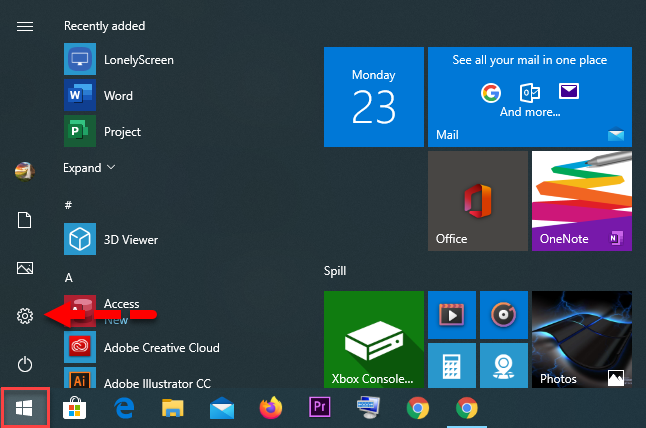 Setting
Setting Step 2. Once the Setting windows open, you will see many options to go, but you need to click on the System option.
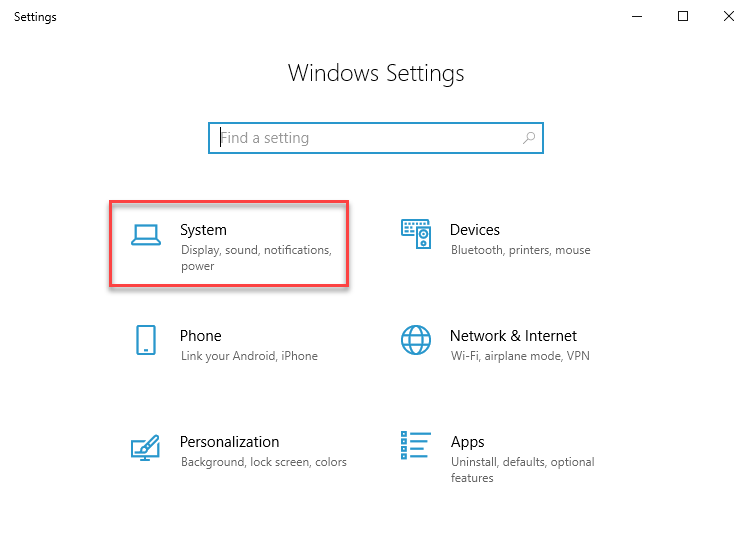 System
System Step 3. On the System window, you need to scroll down from the left side and click on the Projecting to this PC.
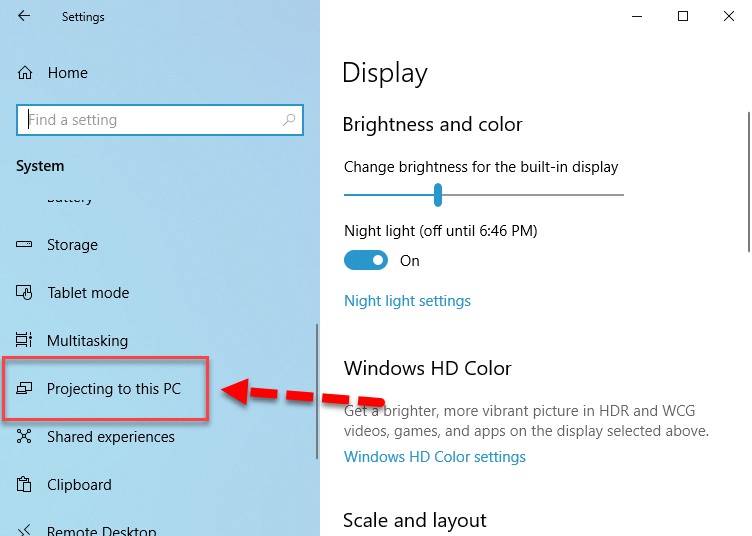 Projecting to this PC
Projecting to this PC Step 4. In order to enable project your android to this pc. You have to select Available Everywhere On Secure Networks from the list.
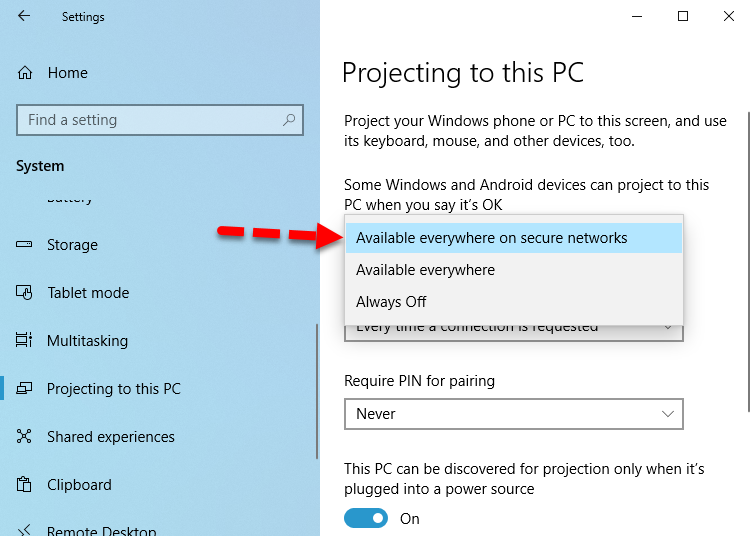 Make ready your PC
Make ready your PC After this, you need to leave the rest of the setting as a default. Because each and everything is ready to screen the mirror properly.
Step 5. Now, take your device on your hand and on that. You need to pull down the Notification Menu, find out the Smart View and tap on that.
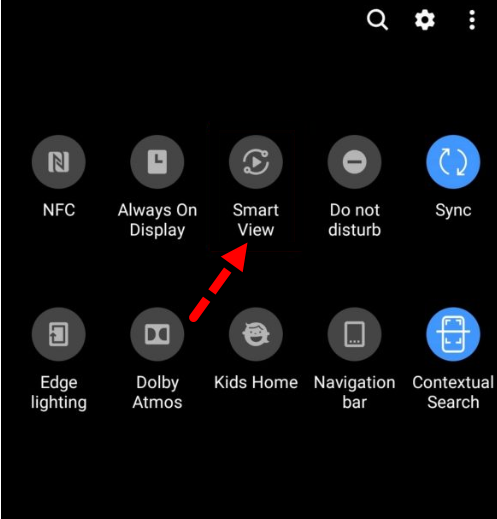 Smart View
Smart View Step 6. After that, you will have two options Phone to Device and Device to Phone. Therefore, you need to select Phone to Device. Then you have to tap on the PC name in order to start screen mirroring.
Step 7. Now, you will receive one notification that you need to click on the Always Allow.
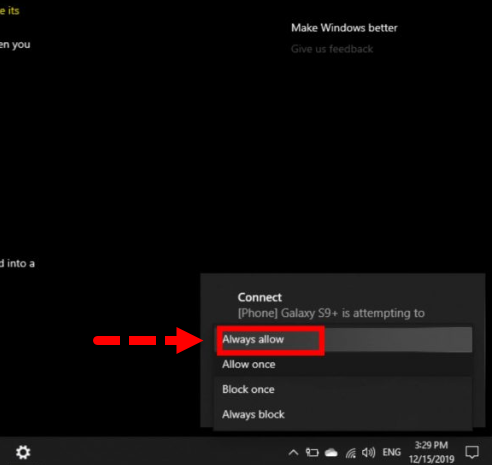 Always allow
Always allow Related Posts:
- How to Screen Mirror iPhone to Windows 10 without Jailbreak.
- How to Run iOS Apps on Android Device With Simple way.
- Create a Bootable USB from Android Phone without a PC.
Final Words
That’s all about How to Screen Mirror Android to Windows 10 PC without Software. It is an easy and quick way because Windows itself allows us to screen the mirror. However, I hope you have gotten and learned something from this article. If you face any problem while screen mirroring your android to Windows 10 PC, don’t hesitate to leave comments in the comment section below. We try to find an easy solution for you.
Tagged
Share This Article
The new versions of Android have a special feature in order to screen mirror your android phone to your Windows PC. You have to keep in mind that all versions of the android device don’t have the Smart View option to do screen mirroring. Nowadays screen mirroring becomes the desire of every user because you can view your smartphone in a larger screen from PC. If you are using somehow the latest android phone then you won’t face any errors and difficulties while screen mirroring. Most of the people perform screen mirroring with the help of third-party software and root. Therefore, In this article, I am going to guide you on How to Screen Mirror Android to Windows 10 PC without Software and Root.
However, if the person is using the older version than 4.1.12 may not have the screen mirror features on their android phone. In simple words, in the menu function of the android phone, the latest versions will have a Smart View option in spite of the screen mirror. You might know better about the latest Android Device which we are blessed with, those new devices will have Smart View, from that option you will be completely able to screen mirror your android to Windows 10 without using any third-party software.
So, you might be notified about the update on the latest update of Windows 10. Since the Windows 10 operating system release more features by its update. If you Windows 10 is updated then you are completely fine because you will have a screen mirror feature on your Windows 10. One of the incredible features is now on Windows 10 PC that allows the Windows 10 PC in order to use it as a wireless receiver for the users who want to project another screen to Windows 10. This feature in Windows 10 is very useful for Android in order to do a screen mirror without any problem and risk. You can screen mirror even with the Windows tablet too.
How to Screen Mirror Android to Windows 10 PC without Software
If you are using the latest android phone then no need for any rooting or software. Some of the third-party software have side effects on the PC which contain malware and virus. Therefore, you have to follow each and every step in order to screen the mirror without a problem. Before that make sure to connect both devices to the same network.
Step 1. First of all, you need to click on the Start Menu from the bottom left and click on the Setting Icon.
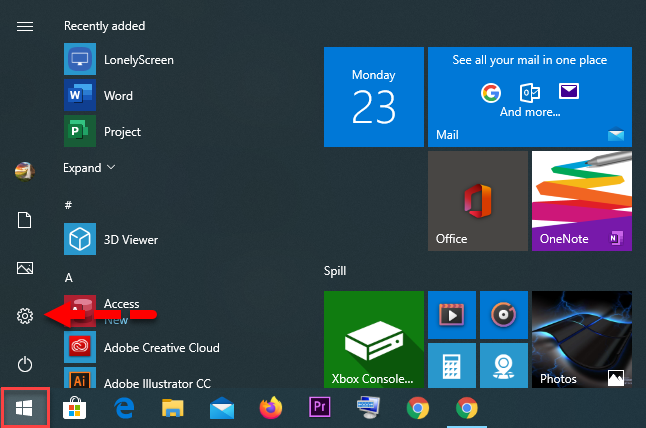 Setting
Setting Step 2. Once the Setting windows open, you will see many options to go, but you need to click on the System option.
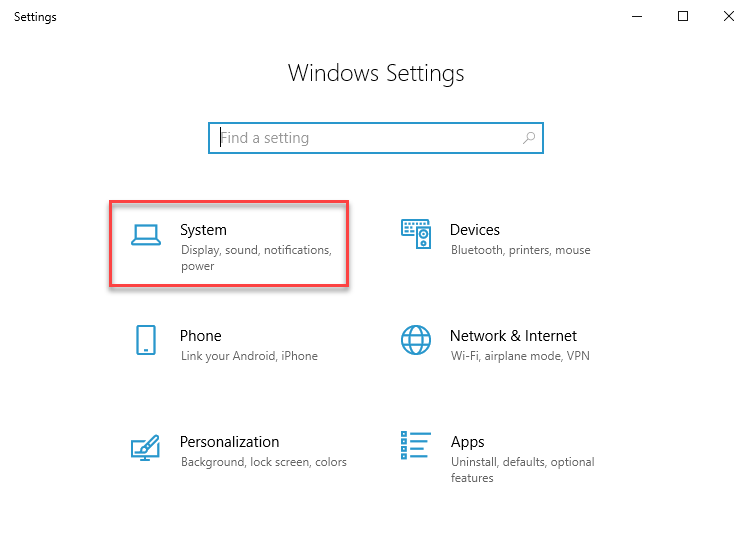 System
System Step 3. On the System window, you need to scroll down from the left side and click on the Projecting to this PC.
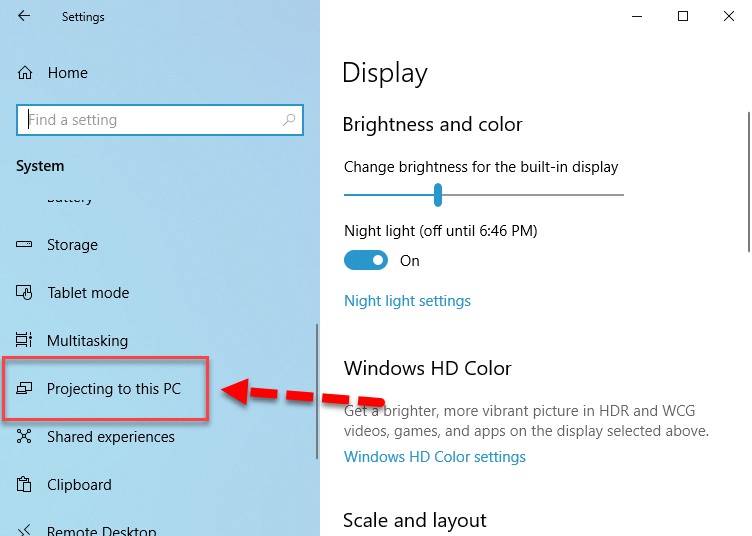 Projecting to this PC
Projecting to this PC Step 4. In order to enable project your android to this pc. You have to select Available Everywhere On Secure Networks from the list.
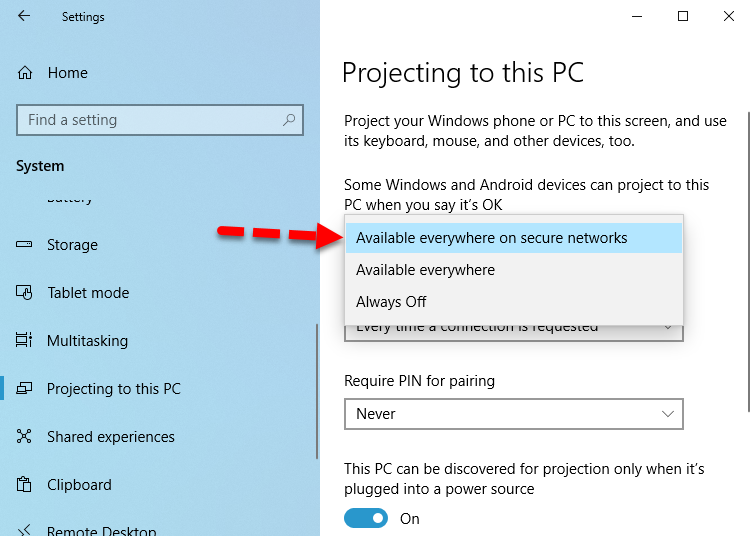 Make ready your PC
Make ready your PC After this, you need to leave the rest of the setting as a default. Because each and everything is ready to screen the mirror properly.
Step 5. Now, take your device on your hand and on that. You need to pull down the Notification Menu, find out the Smart View and tap on that.
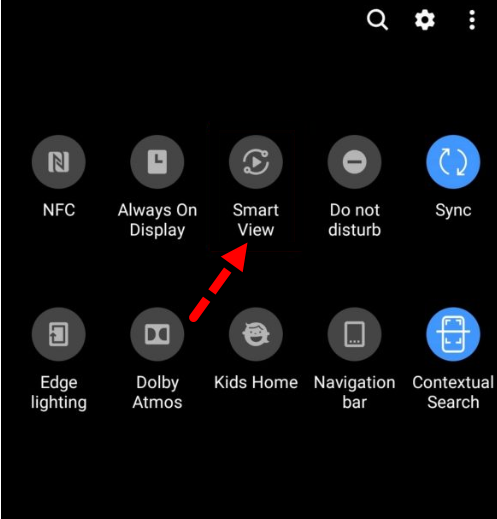 Smart View
Smart View Step 6. After that, you will have two options Phone to Device and Device to Phone. Therefore, you need to select Phone to Device. Then you have to tap on the PC name in order to start screen mirroring.
Step 7. Now, you will receive one notification that you need to click on the Always Allow.
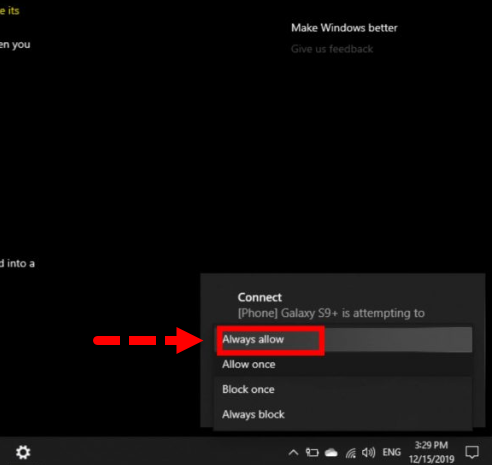 Always allow
Always allow Related Posts:
- How to Screen Mirror iPhone to Windows 10 without Jailbreak.
- How to Run iOS Apps on Android Device With Simple way.
- Create a Bootable USB from Android Phone without a PC.
Final Words
That’s all about How to Screen Mirror Android to Windows 10 PC without Software. It is an easy and quick way because Windows itself allows us to screen the mirror. However, I hope you have gotten and learned something from this article. If you face any problem while screen mirroring your android to Windows 10 PC, don’t hesitate to leave comments in the comment section below. We try to find an easy solution for you.




