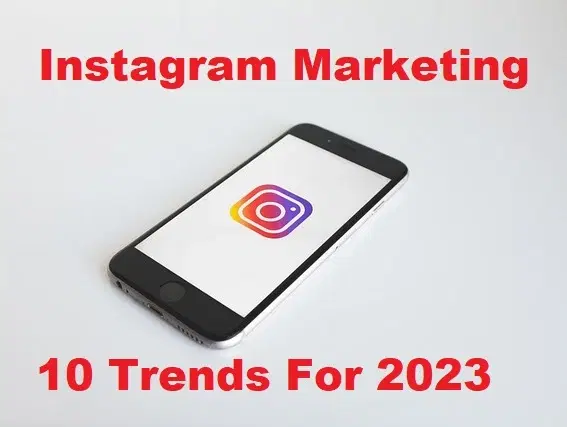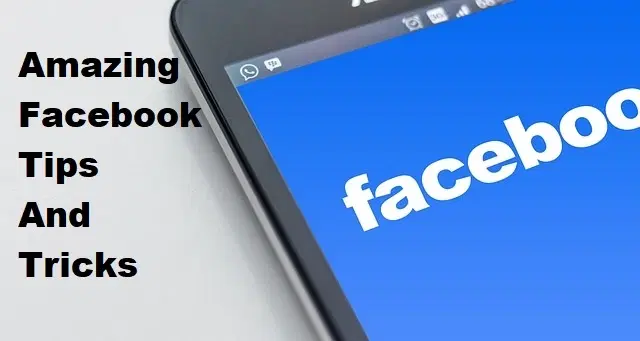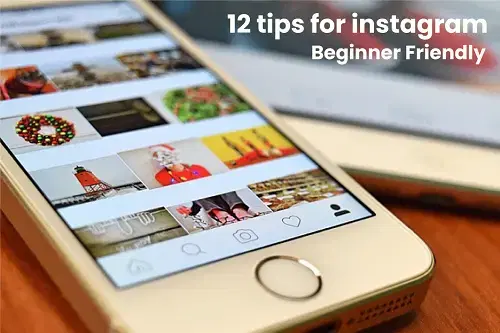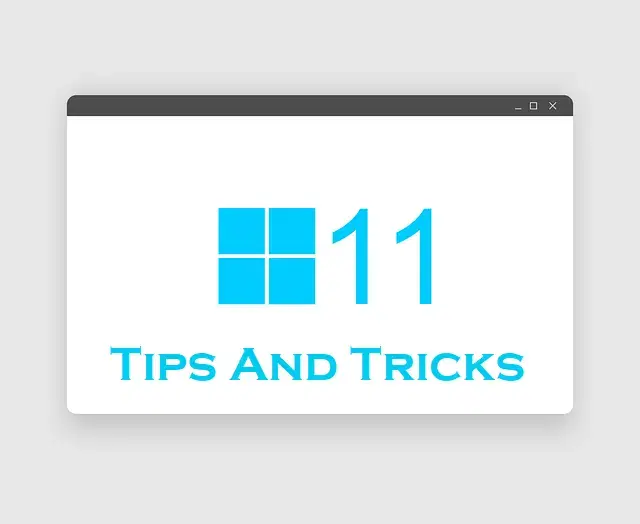How to Reset Lost Password of Kali Linux 2021 – Step by Step

Sometimes it happens that you will forget the password of your Kali Linux. You can easily reset the lost or forgotten just in one minute. You may have solid information about Kali Linux if no then, Kali Linux is an operating system like Windows operating system. Kali Linux is used mostly swiss army knife of Hackers. Nowadays, hackers are using Kali Linus for penetration testing. And Kali Linux is designed for digital forensics and penetration testing. It is maintained and funded by Offensive Security. 6 Years ago it has been released which has now much more popularity than another operating system. Furthermore, this article will be pretty useful for penetration tester or the one who is using Kali Linux on a daily basis such as ethical hacking, students of information security fields. and many more. Therefore, you will learn How to Reset Lost Password of Kali Linux in 2021.
How to Reset Lost Password of Kali Linux
Resetting the lost password of Kali Linux is pretty easy and simple nowadays. So, it will help you whenever you forget your password. However, we have created a step-by-step guide that will help you on your daily basis. Therefore, if you want to reset the lost password of your Kali Linux then you need to follow each step properly in order to not face any problem.
Related Posts:
- Install Kali Linux on VMware on Windows PC
- How to Install Kali Linux on VirtualBox on Windows
- How to Make Kali Linux Windows Friendly?
Step 1. First of all, you need to boot your Kali Linux operating system and let the GNU Grub page should appear.
Step 2. Once the GNU Grub page appears, you need to select the Advanced option for kali GNU/Linux by arrow down key and press enter from the keyboard.
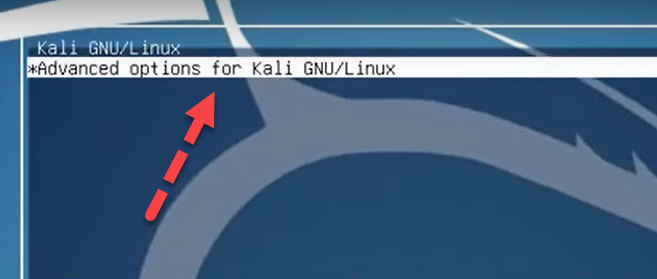 Advanced options
Advanced options Step 3. After that, simply you have to select the second option which Recovery Mode and press E key to go to the recovery mode of your Kali Linux operating system.
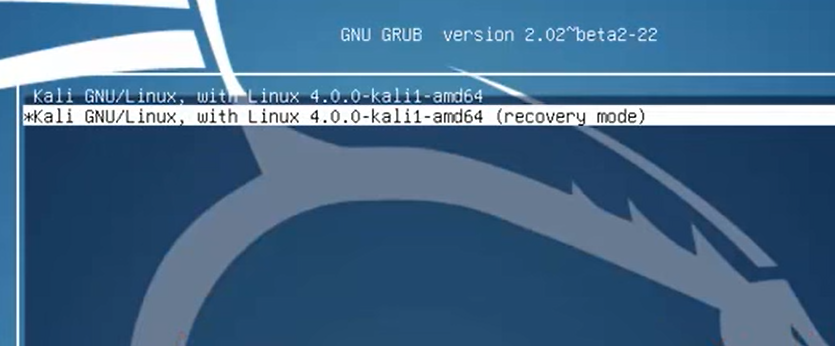 Recovery mode
Recovery mode Step 4. In order to modify it, you need to change just read-only mode ro to rw (write mode) and add init=/bin/bash then press F10 to reboot the Kali Linux.
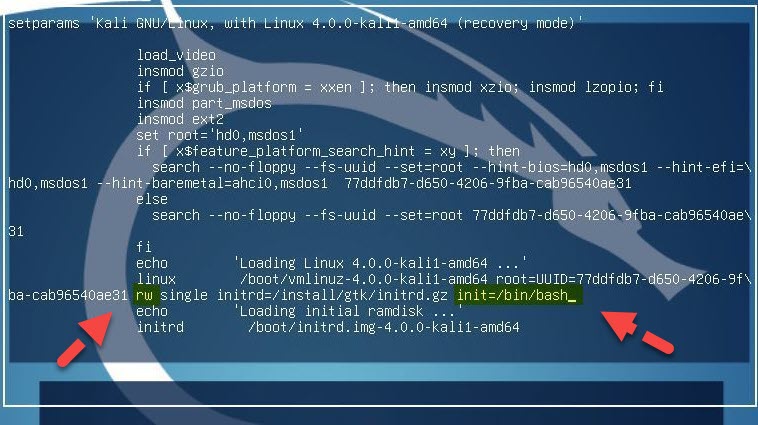 Edit the recovery mode
Edit the recovery mode Step 5. After rebooting the Kali Linux system. So, you need to simply type passwd root and hit the enter. Then type the new password twice for the root user. So, after successfully resetting Kali Linux lost password, you will see the success message password update successfull.
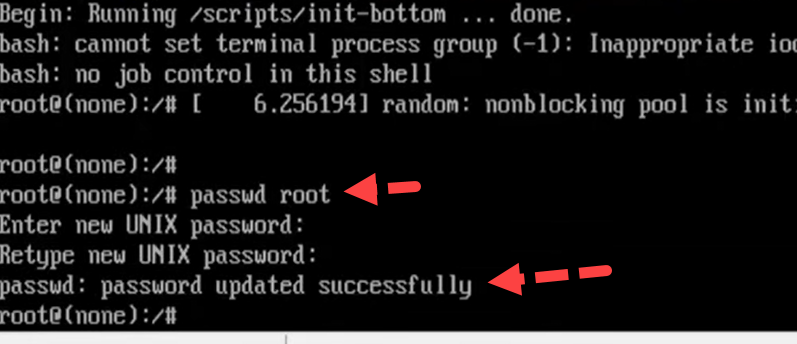 Add a new password for your Kali Linux
Add a new password for your Kali Linux Congratulations! you have successfully reset the lost password of Kali Linux. However, It has 5 simple steps to get done without problems.
Related Searches:
- Forgot Kali Linux Password
- Kali Linux Change Root Password
- How to Reset Kali Linux Password 2021
- Reset root password Kali Linux
- Kali Linux Root Password Recovery
- Factory Reset Kali Linux
- Change Root Password Kali Linux
Final Words:
Finally, that’s all about How to Reset Lost Password of Kali Linux 2021 – Step by Step. I hope you have simply and easily reset the lost password of Kali Linux. Therefore, if you have any issues while resetting the Kali Linux password, then please don’t hesitate to leave comments in the comment section below.