How to Remove Suggested Apps on Samsung From Recents Screen?
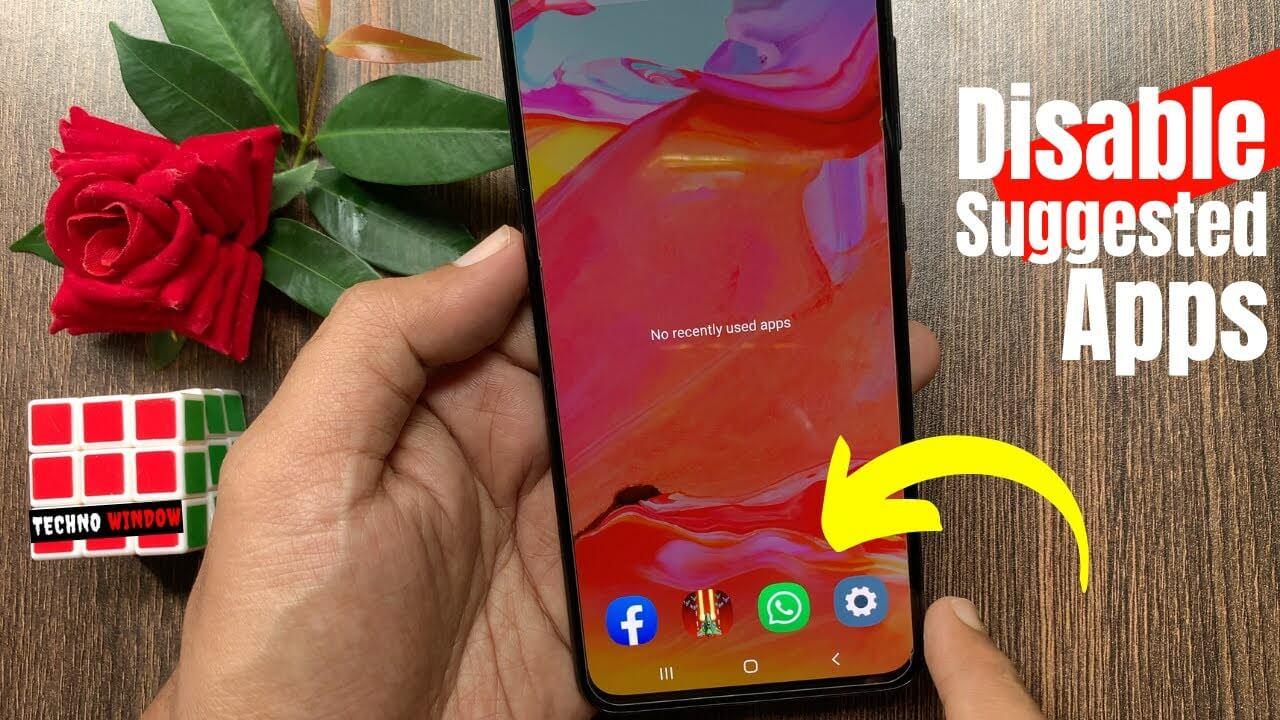
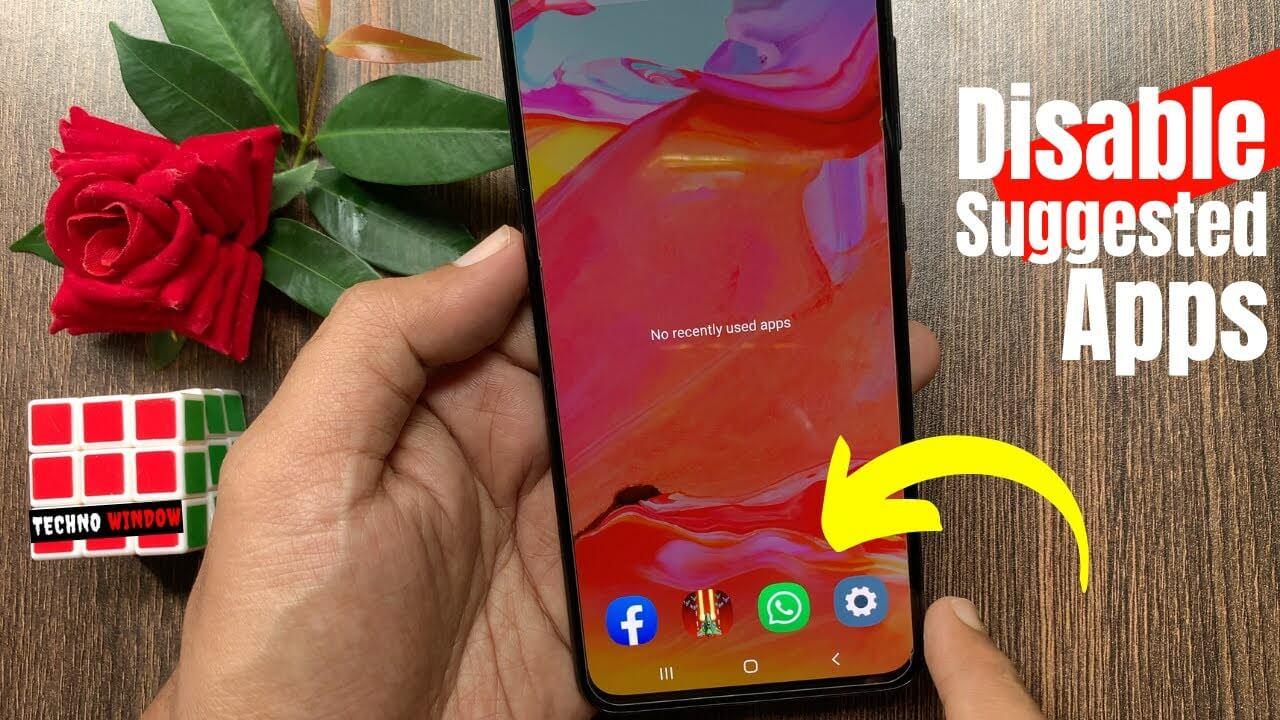
In this article, you will guide on How to Remove Suggested Apps on Samsung From Recents Screen. This is the feature of the new Samsung operating system that will show the suggested apps on the screen of recent. However, it is a feature that some of the people like and some of them don’t like. The people who don’t like the suggested feature that their mobile screen will show full then they go to the recent screen. Therefore, this article is for those people who just to get rid of suggested apps. If you want to remove suggested apps from recents screen then you need to read this article. So, without wasting any time let’s get started.
Remove Suggested Apps on Samsung From Recents Screen
Step 1. First of all, click on the Three Lines on the bottom left side then click on the Three Dots on the top of the right side after that select Settings.
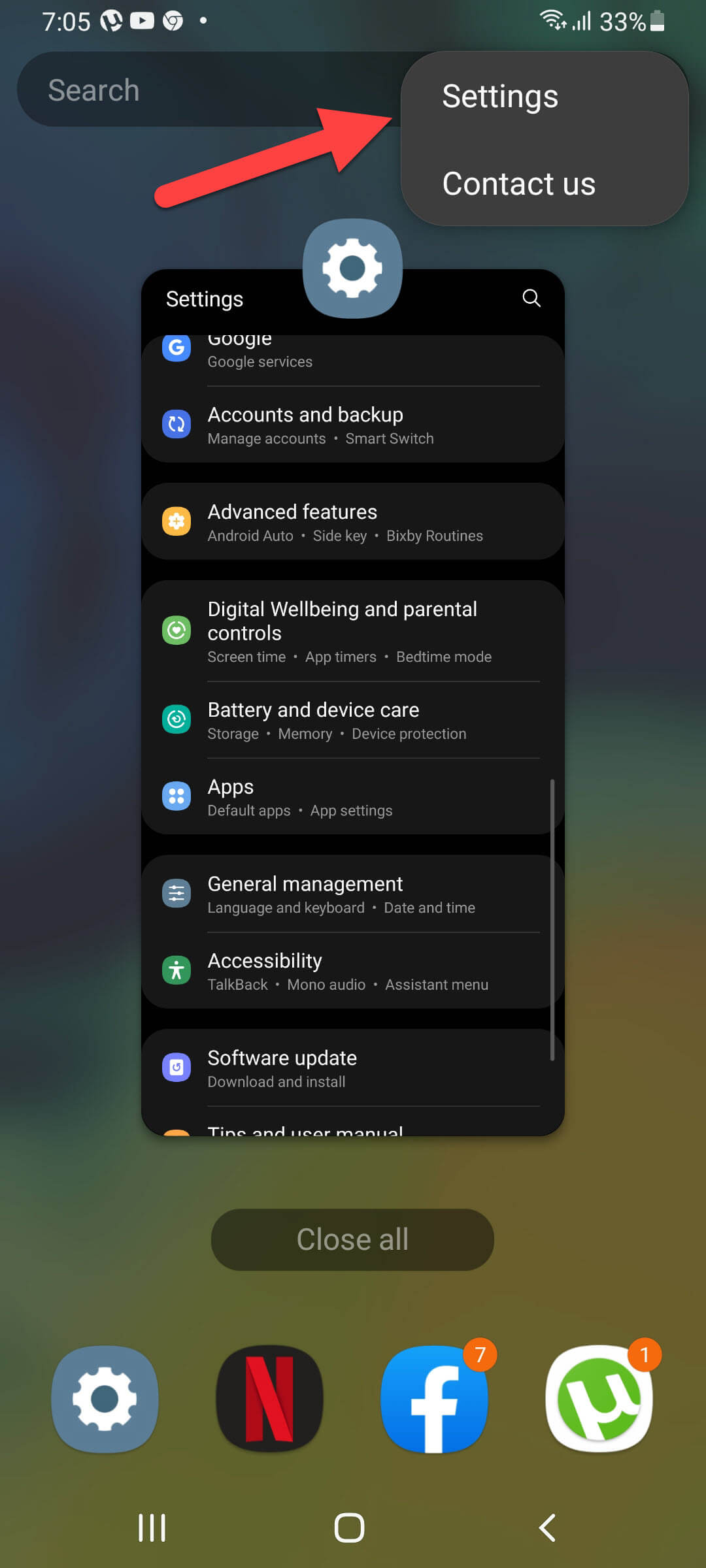 Select Settings
Select Settings Step 2. Finally, turn off the toggle of Show Recommended Apps.
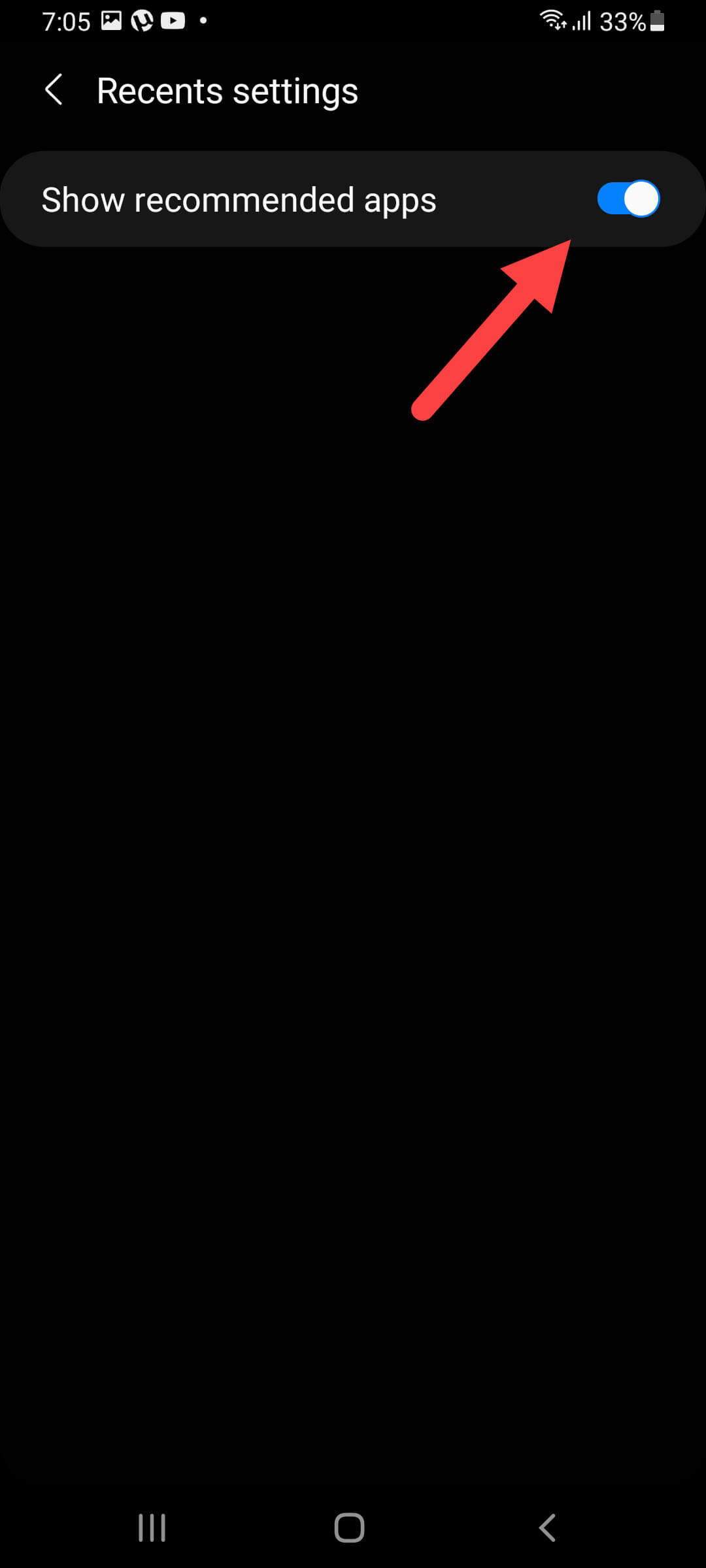 Toggle Off Show Recommended Apps
Toggle Off Show Recommended Apps After turning off the toggle then you won’t see the suggested again. If you want to turn on the suggestion option then press Three Line > Three Dots > Settings > turn on the toggle.
Remove Suggested Apps From Search Section
Step 1. Firstly, open the search section of the device then tap on the Three Dots.
Step 2. Then select Settings.
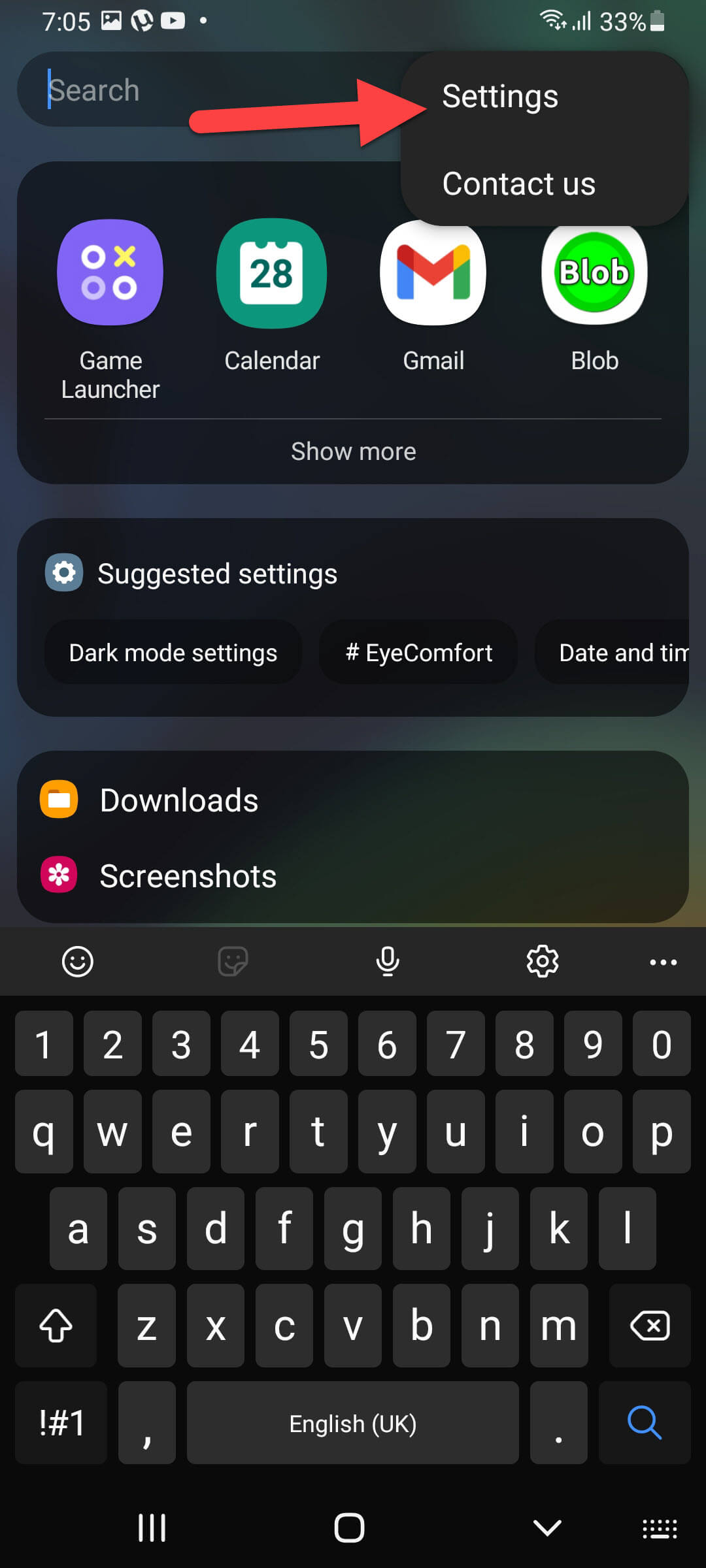 Select Settings
Select Settings Step 3. At last, turn off the toggle of Show Suggested Apps.
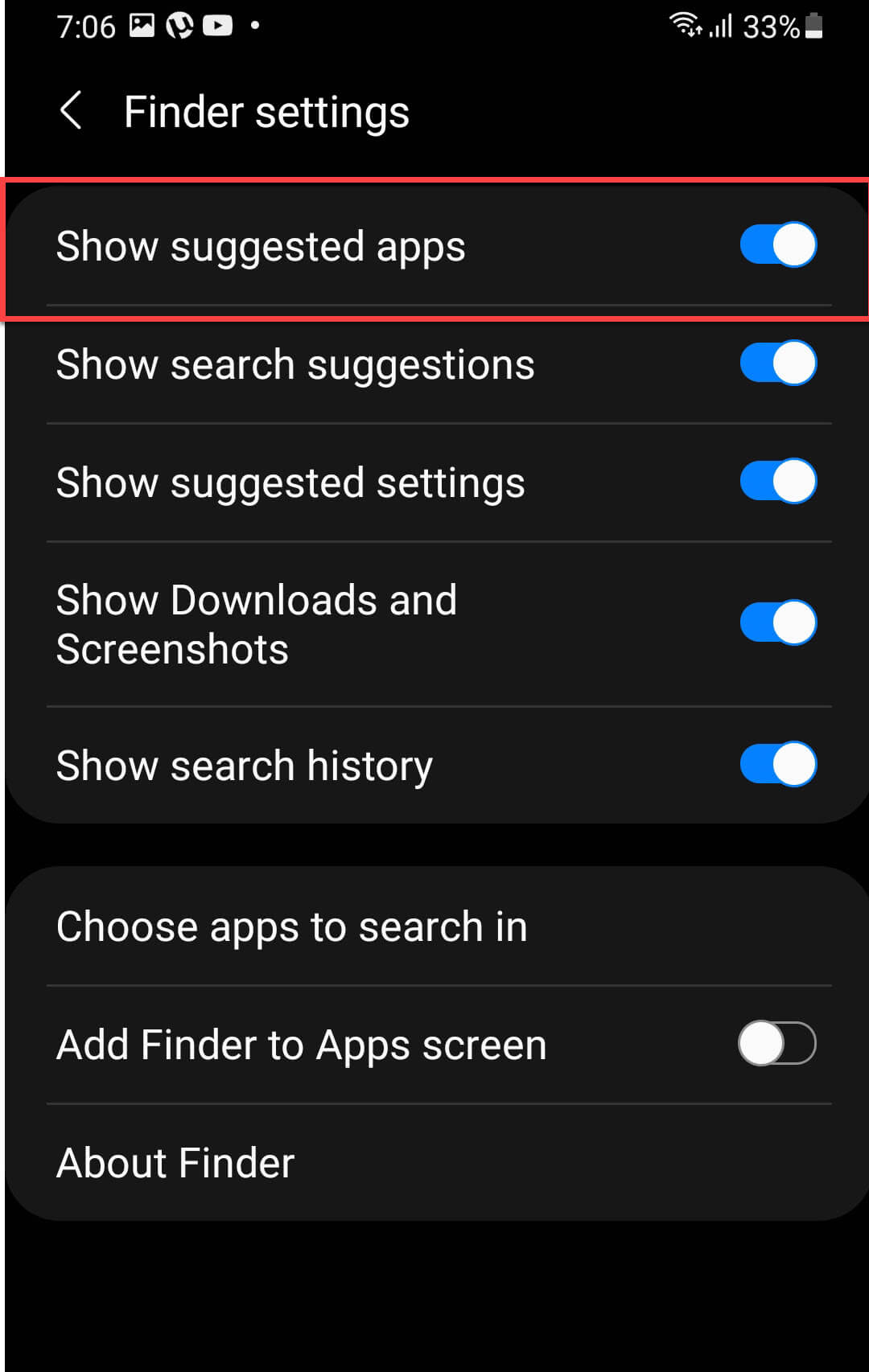
Final Words
It was all about How to Remove Suggested Apps on Samsung From Recents Screen. I hope this article is very helpful for to remove suggested apps. From this article, you will get something good. This was step by step guide on removing the suggested apps from the recent screen. Further, this is the right place where you can easily solve your problem. After following these steps I hope you will not face any kind of problem. If you faced any kind of problem and if you have any type of suggestions then do comment.
Explore More:
Share This Article
In this article, you will guide on How to Remove Suggested Apps on Samsung From Recents Screen. This is the feature of the new Samsung operating system that will show the suggested apps on the screen of recent. However, it is a feature that some of the people like and some of them don’t like. The people who don’t like the suggested feature that their mobile screen will show full then they go to the recent screen. Therefore, this article is for those people who just to get rid of suggested apps. If you want to remove suggested apps from recents screen then you need to read this article. So, without wasting any time let’s get started.
Remove Suggested Apps on Samsung From Recents Screen
Step 1. First of all, click on the Three Lines on the bottom left side then click on the Three Dots on the top of the right side after that select Settings.
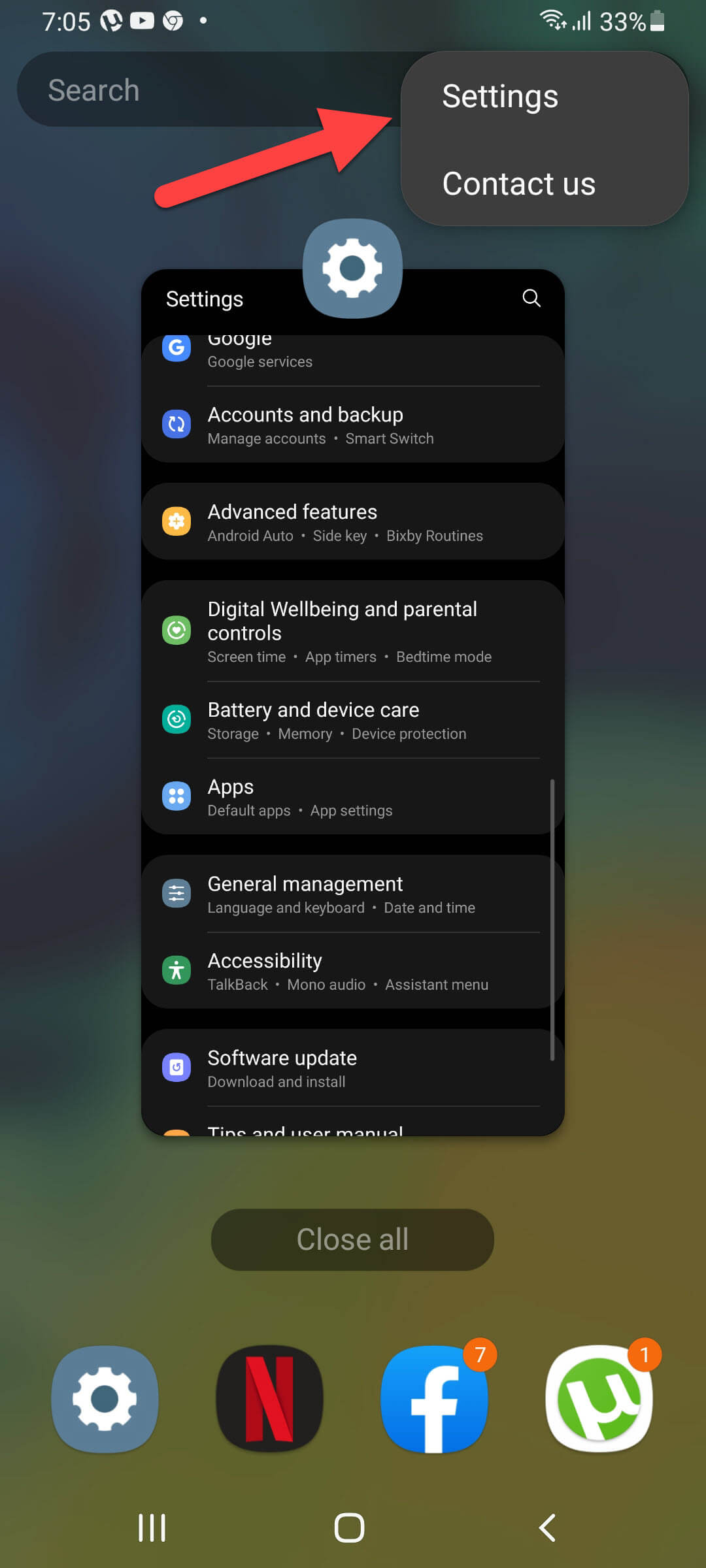 Select Settings
Select Settings Step 2. Finally, turn off the toggle of Show Recommended Apps.
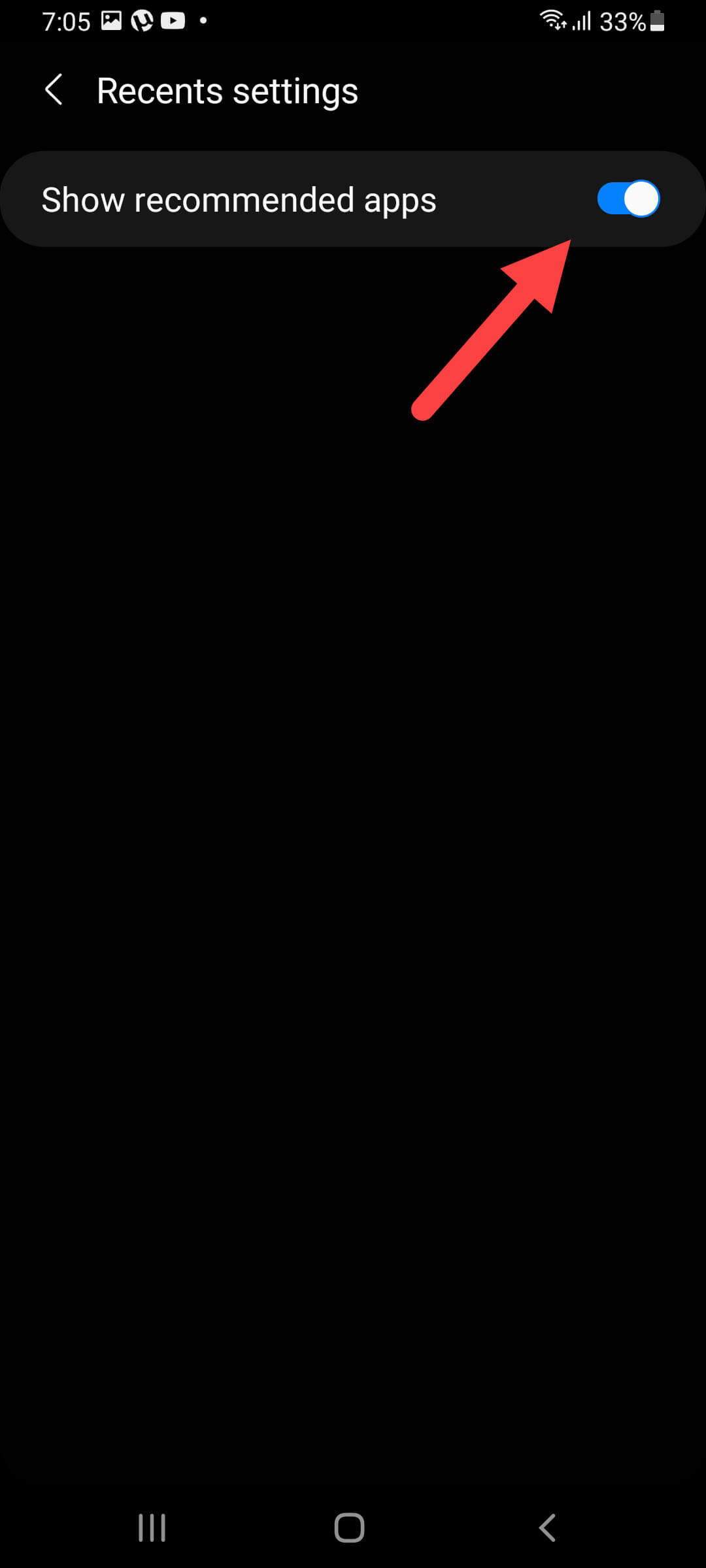 Toggle Off Show Recommended Apps
Toggle Off Show Recommended Apps After turning off the toggle then you won’t see the suggested again. If you want to turn on the suggestion option then press Three Line > Three Dots > Settings > turn on the toggle.
Remove Suggested Apps From Search Section
Step 1. Firstly, open the search section of the device then tap on the Three Dots.
Step 2. Then select Settings.
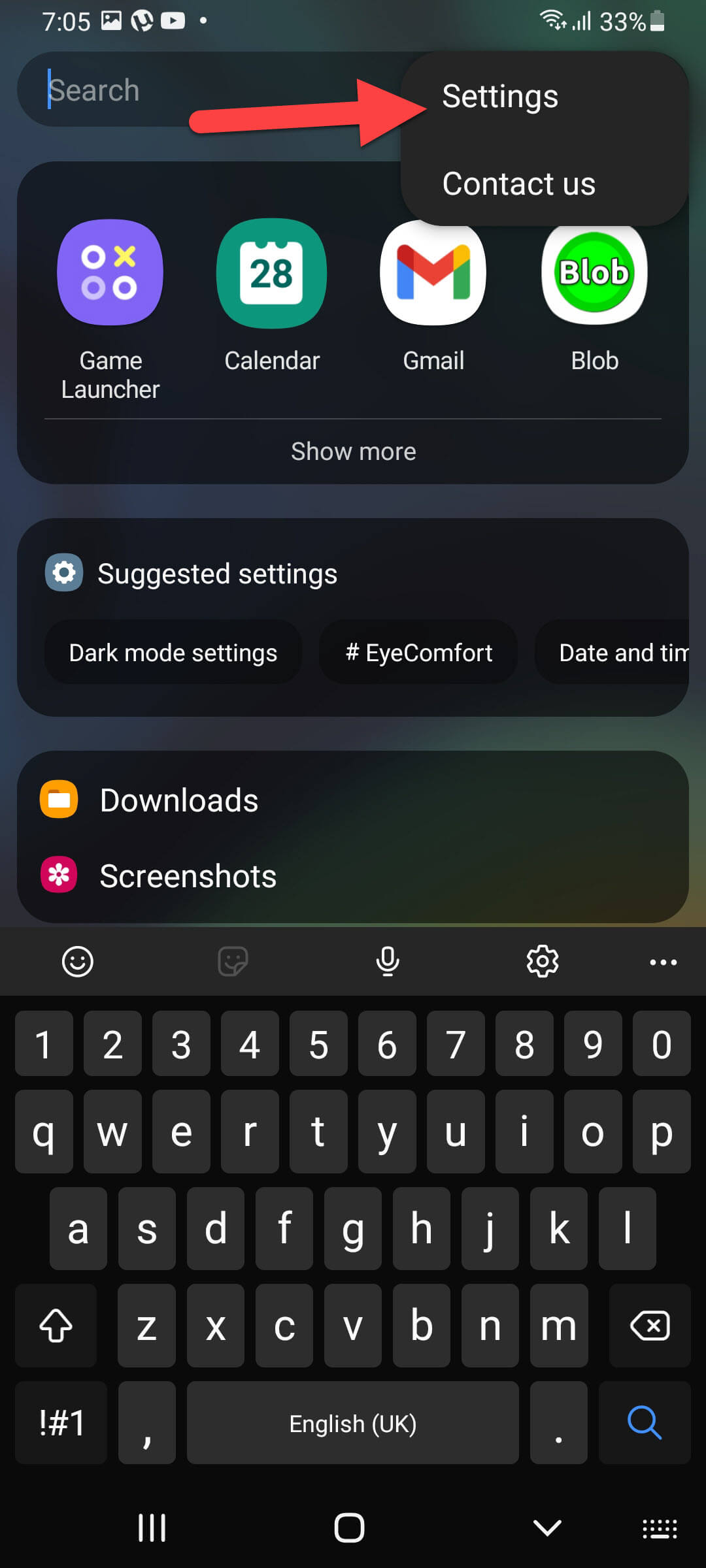 Select Settings
Select Settings Step 3. At last, turn off the toggle of Show Suggested Apps.
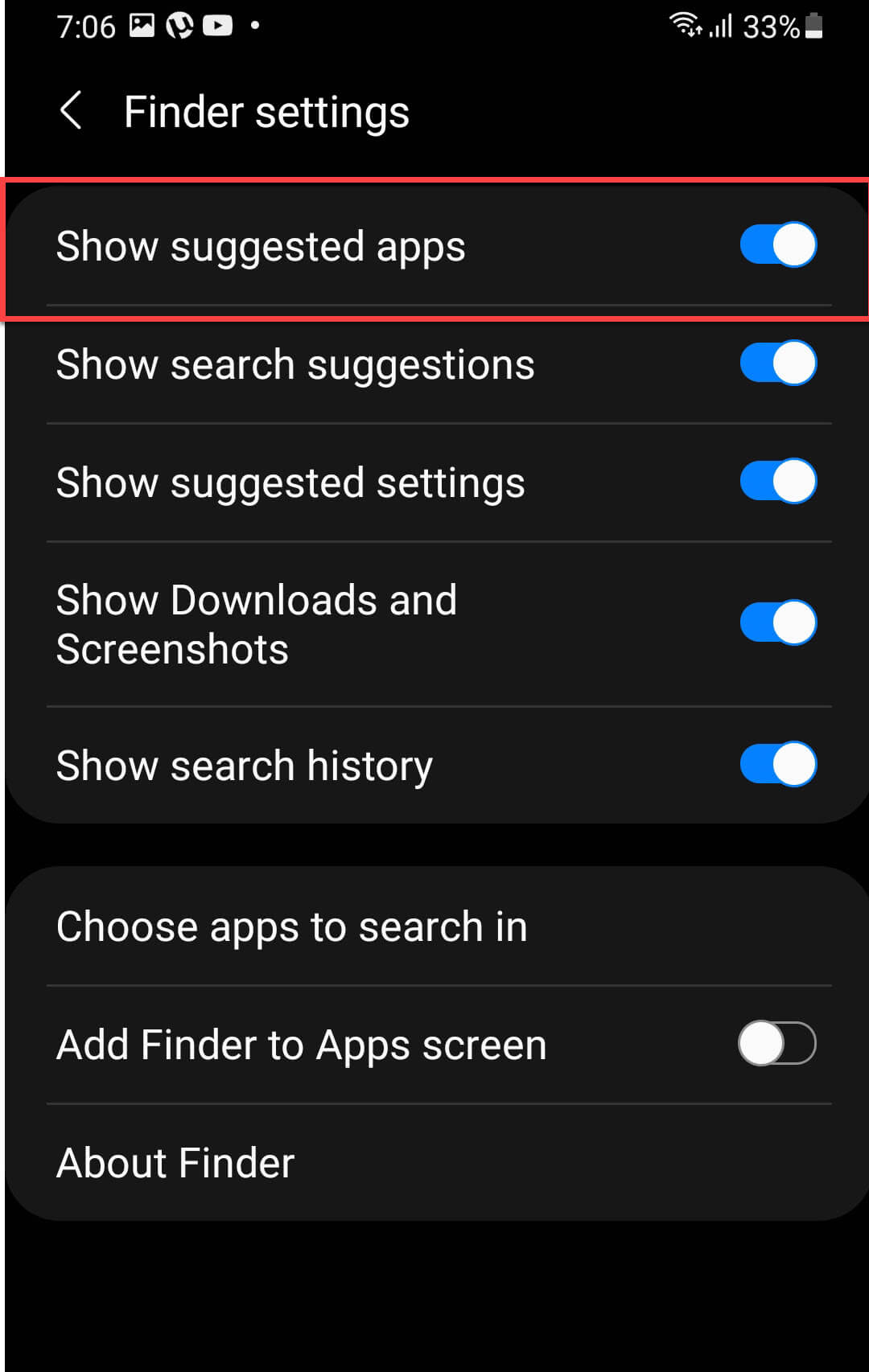
Final Words
It was all about How to Remove Suggested Apps on Samsung From Recents Screen. I hope this article is very helpful for to remove suggested apps. From this article, you will get something good. This was step by step guide on removing the suggested apps from the recent screen. Further, this is the right place where you can easily solve your problem. After following these steps I hope you will not face any kind of problem. If you faced any kind of problem and if you have any type of suggestions then do comment.
Explore More:




