How to Remove Microsoft Account in Windows 10
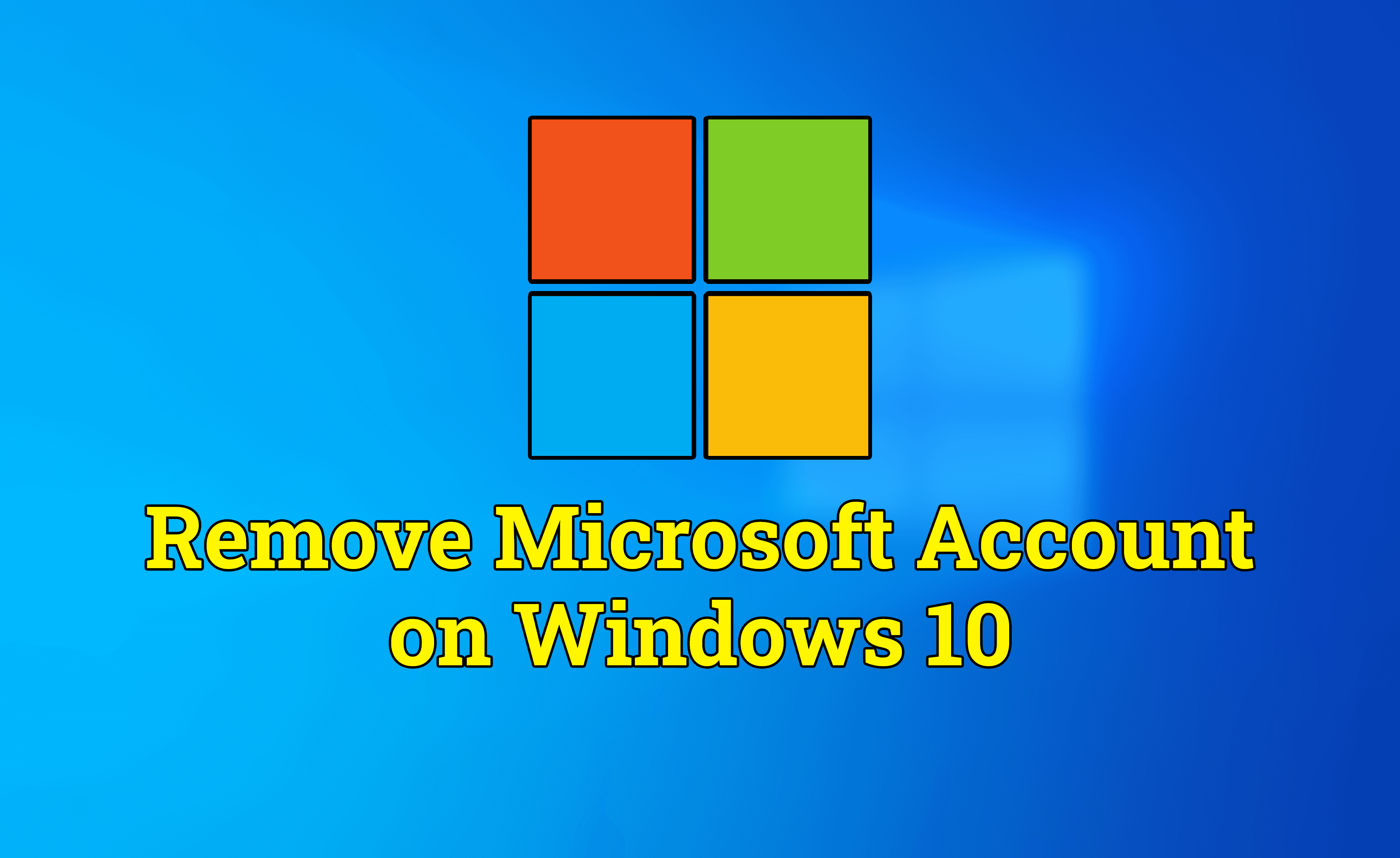
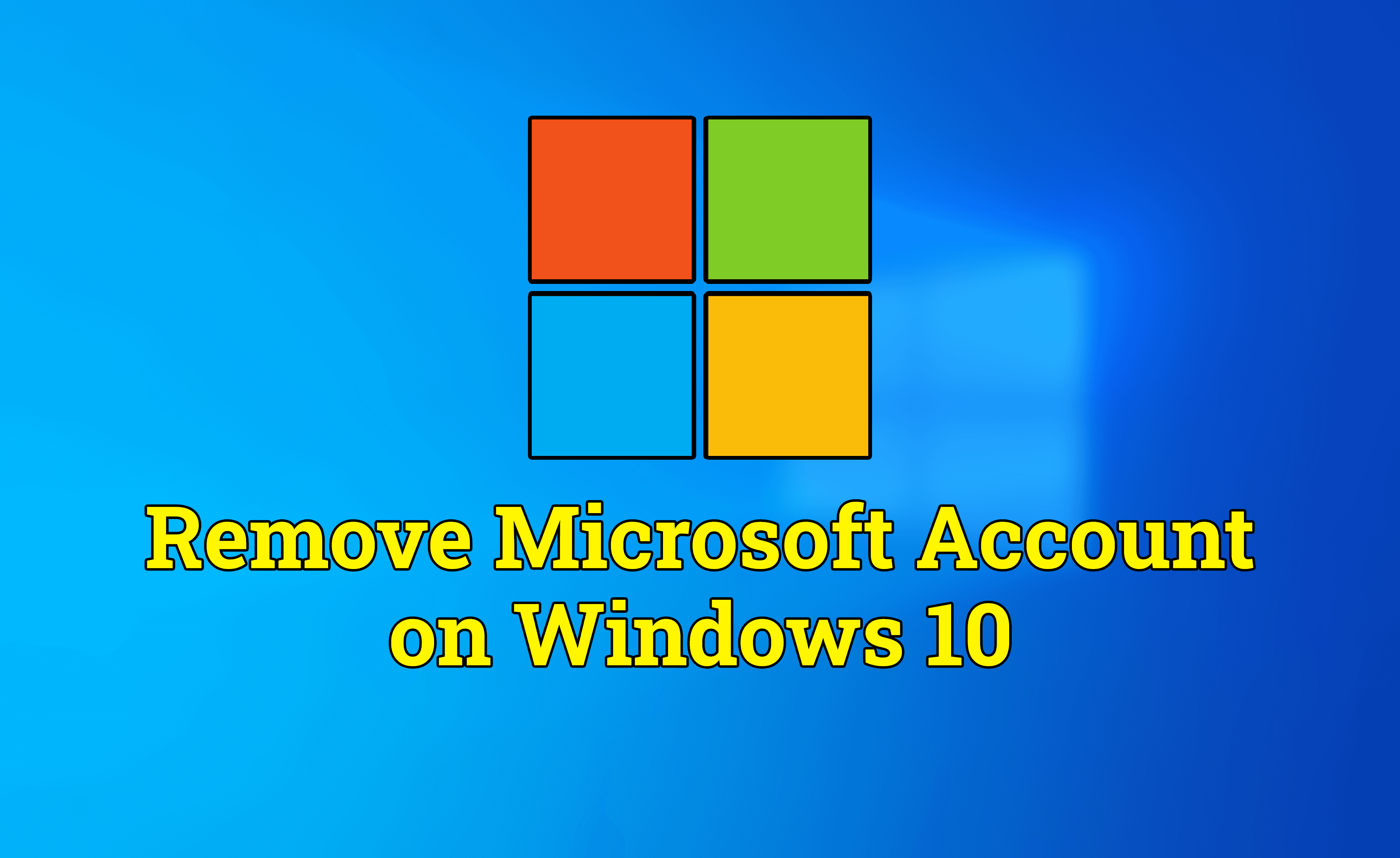
Microsoft Account is an account which you will need while using the Windows operating system. You can easily sync your all data and setting with the help of Microsoft Account. The user can also install apps across multiple devices, and automatically sign in to apps and services that use a Windows ID. You might have noticed that when you sign in to Microsoft account on your Windows 10 computer then you will be asked to enter your outlook and Hotmail account. It is the reason which most of the people don’t want to use Microsoft account anymore. Therefore, I am going to show you How to Remove Microsoft Account in Windows 10.
Remove Microsoft Account in Windows 10
For some users, it is really easy and simple to remove Microsoft Account but we will consider everyone to improve themselves. Removing Microsoft Account doesn’t need any software because you can do it from the settings of your computer. However, you have to follow the below guidance.
1. Open the Windows start menu and search for the Settings.
2. On the Settings window, you will see many options and click on the Accounts (Your account, email, sync, work, family).
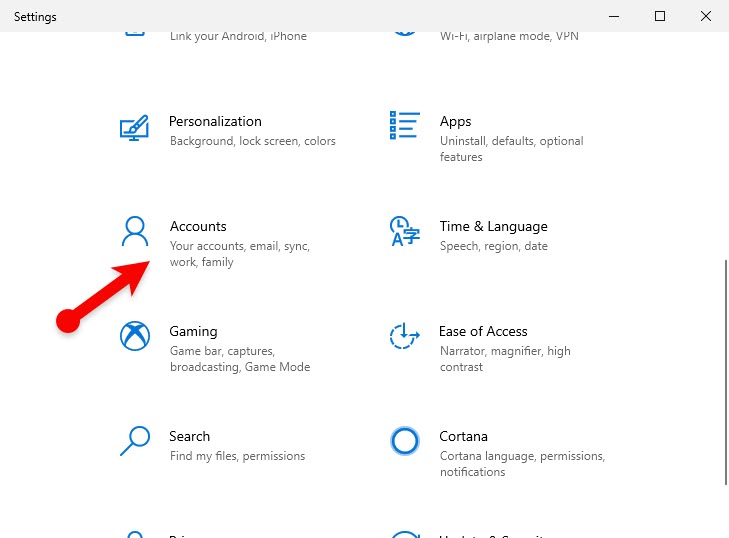 Accounts
Accounts 3. On Your Info window, click on the Sign in with a local account instead.
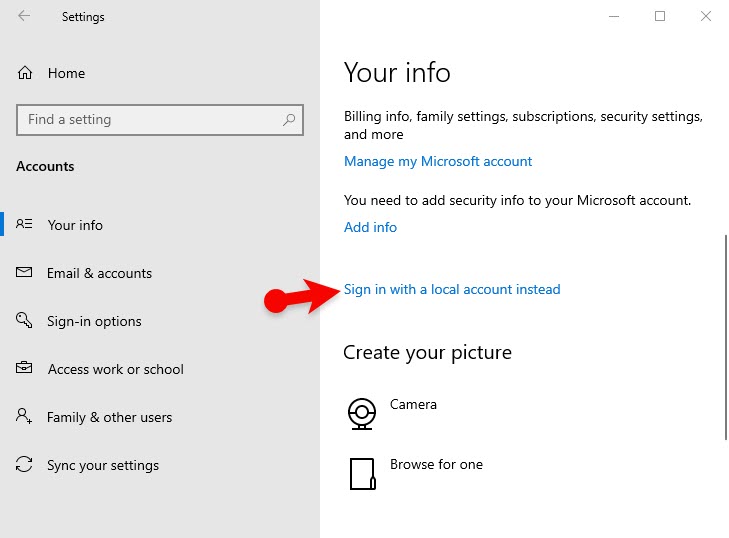 Sign in with a local account instead
Sign in with a local account instead 4. Select your Microsoft Account and click on the Next. Now you have to type your password and click on the Ok.
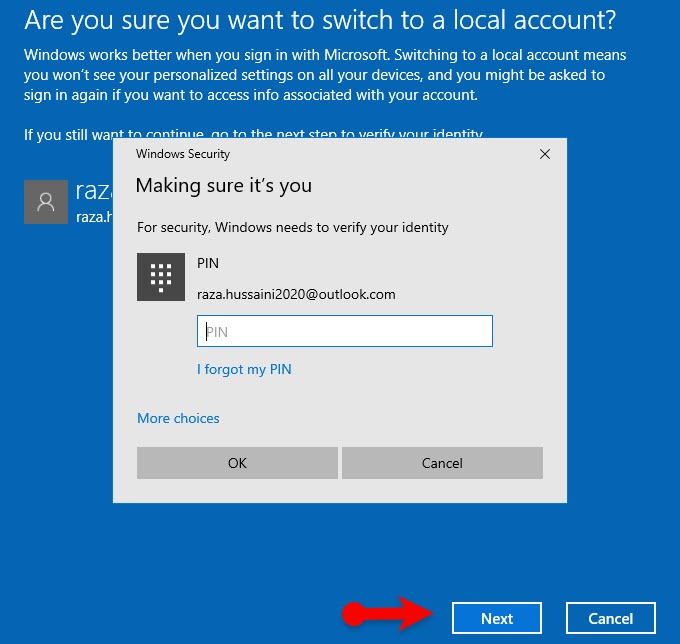 Password
Password 5. After that, type a Username and a Password then click on the Next.
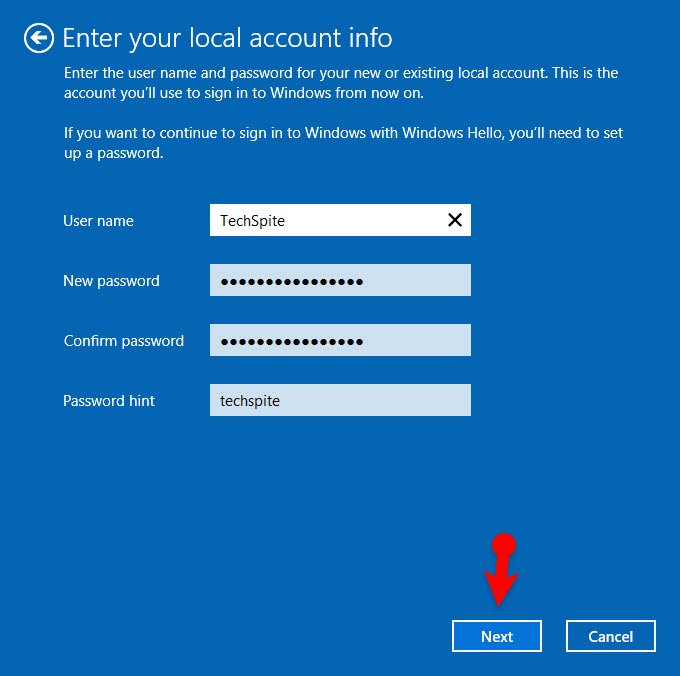 Enter a new password
Enter a new password 6. Finally, once you are done and click on the Sign-out and Finish.
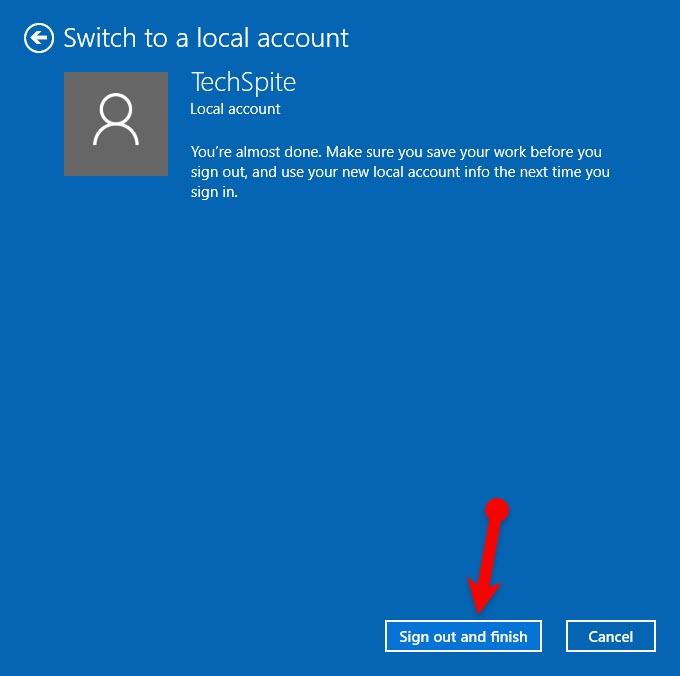 Sign out and finish
Sign out and finish 7. Then, your computer will be logged out automatically. Now you should enter your Password. This time, you will be login in as a local account.
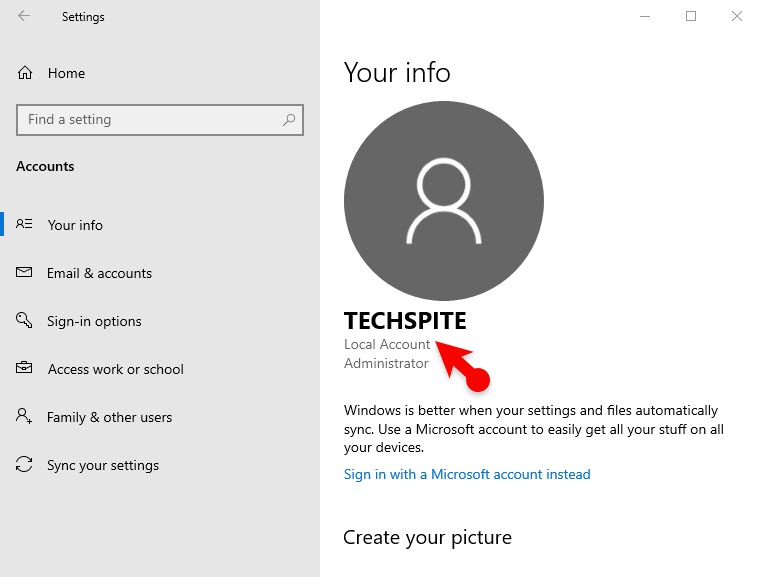 Local Account
Local Account Bottom Line
It was all about How to Remove Microsoft Account in Windows 10. It is a great way when you don’t want to use Microsoft Account anymore for some reason. I hope you have learned something new. If you have any problem with it then don’t hesitate to leave comments in the comment section down below.
Share This Article
Microsoft Account is an account which you will need while using the Windows operating system. You can easily sync your all data and setting with the help of Microsoft Account. The user can also install apps across multiple devices, and automatically sign in to apps and services that use a Windows ID. You might have noticed that when you sign in to Microsoft account on your Windows 10 computer then you will be asked to enter your outlook and Hotmail account. It is the reason which most of the people don’t want to use Microsoft account anymore. Therefore, I am going to show you How to Remove Microsoft Account in Windows 10.
Remove Microsoft Account in Windows 10
For some users, it is really easy and simple to remove Microsoft Account but we will consider everyone to improve themselves. Removing Microsoft Account doesn’t need any software because you can do it from the settings of your computer. However, you have to follow the below guidance.
1. Open the Windows start menu and search for the Settings.
2. On the Settings window, you will see many options and click on the Accounts (Your account, email, sync, work, family).
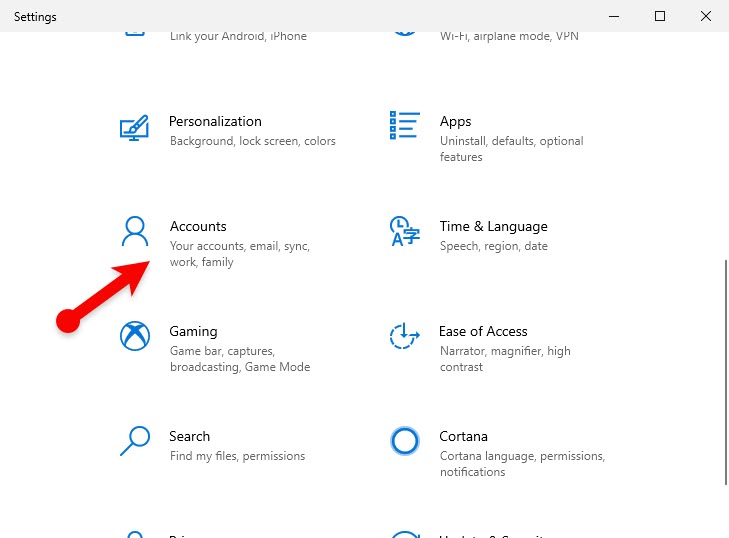 Accounts
Accounts 3. On Your Info window, click on the Sign in with a local account instead.
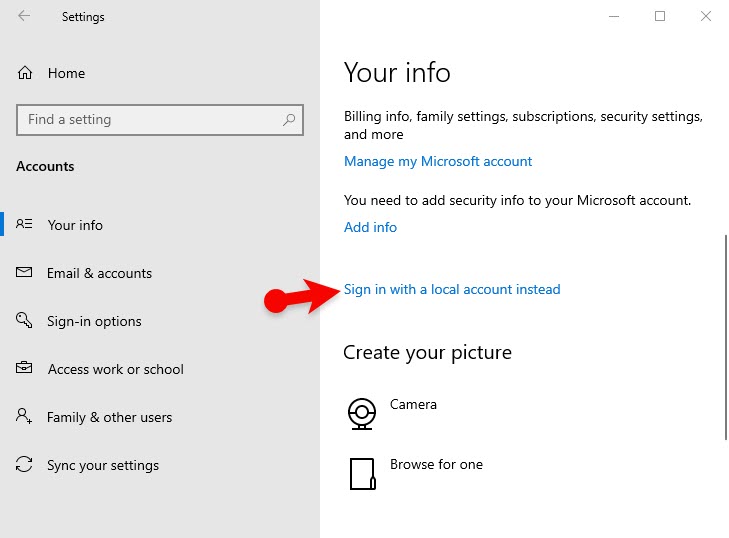 Sign in with a local account instead
Sign in with a local account instead 4. Select your Microsoft Account and click on the Next. Now you have to type your password and click on the Ok.
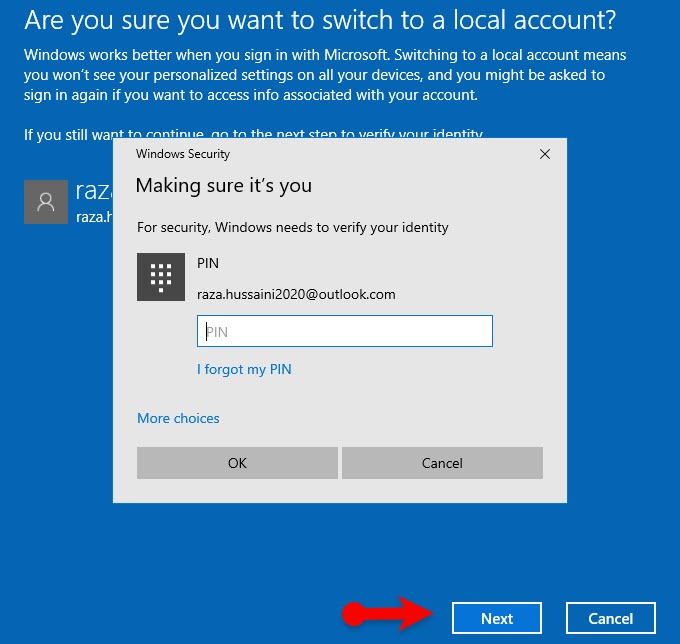 Password
Password 5. After that, type a Username and a Password then click on the Next.
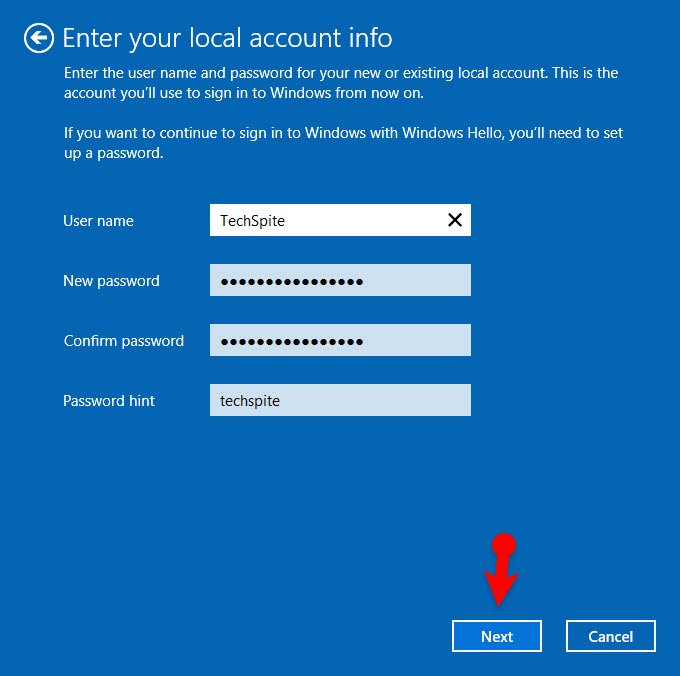 Enter a new password
Enter a new password 6. Finally, once you are done and click on the Sign-out and Finish.
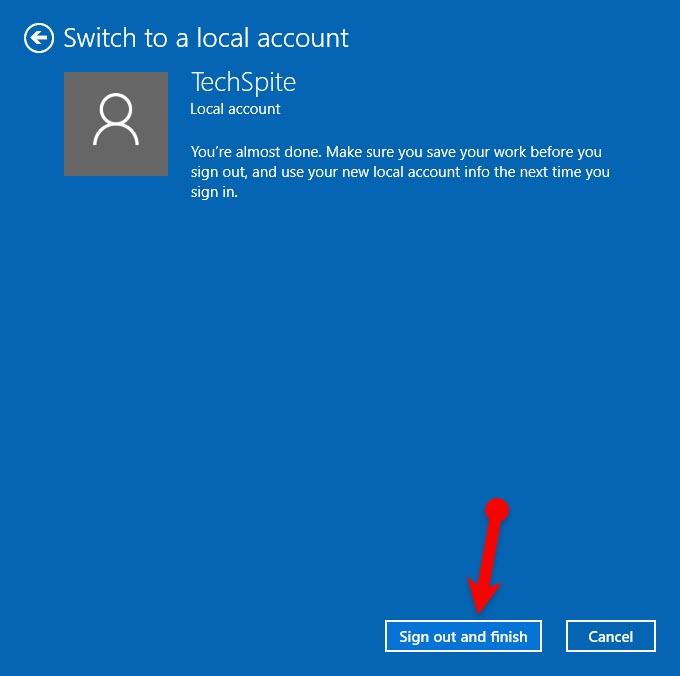 Sign out and finish
Sign out and finish 7. Then, your computer will be logged out automatically. Now you should enter your Password. This time, you will be login in as a local account.
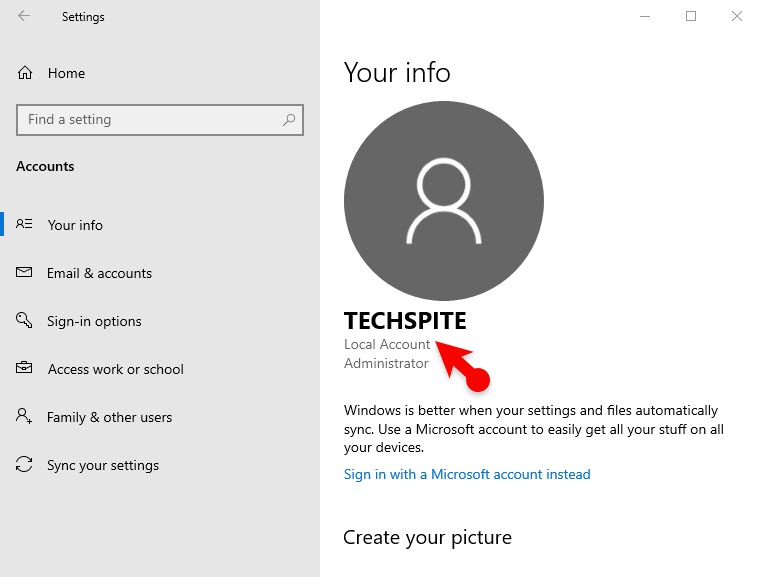 Local Account
Local Account Bottom Line
It was all about How to Remove Microsoft Account in Windows 10. It is a great way when you don’t want to use Microsoft Account anymore for some reason. I hope you have learned something new. If you have any problem with it then don’t hesitate to leave comments in the comment section down below.




