How to Remove Background from Pictures on iOS Devices with Background Eraser
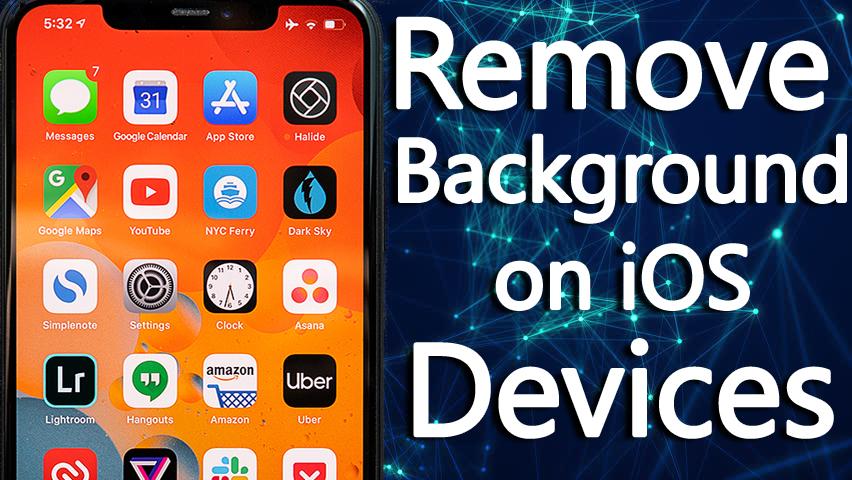
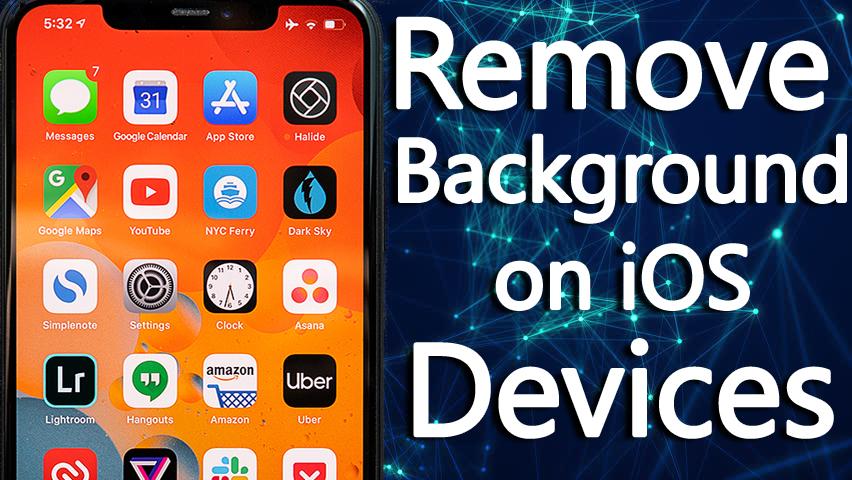
In this article, I am going to How to Remove Background from Pictures on iOS Devices with Background Eraser. If you are a picture lover then sometimes it might happen that you take the picture but the background of the picture is not looking great. So, we have covered you up with one app which you can easily remove your picture’s useless background on your iPhone and iPad. Cutting or removing out the background from a picture can be time-consuming, especially if there’s a lot going on in it. Fortunately, there are a number of tools and apps to make the job quick and easy. There are some people who use desktop software like photoshop and it needs too much in order to remove properly. Want to remove your background of picture then I am going to walk you through some easy steps.
How to Remove Background from Pictures on iOS Devices with Background Eraser
Step 1. First of all, you need to download the background eraser. You can get it on the App Store right here. So, there are several apps on the app store nowadays but we are using the Background Eraser now in order to get rid of a simple background from a portrait image.
Step 2. After downloading the background eraser, then launch the app that you have downloaded, tap on the Gallery icon at the top left of the app. You will now be able to select the picture that you want to remove the background of.
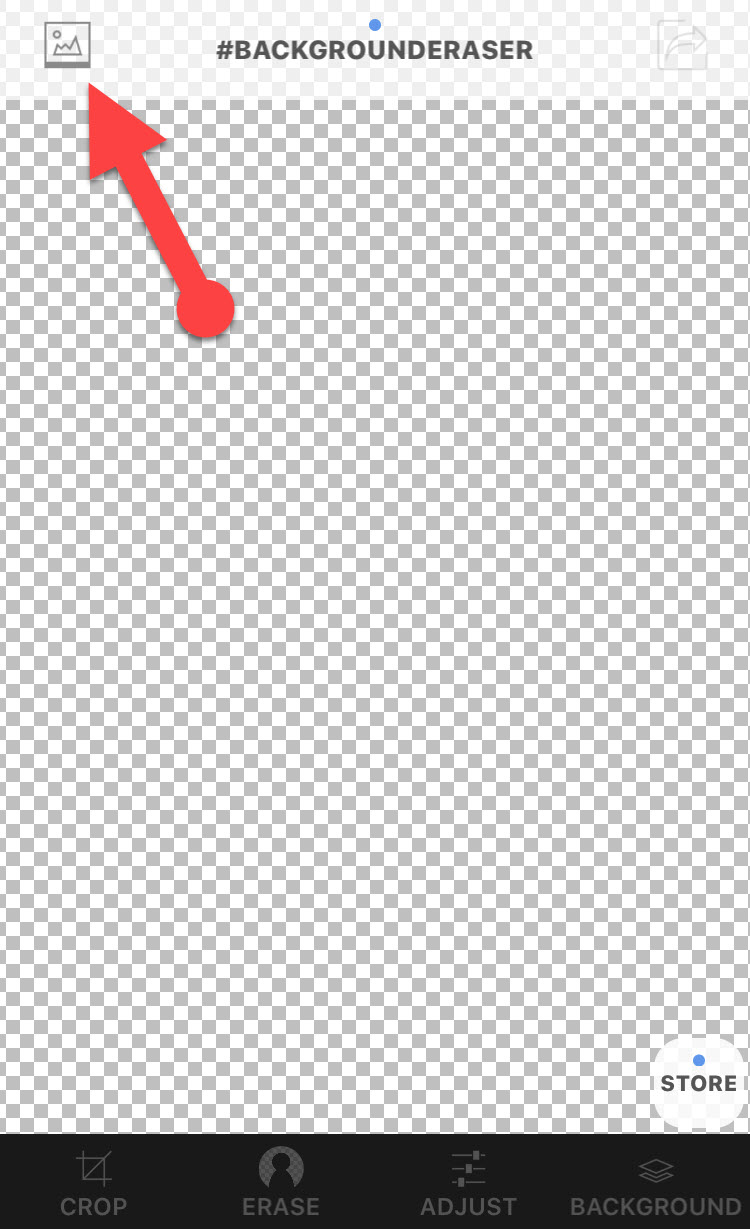 Gallery Icon
Gallery Icon Step 3. Then, tap on the Crop at the bottom left of the screen. Before you use the background erase feature, crop out the useless area. This will make erasing the background an easier task for you.
 Crop the Image
Crop the Image Step 4. Tap on the Erase tab. Then tap on Target Color, check if there are any black and white areas on the background, for example, check if the wall behind the subject is plain blue. Then tap on that color to remove that section of the background. If you found that it took parts of the subject with it, tap on undo at the top. Then slide the slider to the left and right in order to check how much of the background removed.
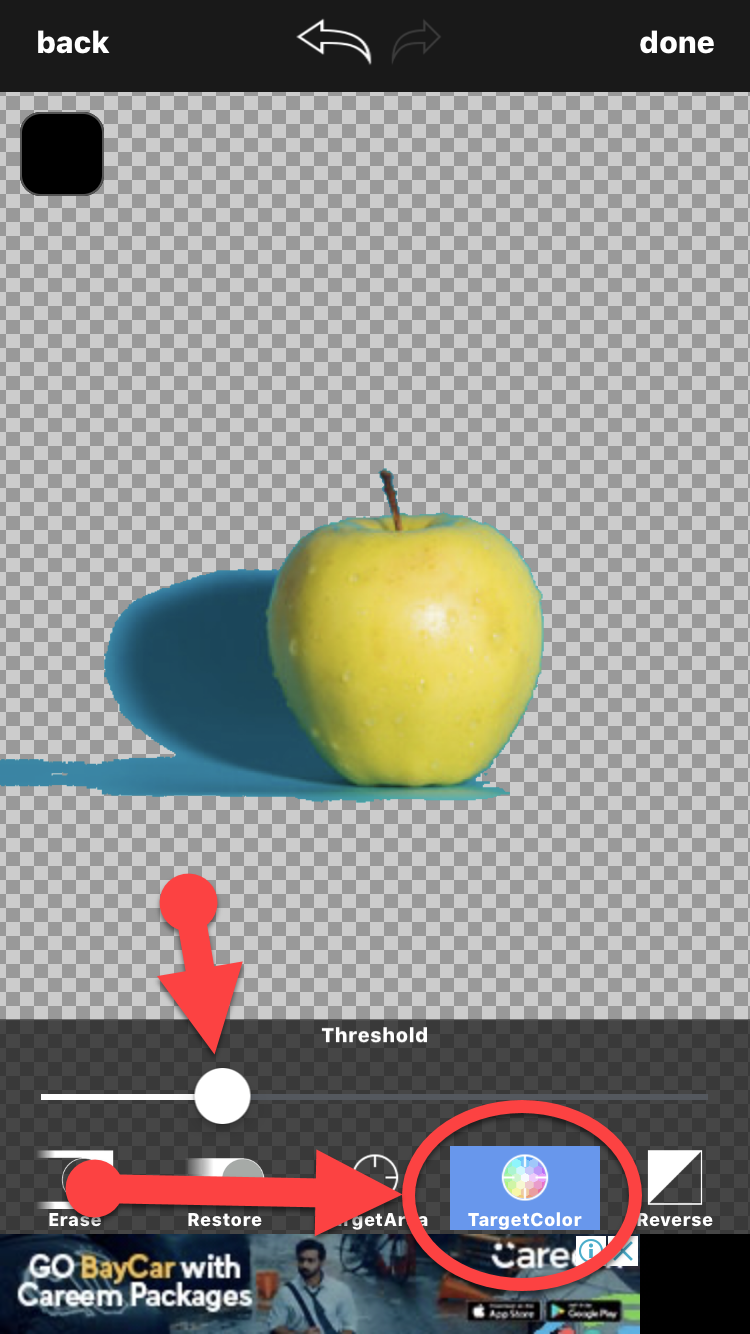 TargetColor
TargetColor Step 5. Now, at that screen tap on the TargetArea option. Then tap on specific leftover areas of the background that you want to be removed from the picture. And if it removed too much background of the picture then slide threshold left or right in order to remove the remaining background.
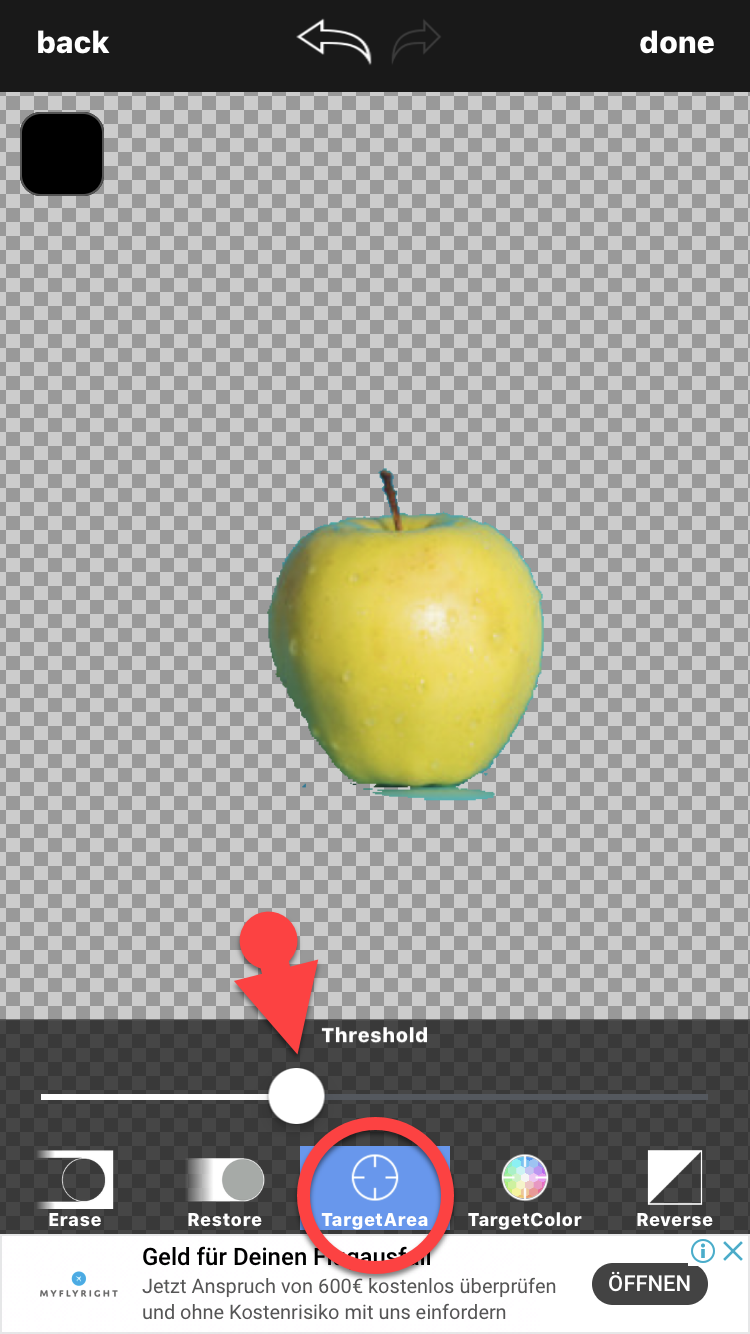 target area
target area Step 6. At last, tap on the Erase option at the bottom left. Then adjust the width slider as necessary. Then, manually remove any extra background around your subject in order to look good.
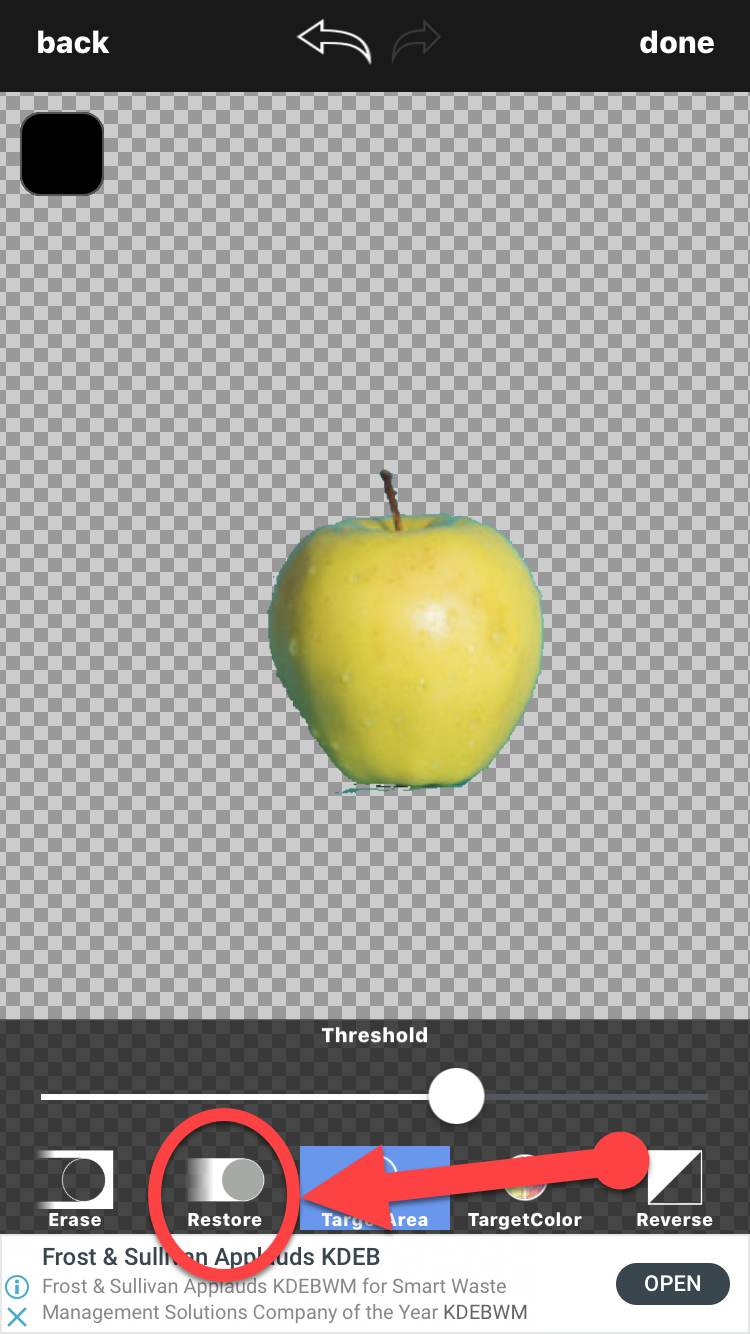 Erase the extra background
Erase the extra background Don’t Miss the related article:
Final Words
That’s all about How to Remove Background from Pictures on iOS Devices with Background Eraser. I hope you found this article helpful for removing the background of the image and this was very was easy instead of using a desktop or anything else. So, apply this method whenever you get a strange background while taking the picture. If you faced any problem then feel free to comment below. Don’t forget to comment your feedback and suggestion about this article.
Tagged
Share This Article
In this article, I am going to How to Remove Background from Pictures on iOS Devices with Background Eraser. If you are a picture lover then sometimes it might happen that you take the picture but the background of the picture is not looking great. So, we have covered you up with one app which you can easily remove your picture’s useless background on your iPhone and iPad. Cutting or removing out the background from a picture can be time-consuming, especially if there’s a lot going on in it. Fortunately, there are a number of tools and apps to make the job quick and easy. There are some people who use desktop software like photoshop and it needs too much in order to remove properly. Want to remove your background of picture then I am going to walk you through some easy steps.
How to Remove Background from Pictures on iOS Devices with Background Eraser
Step 1. First of all, you need to download the background eraser. You can get it on the App Store right here. So, there are several apps on the app store nowadays but we are using the Background Eraser now in order to get rid of a simple background from a portrait image.
Step 2. After downloading the background eraser, then launch the app that you have downloaded, tap on the Gallery icon at the top left of the app. You will now be able to select the picture that you want to remove the background of.
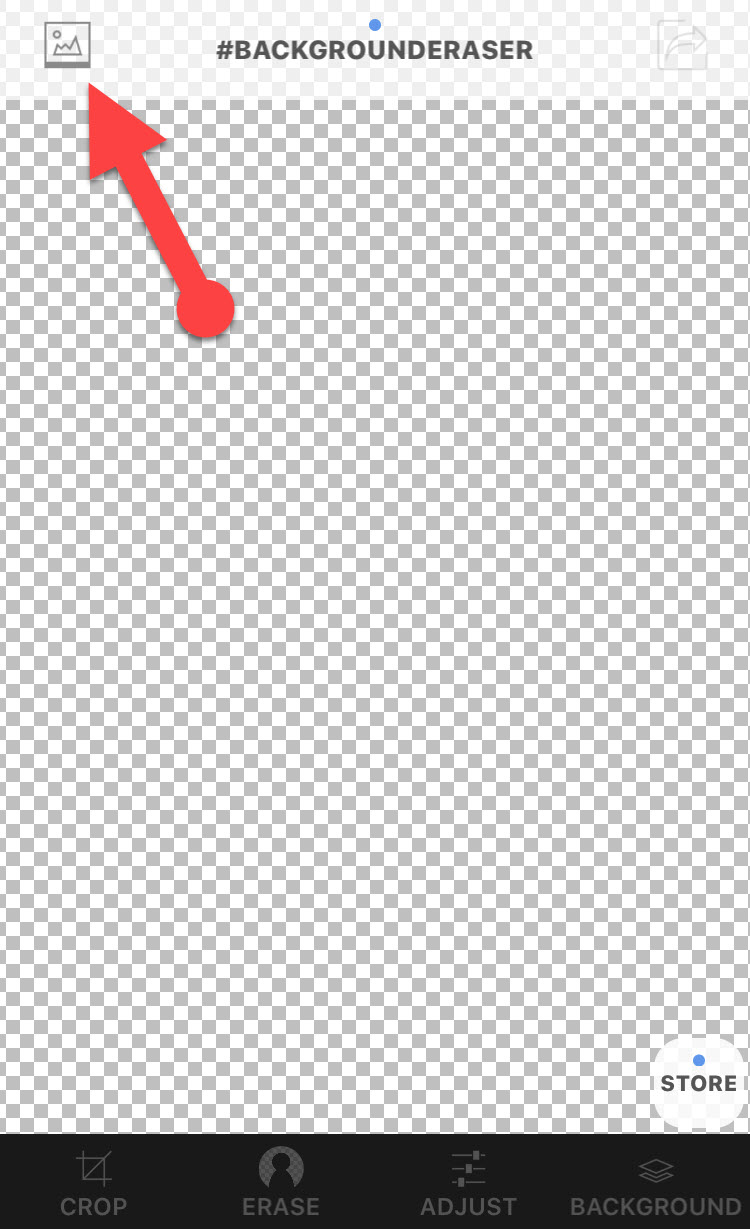 Gallery Icon
Gallery Icon Step 3. Then, tap on the Crop at the bottom left of the screen. Before you use the background erase feature, crop out the useless area. This will make erasing the background an easier task for you.
 Crop the Image
Crop the Image Step 4. Tap on the Erase tab. Then tap on Target Color, check if there are any black and white areas on the background, for example, check if the wall behind the subject is plain blue. Then tap on that color to remove that section of the background. If you found that it took parts of the subject with it, tap on undo at the top. Then slide the slider to the left and right in order to check how much of the background removed.
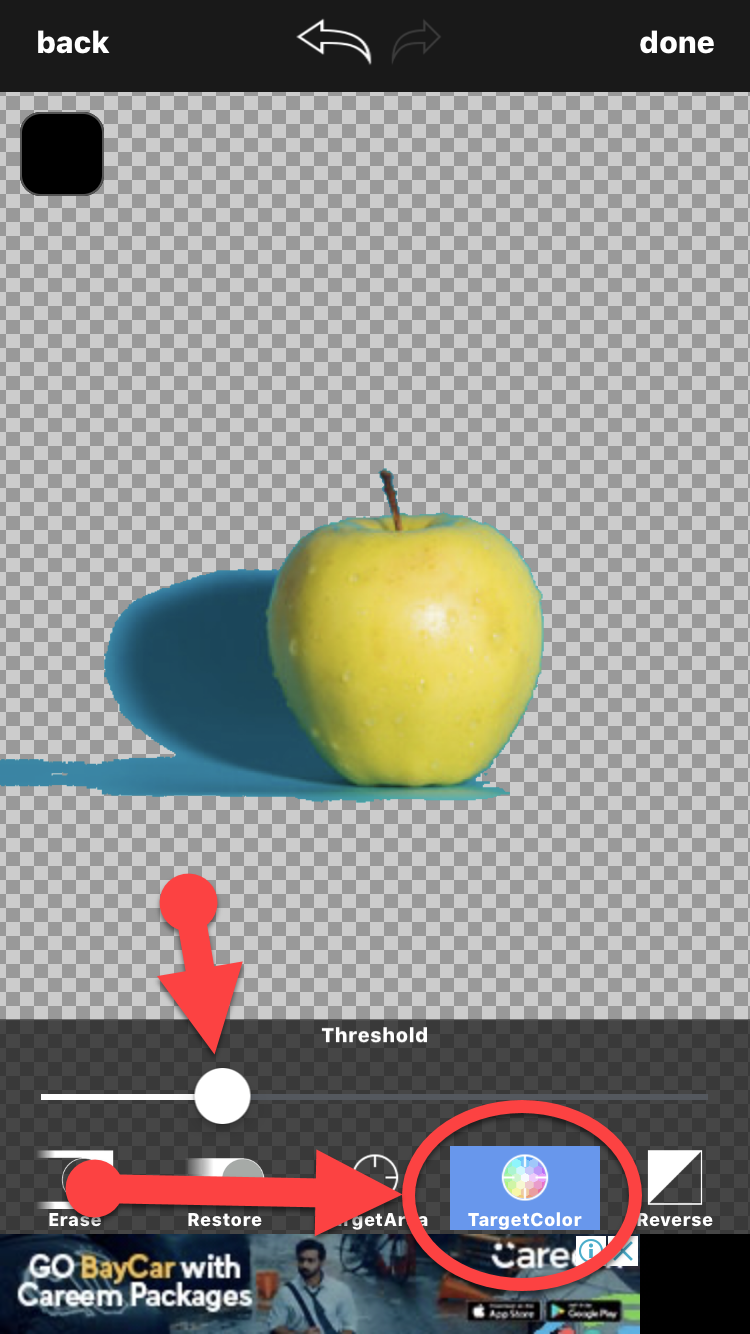 TargetColor
TargetColor Step 5. Now, at that screen tap on the TargetArea option. Then tap on specific leftover areas of the background that you want to be removed from the picture. And if it removed too much background of the picture then slide threshold left or right in order to remove the remaining background.
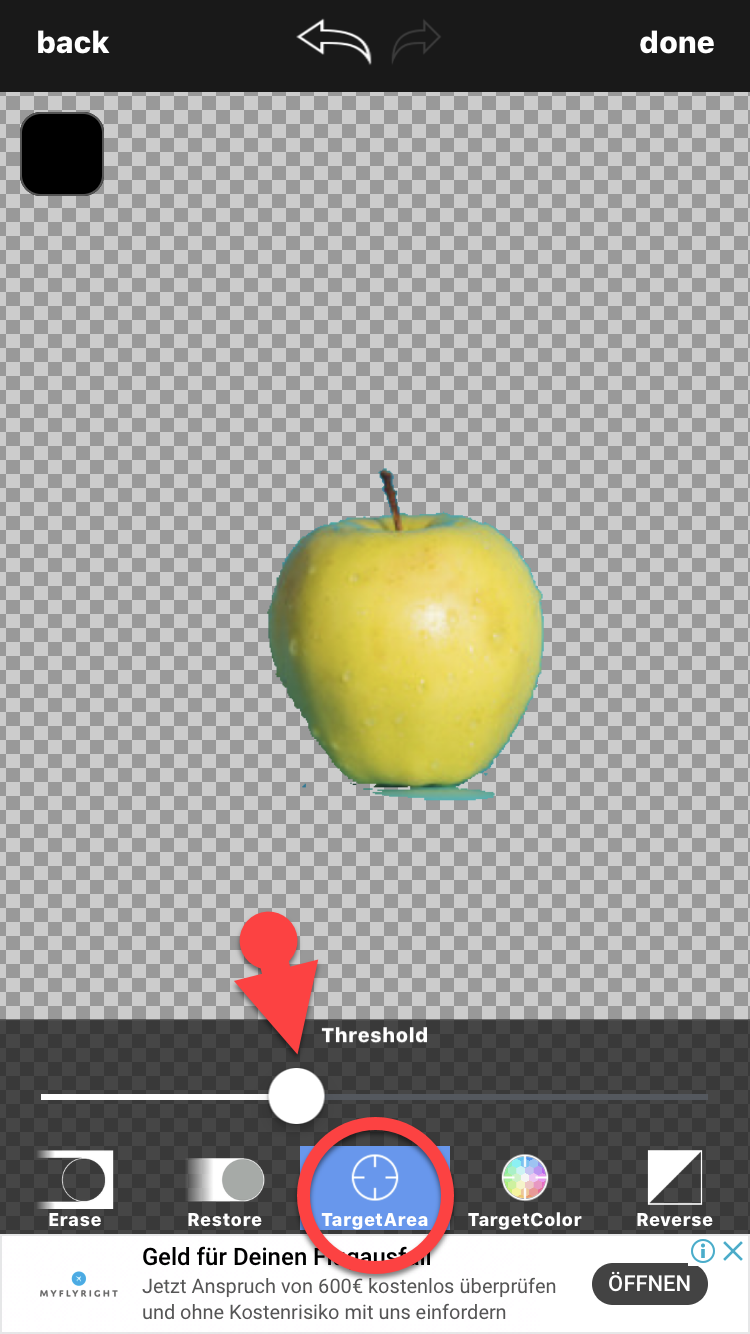 target area
target area Step 6. At last, tap on the Erase option at the bottom left. Then adjust the width slider as necessary. Then, manually remove any extra background around your subject in order to look good.
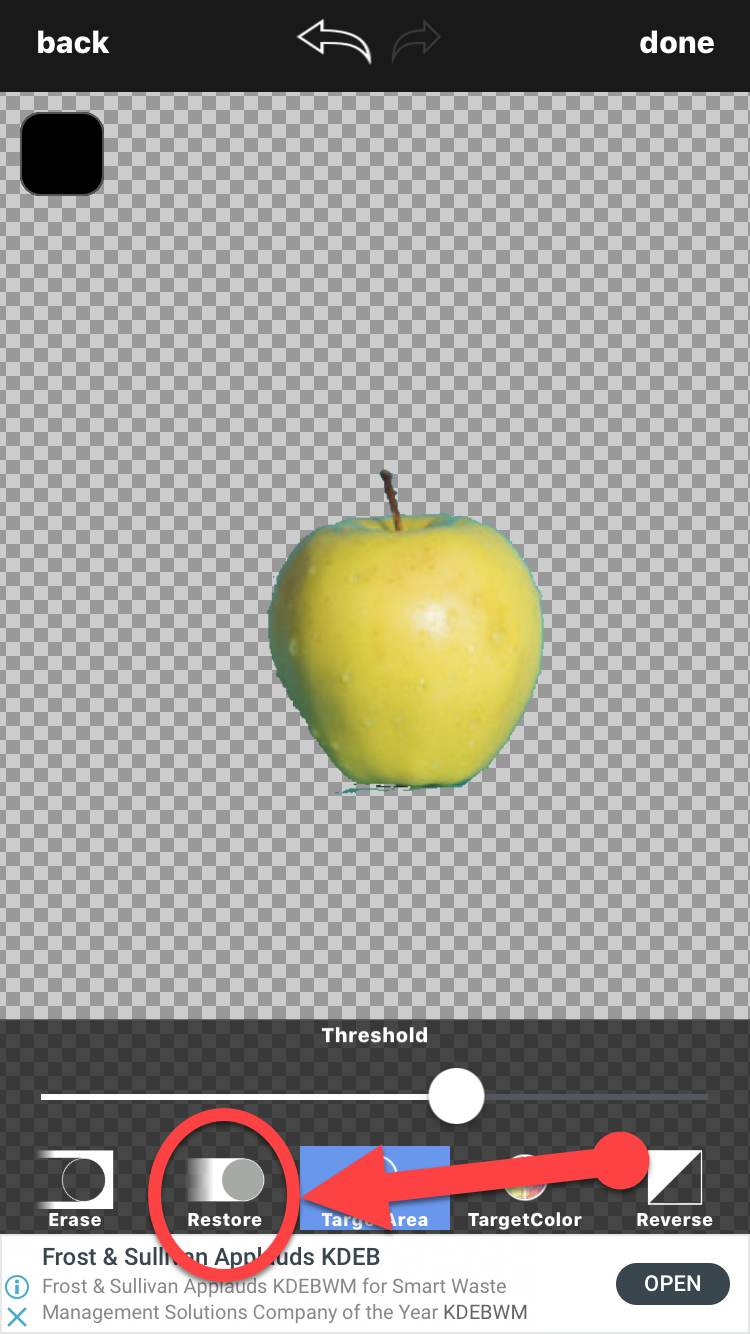 Erase the extra background
Erase the extra background Don’t Miss the related article:
Final Words
That’s all about How to Remove Background from Pictures on iOS Devices with Background Eraser. I hope you found this article helpful for removing the background of the image and this was very was easy instead of using a desktop or anything else. So, apply this method whenever you get a strange background while taking the picture. If you faced any problem then feel free to comment below. Don’t forget to comment your feedback and suggestion about this article.


![How To Fake GPS Location on iPhone Without Jailbreaking [2023]](/_next/image?url=https%3A%2F%2Fwriteflow-media.s3.amazonaws.com%2Fsites%2F16%2Fmedia%2F2025%2F10%2Fgps-location-feature-wlaR2F.webp&w=3840&q=75)

![How to Schedule Emails on iPhone and iPad [2022]?](/_next/image?url=https%3A%2F%2Fwriteflow-media.s3.amazonaws.com%2Fsites%2F16%2Fmedia%2F2025%2F10%2Fschedule-emails-on-iphone-and-ipad-min-L1Jrg6.jpg&w=3840&q=75)