How To Fake GPS Location on iPhone Without Jailbreaking [2023]
![How To Fake GPS Location on iPhone Without Jailbreaking [2023]](/_next/image?url=https%3A%2F%2Fwriteflow-media.s3.amazonaws.com%2Fsites%2F16%2Fmedia%2F2025%2F10%2Fgps-location-feature-wlaR2F.webp&w=3840&q=75)
![How To Fake GPS Location on iPhone Without Jailbreaking [2023]](/_next/image?url=https%3A%2F%2Fwriteflow-media.s3.amazonaws.com%2Fsites%2F16%2Fmedia%2F2025%2F10%2Fgps-location-feature-wlaR2F.webp&w=3840&q=75)
Fake GPS location has become a common practice among iPhone users. There can be any reason if you want to change your GPS location on your iPhone. You may want to access location-specific apps or services unavailable in your region or maintain your privacy by masking your actual location. Whatever your reasons, faking your GPS location on iPhone can be done without jailbreaking your device.
In this article, we will explore the different methods that you can use to fake your GPS location on iPhone without jailbreaking, including third-party GPS spoofing apps, VPN with a GPS spoofer, and several others. We will also discuss the benefits and risks of faking your GPS location on your iPhone. By the end of this article, you will clearly understand how to affect your GPS location on your iPhone without jailbreaking.
Can you fake your GPS location on iPhone?
Yes, it’s possible to fake your GPS location on an iPhone. By changing the settings on your iPhone, you can modify the GPS location information sent to apps and services.
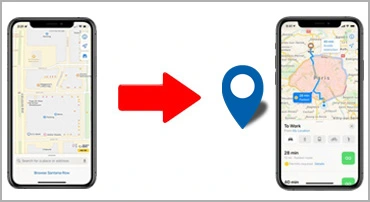
The methods shared in this post allow you to mask your location and trick apps and services that rely on GPS information. However, it’s essential to note that faking your GPS location can have potential consequences, including breaking the terms of service for specific apps and services and compromising your privacy and security.
Why should you fake your GPS location?
Why does anyone want to fake your GPS location on an iPhone?
- You want to play geo-location-based games like Pokemon Go or Ingress without physically moving to different locations. This can be especially useful for gamers who wish to progress through the game quickly without the hassle of actually traveling.
- Maybe, you want to access the geo-restricted content on platforms like Netflix, Hulu, and Amazon Prime. Some content is only available in certain regions, and by faking your GPS location, you can access this content from anywhere in the world.
- You may also want to fake your GPS location to protect your privacy. Sharing your location can be risky, especially when using certain apps and services that track your location. By simulating your GPS location, you can maintain anonymity and prevent others from tracking your movements.
Faking your GPS location can also have other reasons, and it’s up to you to decide if it’s the right choice for your needs.
How do GPS spoofing apps work on iPhone?
GPS spoofing apps work by modifying the GPS location information sent to apps and services on your iPhone. These apps use a technique called GPS signal emulation to generate fake GPS location data.
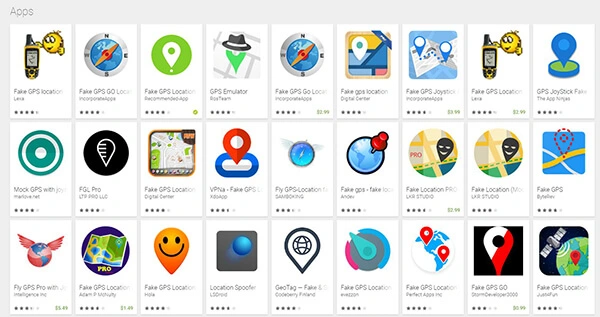
Here’re some common working mechanisms of GPS spoofing apps on iPhone:
First, the GPS spoofing app accesses your iPhone’s location services, providing real-time GPS location data. The app then modifies this data to create a fake location sent to apps and services that rely on GPS information.
A GPS spoofing app can generate fake GPS location data in several ways. One method involves using a virtual location interface to select a specific location on a map. The app then sends fake GPS coordinates to your iPhone, which it believes to be your current location.
Another method is to use a GPS spoofing app that simulates movement between two zones. The app sends fake GPS location data to your iPhone regularly, making it appear that you are moving between the two locations.
It’s important to note that some GPS spoofing apps require a VPN to work correctly. This is because certain apps and services can detect GPS spoofing and block access to their services. Using a VPN, you can mask your IP address and prevent detection by these apps and services.
How To Fake GPS Location on iPhone Free?
Yes, changing your GPS location on an iPhone without spending money is possible.
- You can fake your GPS location by using a location spoofing app, which can be found on the App Store.
- You can use a computer to install a fake GPS location on your iPhone using a tool like iTools.
- You can use free VPNs with a limited number of locations. While this is less precise than GPS spoofing, it can still be helpful for some applications.
- You can also change your Wi-Fi network. Changing your Wi-Fi network can sometimes trick your phone into thinking you’re in a different location.
5 Methods To Fake GPS Location on iPhone Without Jailbreaking (Free & Paid)
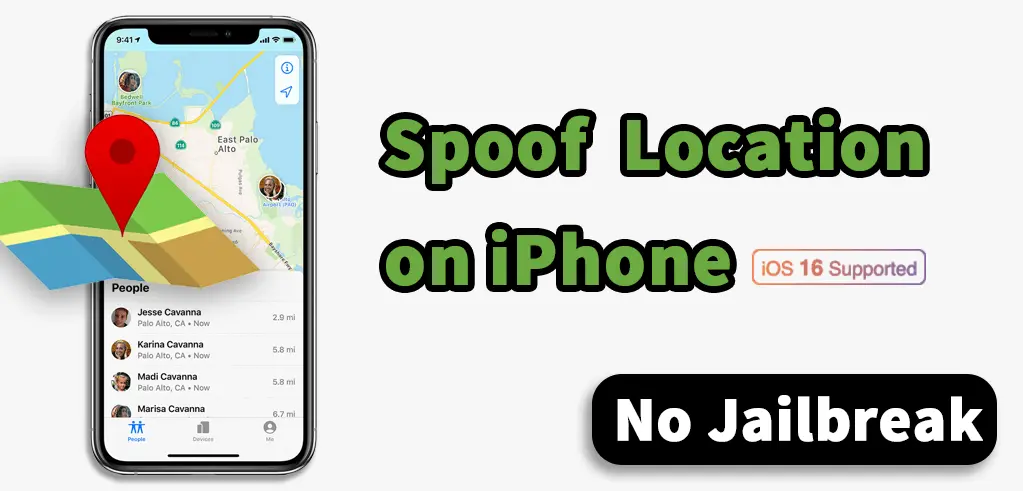
In this section, we’ll explore five different methods with a step-by-step guide that you can use to change your GPS location without jailbreaking your iPhone.
Third-party GPS spoofing app (EASY)
One of the most popular methods to fake GPS location on an iPhone without jailbreaking is third-party GPS spoofing apps. These apps can be easily downloaded from the App Store and offer a user-friendly interface for changing your GPS location. The best part is that some of these apps are available for free.
How To Use A GPS Spoofing App
These apps can have different functionalities, but they likely operate similarly.
The following are the 5 steps to using any GPS spoofing app like iAnyGo.
Step 1. Download and install the app from the App Store.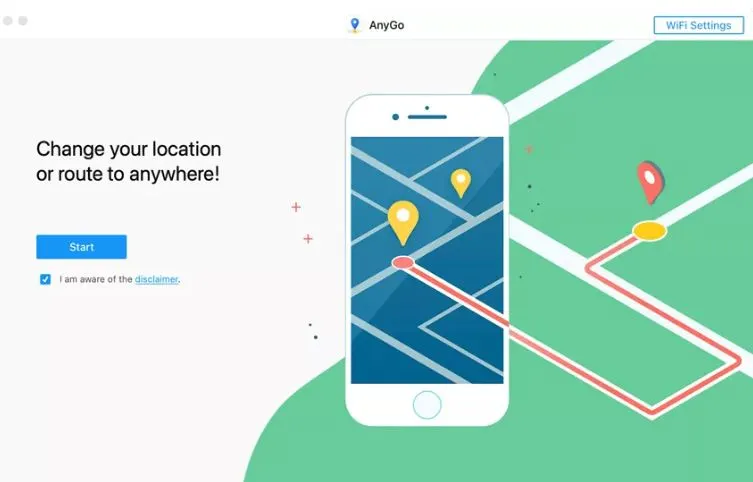
Step 2. Launch the app and connect your iPhone to your computer using a USB cable. And select iOS device.
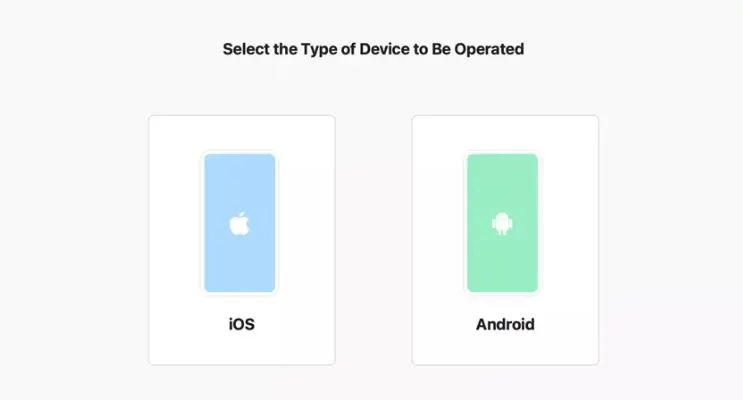
Step 3. Once your iPhone is connected, click the “Start” button. The app will then detect and display your current location on the map. You can now set a fake location by searching for a spot on the map or manually entering the coordinates.
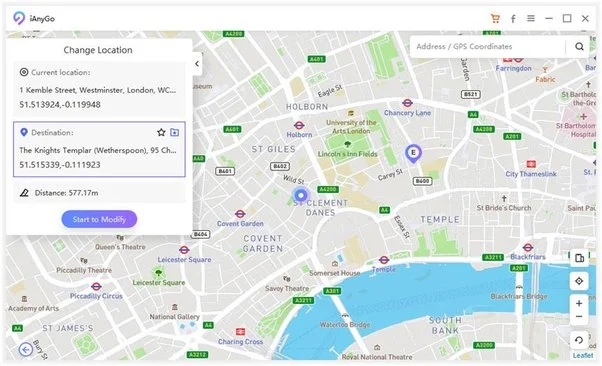
Step 4. Once you have set your fake location, click the “Move” button to spoof your GPS location. You can now open any GPS app and display your phony location instead of your actual location.
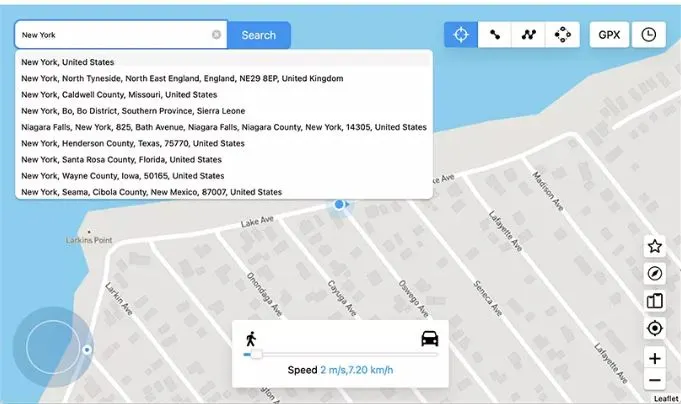
Step 5. Click the “Stop” button in the app to stop spoofing your GPS location.
Best GPS Spoofing Apps
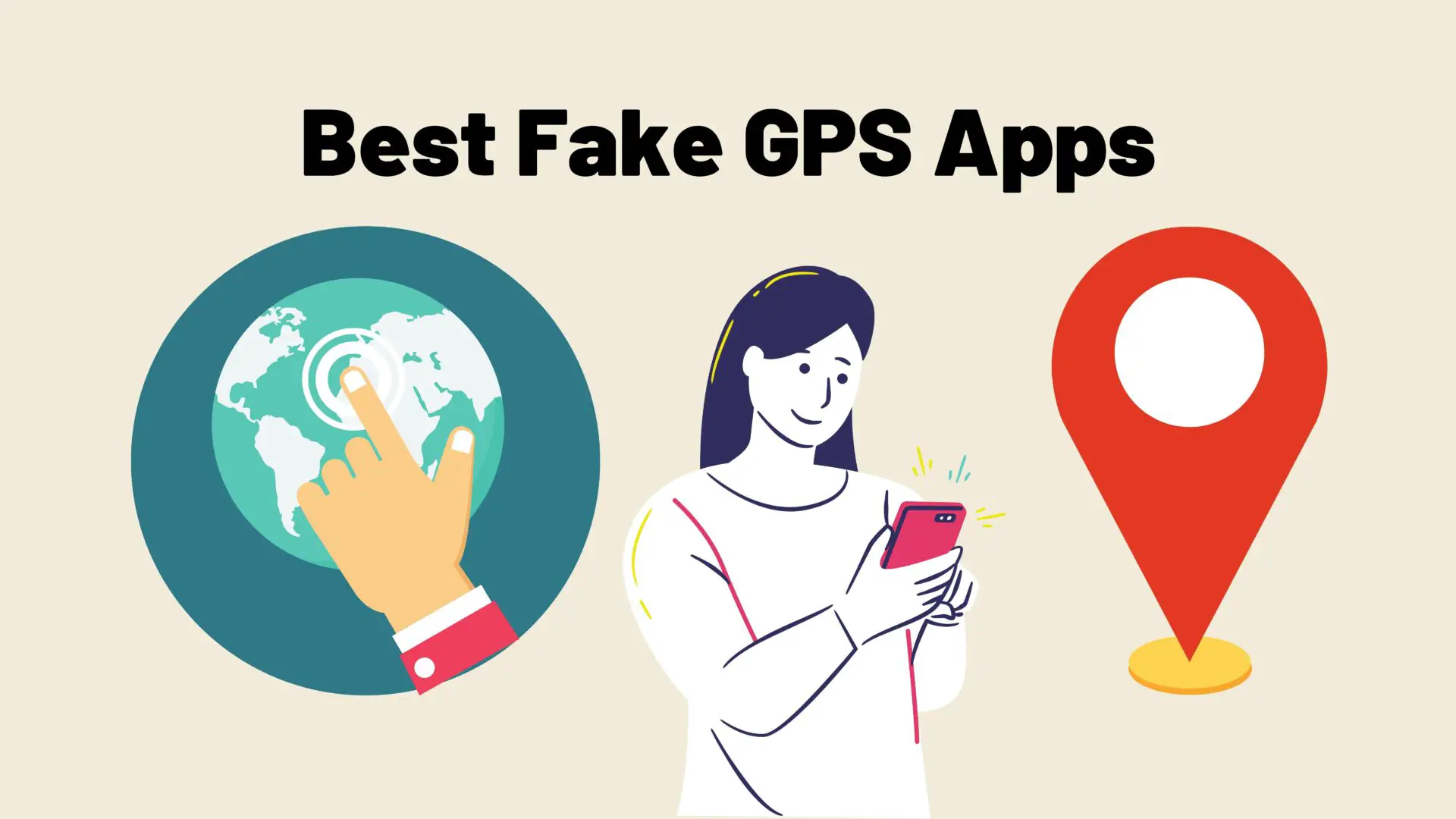
- iSpoofer (FREE) – This app offers a range of advanced features, such as custom routes and speed settings, and is a popular choice for Pokemon Go players.
- GPS Joystick (FREE) – This app offers a joystick interface to control your GPS location and can be used with any app that uses GPS.
- iTools (PAID) – This desktop software offers a range of features for controlling your iPhone, including GPS spoofing.
- GPS Emulator (FREE) – This app allows you to set a fixed location or create a custom route and can be used with any GPS app.
- iAnyGo (PAID) – This app allows you to simulate GPS movement along a route and offers a variety of customization options.
- Dr.Fone – Virtual Location (PAID) – This app offers a user-friendly interface for changing your GPS location and can be used with any GPS app.
- Fake GPS Location Spoofer (FREE) – This app allows you to choose a location from a map and set it as your GPS location.
VPN with a GPS spoofer (EASY)
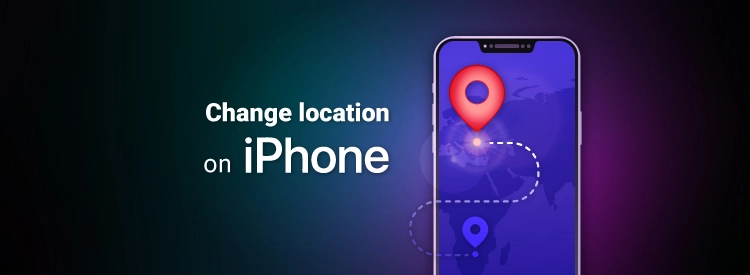
Another method to fake GPS location on an iPhone without jailbreaking is using a VPN with a GPS spoofer. A VPN (Virtual Private Network) can mask your IP address and location and, when combined with a GPS spoofer, make it appear like you are entirely located elsewhere. You can choose from various free or paid VPN services that offer a GPS spoofer feature. VPNs provide advanced features, such as a more extensive server network, unlimited simultaneous connections, and faster speeds.
Free and paid VPNs
- ProtonVPN (FREE)
- NordVPN (PAID)
- ExpressVPN (PAID) (30-day free trial)
- Atlas VPN (PAID)
- Windscribe (FREE)
- TunnelBear (FREE)
- CyberGhost (PAID) (45 days free use)
- Surfshark (PAID)
Xcode to simulate location (Difficult)

If you want to fake your GPS location on an iPhone without jailbreaking it, another option is to use Xcode to simulate your location. This method is free but requires some technical knowledge and access to a computer running macOS.
Here’s a step-by-step guide on how to use Xcode to simulate your GPS location on an iPhone:
Step 1. Download and install Xcode on your Mac computer from the Mac App Store.
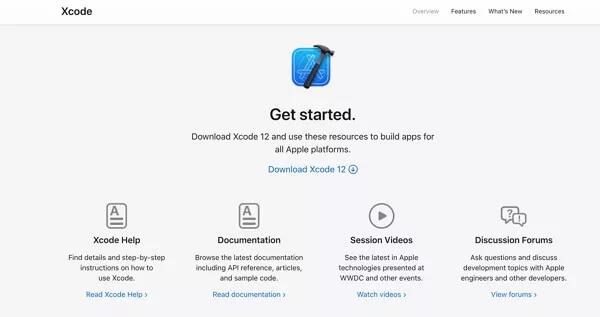
Step 2. Connect your iPhone to your computer using a lightning cable.
Step 3. Open Xcode and select “Create a new Xcode project.” Choose “Single View App” as the project type and give it a name.
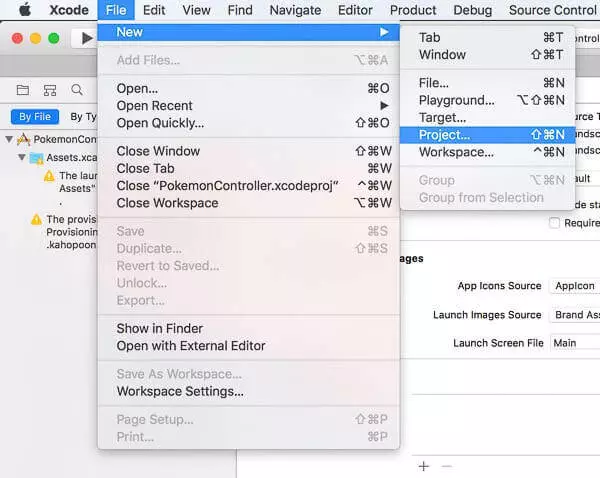
Step 4. In the left sidebar, select your project and then choose “Signing & Capabilities.”
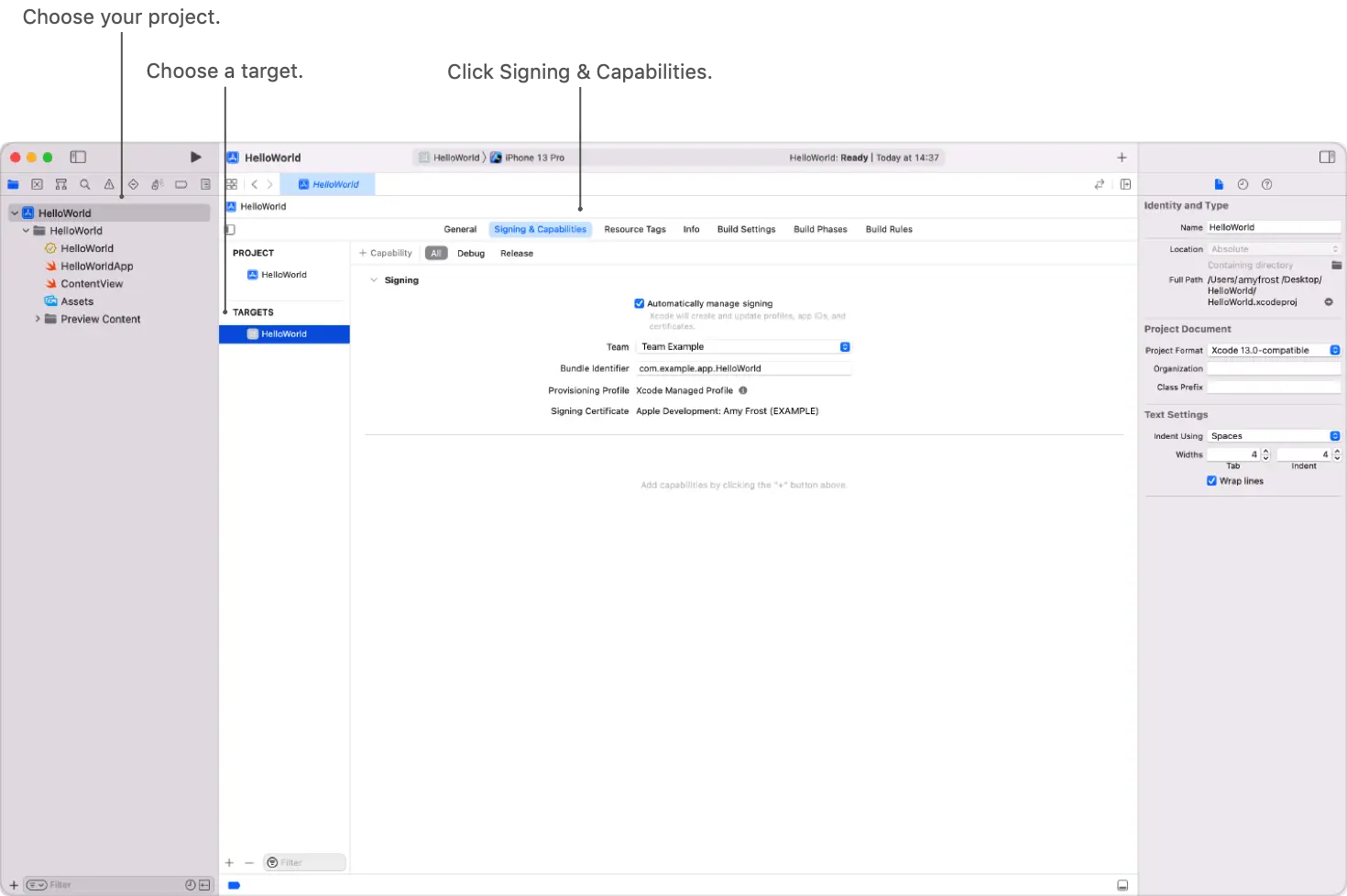
Step 5. Under “Signing & Capabilities,” click “Add a new capability” and select “Background Modes.” Check the box next to “Location updates.”
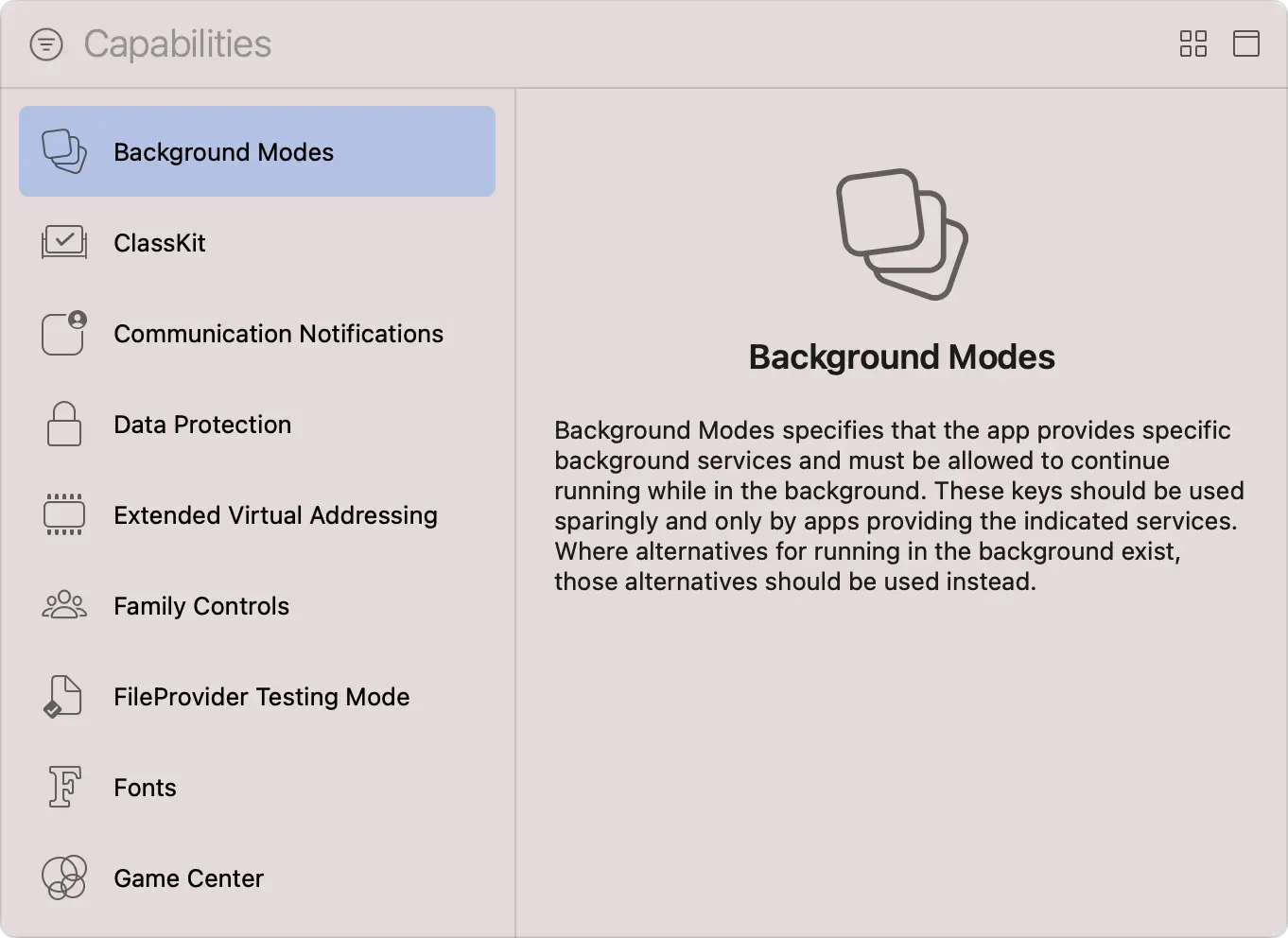
Step 6. Go to the “Debug” menu and select “Simulate Location.” You can choose a location from the list or click “Custom Location” to enter specific coordinates.
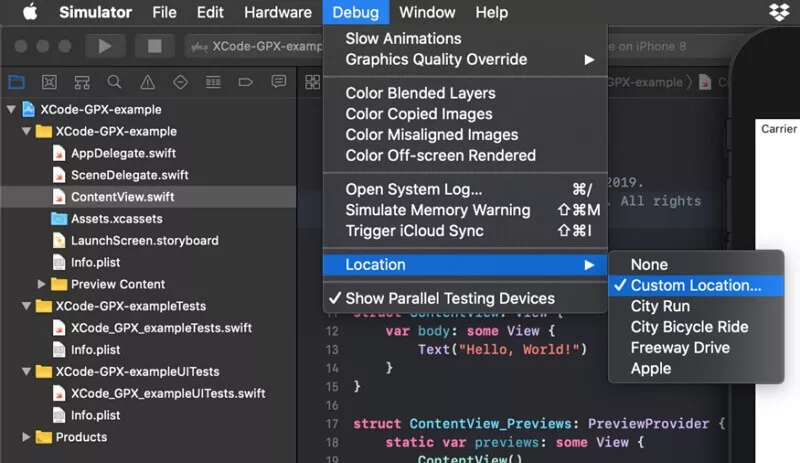
Step 7. Run your project on your connected iPhone, and your location will be simulated.
Physical GPS spoofer (Difficult)
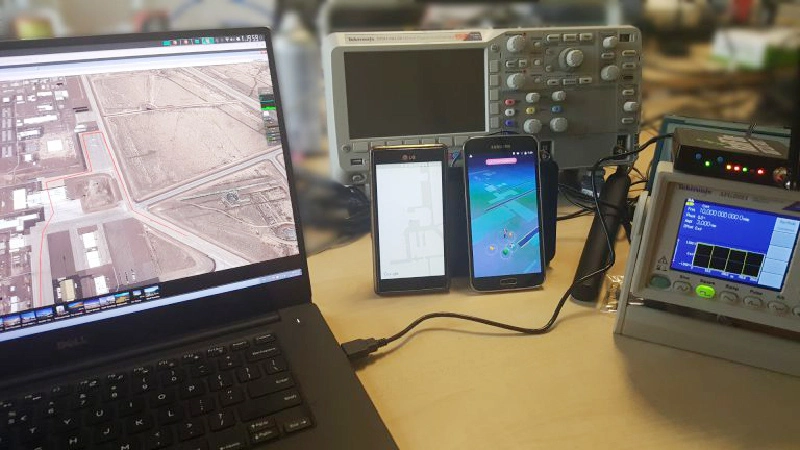
Another method to fake GPS location on an iPhone without jailbreaking is a physical GPS spoofer device. This method involves using a hardware device that connects to your iPhone and can simulate a GPS location. Physical GPS spoofers are typically more expensive than software-based solutions and may require some technical expertise to set up and use. Some options include the iGPSport GPS spoofer and the iTools dongle. The cost of these devices varies depending on the manufacturer and model, and they may only be suitable for some users.
How To Set Up a Physical GPS Spoofer
Step 1. Purchase a suitable device and follow the manufacturer’s instructions for connecting it to your iPhone. This may involve downloading a companion app or installing drivers on your computer.
Step 2. Once the device is connected, you can use the companion app to set a custom GPS location or choose from a list of pre-configured locations. The device will then simulate this location and send it to your iPhone, which will use it for location-based apps and services.
Web-based GPS spoofer (EASY)
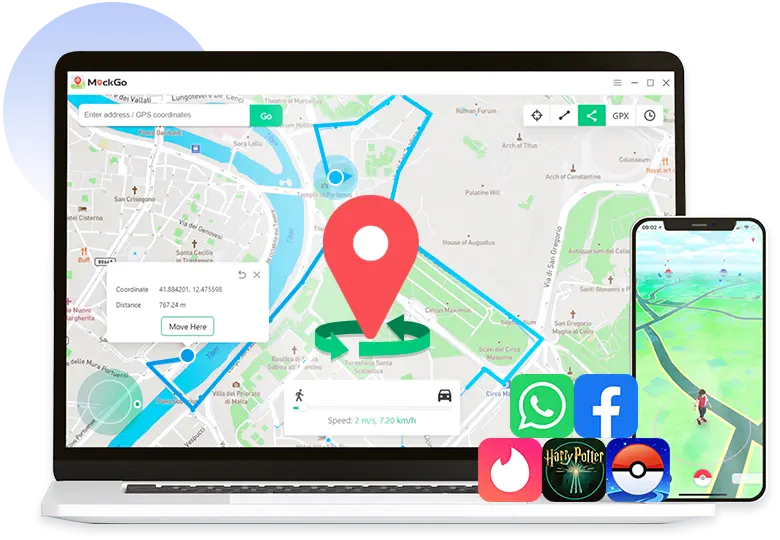
A web-based GPS spoofer is a convenient and straightforward way to fake GPS location on your iPhone without jailbreaking it. This method involves utilizing a web app or website to simulate a GPS location and offer a link to set the location on your iPhone. Web-based GPS spoofers do not require software installation or technical expertise, making them simple and free. However, they may not be as accurate as other hardware or software-based solutions and may be limited in the available locations.
Some popular and reliable web-based GPS spoofers include GPS Location, Fake GPS, and GPS JoyStick. These tools offer a user-friendly interface that allows you to set a custom GPS location and generate a link to put it on your iPhone with just a few clicks.
A step-by-step guide to using a web-based GPS spoofer on your iPhone using the Chrome browser
Step 1. Open the Chrome browser on your iPhone and go to the website of a GPS spoofing tool, such as GPS Location or Fake GPS.
Step 2. Allow the website to access your location by tapping “Allow” in the settings.
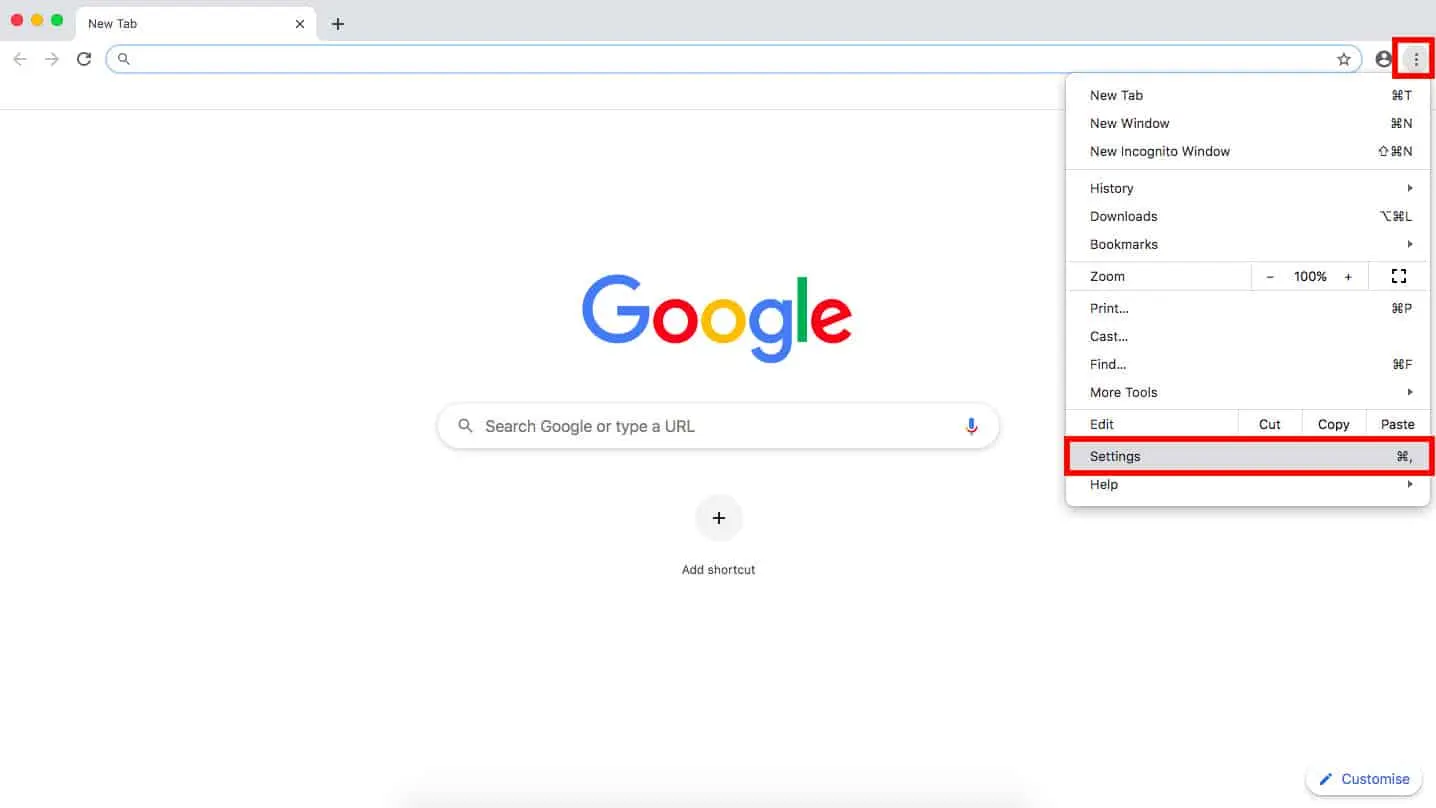
Step 3. Choose a location you want to fake by moving the location pin on the map or entering an address in the search bar.
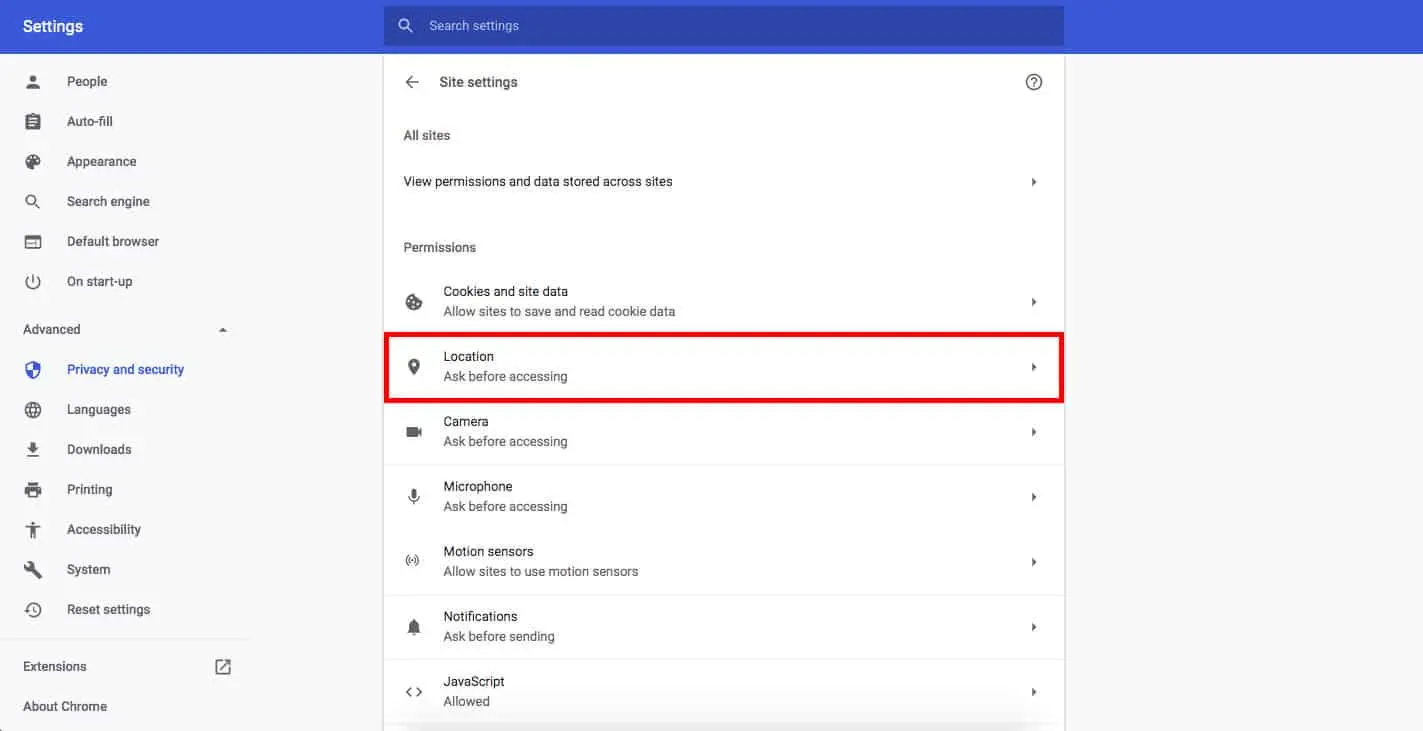
Step 4. Once you’ve set the location, click the “Generate” or “Create Link” button to generate a link.
Step 5. Copy the link to your clipboard. Open the iPhone’s messaging app and send the link to yourself or the person who needs to receive the fake location.
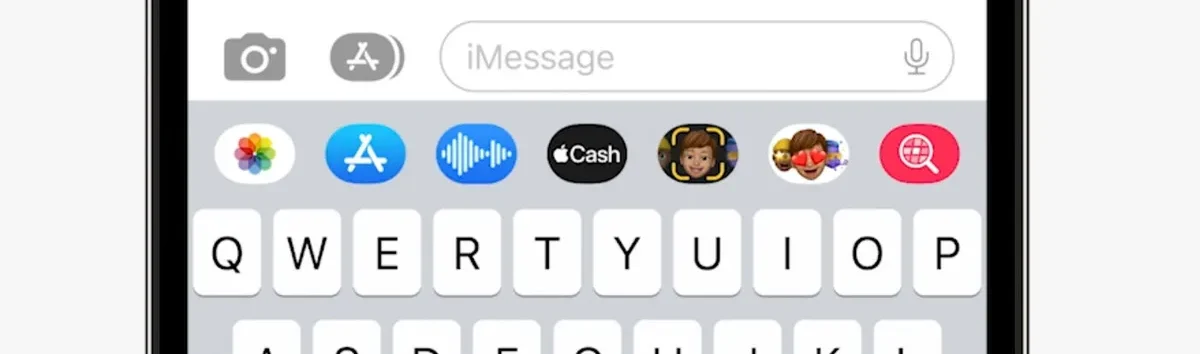
Step 6. Please tap on the link to open it in the browser. This will automatically set the fake location on your iPhone.
Step 7. To check if the location has been successfully faked, open any app that uses your location, such as Maps or Weather, and check if the area is the one you set in the spoofer tool.
That’s it! A web-based GPS spoofer is a quick and easy way to fake your location on an iPhone without jailbreaking it.
Are there any risks involved in faking my GPS location on my iPhone?
Faking your GPS location on your iPhone can have some potential risks. Here are some things to consider:
- Some GPS spoofing apps or websites may require access to your device’s location services, which could compromise your privacy and personal data.
- Faking your GPS location could be considered illegal in certain circumstances, such as using it to misrepresent your location for financial gain or to commit a crime.
- Some apps that rely on GPS data may only function properly if your GPS location is accurate, leading to errors or malfunctioning of the app.
- If you use a fake GPS location to misrepresent your location to friends or family, it could damage your reputation or relationships if discovered.
- GPS spoofing methods may only sometimes be accurate, leading to incorrect information being provided to apps or other services that rely on GPS location data.
Tagged
Share This Article
Fake GPS location has become a common practice among iPhone users. There can be any reason if you want to change your GPS location on your iPhone. You may want to access location-specific apps or services unavailable in your region or maintain your privacy by masking your actual location. Whatever your reasons, faking your GPS location on iPhone can be done without jailbreaking your device.
In this article, we will explore the different methods that you can use to fake your GPS location on iPhone without jailbreaking, including third-party GPS spoofing apps, VPN with a GPS spoofer, and several others. We will also discuss the benefits and risks of faking your GPS location on your iPhone. By the end of this article, you will clearly understand how to affect your GPS location on your iPhone without jailbreaking.
Can you fake your GPS location on iPhone?
Yes, it’s possible to fake your GPS location on an iPhone. By changing the settings on your iPhone, you can modify the GPS location information sent to apps and services.
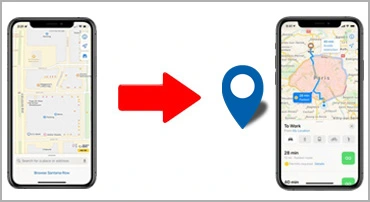
The methods shared in this post allow you to mask your location and trick apps and services that rely on GPS information. However, it’s essential to note that faking your GPS location can have potential consequences, including breaking the terms of service for specific apps and services and compromising your privacy and security.
Why should you fake your GPS location?
Why does anyone want to fake your GPS location on an iPhone?
- You want to play geo-location-based games like Pokemon Go or Ingress without physically moving to different locations. This can be especially useful for gamers who wish to progress through the game quickly without the hassle of actually traveling.
- Maybe, you want to access the geo-restricted content on platforms like Netflix, Hulu, and Amazon Prime. Some content is only available in certain regions, and by faking your GPS location, you can access this content from anywhere in the world.
- You may also want to fake your GPS location to protect your privacy. Sharing your location can be risky, especially when using certain apps and services that track your location. By simulating your GPS location, you can maintain anonymity and prevent others from tracking your movements.
Faking your GPS location can also have other reasons, and it’s up to you to decide if it’s the right choice for your needs.
How do GPS spoofing apps work on iPhone?
GPS spoofing apps work by modifying the GPS location information sent to apps and services on your iPhone. These apps use a technique called GPS signal emulation to generate fake GPS location data.
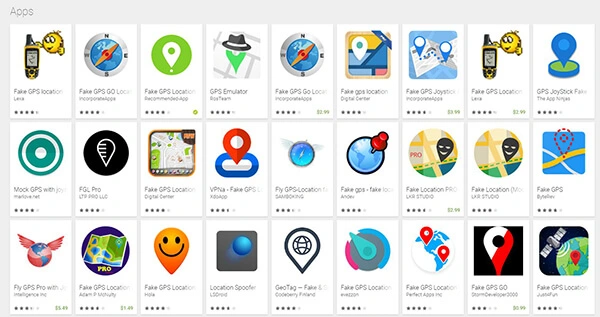
Here’re some common working mechanisms of GPS spoofing apps on iPhone:
First, the GPS spoofing app accesses your iPhone’s location services, providing real-time GPS location data. The app then modifies this data to create a fake location sent to apps and services that rely on GPS information.
A GPS spoofing app can generate fake GPS location data in several ways. One method involves using a virtual location interface to select a specific location on a map. The app then sends fake GPS coordinates to your iPhone, which it believes to be your current location.
Another method is to use a GPS spoofing app that simulates movement between two zones. The app sends fake GPS location data to your iPhone regularly, making it appear that you are moving between the two locations.
It’s important to note that some GPS spoofing apps require a VPN to work correctly. This is because certain apps and services can detect GPS spoofing and block access to their services. Using a VPN, you can mask your IP address and prevent detection by these apps and services.
How To Fake GPS Location on iPhone Free?
Yes, changing your GPS location on an iPhone without spending money is possible.
- You can fake your GPS location by using a location spoofing app, which can be found on the App Store.
- You can use a computer to install a fake GPS location on your iPhone using a tool like iTools.
- You can use free VPNs with a limited number of locations. While this is less precise than GPS spoofing, it can still be helpful for some applications.
- You can also change your Wi-Fi network. Changing your Wi-Fi network can sometimes trick your phone into thinking you’re in a different location.
5 Methods To Fake GPS Location on iPhone Without Jailbreaking (Free & Paid)
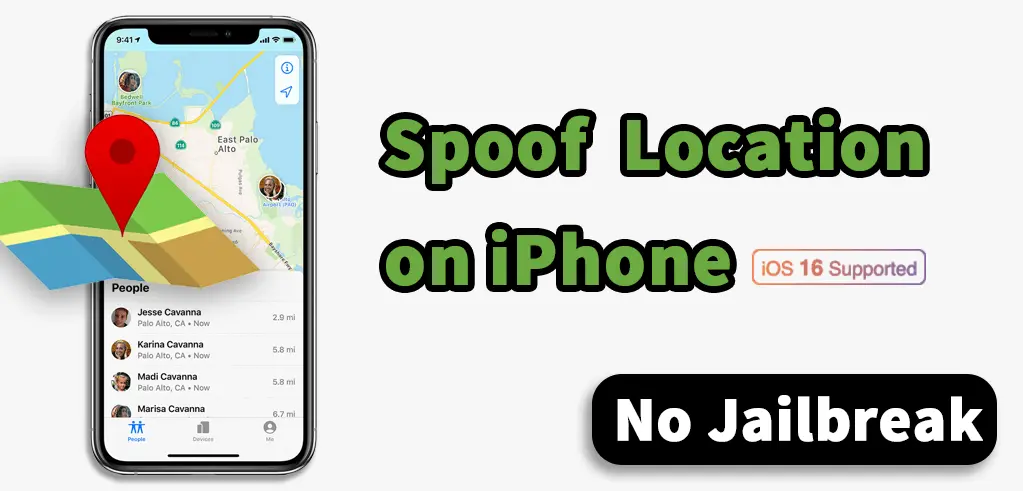
In this section, we’ll explore five different methods with a step-by-step guide that you can use to change your GPS location without jailbreaking your iPhone.
Third-party GPS spoofing app (EASY)
One of the most popular methods to fake GPS location on an iPhone without jailbreaking is third-party GPS spoofing apps. These apps can be easily downloaded from the App Store and offer a user-friendly interface for changing your GPS location. The best part is that some of these apps are available for free.
How To Use A GPS Spoofing App
These apps can have different functionalities, but they likely operate similarly.
The following are the 5 steps to using any GPS spoofing app like iAnyGo.
Step 1. Download and install the app from the App Store.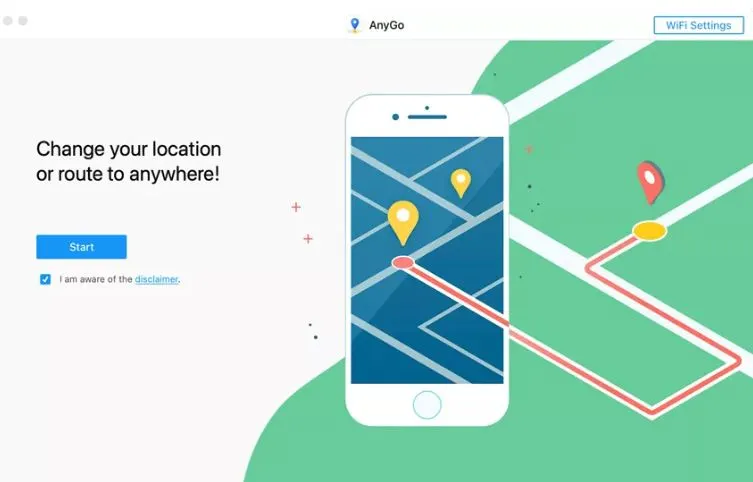
Step 2. Launch the app and connect your iPhone to your computer using a USB cable. And select iOS device.
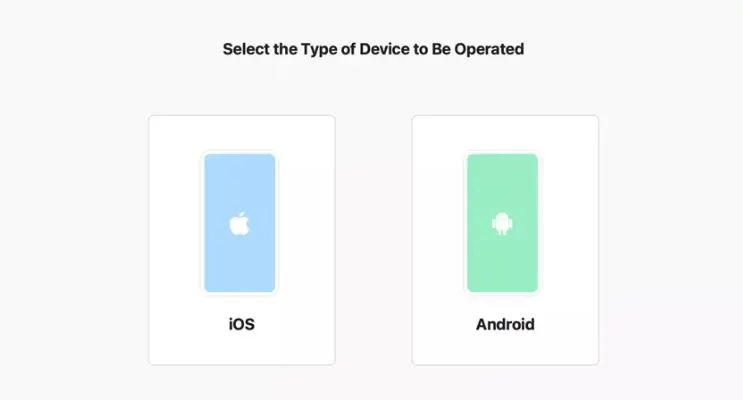
Step 3. Once your iPhone is connected, click the “Start” button. The app will then detect and display your current location on the map. You can now set a fake location by searching for a spot on the map or manually entering the coordinates.
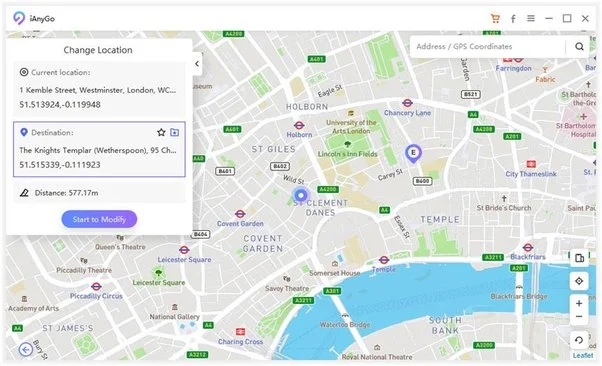
Step 4. Once you have set your fake location, click the “Move” button to spoof your GPS location. You can now open any GPS app and display your phony location instead of your actual location.
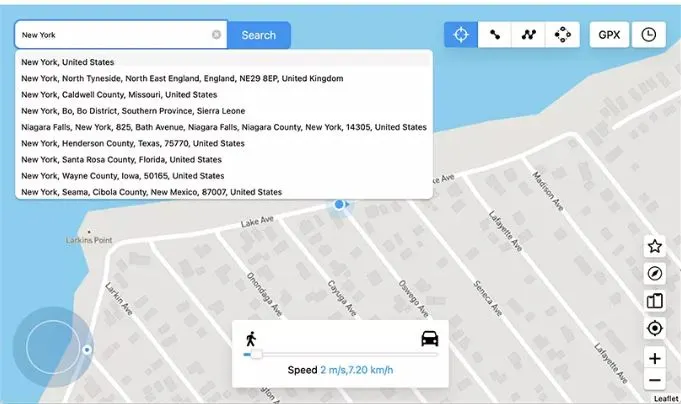
Step 5. Click the “Stop” button in the app to stop spoofing your GPS location.
Best GPS Spoofing Apps
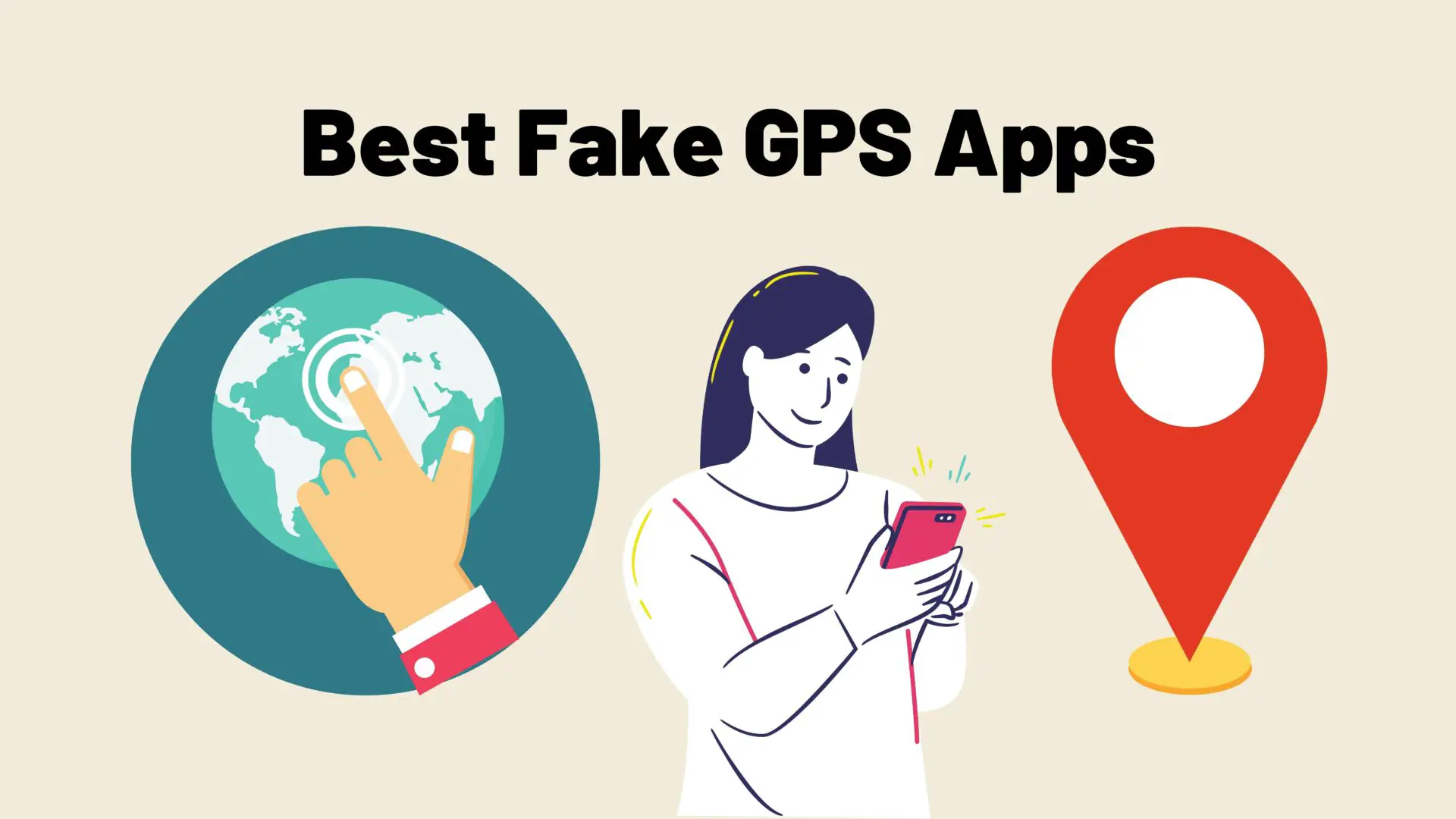
- iSpoofer (FREE) – This app offers a range of advanced features, such as custom routes and speed settings, and is a popular choice for Pokemon Go players.
- GPS Joystick (FREE) – This app offers a joystick interface to control your GPS location and can be used with any app that uses GPS.
- iTools (PAID) – This desktop software offers a range of features for controlling your iPhone, including GPS spoofing.
- GPS Emulator (FREE) – This app allows you to set a fixed location or create a custom route and can be used with any GPS app.
- iAnyGo (PAID) – This app allows you to simulate GPS movement along a route and offers a variety of customization options.
- Dr.Fone – Virtual Location (PAID) – This app offers a user-friendly interface for changing your GPS location and can be used with any GPS app.
- Fake GPS Location Spoofer (FREE) – This app allows you to choose a location from a map and set it as your GPS location.
VPN with a GPS spoofer (EASY)
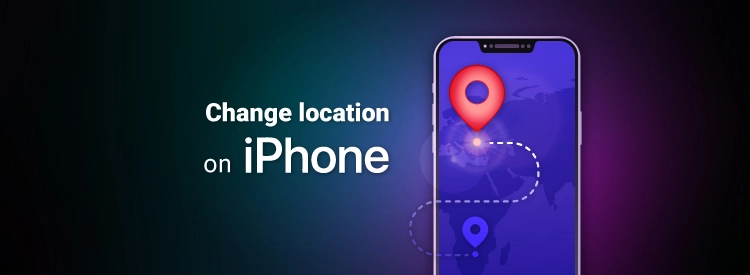
Another method to fake GPS location on an iPhone without jailbreaking is using a VPN with a GPS spoofer. A VPN (Virtual Private Network) can mask your IP address and location and, when combined with a GPS spoofer, make it appear like you are entirely located elsewhere. You can choose from various free or paid VPN services that offer a GPS spoofer feature. VPNs provide advanced features, such as a more extensive server network, unlimited simultaneous connections, and faster speeds.
Free and paid VPNs
- ProtonVPN (FREE)
- NordVPN (PAID)
- ExpressVPN (PAID) (30-day free trial)
- Atlas VPN (PAID)
- Windscribe (FREE)
- TunnelBear (FREE)
- CyberGhost (PAID) (45 days free use)
- Surfshark (PAID)
Xcode to simulate location (Difficult)

If you want to fake your GPS location on an iPhone without jailbreaking it, another option is to use Xcode to simulate your location. This method is free but requires some technical knowledge and access to a computer running macOS.
Here’s a step-by-step guide on how to use Xcode to simulate your GPS location on an iPhone:
Step 1. Download and install Xcode on your Mac computer from the Mac App Store.
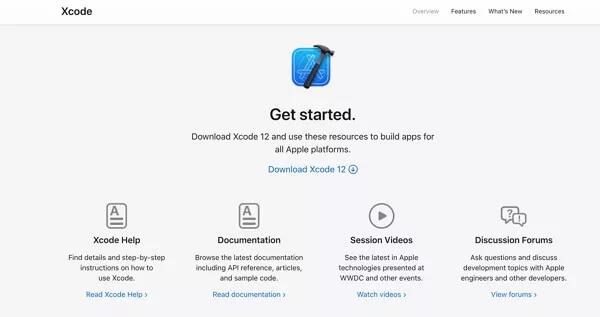
Step 2. Connect your iPhone to your computer using a lightning cable.
Step 3. Open Xcode and select “Create a new Xcode project.” Choose “Single View App” as the project type and give it a name.
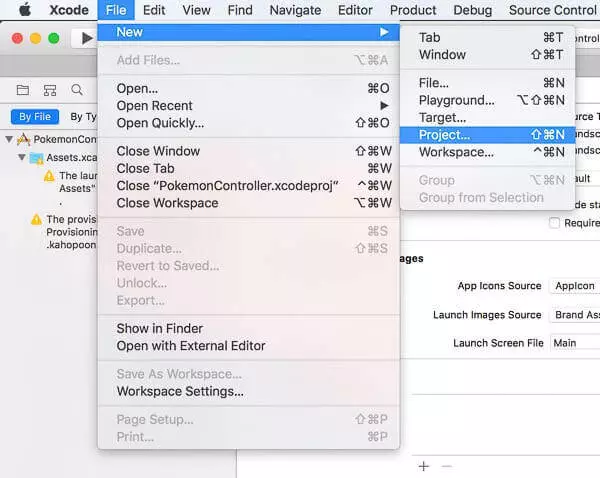
Step 4. In the left sidebar, select your project and then choose “Signing & Capabilities.”
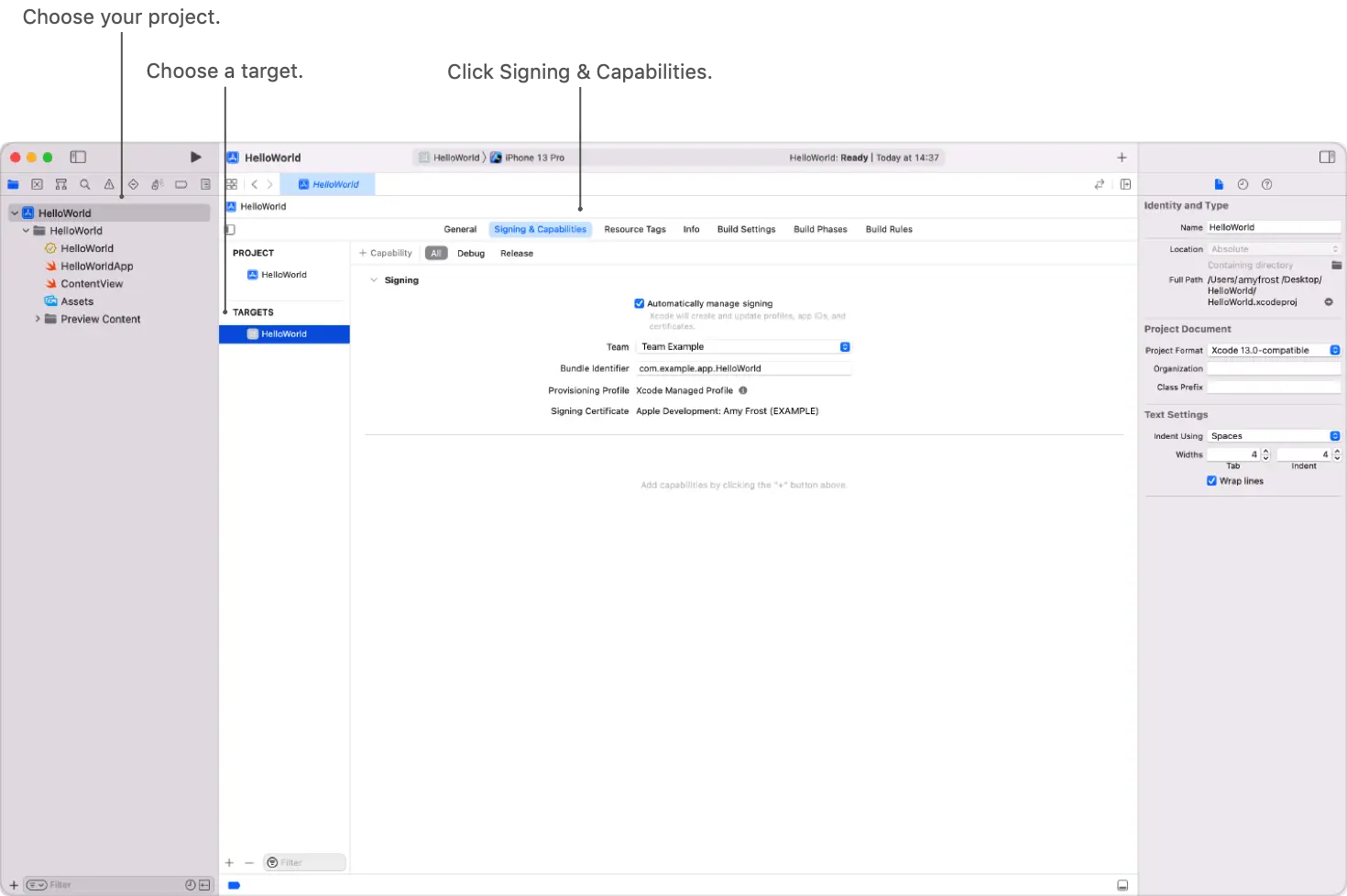
Step 5. Under “Signing & Capabilities,” click “Add a new capability” and select “Background Modes.” Check the box next to “Location updates.”
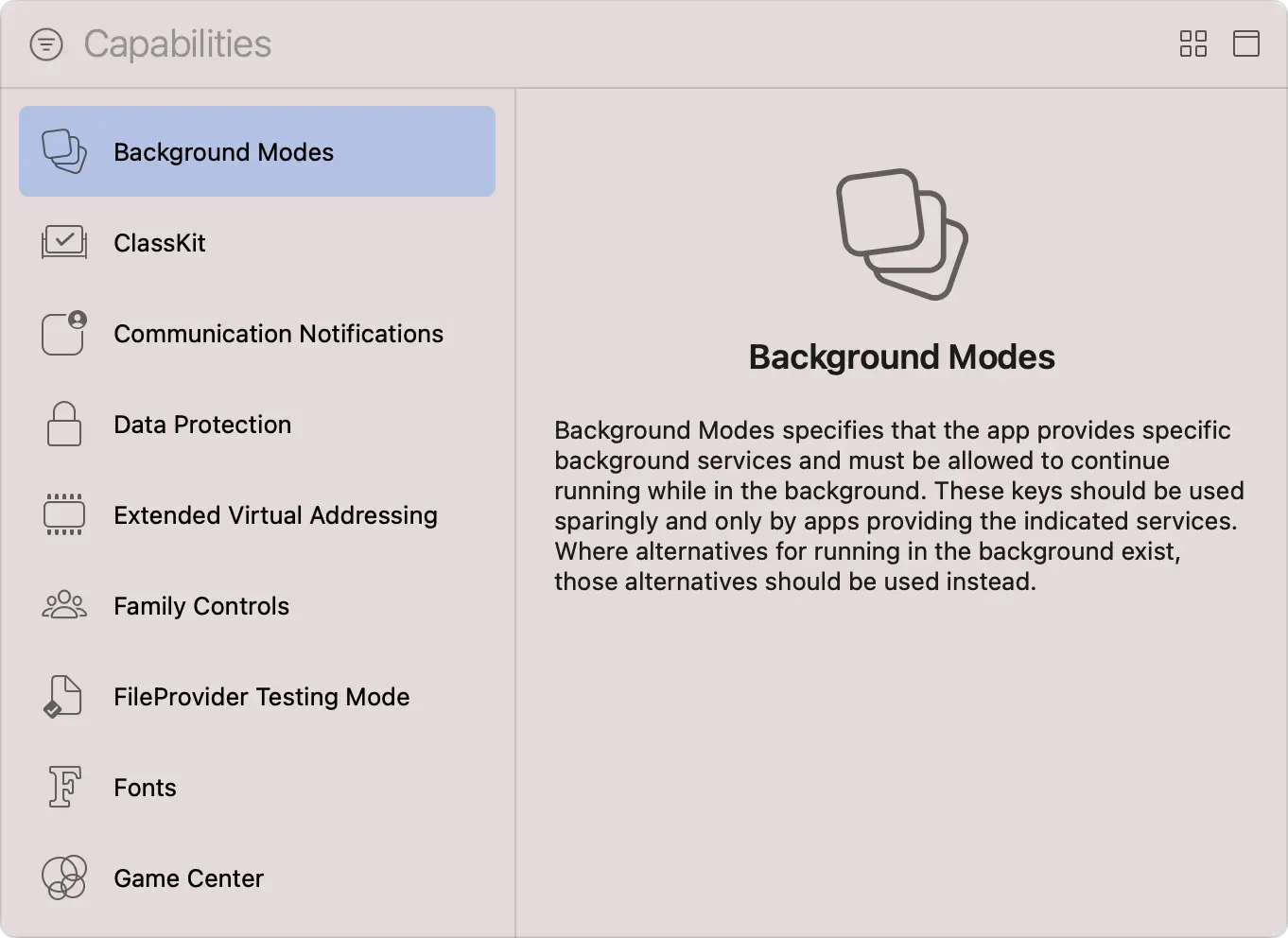
Step 6. Go to the “Debug” menu and select “Simulate Location.” You can choose a location from the list or click “Custom Location” to enter specific coordinates.
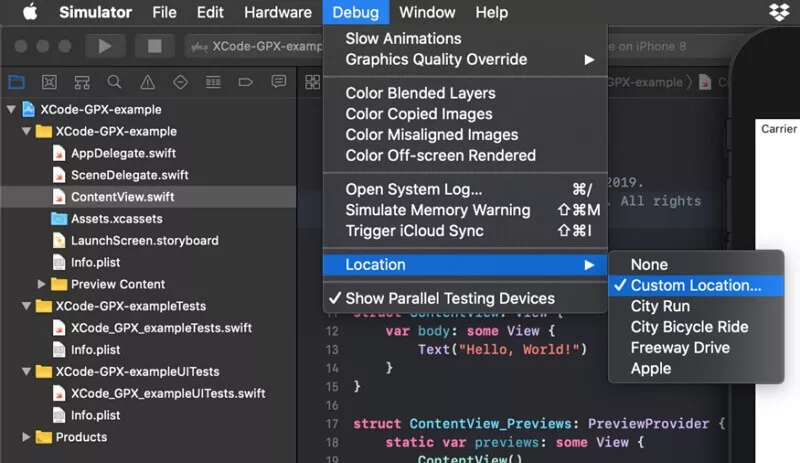
Step 7. Run your project on your connected iPhone, and your location will be simulated.
Physical GPS spoofer (Difficult)
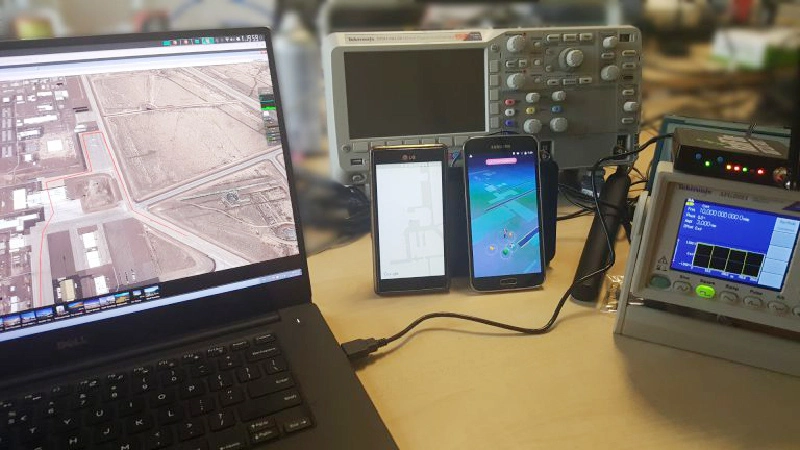
Another method to fake GPS location on an iPhone without jailbreaking is a physical GPS spoofer device. This method involves using a hardware device that connects to your iPhone and can simulate a GPS location. Physical GPS spoofers are typically more expensive than software-based solutions and may require some technical expertise to set up and use. Some options include the iGPSport GPS spoofer and the iTools dongle. The cost of these devices varies depending on the manufacturer and model, and they may only be suitable for some users.
How To Set Up a Physical GPS Spoofer
Step 1. Purchase a suitable device and follow the manufacturer’s instructions for connecting it to your iPhone. This may involve downloading a companion app or installing drivers on your computer.
Step 2. Once the device is connected, you can use the companion app to set a custom GPS location or choose from a list of pre-configured locations. The device will then simulate this location and send it to your iPhone, which will use it for location-based apps and services.
Web-based GPS spoofer (EASY)
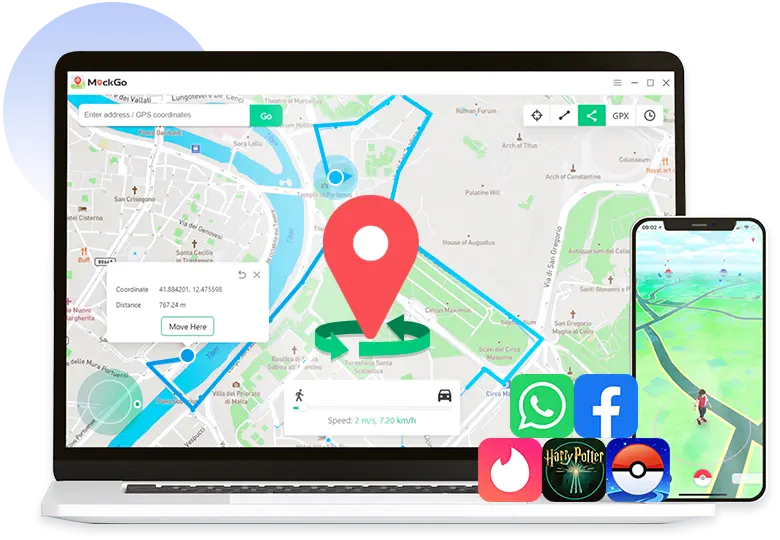
A web-based GPS spoofer is a convenient and straightforward way to fake GPS location on your iPhone without jailbreaking it. This method involves utilizing a web app or website to simulate a GPS location and offer a link to set the location on your iPhone. Web-based GPS spoofers do not require software installation or technical expertise, making them simple and free. However, they may not be as accurate as other hardware or software-based solutions and may be limited in the available locations.
Some popular and reliable web-based GPS spoofers include GPS Location, Fake GPS, and GPS JoyStick. These tools offer a user-friendly interface that allows you to set a custom GPS location and generate a link to put it on your iPhone with just a few clicks.
A step-by-step guide to using a web-based GPS spoofer on your iPhone using the Chrome browser
Step 1. Open the Chrome browser on your iPhone and go to the website of a GPS spoofing tool, such as GPS Location or Fake GPS.
Step 2. Allow the website to access your location by tapping “Allow” in the settings.
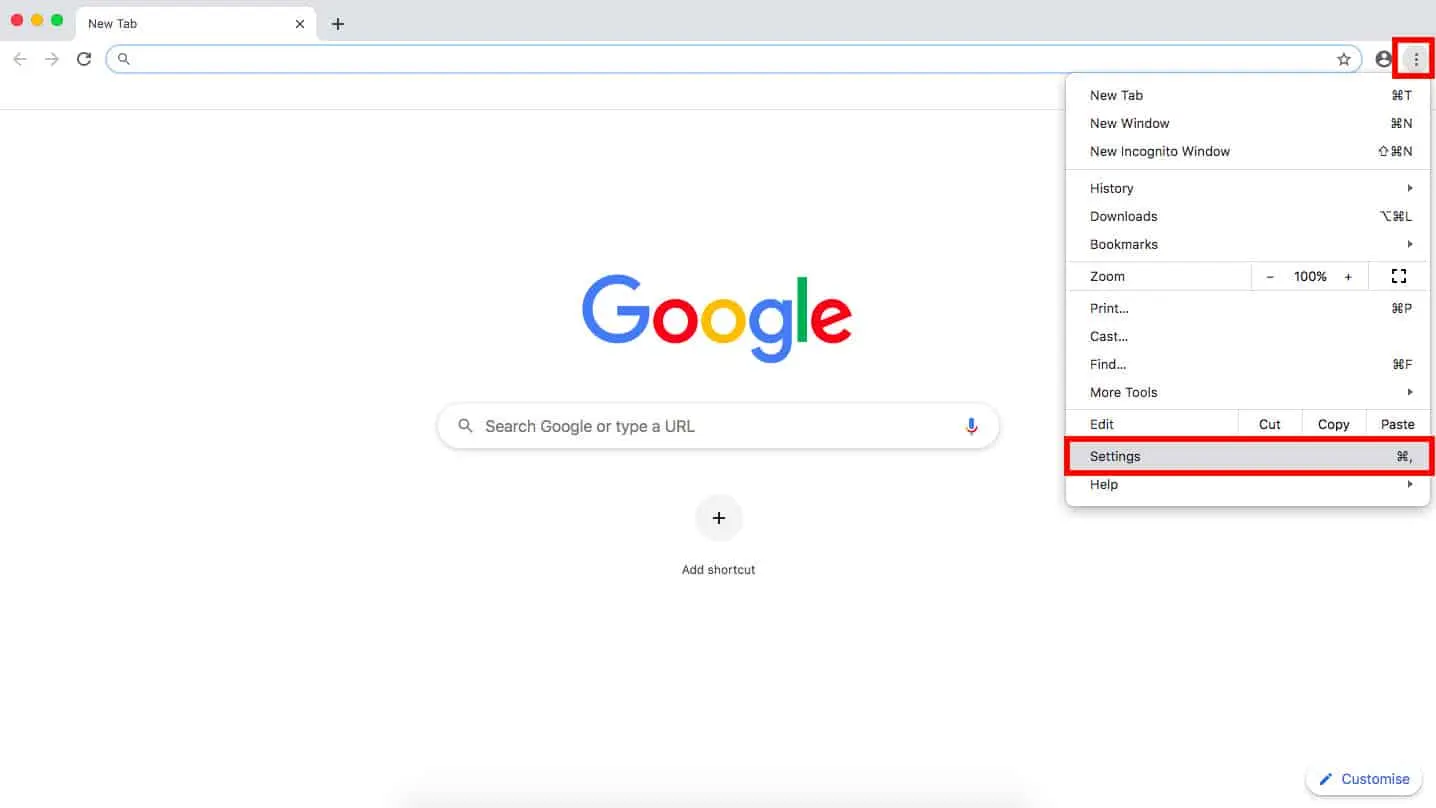
Step 3. Choose a location you want to fake by moving the location pin on the map or entering an address in the search bar.
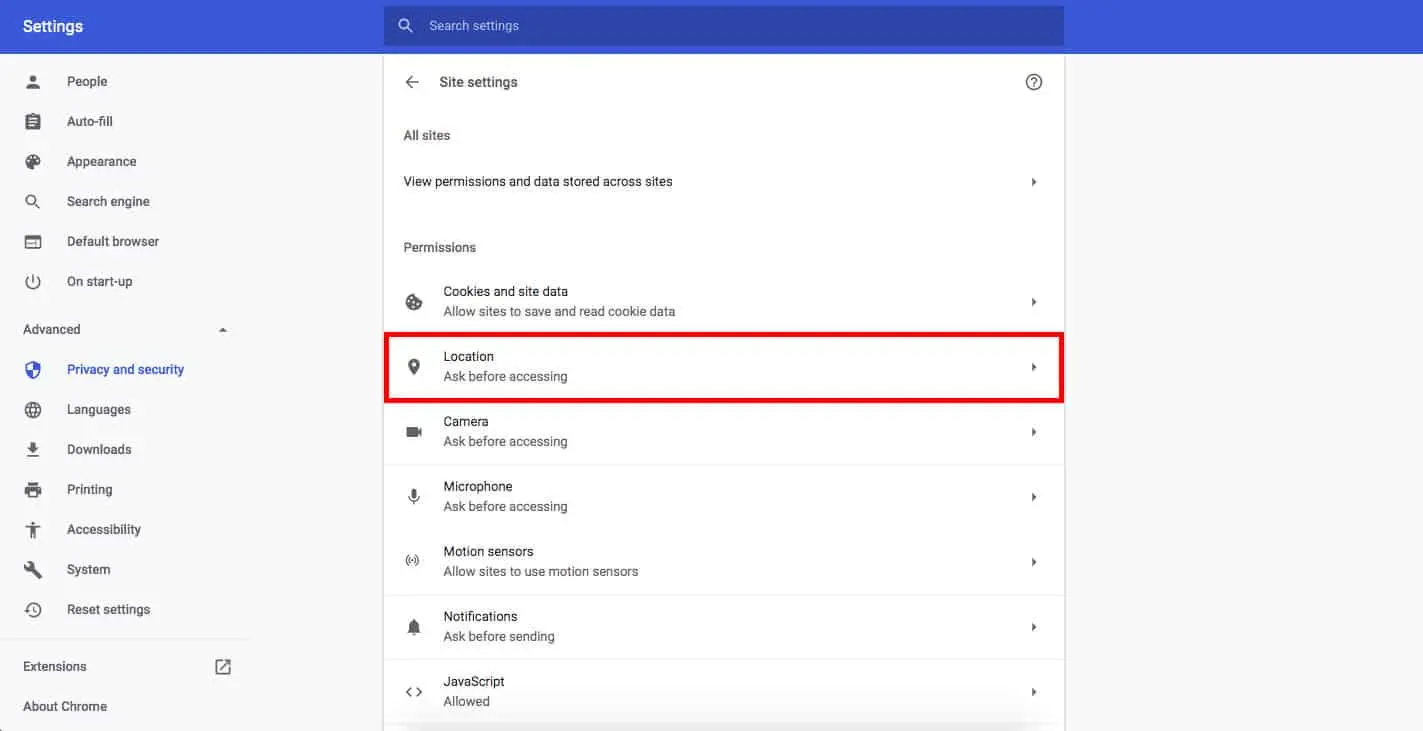
Step 4. Once you’ve set the location, click the “Generate” or “Create Link” button to generate a link.
Step 5. Copy the link to your clipboard. Open the iPhone’s messaging app and send the link to yourself or the person who needs to receive the fake location.
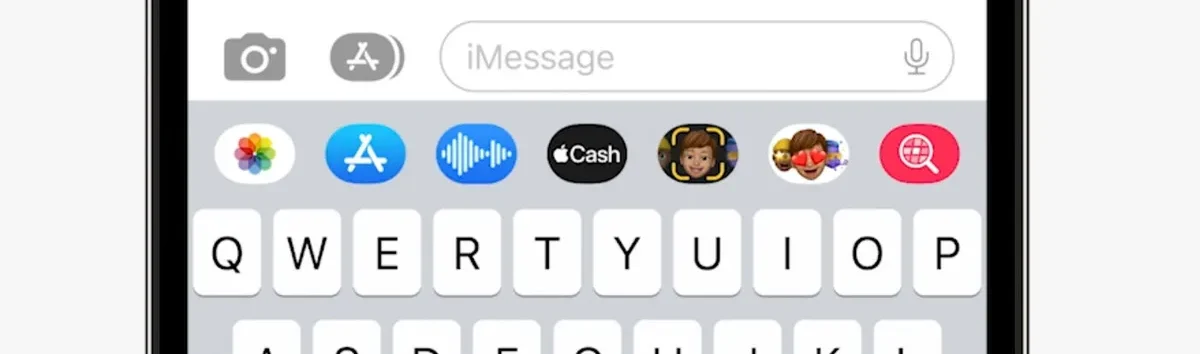
Step 6. Please tap on the link to open it in the browser. This will automatically set the fake location on your iPhone.
Step 7. To check if the location has been successfully faked, open any app that uses your location, such as Maps or Weather, and check if the area is the one you set in the spoofer tool.
That’s it! A web-based GPS spoofer is a quick and easy way to fake your location on an iPhone without jailbreaking it.
Are there any risks involved in faking my GPS location on my iPhone?
Faking your GPS location on your iPhone can have some potential risks. Here are some things to consider:
- Some GPS spoofing apps or websites may require access to your device’s location services, which could compromise your privacy and personal data.
- Faking your GPS location could be considered illegal in certain circumstances, such as using it to misrepresent your location for financial gain or to commit a crime.
- Some apps that rely on GPS data may only function properly if your GPS location is accurate, leading to errors or malfunctioning of the app.
- If you use a fake GPS location to misrepresent your location to friends or family, it could damage your reputation or relationships if discovered.
- GPS spoofing methods may only sometimes be accurate, leading to incorrect information being provided to apps or other services that rely on GPS location data.




