How to Recover Deleted or Lost Files From Oppo Phones in 2020


In this article, I am going to show you How to Recover Deleted or Lost Files From Oppo Phones in 2020. Have you lost or deleted your personal data from your Oppo phone?. Are you looking for the easiest solution in order to recover then this particularly for you? However, there are some causes of losing the data, sometimes by mistakes user delete important files while deleting unwanted files, when user perform factory reset without backup on Oppo phone then all saved data get erased on device, the other causes for the deletion of files on Oppo device could be due to screen lock (forgotten password, PIN, pattern lock), damage, screen broken, system crash, black screen error, ROM flashing, etc. Whenever you face the problem of losing your personal data then you may use the method which I am going to guide you below.
There are some people that they are saying it is not easy to recover the lost files from Oppo phone. Don’t be unhopeful and have patience because there are many ways to recover that deleted or lost files again. Therefore, here I will introduce you to the two best and famous software which you can easily recover your lost or deleted files. The first one is the dr.fone it is the special software program that helps users to recover any of their android data that has been lost or deleted for any reason. The program comes complete with a large number of features that have been designed to recover data under a range of different conditions.
And the second popular software is FoneLab. It gives you fast and reliable recovery options for your Oppo devices allowing you to recover any lost or deleted media files, contacts, messages, and memos in just a few moments. It’s a light and quite a useful app to have. So, you have to follow the first method if it doesn’t work for your phone then I am pretty sure that the second method will work perfectly in order to recover your lost or deleted file from Oppo phone. Therefore, let’s walk towards the recovering guide.
 How to Recover Deleted or Lost Files From Oppo Phones in 2020
How to Recover Deleted or Lost Files From Oppo Phones in 2020 How to Recover Deleted or Lost Files From Oppo Phones with Fonelab for Android in 2020
First, we will walk through the Fonelab recovery software. For recovering from this software then make sure to follow each and every step in order to not face any problem.
Note: Please have patience, the software will completely recover your deleted and lost. But make sure to make connect your device during all processes. Otherwise, you may face the problem and the software won’t be able to recover your lost and deleted files.
Step 1. First of all, you need to download and install the Fonelab software from the given link above. Then downloading and installing you need to launch the software by double click on that. After that, the window of Fonelab will remind you in order to connect your Oppo phone to your computer through the charger cable. When you have connected your Oppo phone then you have to choose the Android Data Recovery option from the primary interface.
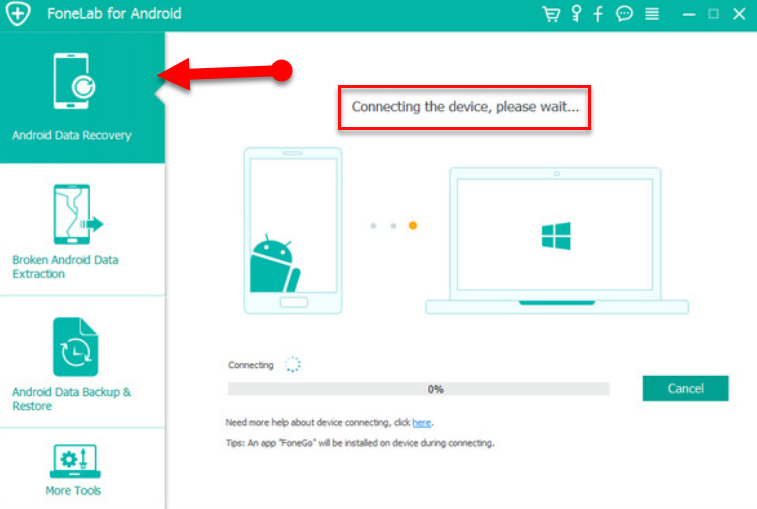 Connect your Device
Connect your Device Step 2. In this step, you have to enable the debugging mode in order to allow the Fonelab software to scan your device. If you don’t know and don’t have an idea about enabling the debugging mode. Then you have to just follow the simple and clear guide on your screen in Fonelab. After enabling the debugging mode make sure to click on the Ok in order to go ahead.
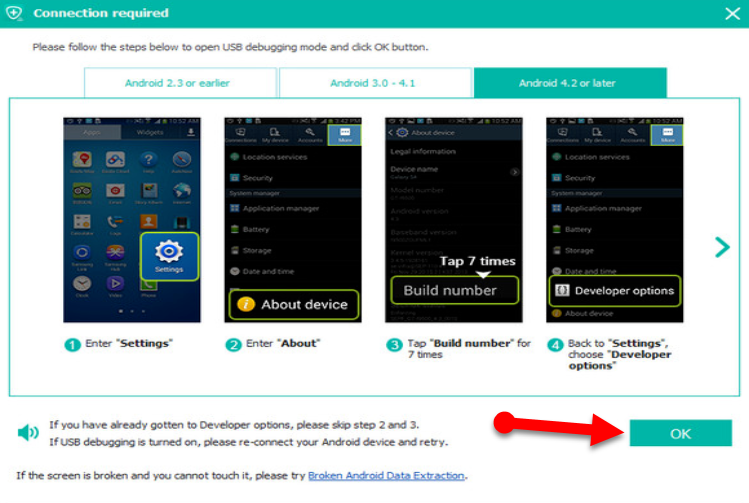 Enable Debugging Mode
Enable Debugging Mode Step 3. Then in a new window, you will be asked to choose the file type that you want to recover. So, by default it will check all type then it depends on you that which file you have lost or deleted check that one you want. After choosing the file you need to click on Next to go ahead.
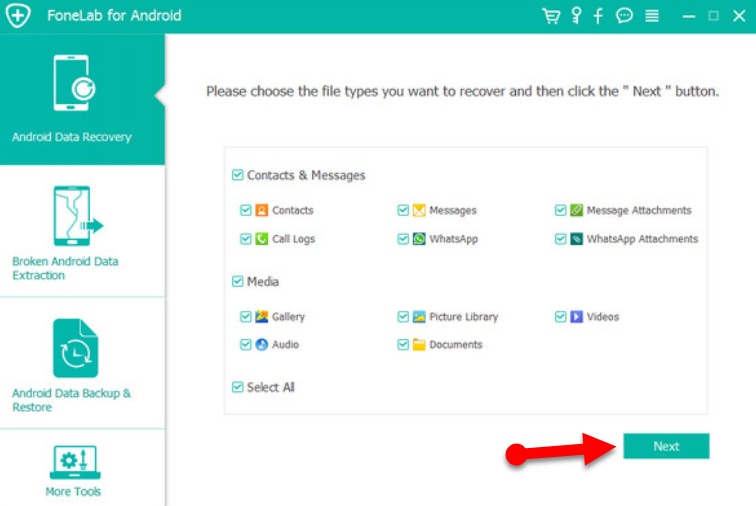 Select the file type you want to recover
Select the file type you want to recover Step 4. Now, wait for some minutes so that it should recover the file which you lost or delete. However, after a moment you will have a list of all file which you have lost or deleted. Choose that which you want then click on the Recover in order to bring them back to your PC.
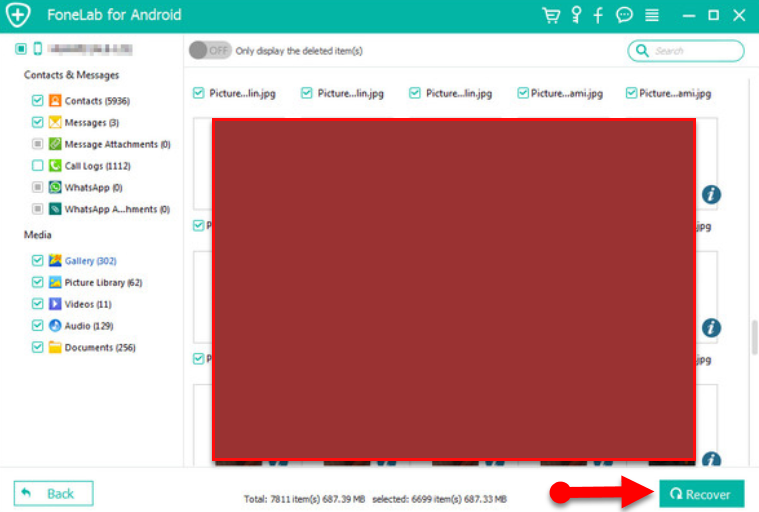 Recover your Lost or Deleted Files
Recover your Lost or Deleted Files How to Recover Deleted or Lost Files From Oppo Phones with Dr.Fone software in 2020
So, it is time to know recoverin the deleted or lost files from Dr.Fore software. For that follow the step and make sue to same with that. Download the Dr.Fone software from the below-given link.
Note: Stop using your Oppo phone after deletion or loss of data on it, because if you add any new data on it, then existing data will get overwritten and you may lose the chances for successful recovery of files.
Step 1. First of all, you have to download the Dr.fone from the above link and install it on your PC. Launch the Dr.Fone software by double-clicking on that. When the screen of Dr.Fone appears you have to click on the Recover option.
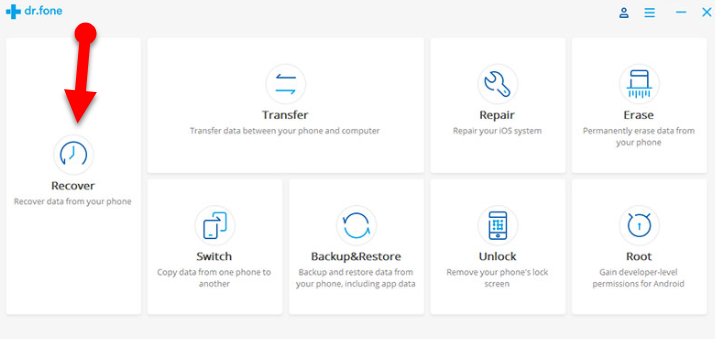 Recover Data from your phone
Recover Data from your phone Step 2. Now, connect your device to your Pc with the USB cable to make sure to enable the debugging mode. If you don’t have idea about debugging mode then follow the easy and simple steps on the screen of Dr.Fone.
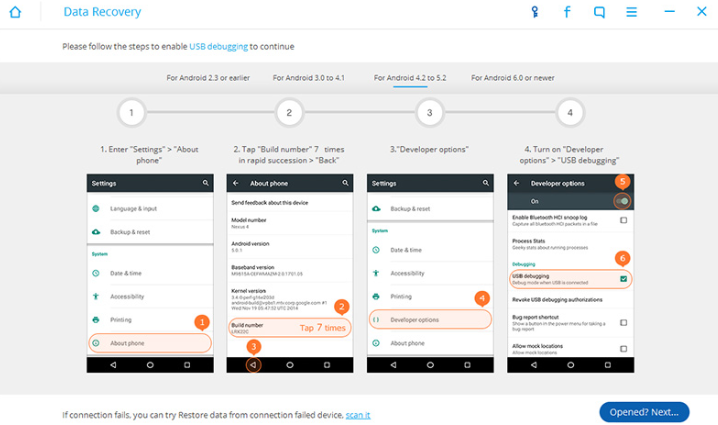 USB Debugging
USB Debugging Step 3. When your devices have connected to your Pc, Dr.Fone data recovery will display for you the files type which it supports and able to recover. So, by default, the data recovery has marked all file types. After that, you will need to select the file types that you want to recover and then click on Next in order to proceed further with the recovery process.
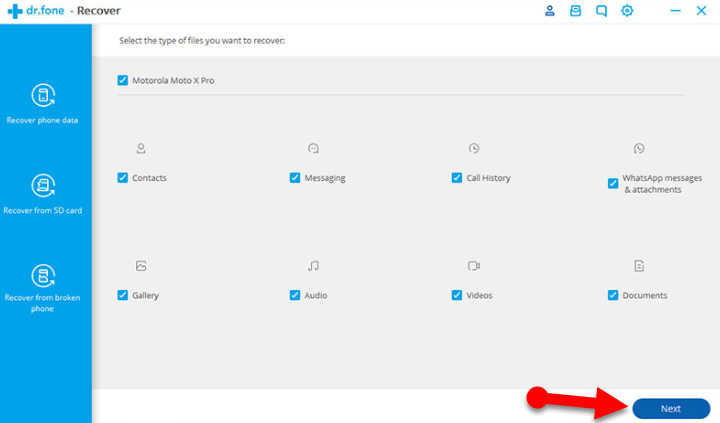 File Types
File Types Step 4. Then, the Dr.Fone data recovery will give you two options, remember that it is only for non-rooted phones. Scan for deleted files and Scan for all files. Scan for all files will take a longer time, but it will scan your device thoroughly. Now click on Next to continue with the data recovery process.
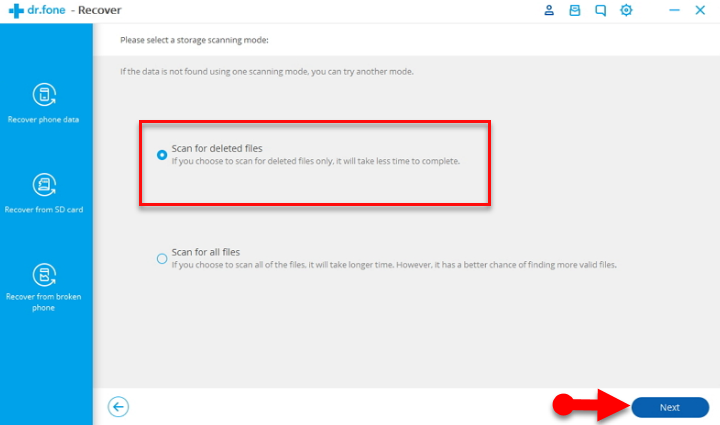 Scan for Deleted Files
Scan for Deleted Files Step 5. The software will analyze and scan your phone in order to find all those files which you have deleted.
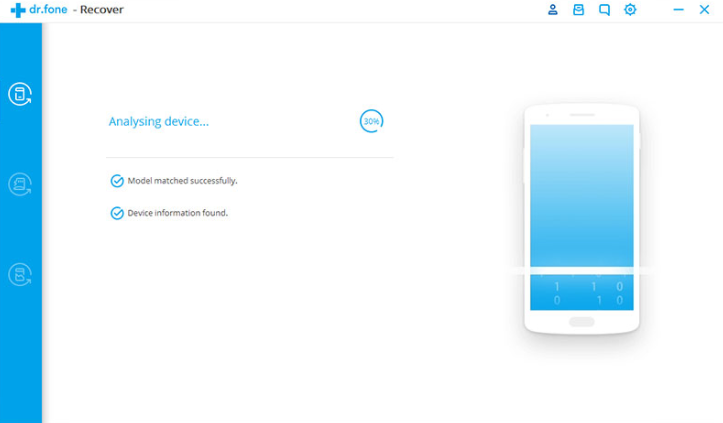 Analyzing the phone
Analyzing the phone Step 6.Once, the scanning process gets completed. You can now preview the recoverable files one by one. Select the files that you want back and then click on the Recover button to save them on your computer.
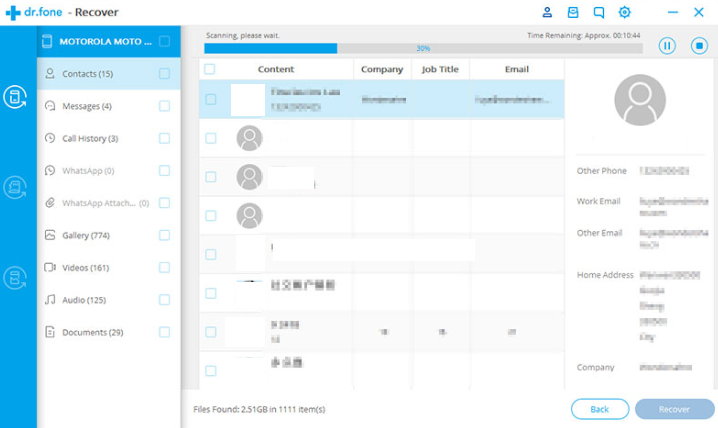 Recover the lost and deleted files
Recover the lost and deleted files Bottom Line
That’s all about How to Recover Deleted or Lost Files From Oppo Phones in 2020. If you have the backup of the file which you lose or delete then it’s fine. If you don’t have the backup the make sure to apply these two methods as soon as possible. Nowadays the recovering the lost or deleted files is not a big deal from any device. However, if you faced any kind of problem or having any question then make sure to comment below. Don’t forget to comment on your feedback and suggestion about this article.
Tagged
Share This Article
In this article, I am going to show you How to Recover Deleted or Lost Files From Oppo Phones in 2020. Have you lost or deleted your personal data from your Oppo phone?. Are you looking for the easiest solution in order to recover then this particularly for you? However, there are some causes of losing the data, sometimes by mistakes user delete important files while deleting unwanted files, when user perform factory reset without backup on Oppo phone then all saved data get erased on device, the other causes for the deletion of files on Oppo device could be due to screen lock (forgotten password, PIN, pattern lock), damage, screen broken, system crash, black screen error, ROM flashing, etc. Whenever you face the problem of losing your personal data then you may use the method which I am going to guide you below.
There are some people that they are saying it is not easy to recover the lost files from Oppo phone. Don’t be unhopeful and have patience because there are many ways to recover that deleted or lost files again. Therefore, here I will introduce you to the two best and famous software which you can easily recover your lost or deleted files. The first one is the dr.fone it is the special software program that helps users to recover any of their android data that has been lost or deleted for any reason. The program comes complete with a large number of features that have been designed to recover data under a range of different conditions.
And the second popular software is FoneLab. It gives you fast and reliable recovery options for your Oppo devices allowing you to recover any lost or deleted media files, contacts, messages, and memos in just a few moments. It’s a light and quite a useful app to have. So, you have to follow the first method if it doesn’t work for your phone then I am pretty sure that the second method will work perfectly in order to recover your lost or deleted file from Oppo phone. Therefore, let’s walk towards the recovering guide.
 How to Recover Deleted or Lost Files From Oppo Phones in 2020
How to Recover Deleted or Lost Files From Oppo Phones in 2020 How to Recover Deleted or Lost Files From Oppo Phones with Fonelab for Android in 2020
First, we will walk through the Fonelab recovery software. For recovering from this software then make sure to follow each and every step in order to not face any problem.
Note: Please have patience, the software will completely recover your deleted and lost. But make sure to make connect your device during all processes. Otherwise, you may face the problem and the software won’t be able to recover your lost and deleted files.
Step 1. First of all, you need to download and install the Fonelab software from the given link above. Then downloading and installing you need to launch the software by double click on that. After that, the window of Fonelab will remind you in order to connect your Oppo phone to your computer through the charger cable. When you have connected your Oppo phone then you have to choose the Android Data Recovery option from the primary interface.
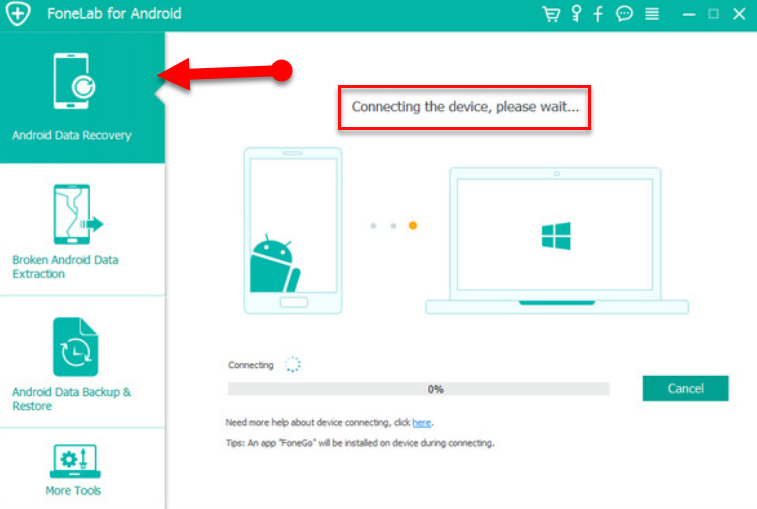 Connect your Device
Connect your Device Step 2. In this step, you have to enable the debugging mode in order to allow the Fonelab software to scan your device. If you don’t know and don’t have an idea about enabling the debugging mode. Then you have to just follow the simple and clear guide on your screen in Fonelab. After enabling the debugging mode make sure to click on the Ok in order to go ahead.
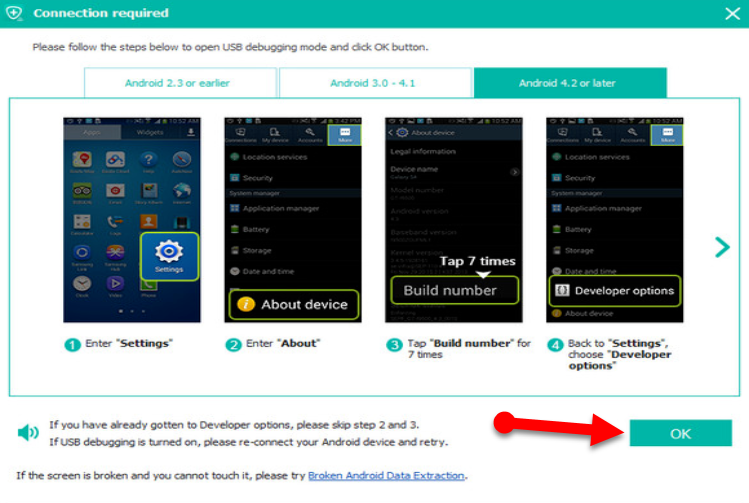 Enable Debugging Mode
Enable Debugging Mode Step 3. Then in a new window, you will be asked to choose the file type that you want to recover. So, by default it will check all type then it depends on you that which file you have lost or deleted check that one you want. After choosing the file you need to click on Next to go ahead.
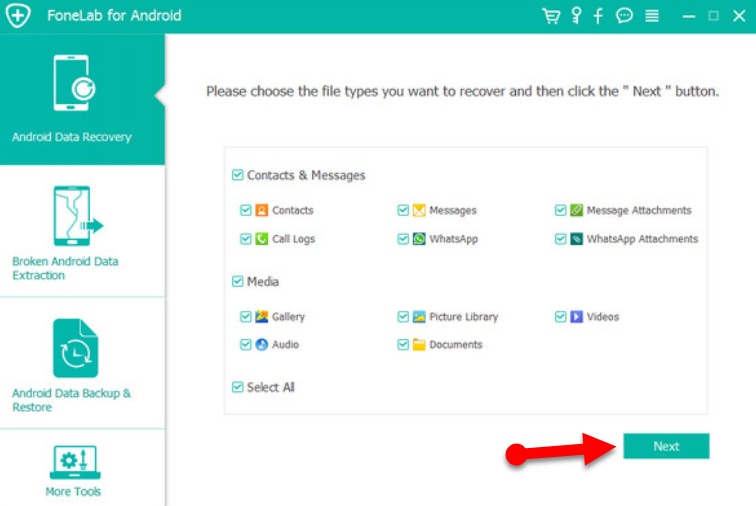 Select the file type you want to recover
Select the file type you want to recover Step 4. Now, wait for some minutes so that it should recover the file which you lost or delete. However, after a moment you will have a list of all file which you have lost or deleted. Choose that which you want then click on the Recover in order to bring them back to your PC.
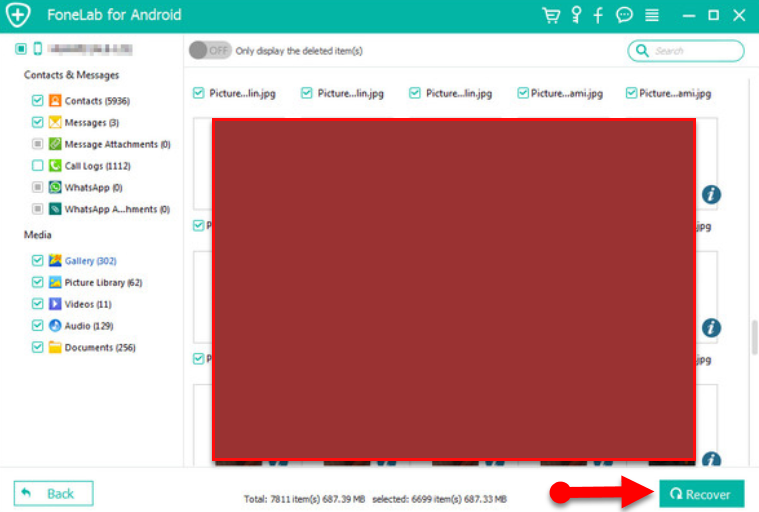 Recover your Lost or Deleted Files
Recover your Lost or Deleted Files How to Recover Deleted or Lost Files From Oppo Phones with Dr.Fone software in 2020
So, it is time to know recoverin the deleted or lost files from Dr.Fore software. For that follow the step and make sue to same with that. Download the Dr.Fone software from the below-given link.
Note: Stop using your Oppo phone after deletion or loss of data on it, because if you add any new data on it, then existing data will get overwritten and you may lose the chances for successful recovery of files.
Step 1. First of all, you have to download the Dr.fone from the above link and install it on your PC. Launch the Dr.Fone software by double-clicking on that. When the screen of Dr.Fone appears you have to click on the Recover option.
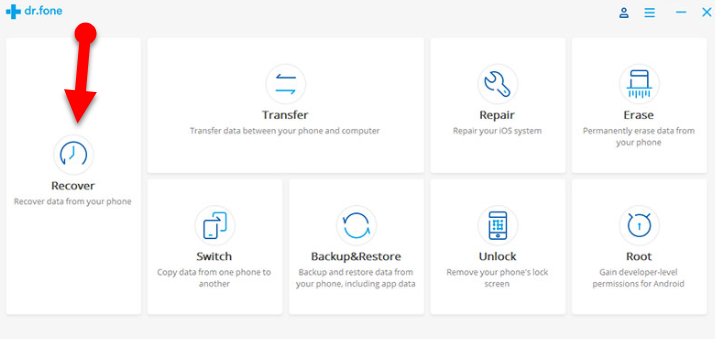 Recover Data from your phone
Recover Data from your phone Step 2. Now, connect your device to your Pc with the USB cable to make sure to enable the debugging mode. If you don’t have idea about debugging mode then follow the easy and simple steps on the screen of Dr.Fone.
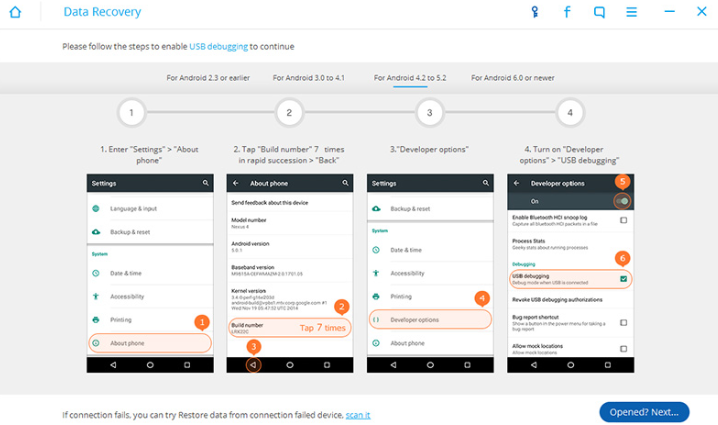 USB Debugging
USB Debugging Step 3. When your devices have connected to your Pc, Dr.Fone data recovery will display for you the files type which it supports and able to recover. So, by default, the data recovery has marked all file types. After that, you will need to select the file types that you want to recover and then click on Next in order to proceed further with the recovery process.
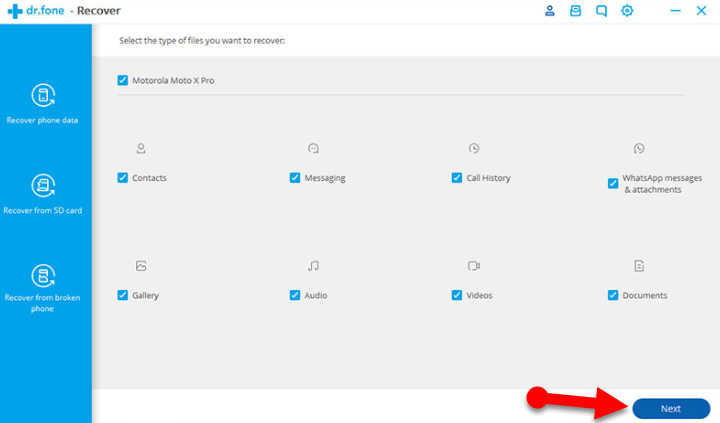 File Types
File Types Step 4. Then, the Dr.Fone data recovery will give you two options, remember that it is only for non-rooted phones. Scan for deleted files and Scan for all files. Scan for all files will take a longer time, but it will scan your device thoroughly. Now click on Next to continue with the data recovery process.
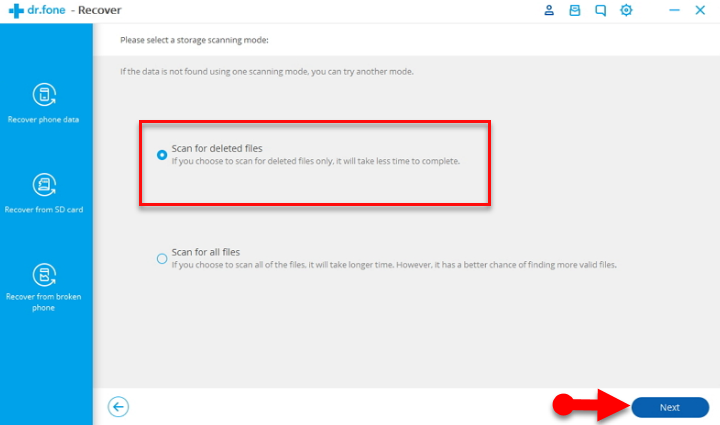 Scan for Deleted Files
Scan for Deleted Files Step 5. The software will analyze and scan your phone in order to find all those files which you have deleted.
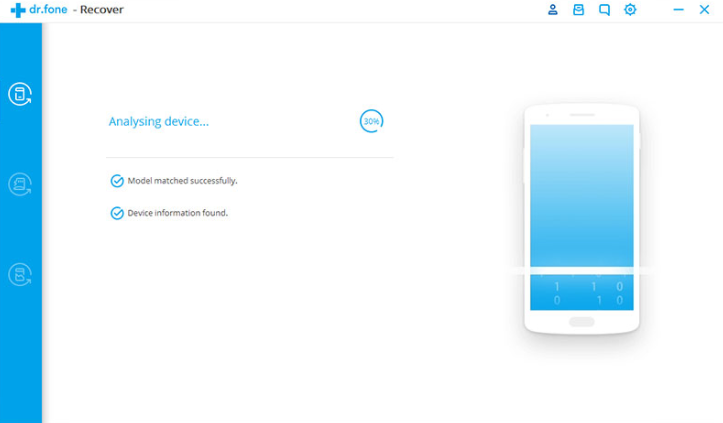 Analyzing the phone
Analyzing the phone Step 6.Once, the scanning process gets completed. You can now preview the recoverable files one by one. Select the files that you want back and then click on the Recover button to save them on your computer.
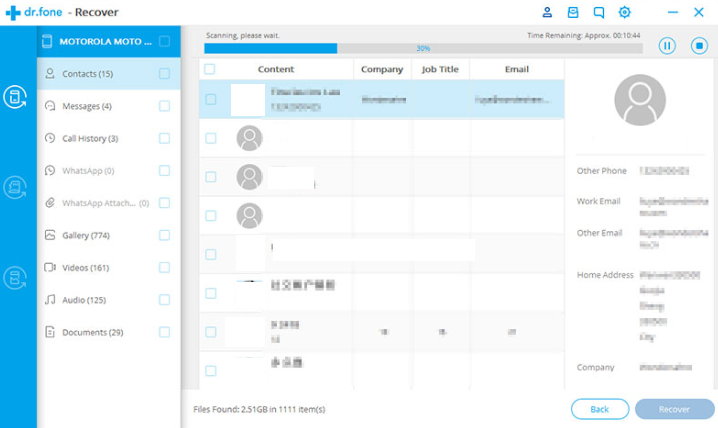 Recover the lost and deleted files
Recover the lost and deleted files Bottom Line
That’s all about How to Recover Deleted or Lost Files From Oppo Phones in 2020. If you have the backup of the file which you lose or delete then it’s fine. If you don’t have the backup the make sure to apply these two methods as soon as possible. Nowadays the recovering the lost or deleted files is not a big deal from any device. However, if you faced any kind of problem or having any question then make sure to comment below. Don’t forget to comment on your feedback and suggestion about this article.




