How to Read Deleted WhatsApp Messages on Samsung Phone
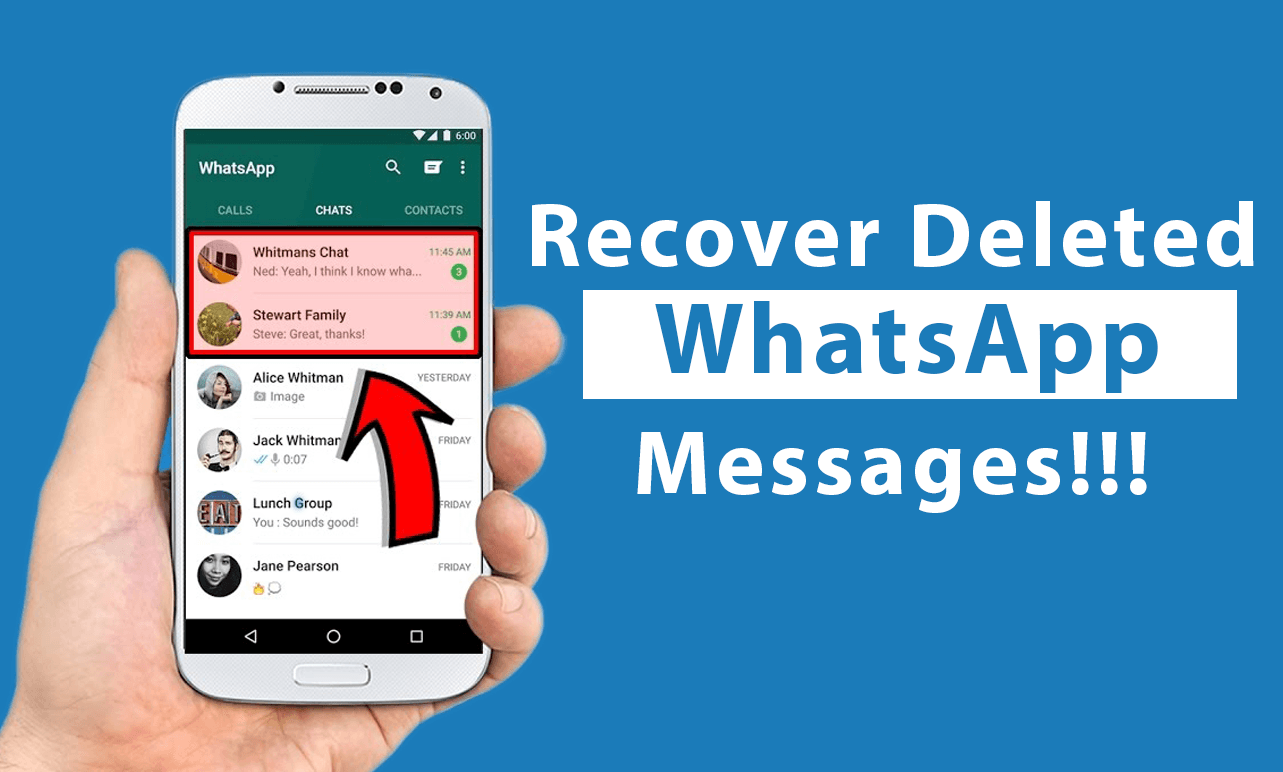
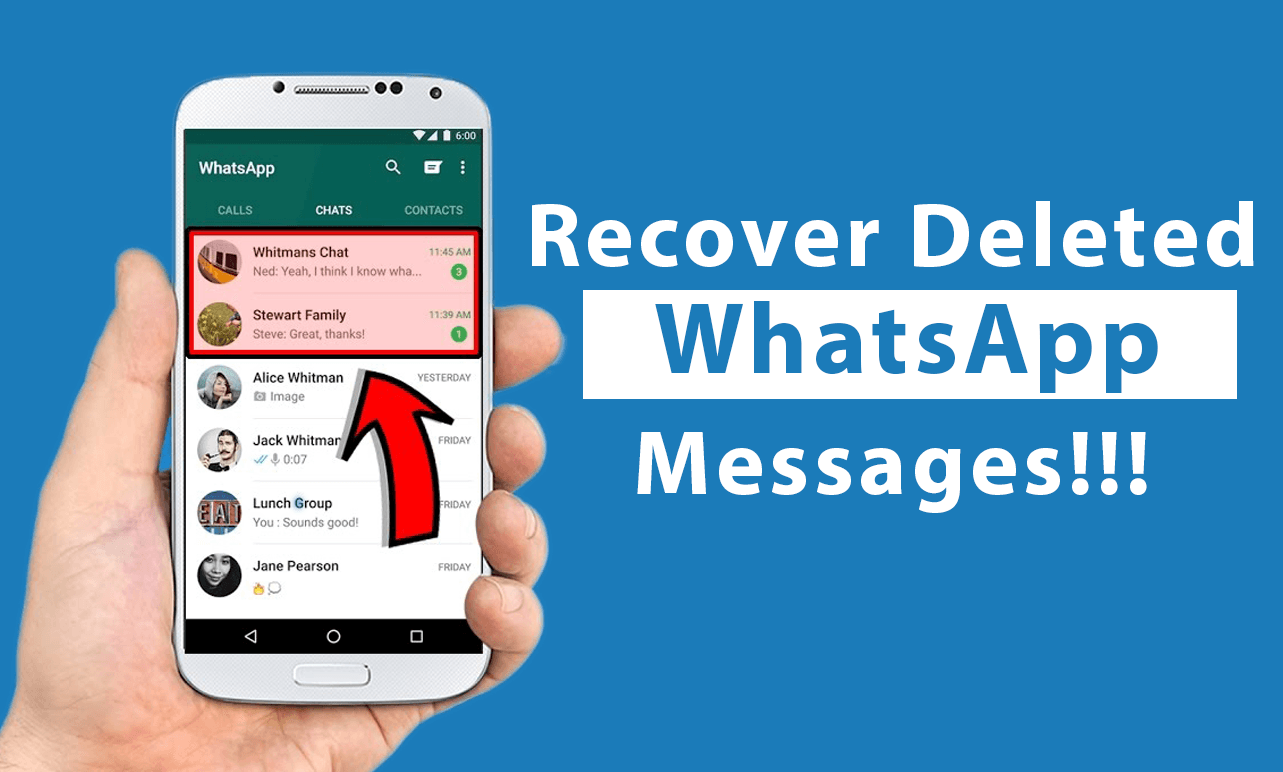
WhatsApp is a great platform for messaging, sharing data, photos, and videos. While you are using WhatsApp to messaging with your friends when your friend sends you to message then he will delete his message. Once he deletes his message then you will doubt that what message he sent to you. However, android phone the great feature that saves the notification. And you don’t need any third-party app to save the notification. If you want to read deleted WhatsApp messages then you need to read this article. So, without wasting any time let’s get has started. From this article, you will learn How to Read Deleted WhatsApp Messages on Samsung Phone.
Related Post: How to Create a LinkedIn Account
How to Read Deleted WhatsApp Messages on Samsung Phone
Step 1. First of all, open the Settings on your phone after that click on the Notifications.
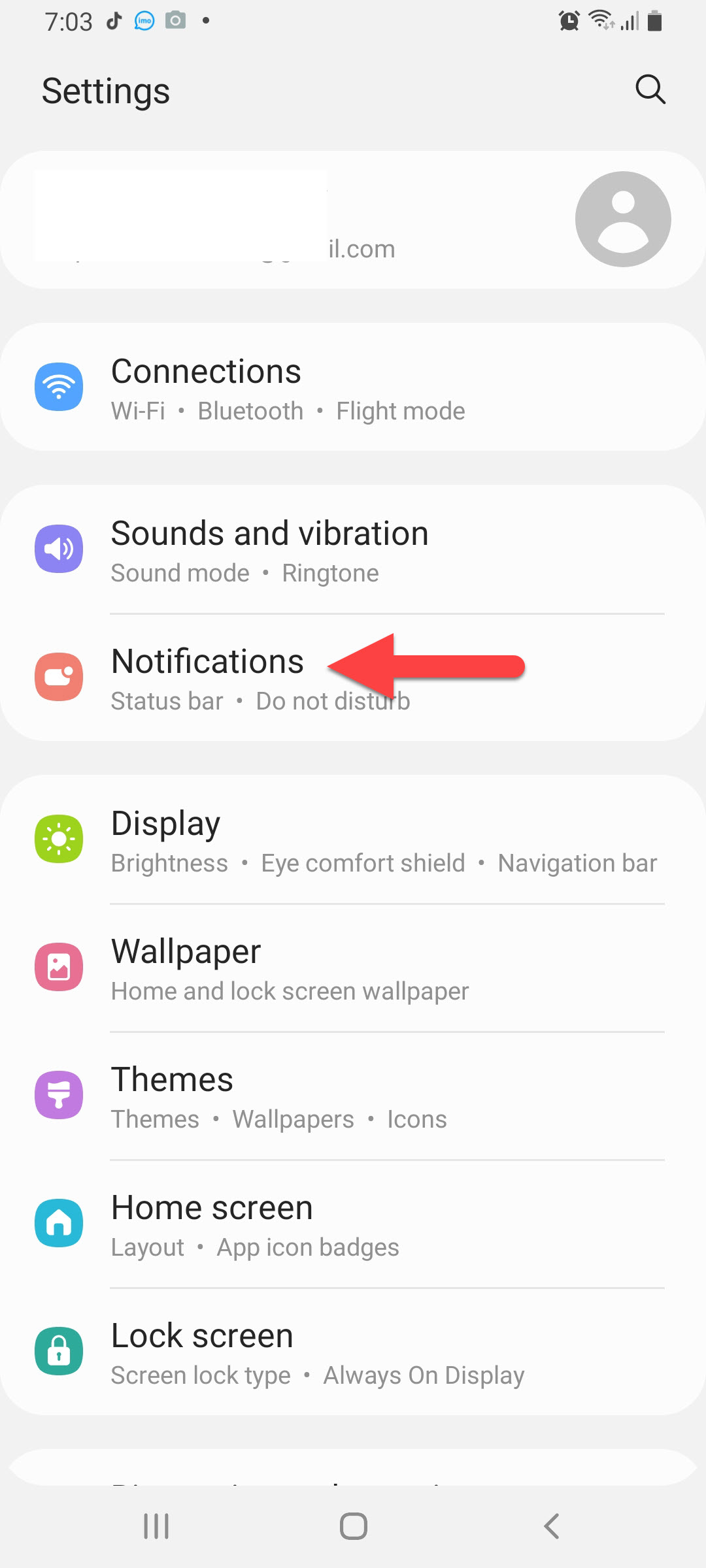 Click on the Notifications
Click on the Notifications Step 2. In this step, you need to tap on the Advanced Settings.
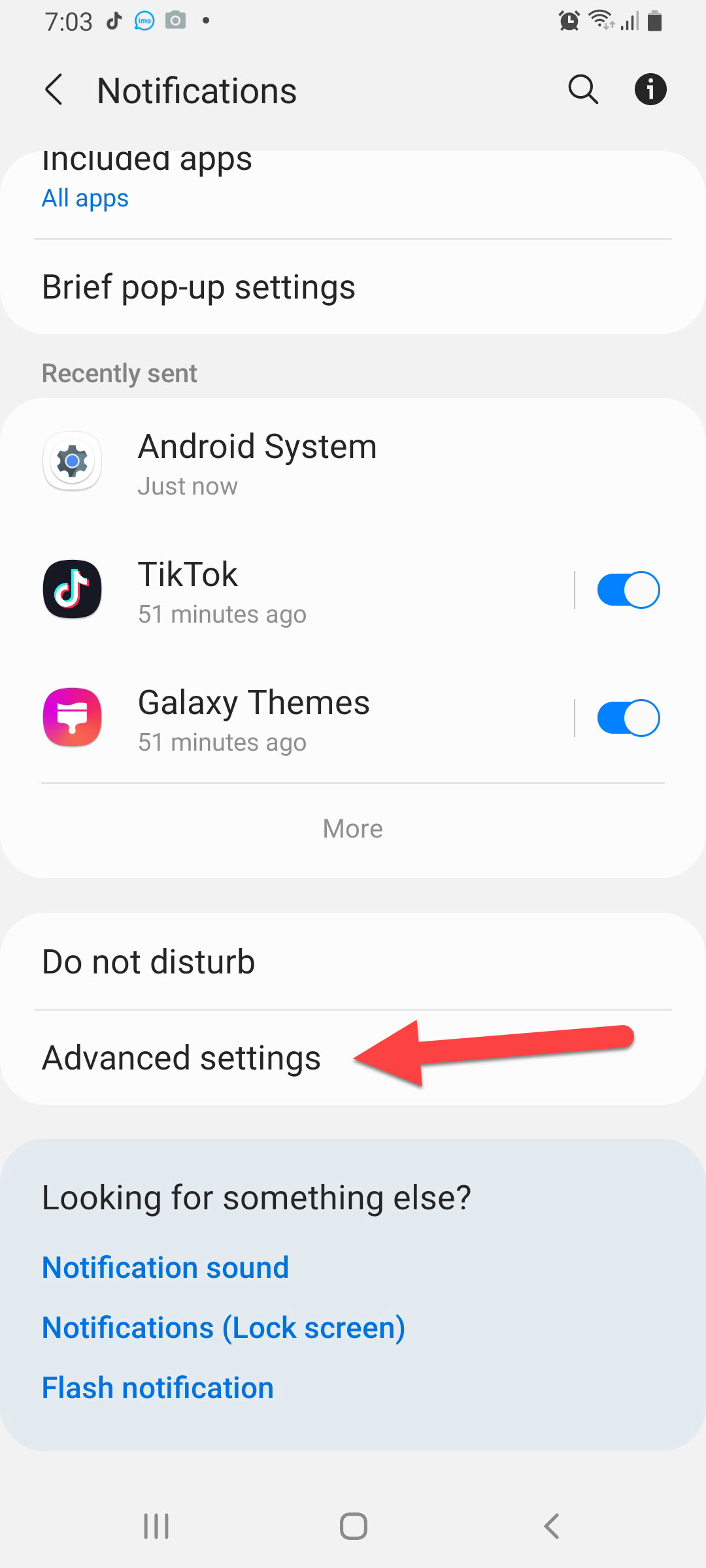 Tap on the Advanced Settings
Tap on the Advanced Settings Step 3. In the section of advanced settings simply click on the Notification History.
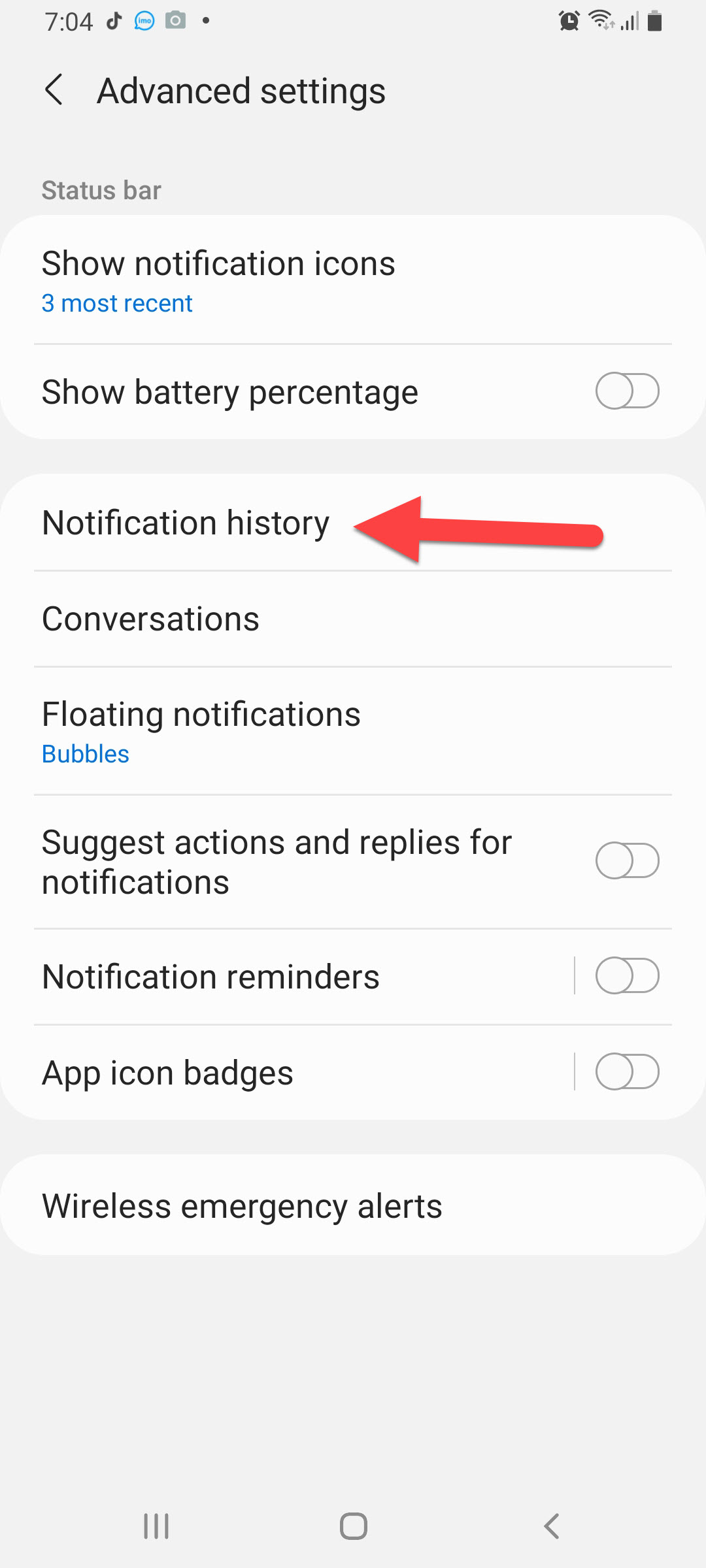 Click on the Notifications History
Click on the Notifications History Step 4. At last, turn the toggle On.
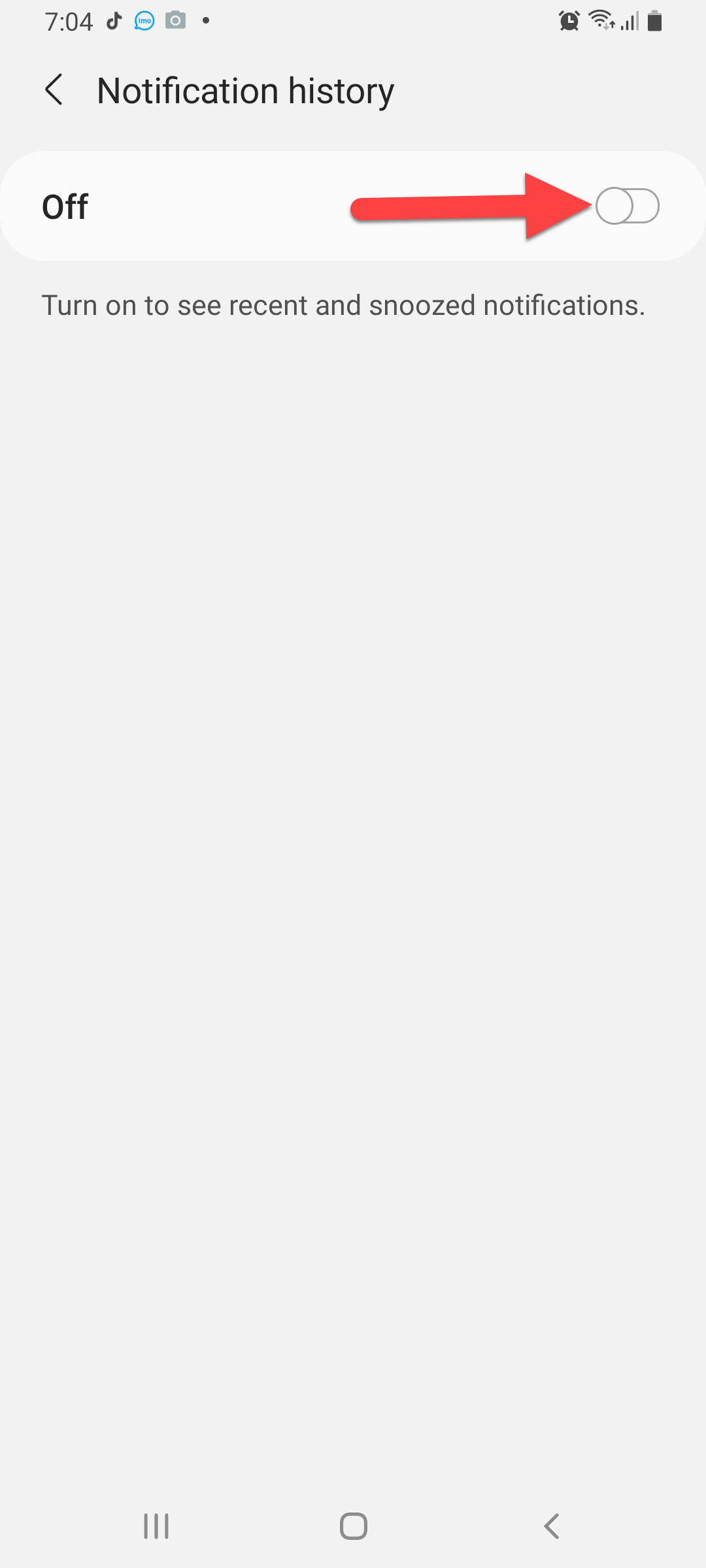 Turn On
Turn On When you turn the toggle on then you can easily see the deleted message. To do the step simply follow the step down below.
Step 5. Launch the Settings then tap on the Notifications after that click on the Advanced Settings then tap on the Notification History. Here is given the example that is shown down below.

How to Read Deleted WhatsApp Messages on Samsung Phone Using WhatsRemove+
If you want to read deleted WhatsApp messages using a third-party app then this method is a must for you. This app is free for all users that are want to read deleted messages on WhatsApp. Follow the step down below.
Step 1. At first, go to Google Play Store then download the app.
Step 2. Here when the app is open then click on the Agree to accept the terms and conditions.
Step 3. Choose WhatsApp from the list of apps.
Step 4. When someone sends you a message then delete his message back then you will get the message on the notification of this app.
Step 5. However, if you want to see the deleted message of WhatsApp then launch the notification after that click on the Detected.
Related Post: How to Download Samsung Smart Switch on Windows 10
Bottom Line
It was all about How to Read Deleted WhatsApp Messages on Samsung Phone. I hope this article is very helpful for you to read deleted message on WhatsApp. From this article, you will get something good. After following these steps I hope you will not face any kind of problem. So, if you have faced any kind of problem and if you have any suggestions then go down leave your comment.
Related Post: Best Webcam Software for Windows 10 in 2021
Tagged
Share This Article
WhatsApp is a great platform for messaging, sharing data, photos, and videos. While you are using WhatsApp to messaging with your friends when your friend sends you to message then he will delete his message. Once he deletes his message then you will doubt that what message he sent to you. However, android phone the great feature that saves the notification. And you don’t need any third-party app to save the notification. If you want to read deleted WhatsApp messages then you need to read this article. So, without wasting any time let’s get has started. From this article, you will learn How to Read Deleted WhatsApp Messages on Samsung Phone.
Related Post: How to Create a LinkedIn Account
How to Read Deleted WhatsApp Messages on Samsung Phone
Step 1. First of all, open the Settings on your phone after that click on the Notifications.
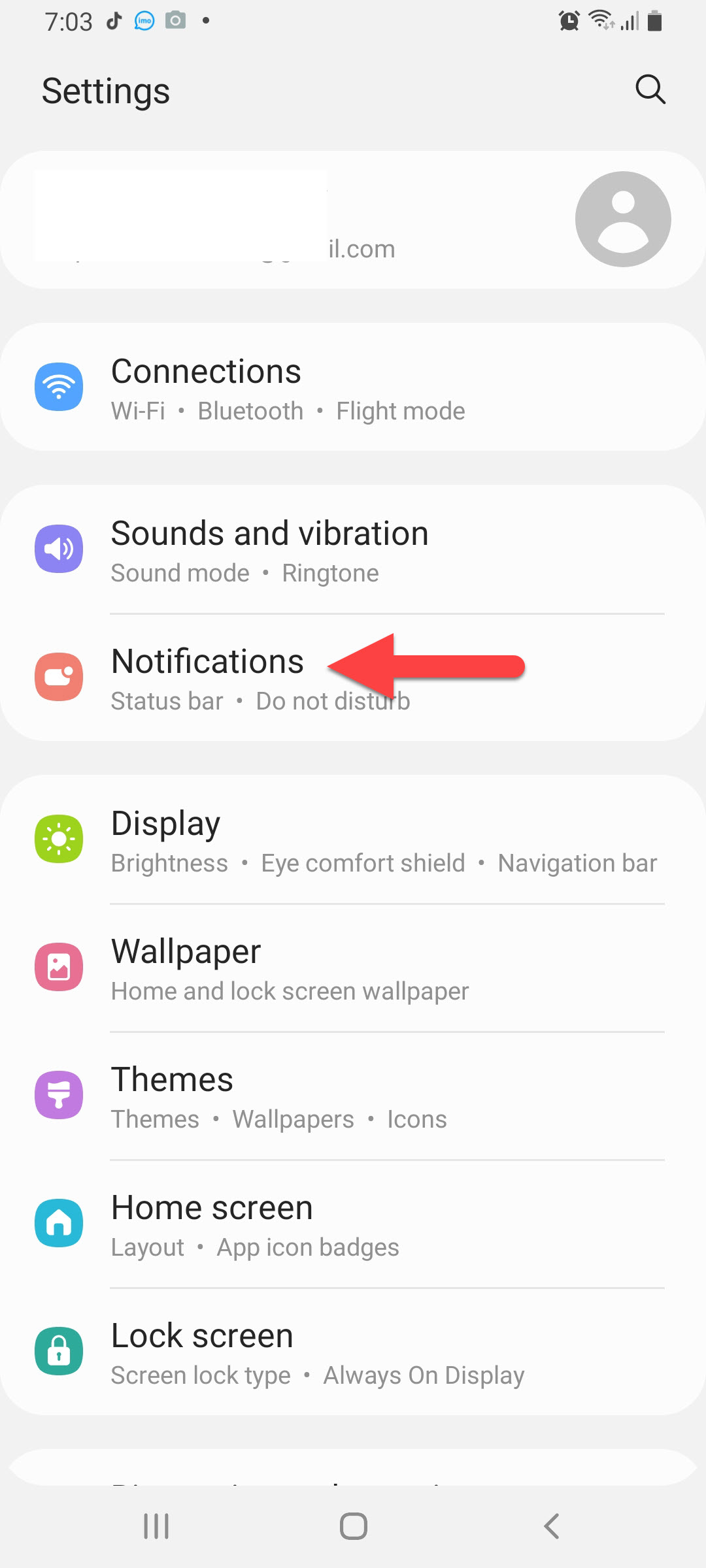 Click on the Notifications
Click on the Notifications Step 2. In this step, you need to tap on the Advanced Settings.
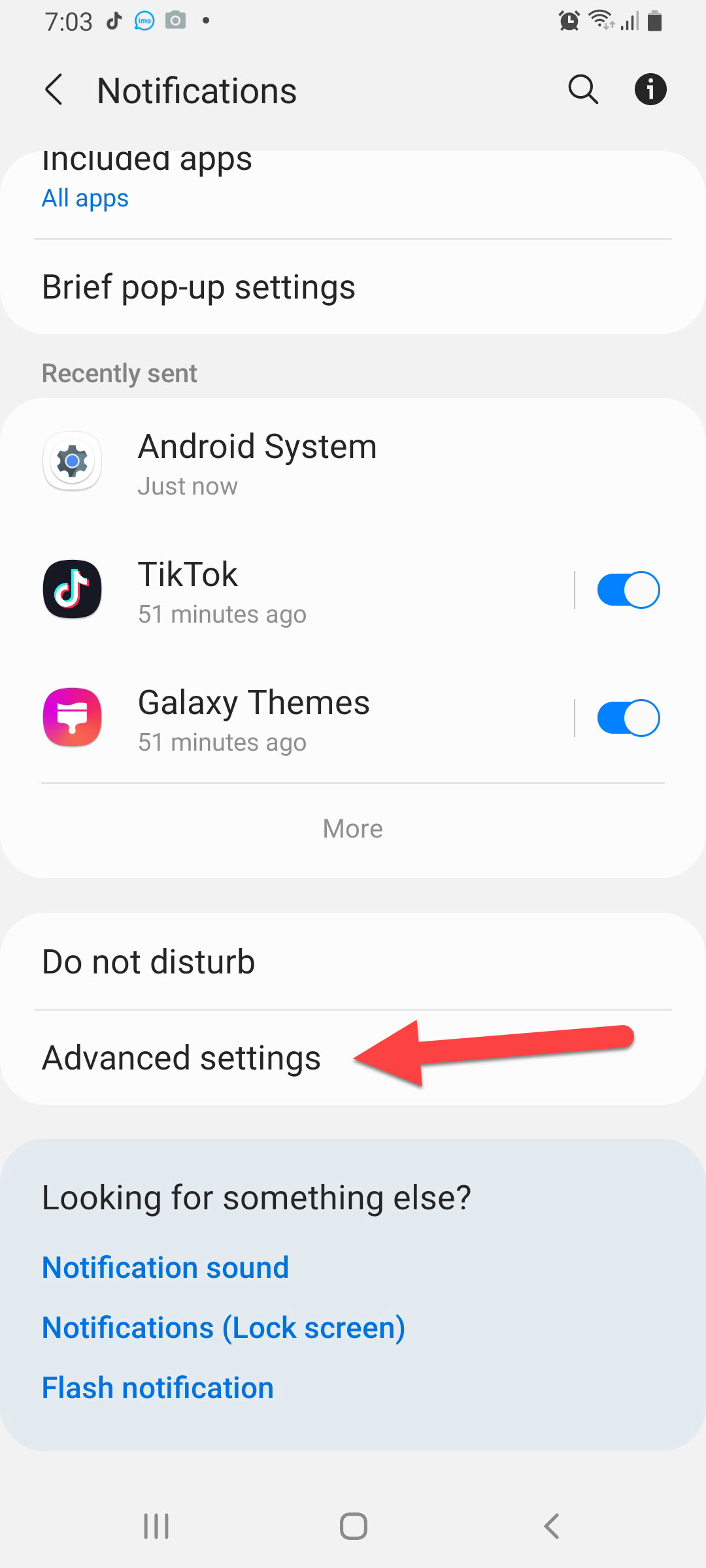 Tap on the Advanced Settings
Tap on the Advanced Settings Step 3. In the section of advanced settings simply click on the Notification History.
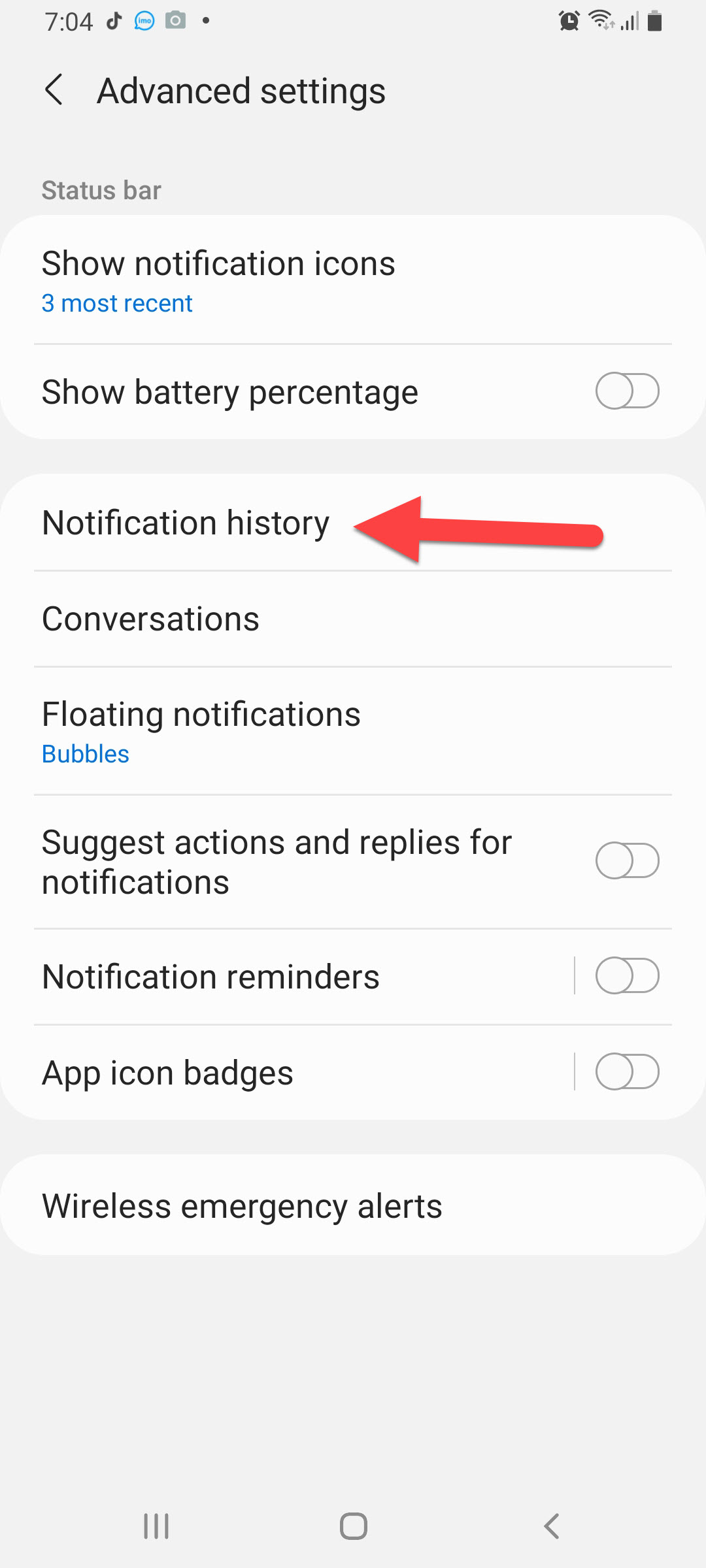 Click on the Notifications History
Click on the Notifications History Step 4. At last, turn the toggle On.
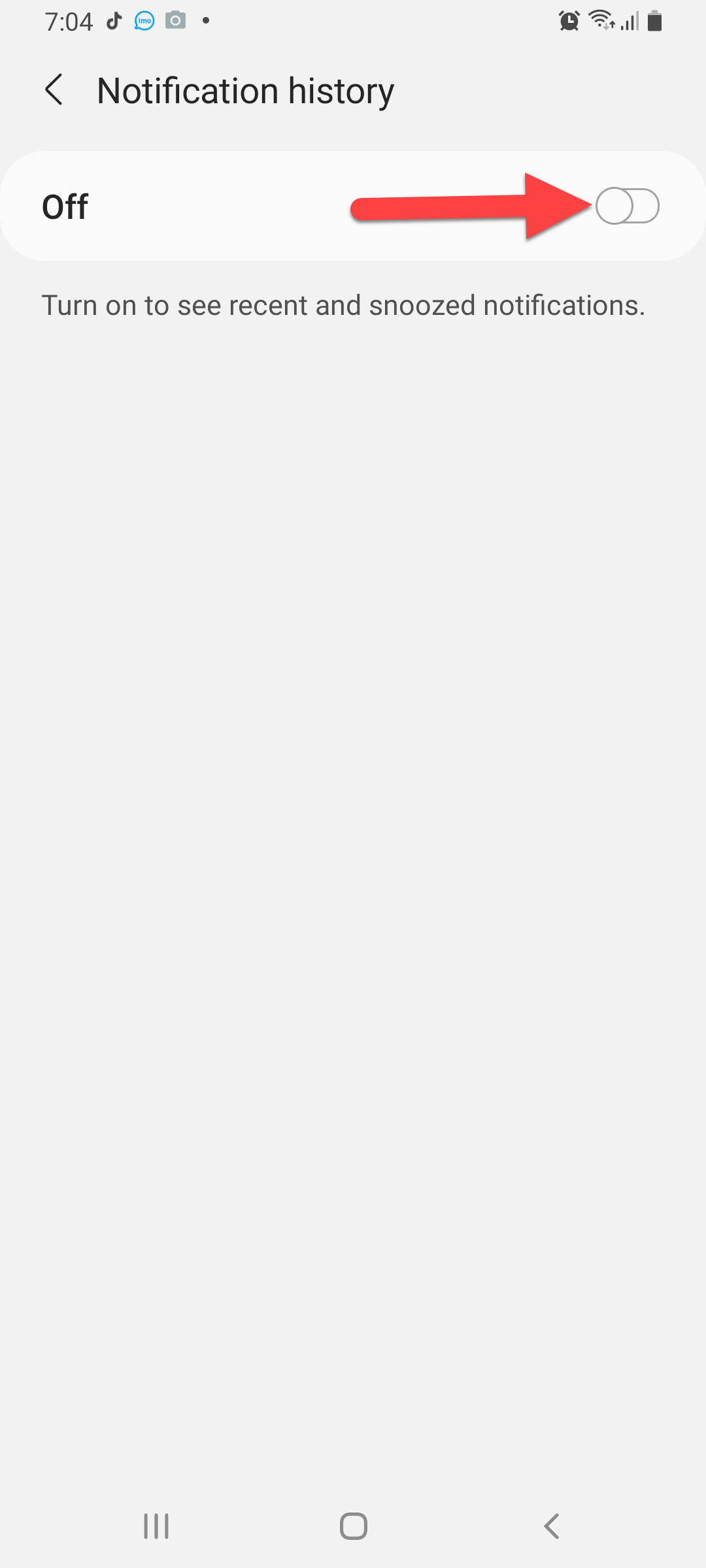 Turn On
Turn On When you turn the toggle on then you can easily see the deleted message. To do the step simply follow the step down below.
Step 5. Launch the Settings then tap on the Notifications after that click on the Advanced Settings then tap on the Notification History. Here is given the example that is shown down below.

How to Read Deleted WhatsApp Messages on Samsung Phone Using WhatsRemove+
If you want to read deleted WhatsApp messages using a third-party app then this method is a must for you. This app is free for all users that are want to read deleted messages on WhatsApp. Follow the step down below.
Step 1. At first, go to Google Play Store then download the app.
Step 2. Here when the app is open then click on the Agree to accept the terms and conditions.
Step 3. Choose WhatsApp from the list of apps.
Step 4. When someone sends you a message then delete his message back then you will get the message on the notification of this app.
Step 5. However, if you want to see the deleted message of WhatsApp then launch the notification after that click on the Detected.
Related Post: How to Download Samsung Smart Switch on Windows 10
Bottom Line
It was all about How to Read Deleted WhatsApp Messages on Samsung Phone. I hope this article is very helpful for you to read deleted message on WhatsApp. From this article, you will get something good. After following these steps I hope you will not face any kind of problem. So, if you have faced any kind of problem and if you have any suggestions then go down leave your comment.
Related Post: Best Webcam Software for Windows 10 in 2021




