How to Make a Call From a Laptop Without Phone in Windows 11 – 2022
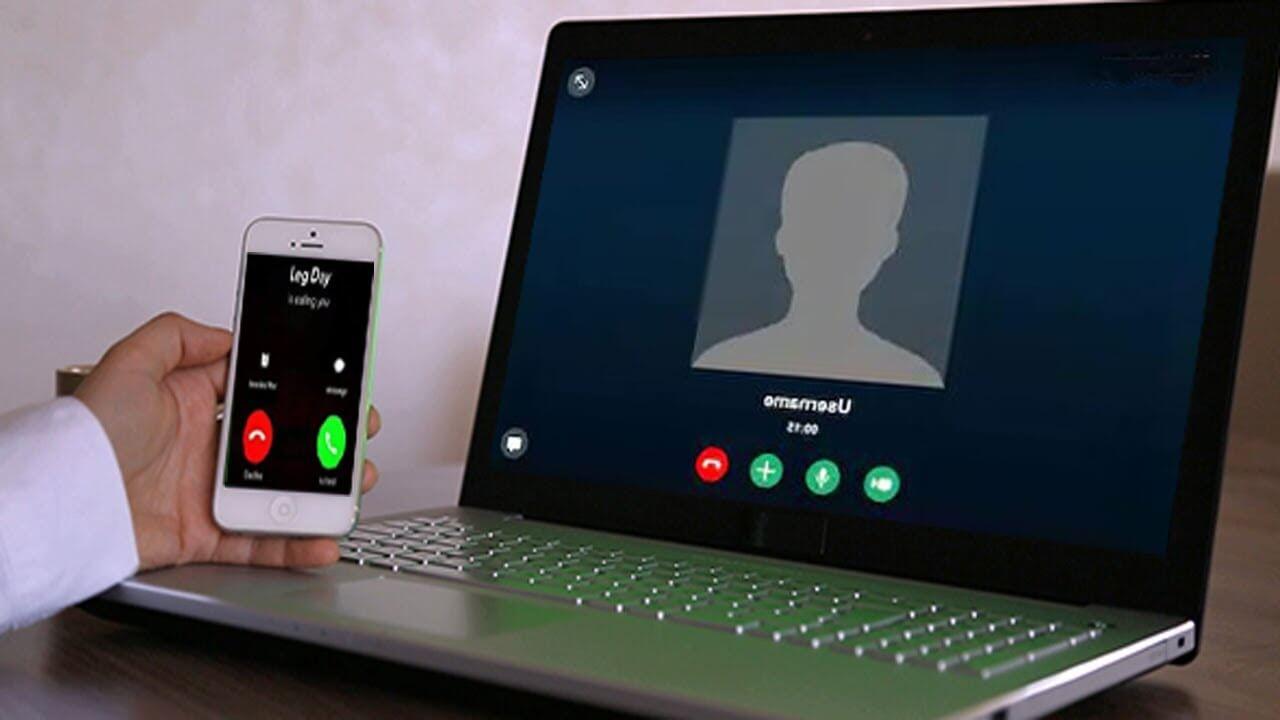
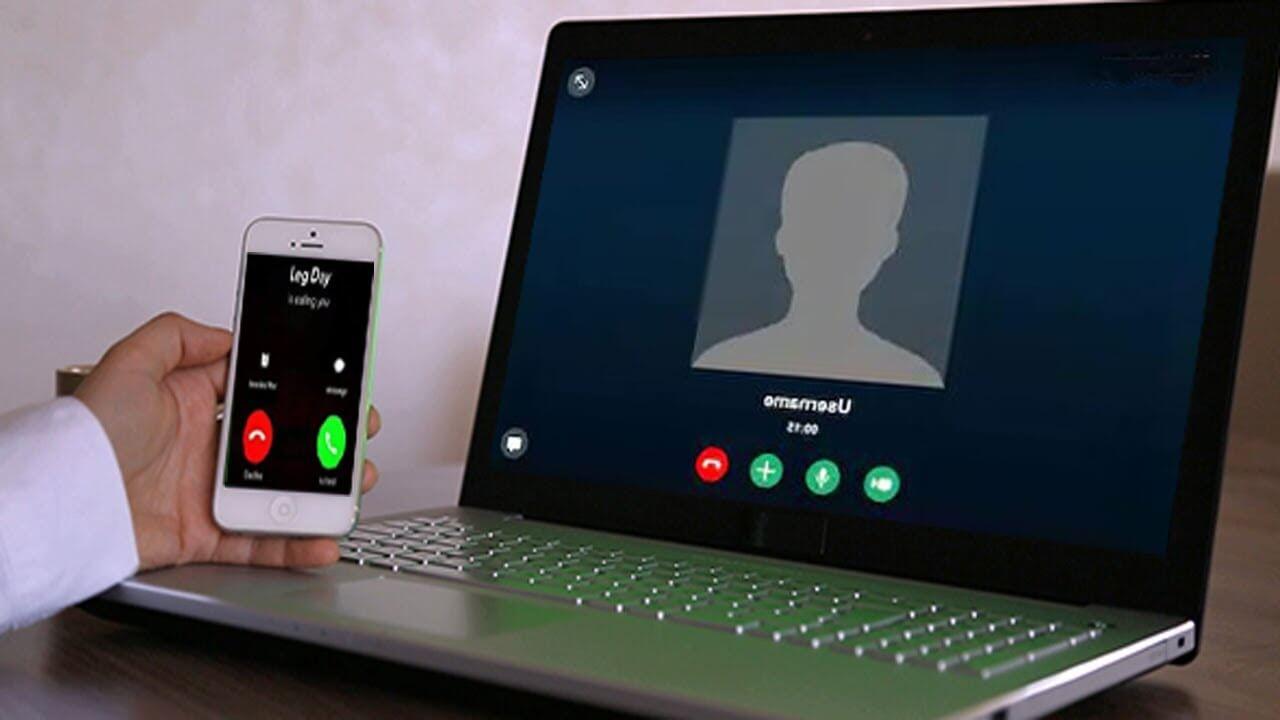
There are many people whose phone is always with them whether they want to make calls or just keep them inside their pockets. The circumstances may come that you are not having your phone with you and you also wanted to call someone. On that condition, you only have your computer yourself. Fortunately, you can make calls from your PC, and before that, you have to go through a method that will help you to call. So, from this article, you will be guided on How to Make a Call From a Laptop Without Phone in Windows 11?
Most of the people wanted to have software that will actually help them to make calls with a PC. For some people, it can be an interesting thing when they make calls from their own PC. We have many other apps and software such as Phone Link which we are going to take help of it. And it is the prefect software that I have chosen for you.
How to Make a Call From a Laptop Without Phone in Windows 11?
It is only possible because of software which will definitely help you to make calls from your PC while you don’t have your phone. Without making calls you can also read and reply to the text which sends by someone to your device and you will access it through your PC.
If I say simple words that it will operate and you can get everything from your phone such as making calls, texting, checking images, and managing the notification on your device. You can get this on your mobile by default and also download it from the Play Store.
So, here is the process of making calls through your PC when you don’t have your phone.
Step 1. Open your Microsoft Store and head towards the search section and type Phone Link after that you will get the result on the top.
Step 2. Click on the Install which will start the process of installing then open it.
Step 3. Once it is opened then select Get Started.
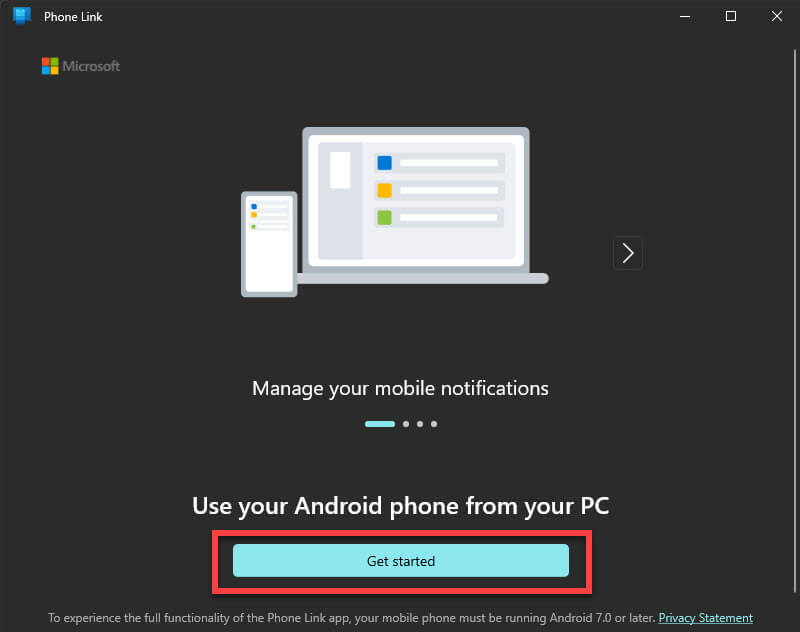 Get Started
Get Started Step 4. Now, check the box of I Have the Linked to Windows App Ready and click on the Pair With QR Code.
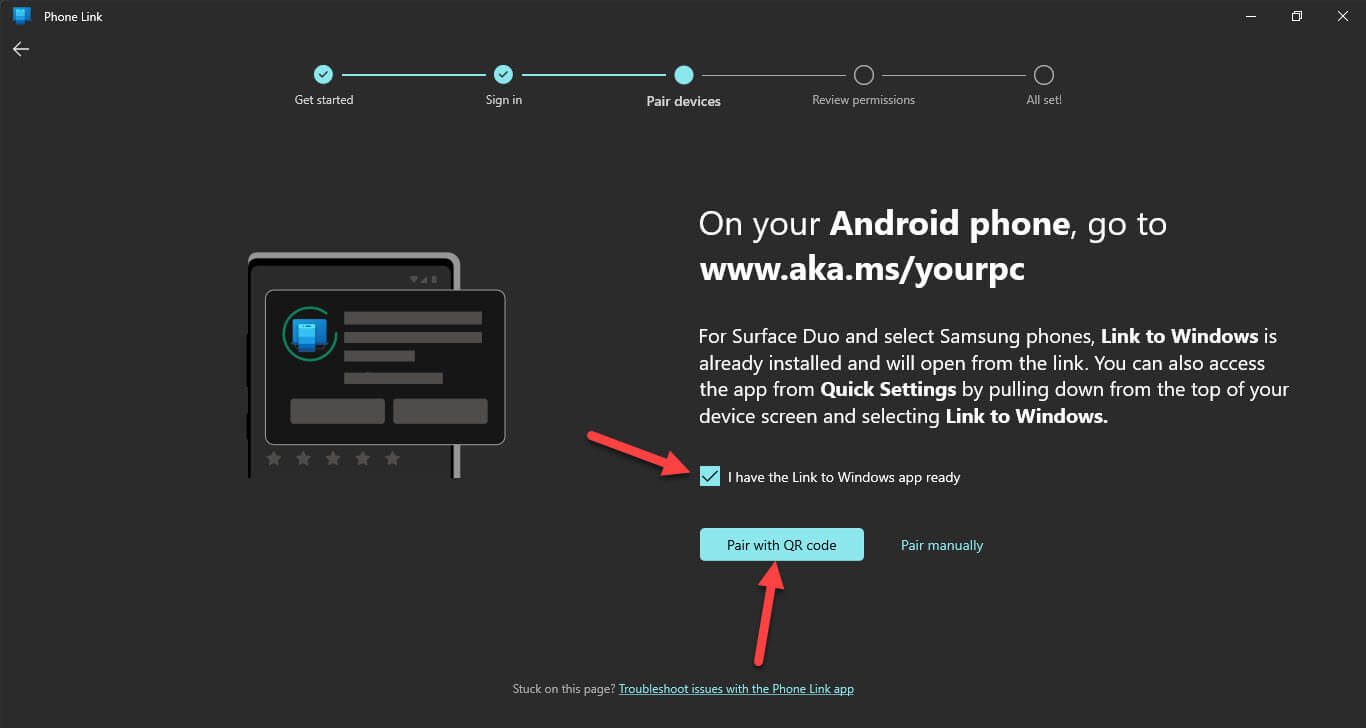 Pair With QR Code
Pair With QR Code Step 5. Next, take your mobile in your hand and you have to open the control center of your device simply swipe down two times then you will get after that select Link to Windows, and then click on the Add Computer.
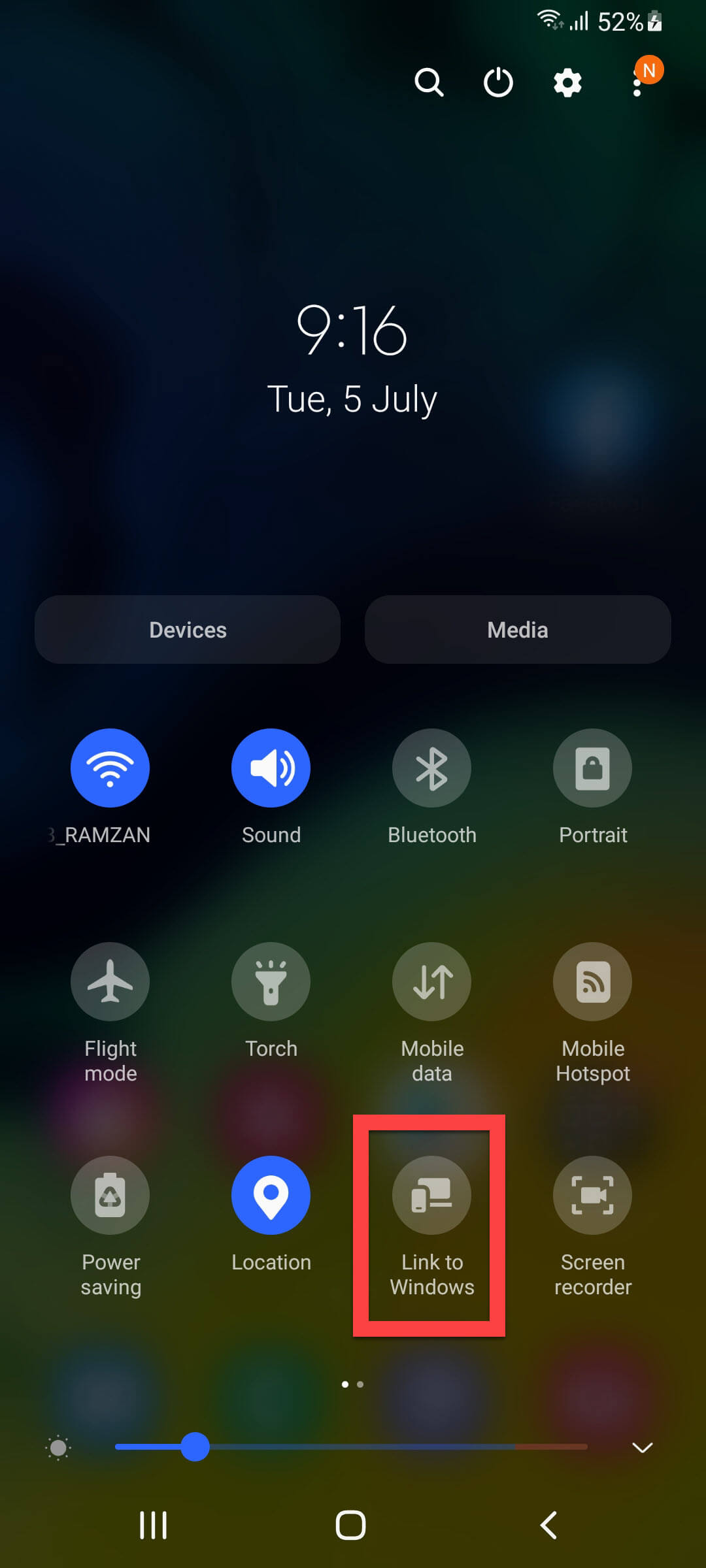
Step 6. Click on Continue then scan that QR code that is on your mobile’s screen.
Step 7. Tap on Done.
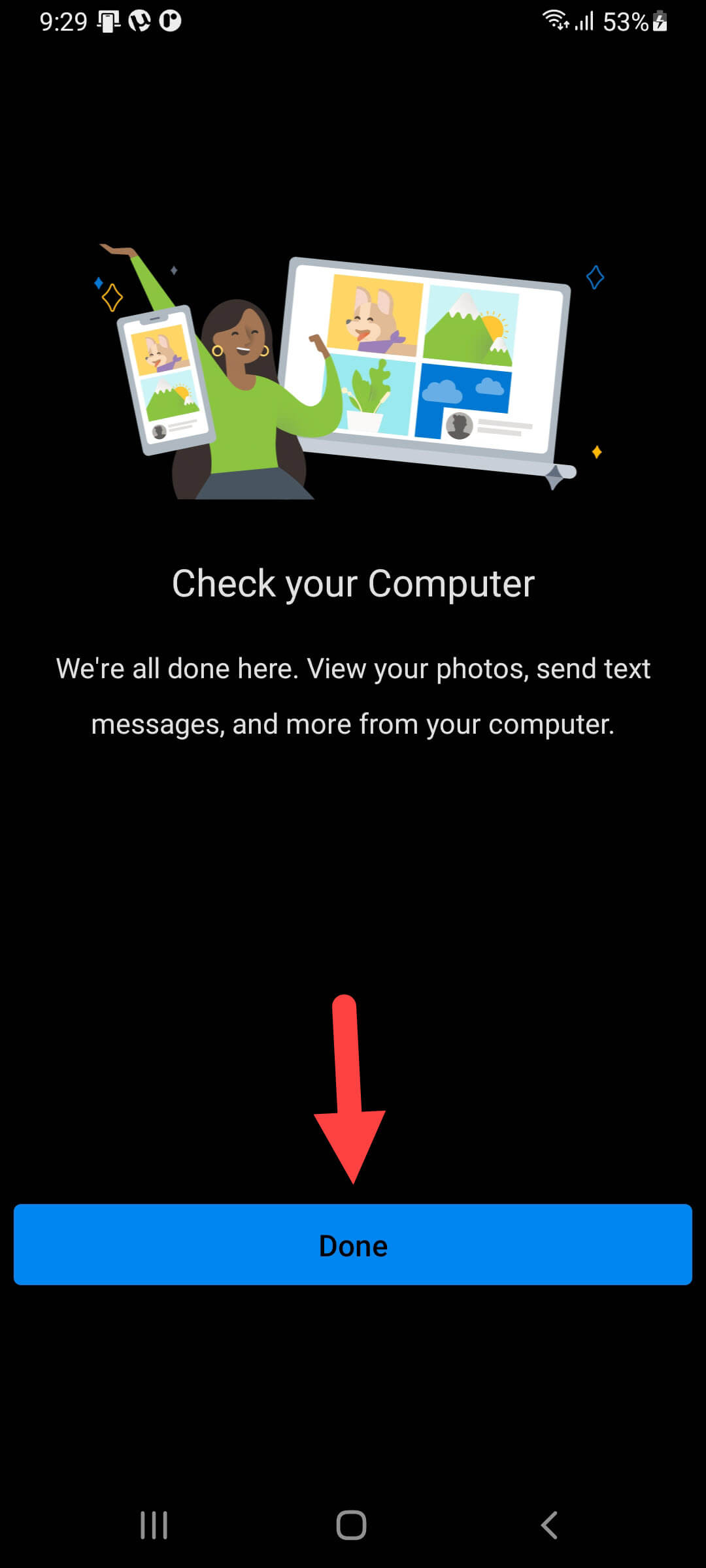 Tap on Done
Tap on Done Step 8. Come back to your PC’s screen and select Continue.
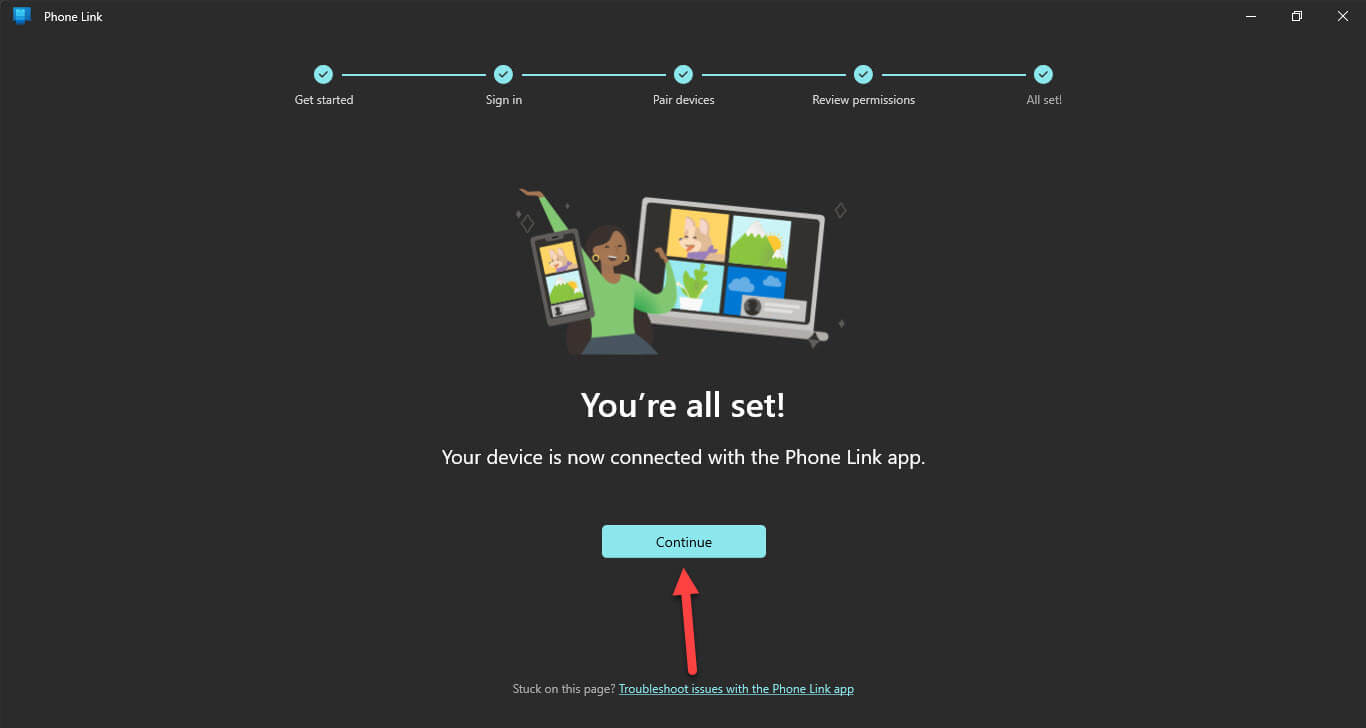 Continue
Continue Step 9. Go to the tab of calls, and tap Get Started.
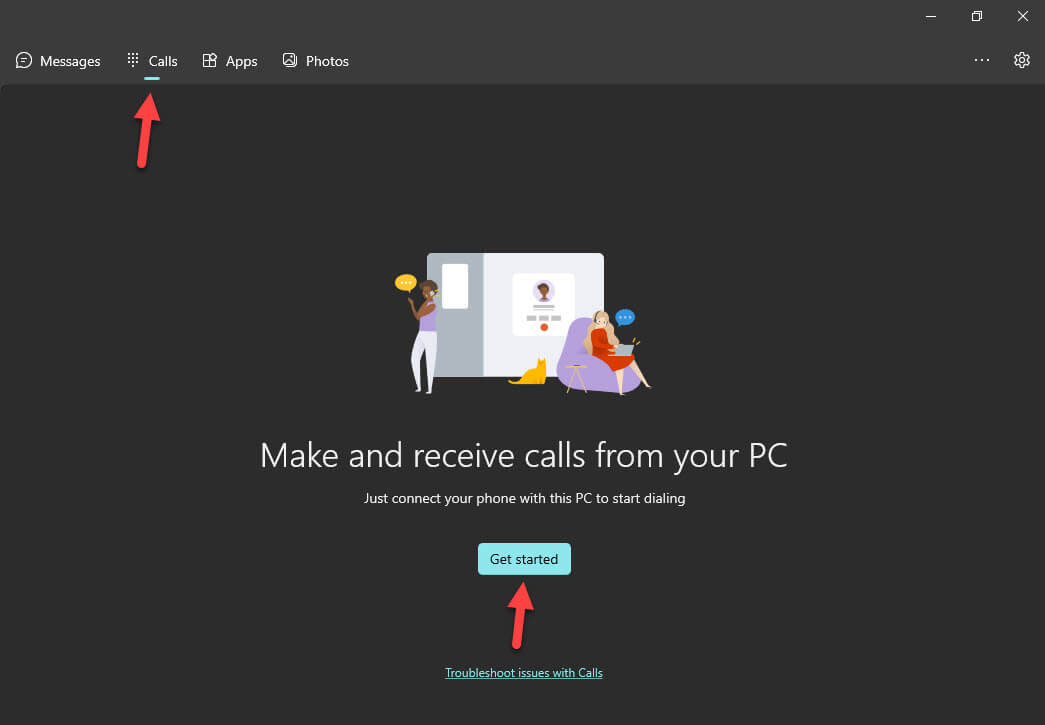 Get Started
Get Started Step 10. You have to enable Bluetooth from both of the operating systems and connect your PC and your Mobile with Bluetooth.
Step 11. Finally, you will the full chance to dial the numbers which you want to call him/her and also use the search bar to find the contacts.
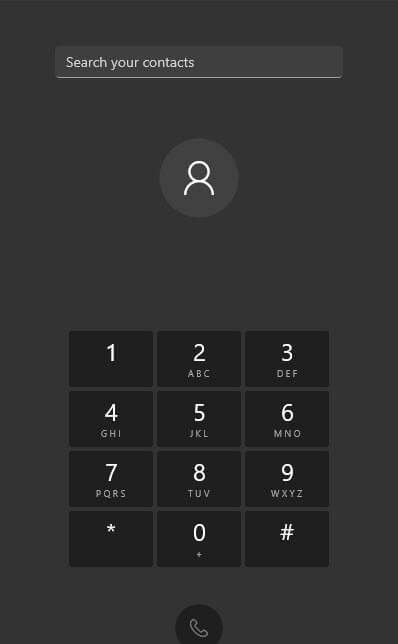
Final Words
It was all about How to Make a Call From a Laptop Without Phone in Windows 11? I hope this article is very helpful for you. From this article, you will get something good. This was step by step guide on the that you were searching about it. Further, this is the right place where you can easily solve your problem. After following these steps I hope you will not face any kind of problem. However, If you faced any kind of problem and if you have any type of suggestion then do comment.
Related Posts:
Share This Article
There are many people whose phone is always with them whether they want to make calls or just keep them inside their pockets. The circumstances may come that you are not having your phone with you and you also wanted to call someone. On that condition, you only have your computer yourself. Fortunately, you can make calls from your PC, and before that, you have to go through a method that will help you to call. So, from this article, you will be guided on How to Make a Call From a Laptop Without Phone in Windows 11?
Most of the people wanted to have software that will actually help them to make calls with a PC. For some people, it can be an interesting thing when they make calls from their own PC. We have many other apps and software such as Phone Link which we are going to take help of it. And it is the prefect software that I have chosen for you.
How to Make a Call From a Laptop Without Phone in Windows 11?
It is only possible because of software which will definitely help you to make calls from your PC while you don’t have your phone. Without making calls you can also read and reply to the text which sends by someone to your device and you will access it through your PC.
If I say simple words that it will operate and you can get everything from your phone such as making calls, texting, checking images, and managing the notification on your device. You can get this on your mobile by default and also download it from the Play Store.
So, here is the process of making calls through your PC when you don’t have your phone.
Step 1. Open your Microsoft Store and head towards the search section and type Phone Link after that you will get the result on the top.
Step 2. Click on the Install which will start the process of installing then open it.
Step 3. Once it is opened then select Get Started.
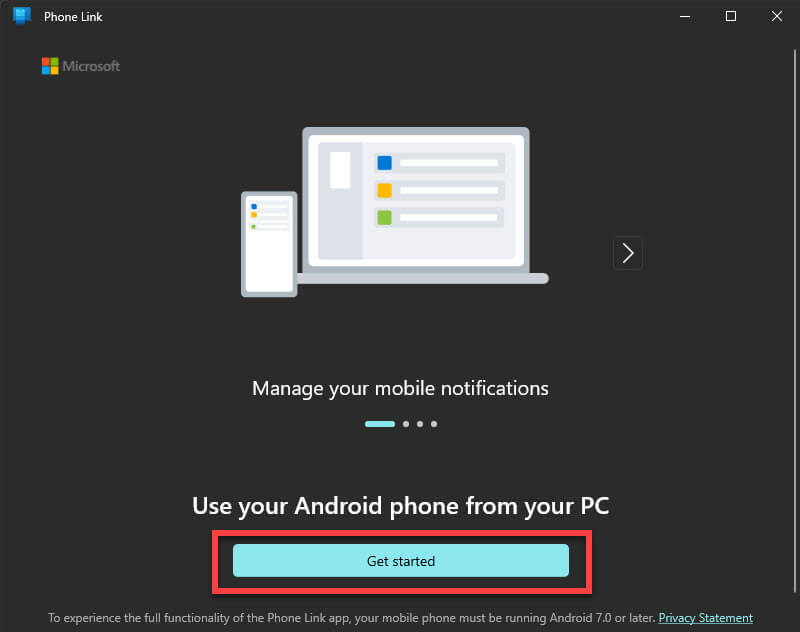 Get Started
Get Started Step 4. Now, check the box of I Have the Linked to Windows App Ready and click on the Pair With QR Code.
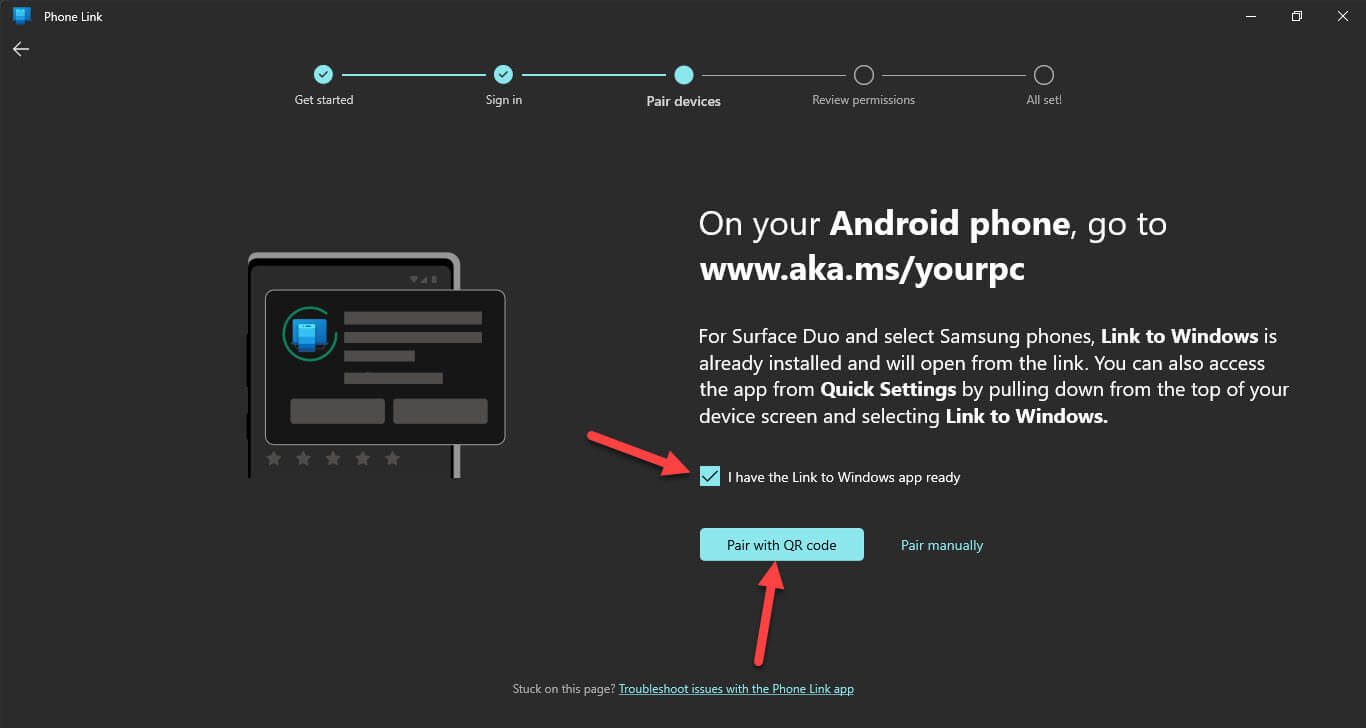 Pair With QR Code
Pair With QR Code Step 5. Next, take your mobile in your hand and you have to open the control center of your device simply swipe down two times then you will get after that select Link to Windows, and then click on the Add Computer.
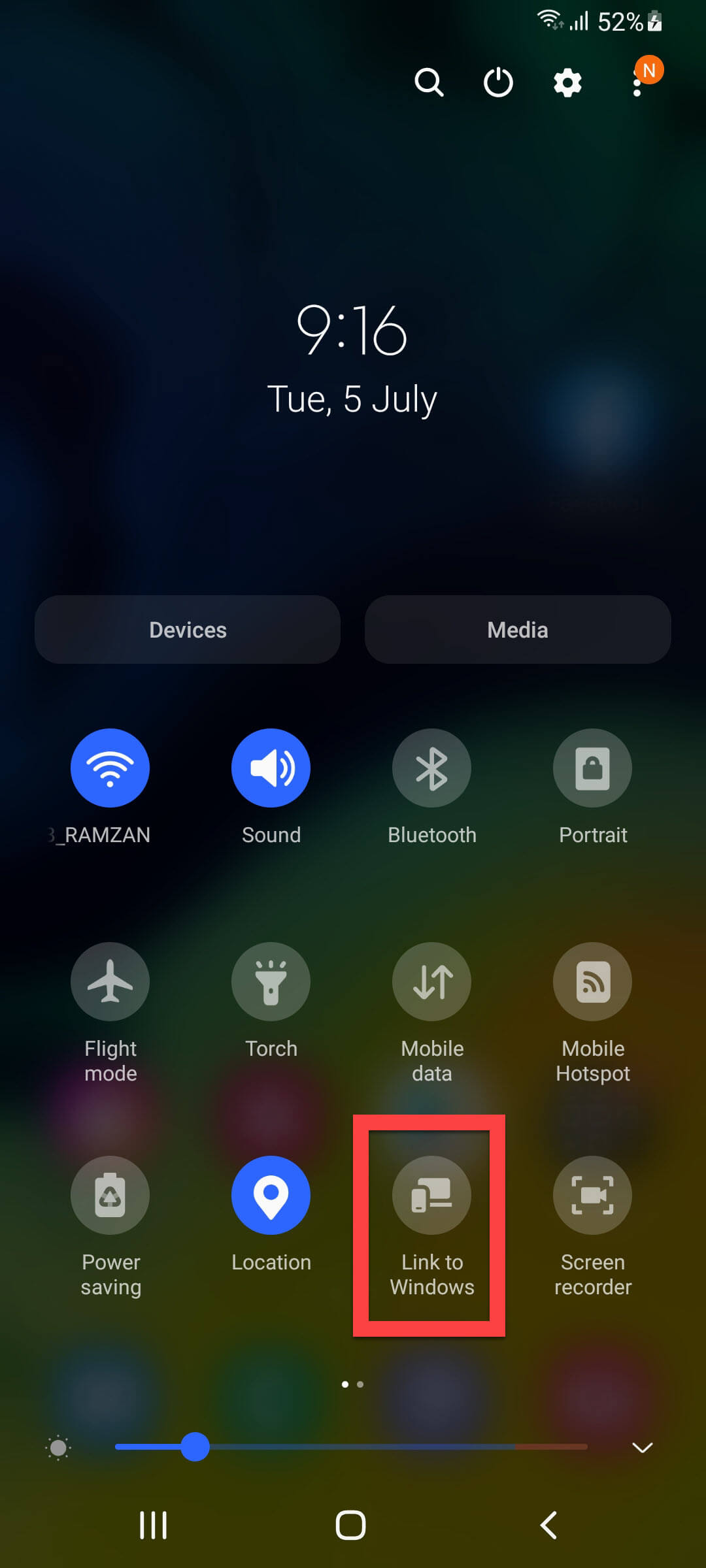
Step 6. Click on Continue then scan that QR code that is on your mobile’s screen.
Step 7. Tap on Done.
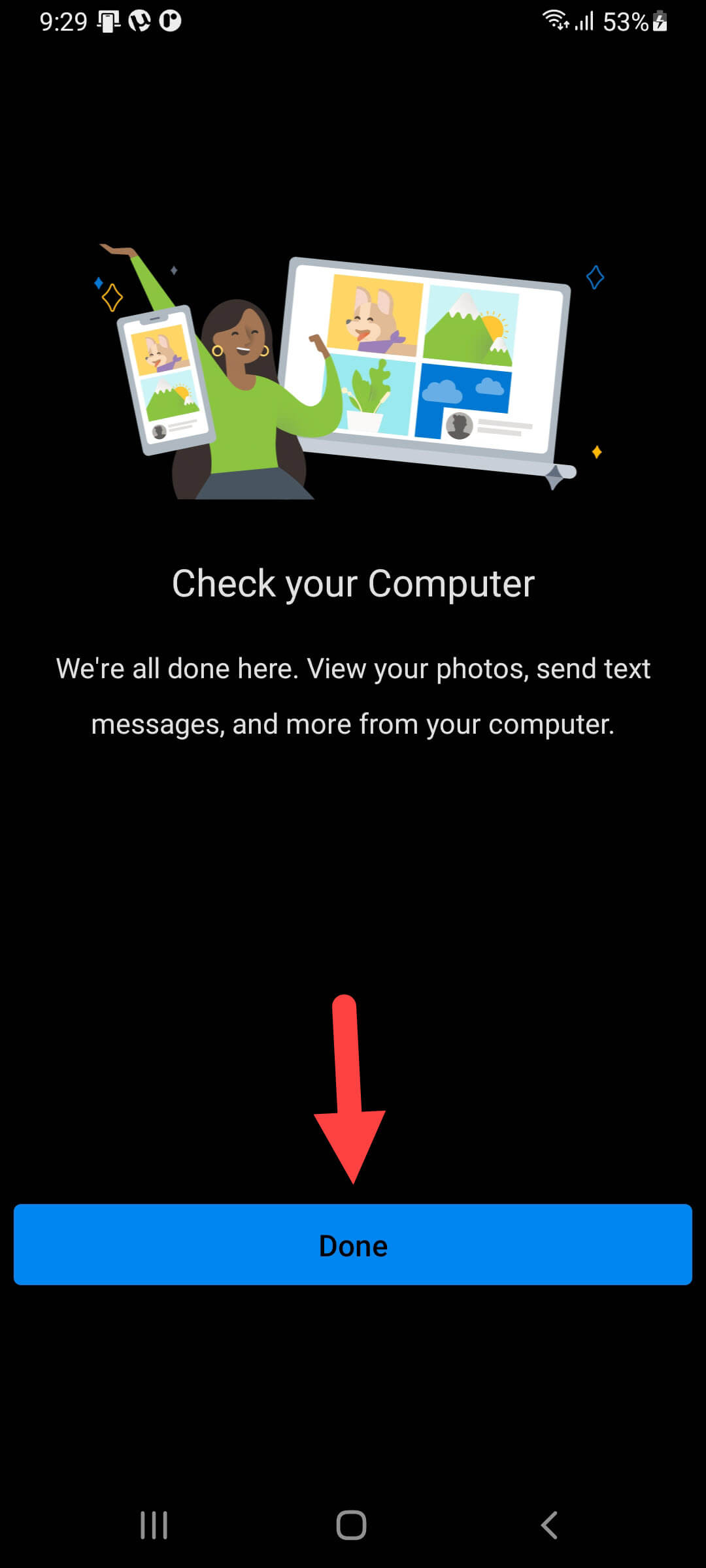 Tap on Done
Tap on Done Step 8. Come back to your PC’s screen and select Continue.
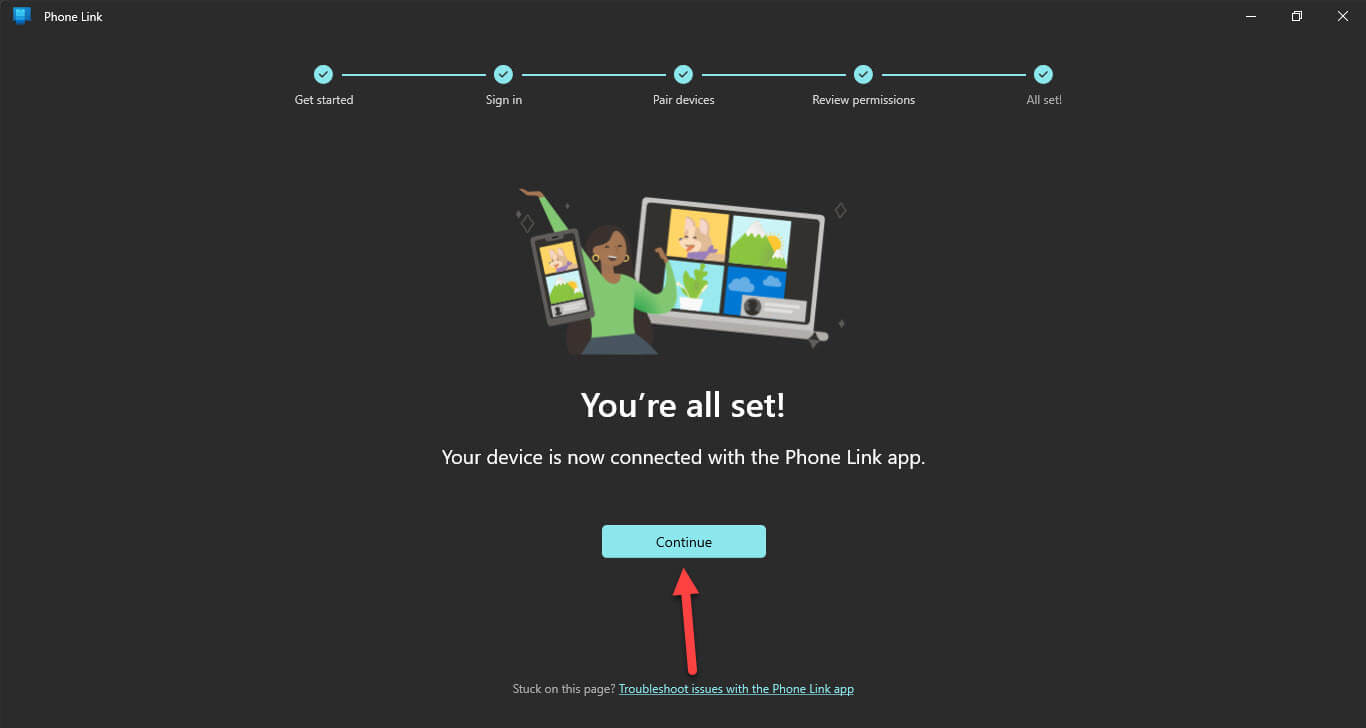 Continue
Continue Step 9. Go to the tab of calls, and tap Get Started.
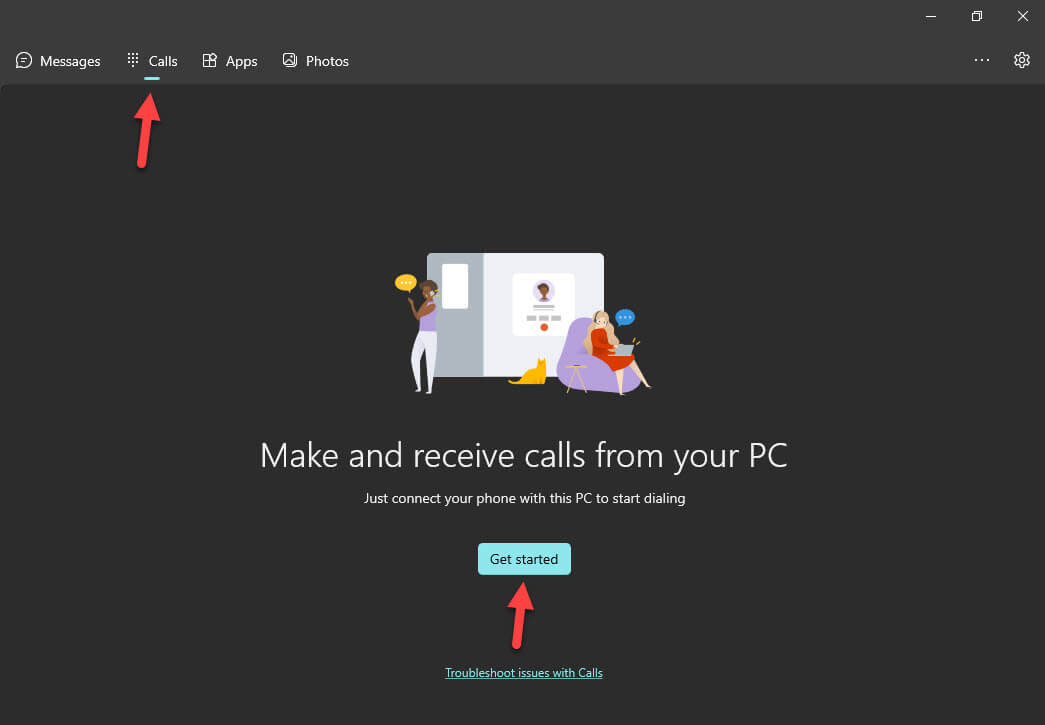 Get Started
Get Started Step 10. You have to enable Bluetooth from both of the operating systems and connect your PC and your Mobile with Bluetooth.
Step 11. Finally, you will the full chance to dial the numbers which you want to call him/her and also use the search bar to find the contacts.
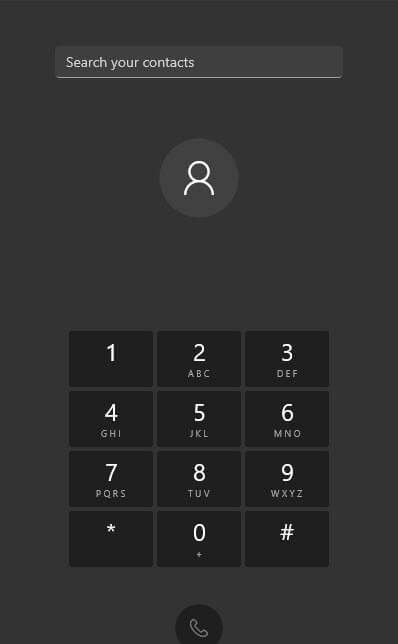
Final Words
It was all about How to Make a Call From a Laptop Without Phone in Windows 11? I hope this article is very helpful for you. From this article, you will get something good. This was step by step guide on the that you were searching about it. Further, this is the right place where you can easily solve your problem. After following these steps I hope you will not face any kind of problem. However, If you faced any kind of problem and if you have any type of suggestion then do comment.
Related Posts:




