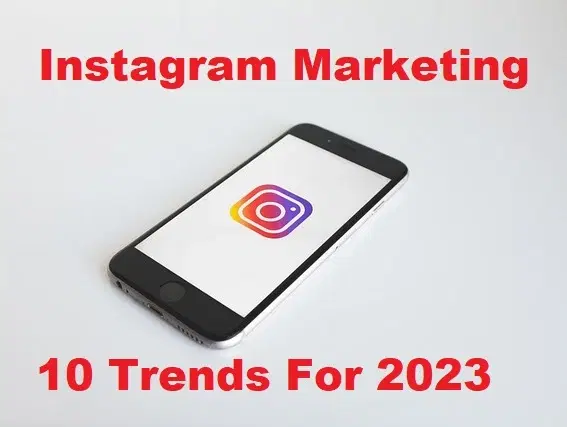How to Download macOS Monterey 12.3 Public Beta?

In this article, you will come to know How to Download macOS Monterey 12.3 Public Beta. As you all know macOS Monterey is the latest operating system of Mac. In every update, there will be tons of new and amazing features available for the users. Recently, Apple has released macOS 12.3 which is the latest version. We will be waiting to have more versions of macOS Monterey and also some greatest features would be available for the users.
On 28th January 2022, Apple has revealed the new version of macOS Monterey which is 12.3. It is still in the public beta version for testers in order to rectify the errors and bugs in it. In this version, they have updated the FaceTime, Messages, Safari, Notes, Notifications, Control Center, and many more. If you want to explore them practically then you can easily install macOS Monterey 12.3 on your Mac.
But before going to install macOS Monterey 12.3 public beta on your Mac, you have to get the idea that is your Mac supports macOS Monterey 12.3 public beta or not. Let’s check it out!
macOS Monterey Supported Macs
Below we have listed the Macs which will support the new version of macOS Monterey. If you are using any of this Mac then you are ready to go.
- MacBook 2015 and later
- MacBook Pro 2015 and later
- MacBook Air 2015 and later
- Mac mini 2014 and later
- iMac 2015 and later
- iMac Pro 2017 and later (all models)
- Mac Pro 2013 and later
How to Backup Your Mac
If you are going to install macOS Monterey developer beta then you must have a backup of your Mac with yourself. Because if something went wrong while the installation process, you might lose all the data on your Mac. And this macOS Monterey 12.3 beta might contain some bugs and errors which can damage your data. So, here’s how you can backup your Mac.
- Connect an external hard drive to your Mac.
- Click on the Apple icon and choose system preference.
- There, select time machine and click the select backup disk and choose your drive.
- Now click on the use disk to begin the backup process, and check the box before encrypt backups.
- Check the box for show time machine in the menu bar.
- Finally, select the time machine icon at the top menu bar and click on Backup now.
How to Register Account for macOS Public Beta
In this section, I will show you how you can register yourself in macOS public beta. But if you are already registered in public beta then you can skip it now. You can sign in with your Apple ID, if you have joined public beta till now.
- Visit beta.apple.com for registration.
- Click Sign up to get started, provide your Apple ID and password.
- And click sign in.
How to Enroll your Mac in Public Beta?
- You may go to beta.apple.com.
- Click on the macOS tab to enter the macOS section.
- Once you are there, you have to click on Download macOS Public Beta Access Utility option.
- Now open the file from your downloads window.
- Double click on the package to open the installer.
How to Install macOS Public Beta on your Mac?
The macOS public beta installer will automatically be opened once it is downloaded. But if it is not opened, you can open it from the application folder in the finder.
- Open the Install macOS Public beta app if it is not opened.
- Click Continue at the bottom.
- Click on the Agree to accept the license agreement.
- Again click Agree to confirm.
- Select the drive on which you want to install onto.
- Click Install.
- Enter your Administrator password and click ok.
- Finally, click Restart to bring the changes.
Final Words
It was all about How to Download macOS Monterey 12.3 Public Beta. I hope you will enjoy using macOS Monterey 12.3 Public Beta on your Mac. If you have any questions related to this article, you may comment down below.
You may also like