How to Login to Windows 11 With Fingerprint?


In this article, you will learn How to Login to Windows 11 With Fingerprint. The fingerprint is one of the great features that can help us to unlock our PC. The fingerprint feature will detect our finger then it will open. Our last operating system was don’t have this fingerprint option. First, only Android and iOS have the fingerprint operating system. But the new operating system has this great feature. If you set up a fingerprint on your PC then when someone sits beside you after that you can simply open your PC with a fingerprint. If you want to log in to Windows with a fingerprint then you need to read this article. So, without wasting any time let’s get has started.
How to Login to Windows 11 With Fingerprint
Step 1. First of all, you need to press or hold Windows + I to open the settings.
Step 2. Once the settings are launch after that click on the Accounts at the left panel then select Sign-in Options.
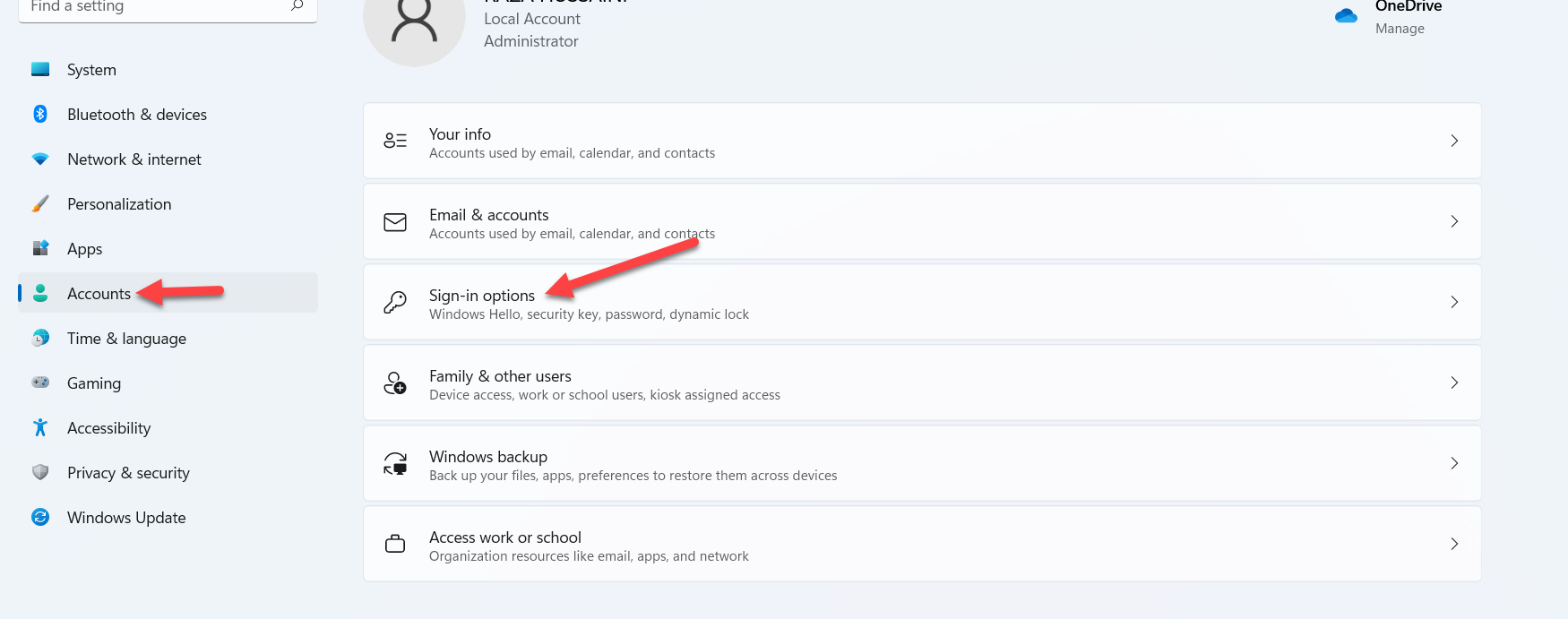 Select Sign-in Options
Select Sign-in Options Step 3. Now, when the window of sign-in options simply tap on the Window Hello Fingerprintto open the dropdown after that click on the Set Up.
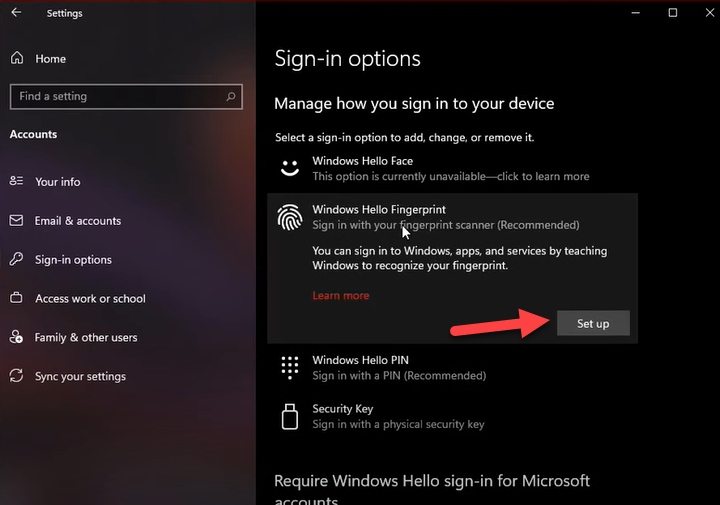 Click on the Set up
Click on the Set up Step 4. Next, click on Get Started.
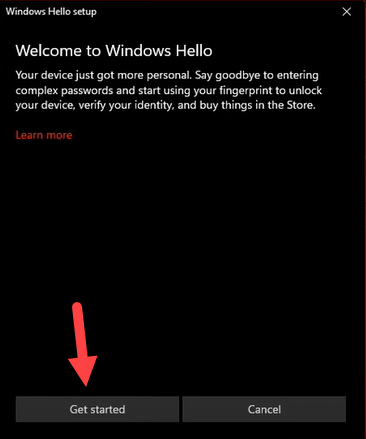 Click on the Get Started
Click on the Get Started Step 5. However, enter the pin of your PC.

Step 6. Finally, you are in the section of fingerprint swipe down on the senor. Swipe until the fingerprint not fill.
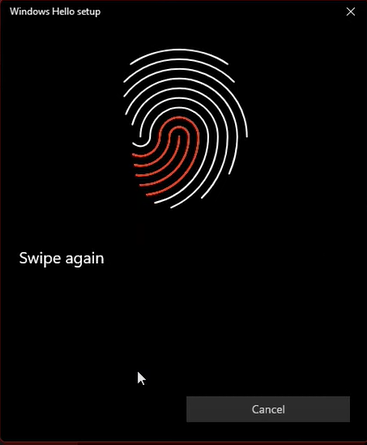
Step 7. At last, click on the Close to finish it.
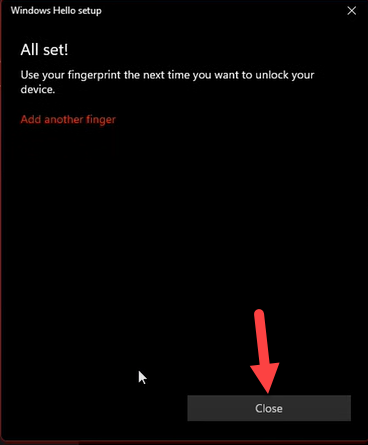 Click on the Close
Click on the Close How to Remove Fingerprint in Windows 11
Whether you want to remove the fingerprint then follow the steps down below.
Step 1. At first, open the Settings from the Start menu.
Step 2. Then go to the Account after that click on the Sign-in Options.
Step 3. Click on the Windows Hello Fingerprint then click on the Remove.
Bottom Line
It was all about How to Log in to Windows With Fingerprint Reader. I hope this article is very helpful for you to log in with your fingerprint. From this article, you will get something good. This is the right place where you can easily solve your problem. After following these steps I hope you will not face any kind of problem. If you faced any kind of problem and if you have any type of suggestions then do comment.
Tagged
Share This Article
In this article, you will learn How to Login to Windows 11 With Fingerprint. The fingerprint is one of the great features that can help us to unlock our PC. The fingerprint feature will detect our finger then it will open. Our last operating system was don’t have this fingerprint option. First, only Android and iOS have the fingerprint operating system. But the new operating system has this great feature. If you set up a fingerprint on your PC then when someone sits beside you after that you can simply open your PC with a fingerprint. If you want to log in to Windows with a fingerprint then you need to read this article. So, without wasting any time let’s get has started.
How to Login to Windows 11 With Fingerprint
Step 1. First of all, you need to press or hold Windows + I to open the settings.
Step 2. Once the settings are launch after that click on the Accounts at the left panel then select Sign-in Options.
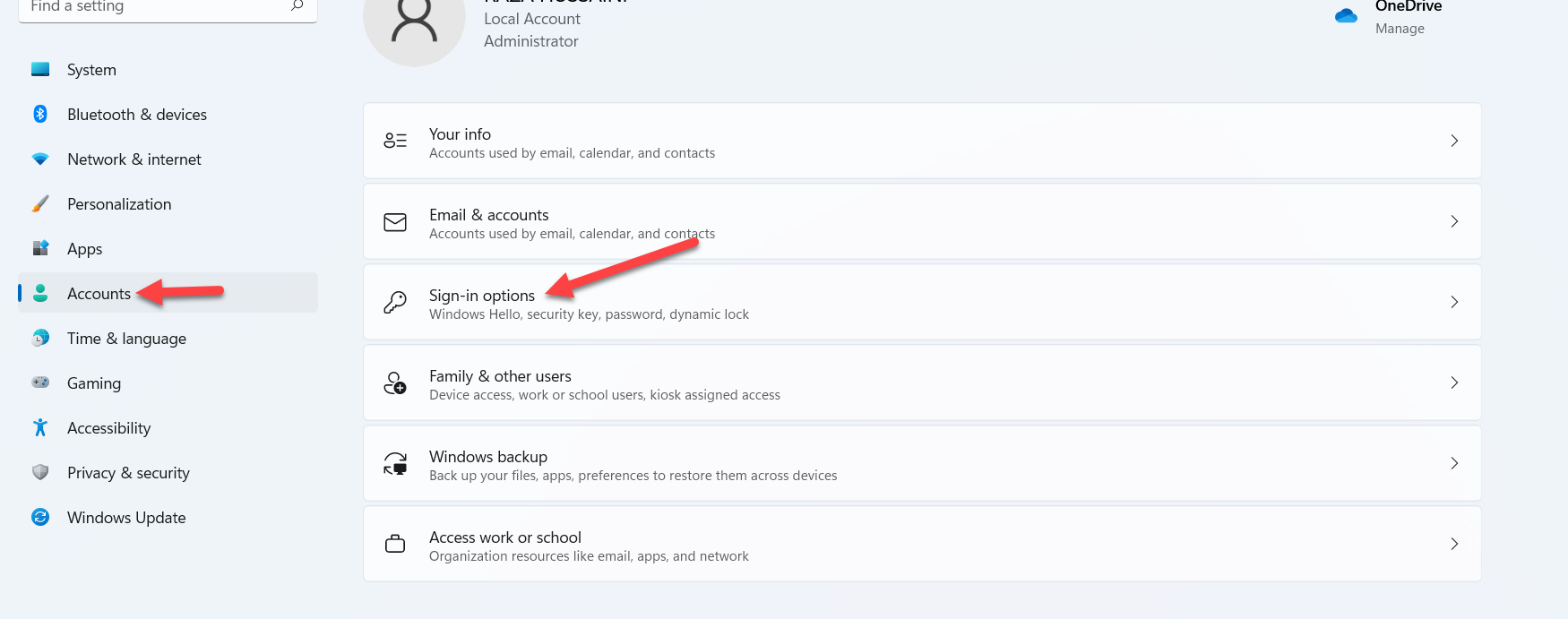 Select Sign-in Options
Select Sign-in Options Step 3. Now, when the window of sign-in options simply tap on the Window Hello Fingerprintto open the dropdown after that click on the Set Up.
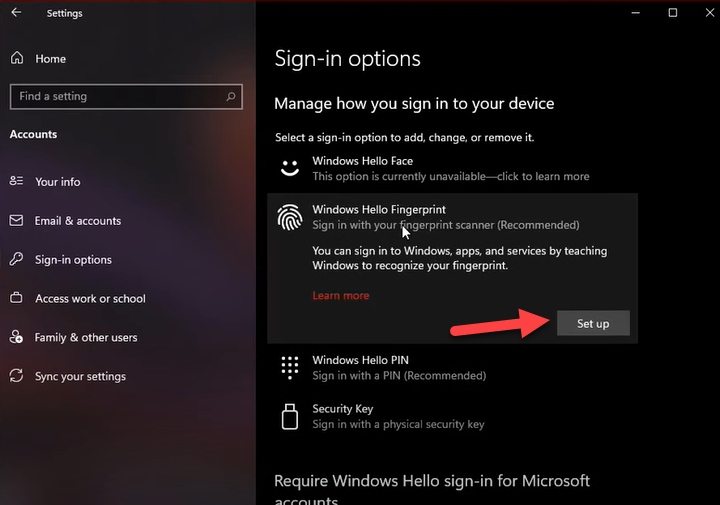 Click on the Set up
Click on the Set up Step 4. Next, click on Get Started.
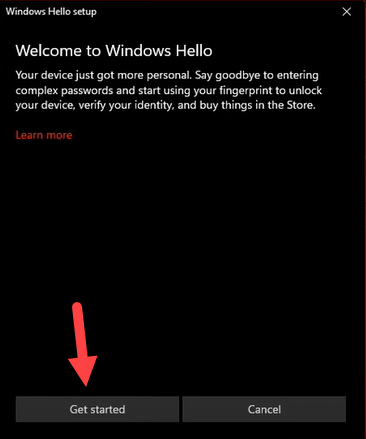 Click on the Get Started
Click on the Get Started Step 5. However, enter the pin of your PC.

Step 6. Finally, you are in the section of fingerprint swipe down on the senor. Swipe until the fingerprint not fill.
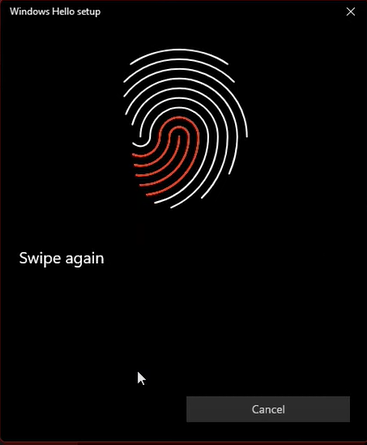
Step 7. At last, click on the Close to finish it.
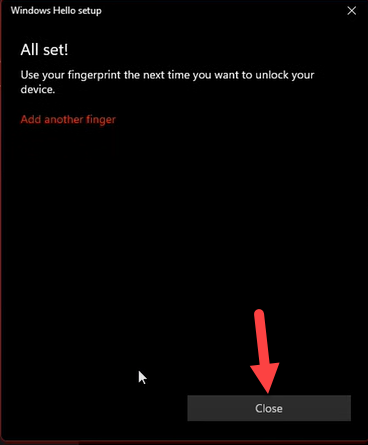 Click on the Close
Click on the Close How to Remove Fingerprint in Windows 11
Whether you want to remove the fingerprint then follow the steps down below.
Step 1. At first, open the Settings from the Start menu.
Step 2. Then go to the Account after that click on the Sign-in Options.
Step 3. Click on the Windows Hello Fingerprint then click on the Remove.
Bottom Line
It was all about How to Log in to Windows With Fingerprint Reader. I hope this article is very helpful for you to log in with your fingerprint. From this article, you will get something good. This is the right place where you can easily solve your problem. After following these steps I hope you will not face any kind of problem. If you faced any kind of problem and if you have any type of suggestions then do comment.




