How to Fix iPhone/iPad Keyboard Missing or Disappeared in 2020
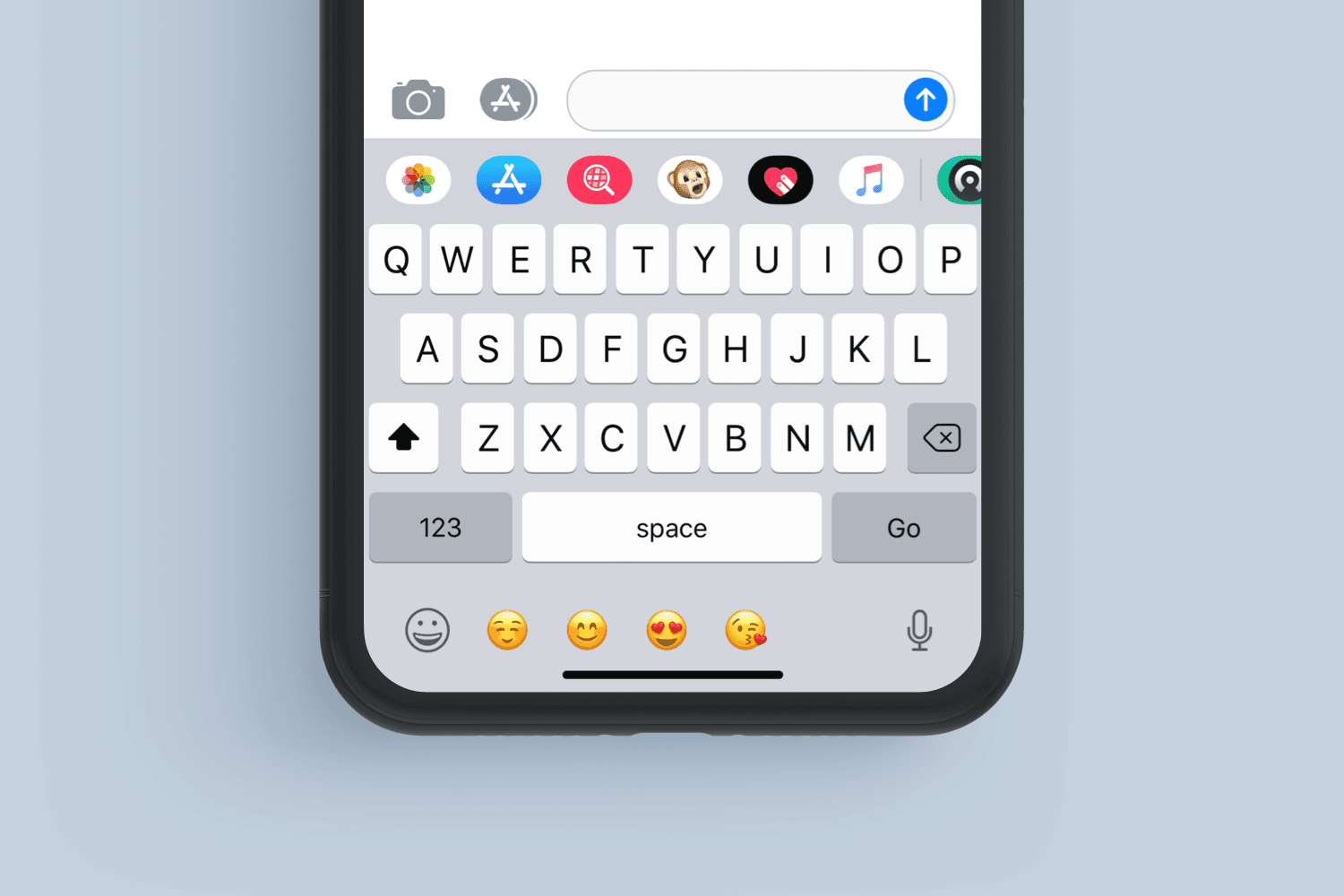
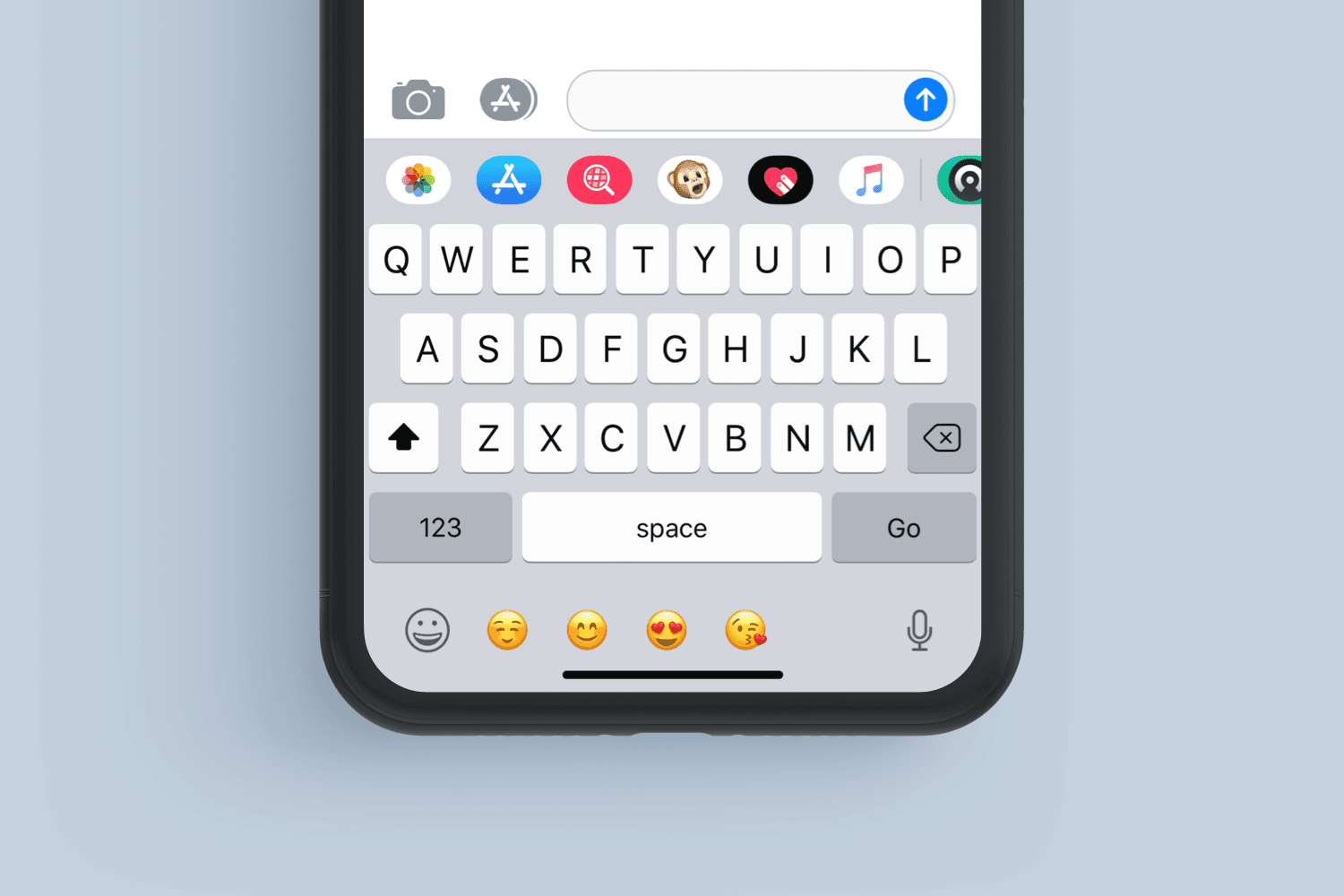
From this guide, you will learn How to Fix iPhone/iPad Keyboard Missing or Disappeared in 2020. As you might know, that iPhone and iPad is here in order to make the work of human easier and faster. Well, they will contain some issues which most of the people dislike. There are some circumstances which may create useless problems for the users. Some might face this problem due to updating and many more which they can’t understand properly. However, it is very unwanted to see the iPhone or iPad keyboard disappeared when you want it while necessary text. There are some bugs that keep the keyboard missing or invisible to the users, just when you need it. Sometimes it happens that while typing something you will get it disappeared or missing. Therefore, we will help you to fix this awkward issue in which some people get tired of this.
There are a variety of reasons due to that users face the problem on their iPhone or iPad.It can include being frozen, lag while typing something, your iPhone might be still connected to some Bluetooth keypad. Anyhow, there are pretty reasons which step the user in order to type. Therefore, if you want to get rid of this problem on your iPhone or iPad then you need to make sure that you are going through the instruction or procedure below.
iPhone or iPad Keyboard Missing or Disappeared
There are pretty solutions for fixing the issue of Keyboard Missing or Disappeared. However, you have to follow each solution so that you can find the perfect one by trying one by one.
Related Articles:
- How to Turn on LED Flash Notification on iPhone 8 and 8 Plus
- Download Facebook Video to iPhone Camera Roll 2020
Hard Reset your iPhone or iPad
The first procedure work for most of the users after trying. So, when you face the issue, you need to hard reset your device. If you don’t know how to hard reset the device then simply you need to press and hold the Home and power ON/OFF buttons at once for about 10 seconds until you get the Apple logo on the screen of your device. However, if hard reset is difficult for you then go through the settings of your device.
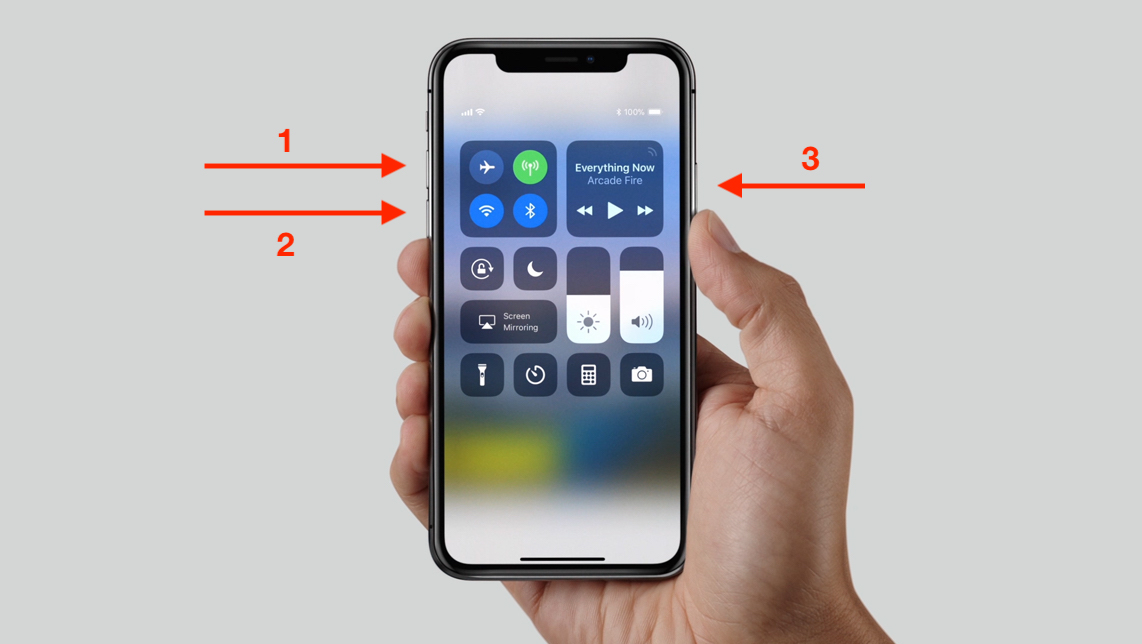 Hard Reset your iPhone or iPad
Hard Reset your iPhone or iPad Lag in Keyboard
Mostly, the issue appears when someone is going to type a message or email then the keyboard of your will not be able to keep up. Therefore, it shows the user that the keyboard is lag. In this case, you need to reset the dictionary of the keyboard. Go through the below to reset it.
- First of all, you need to open the Settings app on your iPhone or iPad.
- Scroll download and tap on the General option.
- Then again scroll down until the last. Now, you have to tap on the reset button.
- After that, click on the reset button of the dictionary.
- Add in the password when asked for that.
Restore Your iPhone or iPad
If the above methods didn’t work for resolving the issue of iPhone or iPad Keyboard Missing or Disappeared. Now it is time to restore your device which is completely easy. However, I am pretty sure that this method is going to resolve your iPhone or iPad’s problem. For that, you have to follow the step below in order to restore your iPhone or iPad.
- At first, you need to connect your iPhone or iPad to your PC.
- Once connected, make sure to open the iTunes on your PC.
- After that, you have to select your device which is shown in the iTunes.
- When you have successfully selected the right device. click on the Restore iPhone/iPad and click on the confirm in order to allow it for restoring.
Finishing Words
This guide was all about How to Fix iPhone/iPad Keyboard Missing or Disappeared in 2020. In some cases, the problem will be pretty fixed by rebooting the device. I hope you have found success fixing the problem. If you faced any problem then don’t hesitate to leave comments in the comment section below. Have any feedback or suggestion for us? feel free to comment below.
Share This Article
From this guide, you will learn How to Fix iPhone/iPad Keyboard Missing or Disappeared in 2020. As you might know, that iPhone and iPad is here in order to make the work of human easier and faster. Well, they will contain some issues which most of the people dislike. There are some circumstances which may create useless problems for the users. Some might face this problem due to updating and many more which they can’t understand properly. However, it is very unwanted to see the iPhone or iPad keyboard disappeared when you want it while necessary text. There are some bugs that keep the keyboard missing or invisible to the users, just when you need it. Sometimes it happens that while typing something you will get it disappeared or missing. Therefore, we will help you to fix this awkward issue in which some people get tired of this.
There are a variety of reasons due to that users face the problem on their iPhone or iPad.It can include being frozen, lag while typing something, your iPhone might be still connected to some Bluetooth keypad. Anyhow, there are pretty reasons which step the user in order to type. Therefore, if you want to get rid of this problem on your iPhone or iPad then you need to make sure that you are going through the instruction or procedure below.
iPhone or iPad Keyboard Missing or Disappeared
There are pretty solutions for fixing the issue of Keyboard Missing or Disappeared. However, you have to follow each solution so that you can find the perfect one by trying one by one.
Related Articles:
- How to Turn on LED Flash Notification on iPhone 8 and 8 Plus
- Download Facebook Video to iPhone Camera Roll 2020
Hard Reset your iPhone or iPad
The first procedure work for most of the users after trying. So, when you face the issue, you need to hard reset your device. If you don’t know how to hard reset the device then simply you need to press and hold the Home and power ON/OFF buttons at once for about 10 seconds until you get the Apple logo on the screen of your device. However, if hard reset is difficult for you then go through the settings of your device.
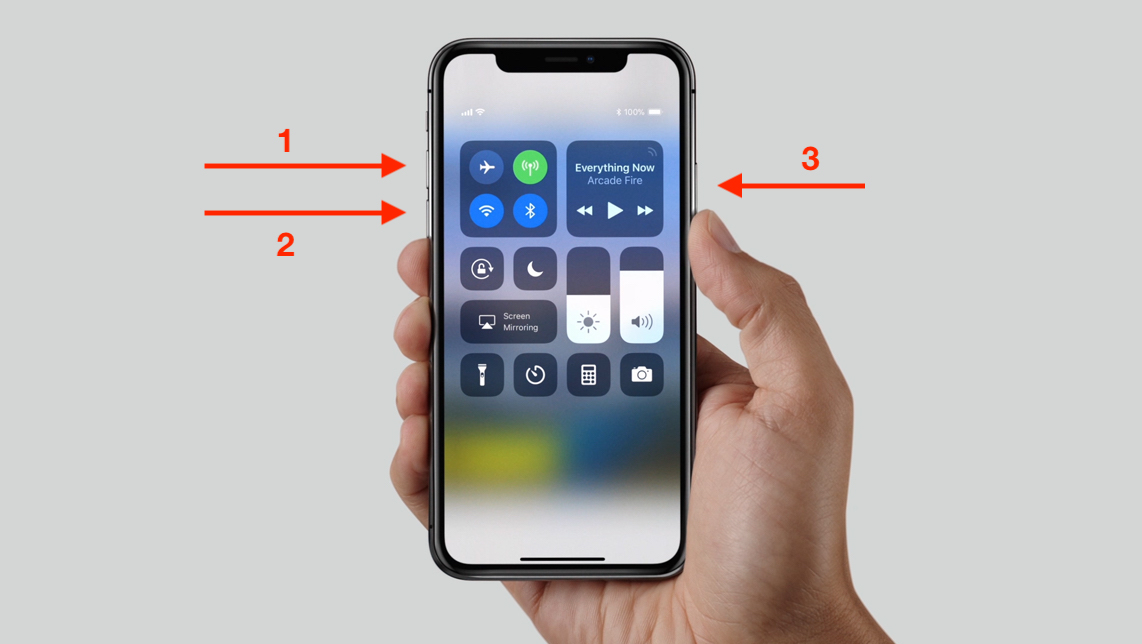 Hard Reset your iPhone or iPad
Hard Reset your iPhone or iPad Lag in Keyboard
Mostly, the issue appears when someone is going to type a message or email then the keyboard of your will not be able to keep up. Therefore, it shows the user that the keyboard is lag. In this case, you need to reset the dictionary of the keyboard. Go through the below to reset it.
- First of all, you need to open the Settings app on your iPhone or iPad.
- Scroll download and tap on the General option.
- Then again scroll down until the last. Now, you have to tap on the reset button.
- After that, click on the reset button of the dictionary.
- Add in the password when asked for that.
Restore Your iPhone or iPad
If the above methods didn’t work for resolving the issue of iPhone or iPad Keyboard Missing or Disappeared. Now it is time to restore your device which is completely easy. However, I am pretty sure that this method is going to resolve your iPhone or iPad’s problem. For that, you have to follow the step below in order to restore your iPhone or iPad.
- At first, you need to connect your iPhone or iPad to your PC.
- Once connected, make sure to open the iTunes on your PC.
- After that, you have to select your device which is shown in the iTunes.
- When you have successfully selected the right device. click on the Restore iPhone/iPad and click on the confirm in order to allow it for restoring.
Finishing Words
This guide was all about How to Fix iPhone/iPad Keyboard Missing or Disappeared in 2020. In some cases, the problem will be pretty fixed by rebooting the device. I hope you have found success fixing the problem. If you faced any problem then don’t hesitate to leave comments in the comment section below. Have any feedback or suggestion for us? feel free to comment below.


![How To Fake GPS Location on iPhone Without Jailbreaking [2023]](/_next/image?url=https%3A%2F%2Fwriteflow-media.s3.amazonaws.com%2Fsites%2F16%2Fmedia%2F2025%2F10%2Fgps-location-feature-wlaR2F.webp&w=3840&q=75)

![How to Schedule Emails on iPhone and iPad [2022]?](/_next/image?url=https%3A%2F%2Fwriteflow-media.s3.amazonaws.com%2Fsites%2F16%2Fmedia%2F2025%2F10%2Fschedule-emails-on-iphone-and-ipad-min-L1Jrg6.jpg&w=3840&q=75)