How to Install Windows 11 on VMware on Windows PC?
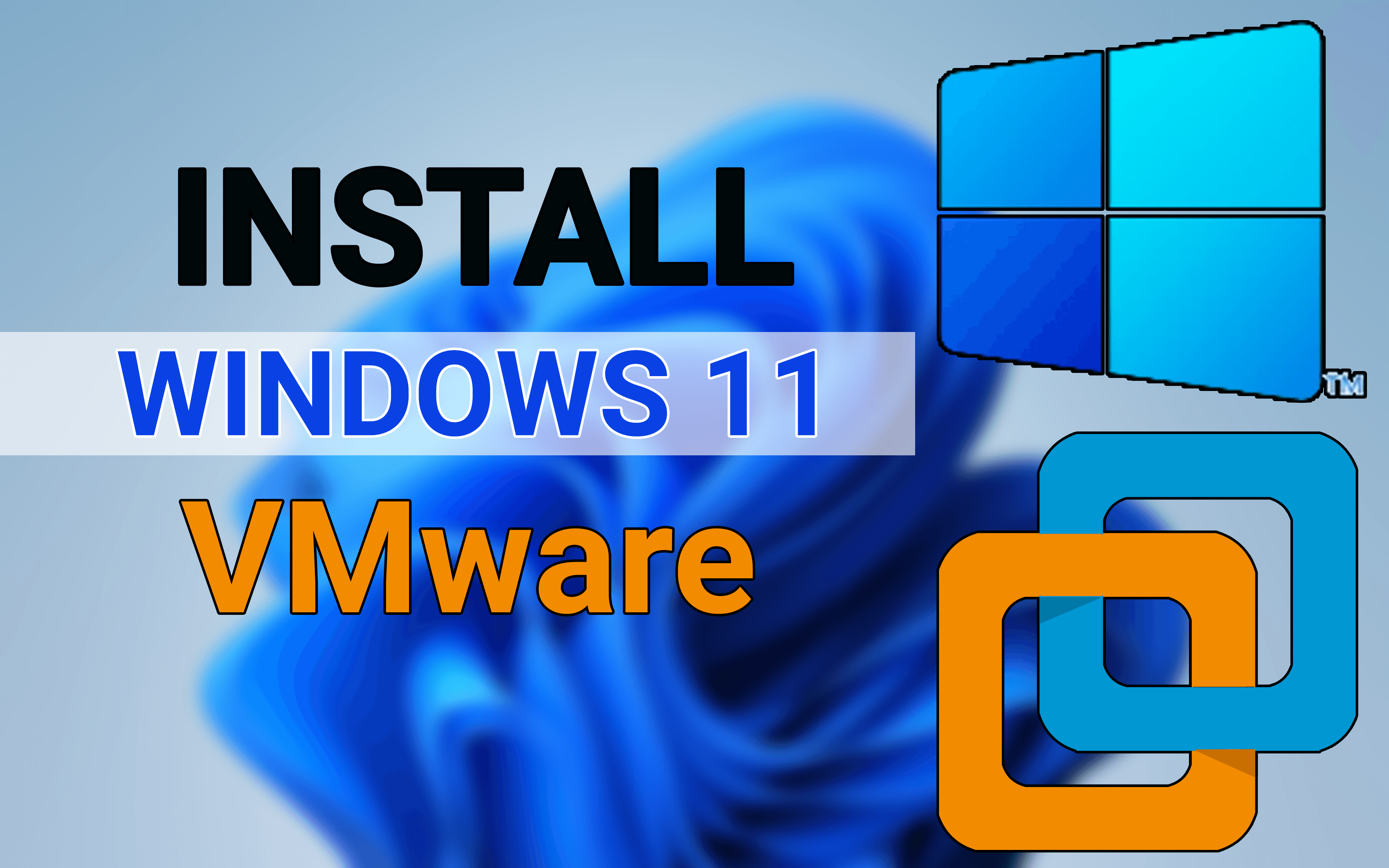
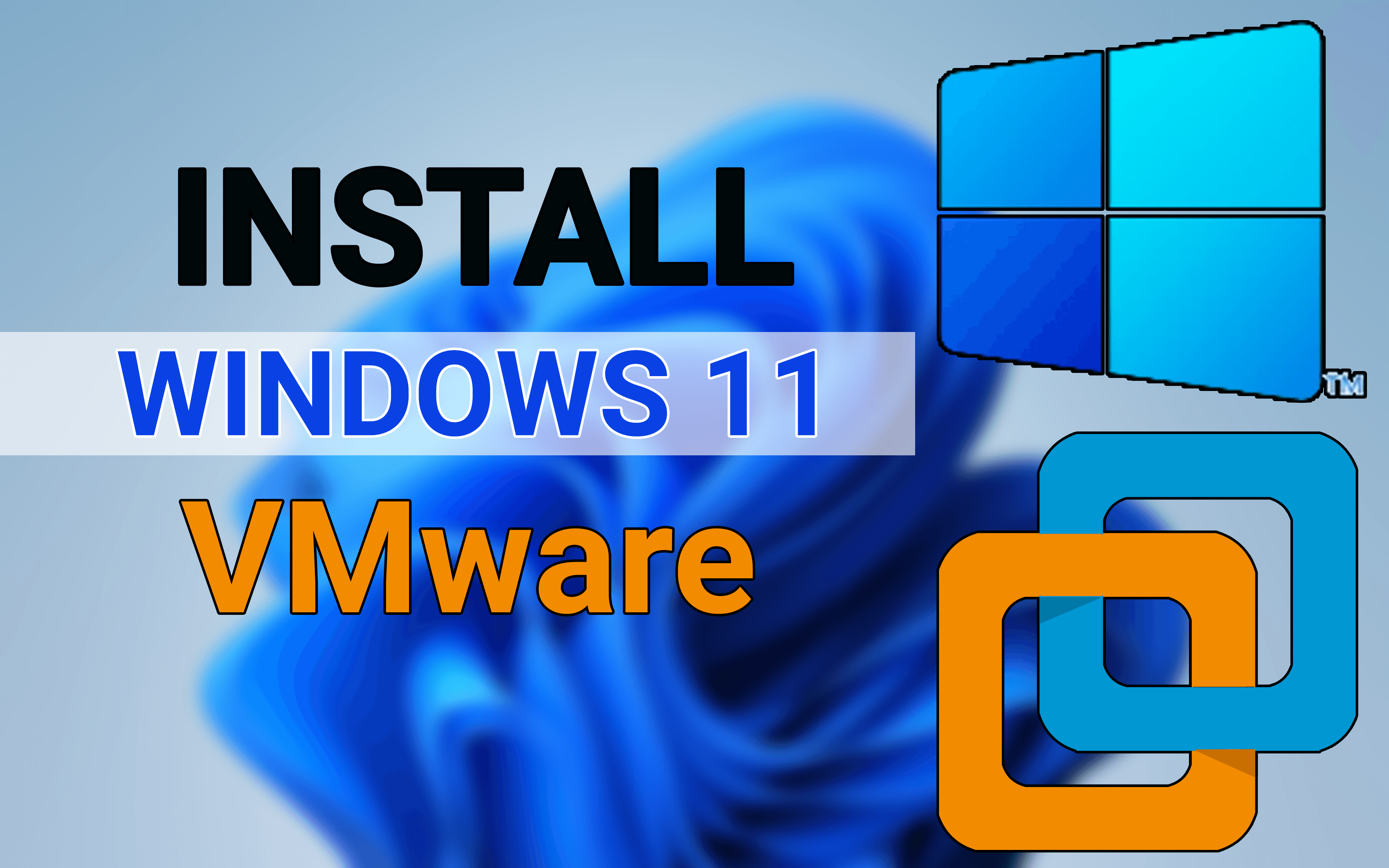
In this article, I am going to guide you on how to install Windows 11 on VMware on Windows PC. Windows 11 is the newest upcoming operating system of Microsoft. For now, it is a leaked version and a beta version. With Windows 11 we have also got macOS Monterey as a new operating system for Mac computer. So, Windows 11 has got many amazing features which are the successor to Windows 10. Almost everything is changed from Windows 10.
The last update of Windows 10 was released yesterday, and everyone is hoping for the operating system Windows 11 with Sun Valley. According to rumors, Windows 11 will be the greatest operating system of Microsft. Therefore, they have really focused to make it better and more unique. Windows 11 is not officially announced by the Microsft team, we hope they will announce with a great show in the upcoming days or weeks.
Now, it is in the beta version which is very buggy and not safe to install on an actual computer. Therefore, there will be one option to go for that is virtual machines. You can install any operating system inside VMware without any high requirements. So, there is Windows 10 leaked and available for users in order to test, but it is never to install on PC. For now, the virtual machine is the best option for now. Because VMware helps the users to enjoy the features and function of the operating system
How to Install Windows 11 on VMware on Windows PC
Installing Windows 11 on VMware needs a few things to install and make your PC install Windows 11. First thing is to download and install VMware Workstation which is a common thing. So, Windows 11 ISO File. All of these are ready to install, just click on the link down below.
Create a Virtual Machine for Windows 11
Step 1: First, open the VMware and then click on the Create a New Virtual Machine.
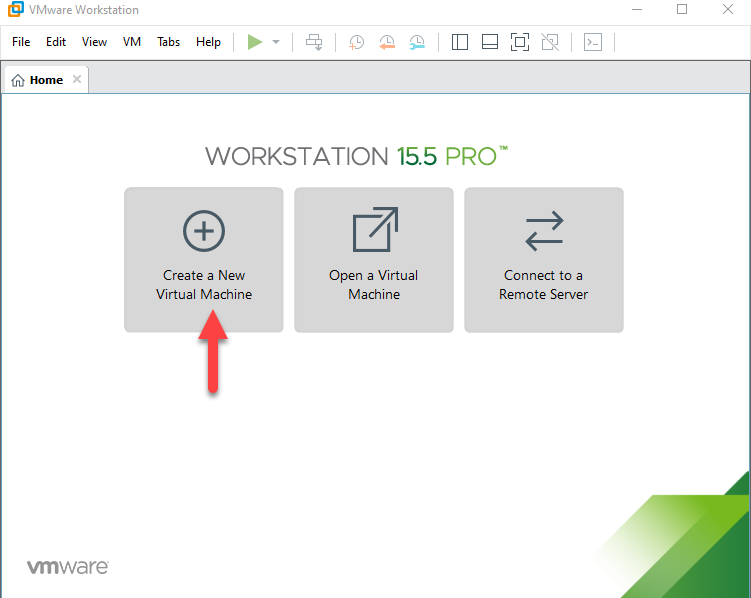 Click On The Create a New Virtual Machine.
Click On The Create a New Virtual Machine. Step 2: Select, the Typical (Recommended) and click on the Next.
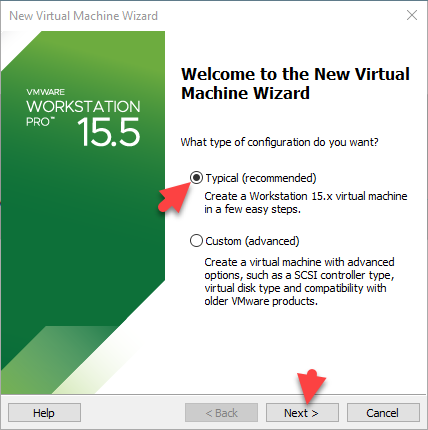 Select The Typical (Recommended) And Click On The Next
Select The Typical (Recommended) And Click On The Next Step 3: First, select the I will install the operating system later and click on the Next.
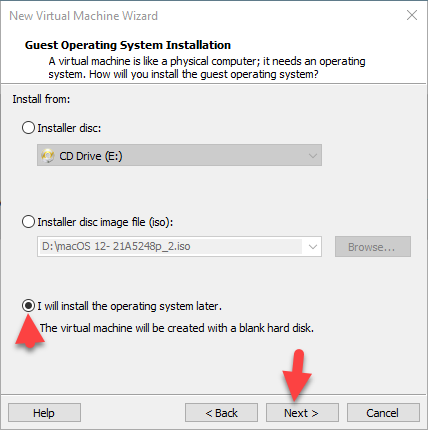 Select The I will install the operating system later And Click On The Next
Select The I will install the operating system later And Click On The Next Step 4: Now, Select Microsoft Windows and then select version Windows 10 X64-Bit and click on the Next.
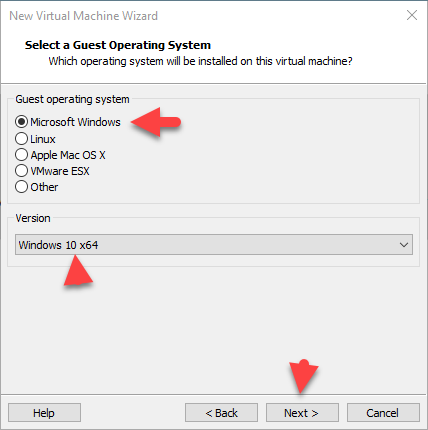 Select The Microsoft Windows And Click On The Next
Select The Microsoft Windows And Click On The Next Step 5: First, Select The Virtual Machine name And Click On The Next
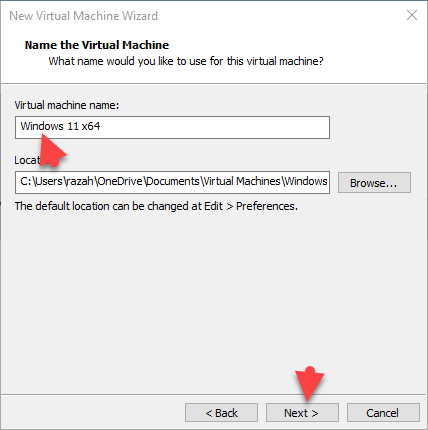 Select The Virtual Machine name And Click On The Next
Select The Virtual Machine name And Click On The Next Step 6: Select the Minumim disk size then select the option Store virtual disk as a single file and click on the Next.
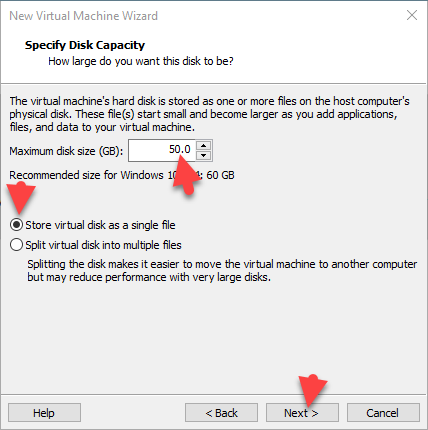 Select The Store virtual Disk As a Single File And Click On The Next
Select The Store virtual Disk As a Single File And Click On The Next Step 7: Click on the Customize Hardware.
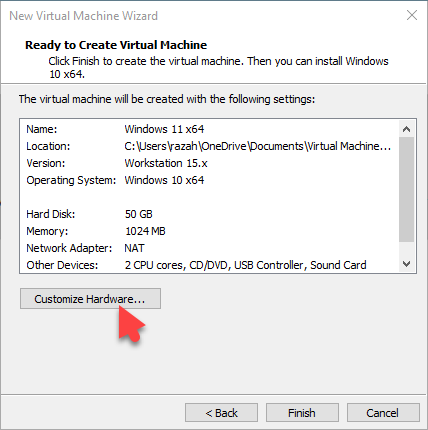 Click on The Customize Hardware.
Click on The Customize Hardware. Step 8: Now, go to the Memory and then increases the memory size.
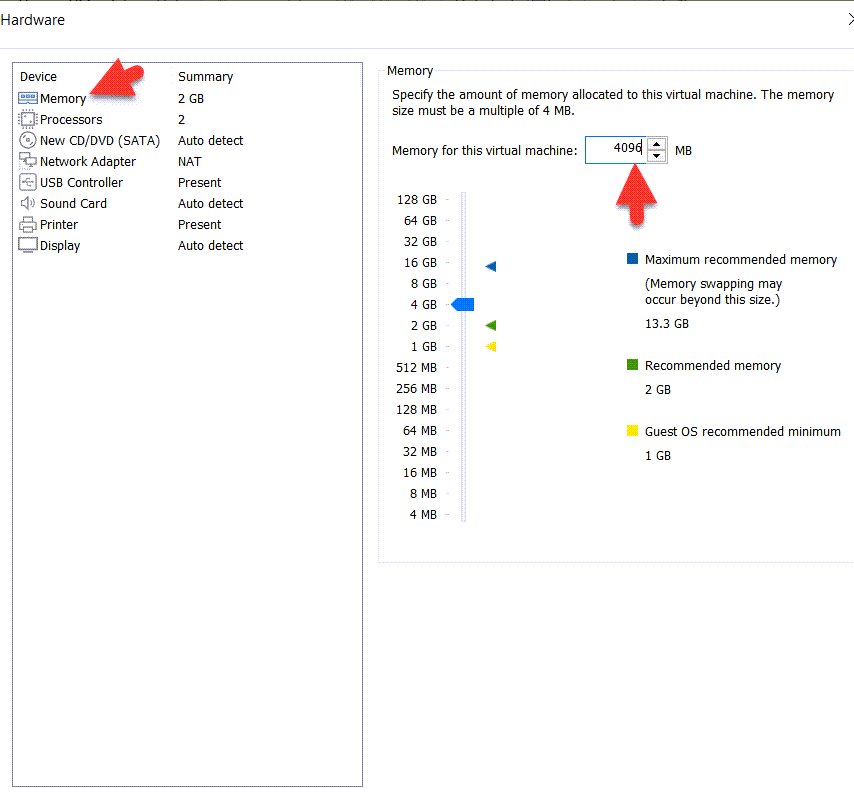 Go to Memory And Increase The Disk Size
Go to Memory And Increase The Disk Size Step 9: First, Go to Processor Tab and then increase the number.
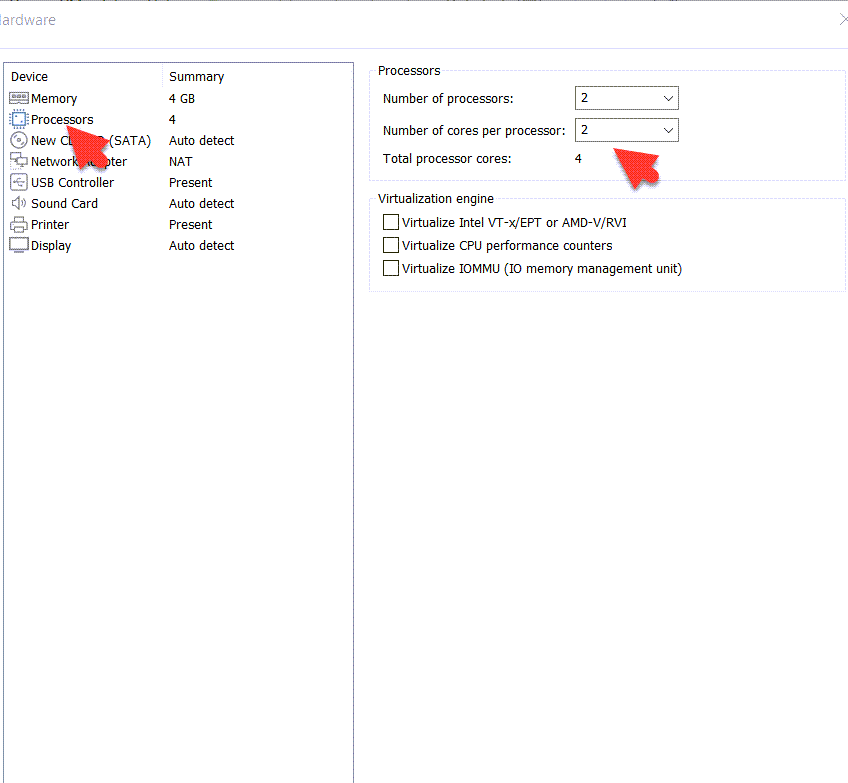 Go to Processor Tab, And Increase The Number
Go to Processor Tab, And Increase The Number Step 10: Go to New CD/DVD (SATA) and then click on the Use ISO Image file and click on the Browers.
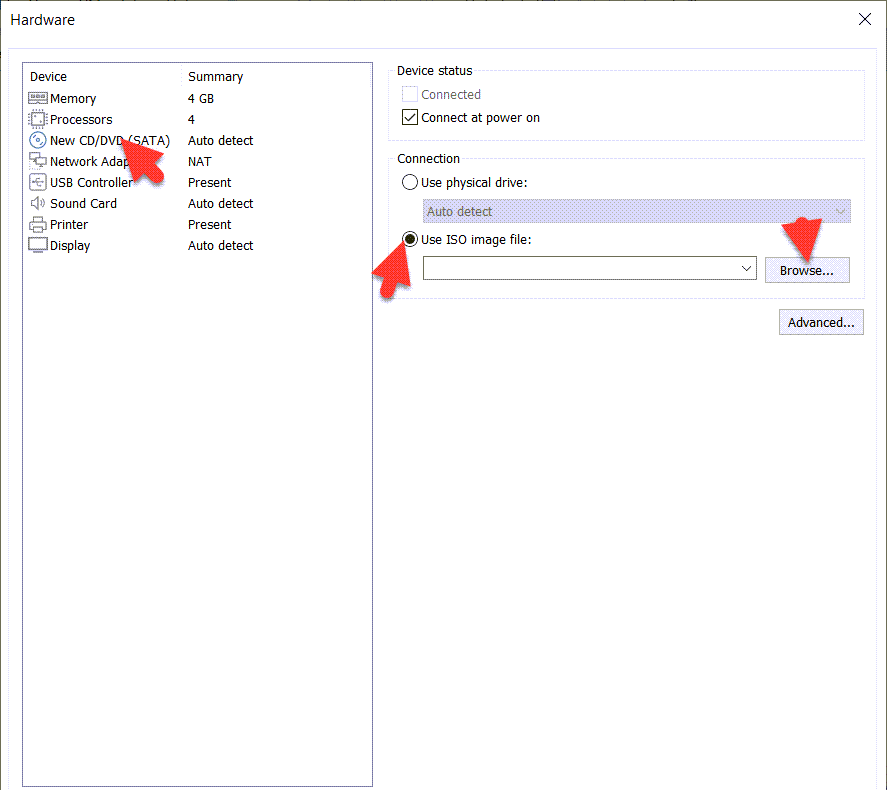 Click On The Use ISO Image File And Click On The Browse.
Click On The Use ISO Image File And Click On The Browse. Step 11: Select, Windows 11 ISO Image File And Click ON The Open.
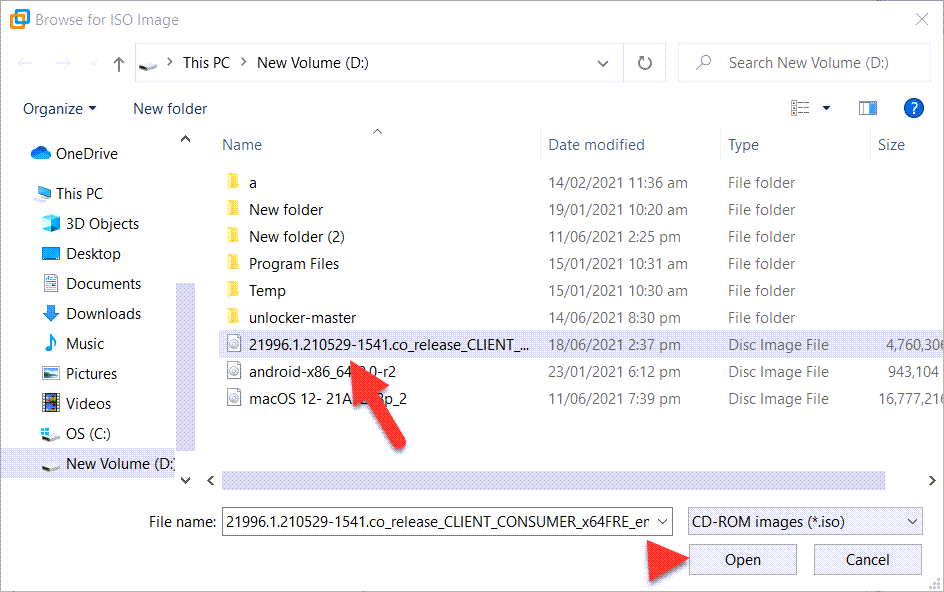 Select Windows 11 ISO Image File And Click ON The Open.
Select Windows 11 ISO Image File And Click ON The Open. Step 12: Lastly, Go to USB Controller and then select the USB 3.1 and click on the Close.
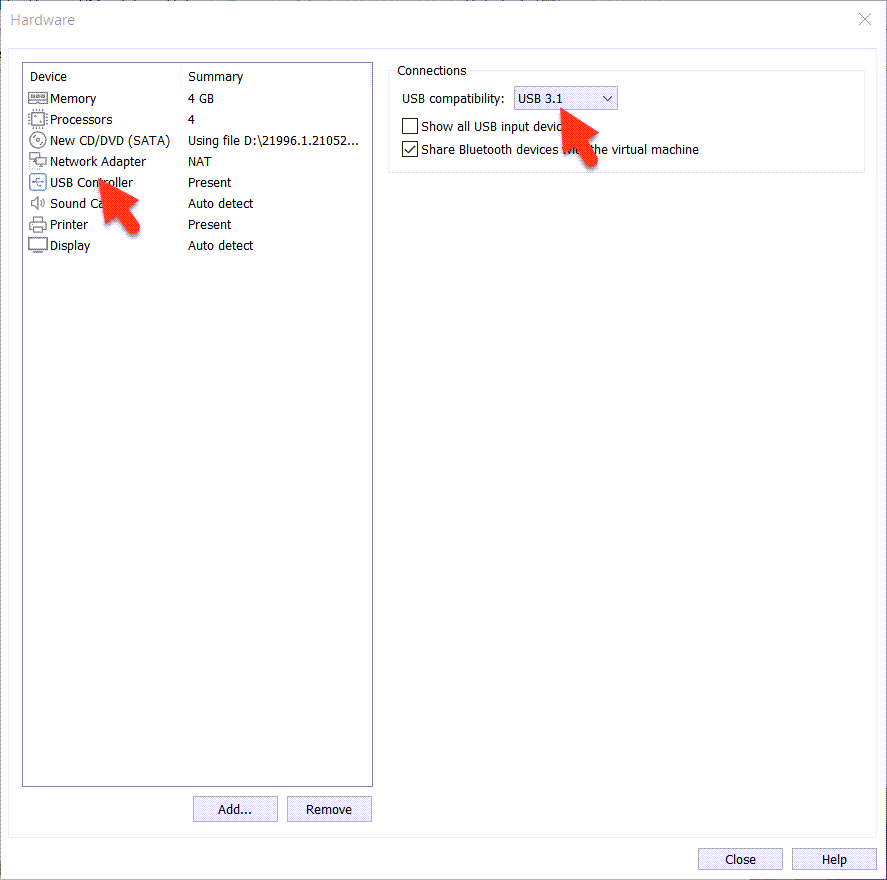 Go to USB Controller and then select the USB 3.1
Go to USB Controller and then select the USB 3.1 Method 2: Perform a Clean Installation of Windows 11
Step 1: When Windows 10 successfully created and then click on the Power on this virtual machine.
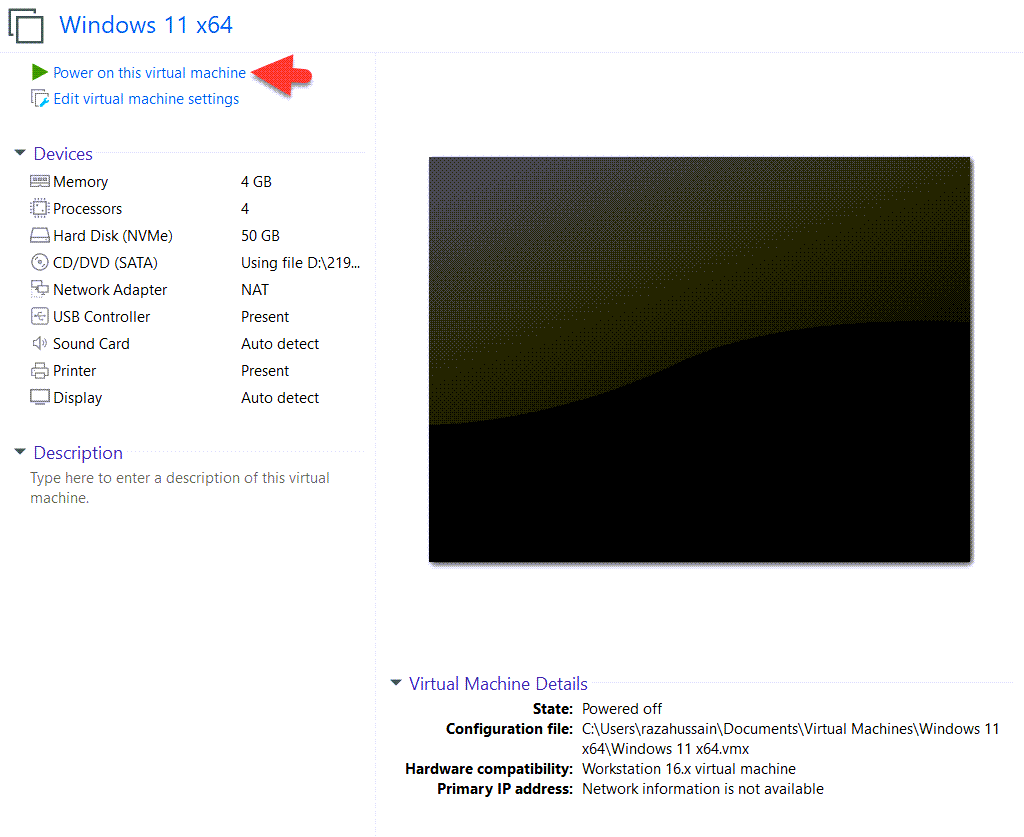 Click On The Power on this virtual machine
Click On The Power on this virtual machine Step 2: Now, Select your language And Click On The Next.
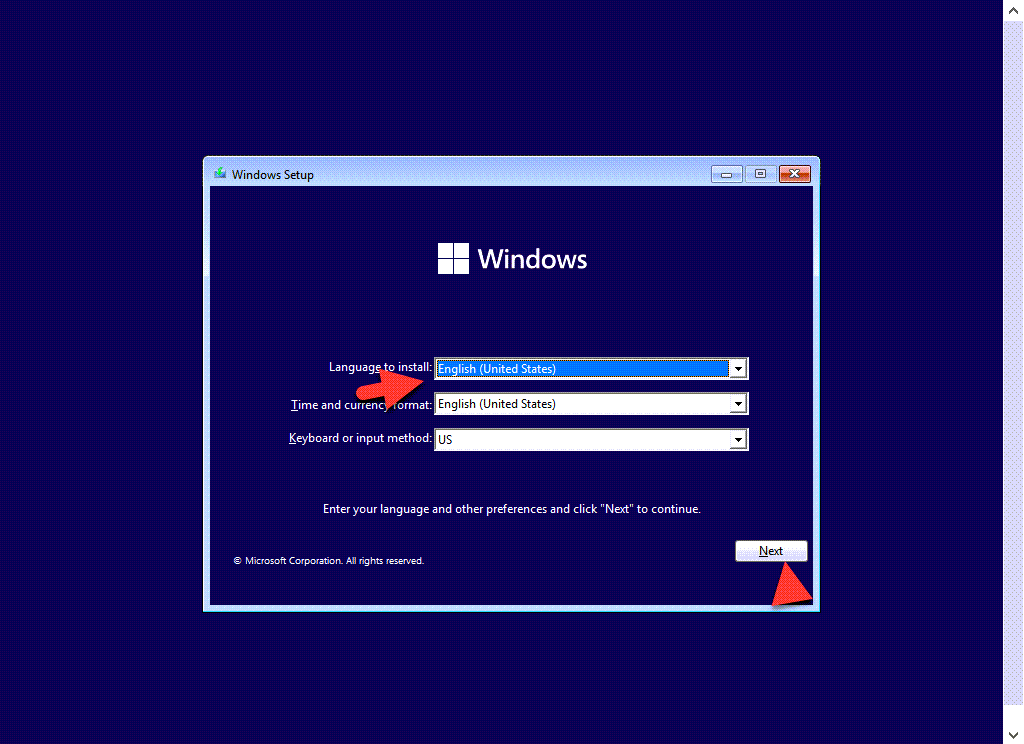 Select Your language And Click On The Next
Select Your language And Click On The Next Step 3: Now, click on the Install.
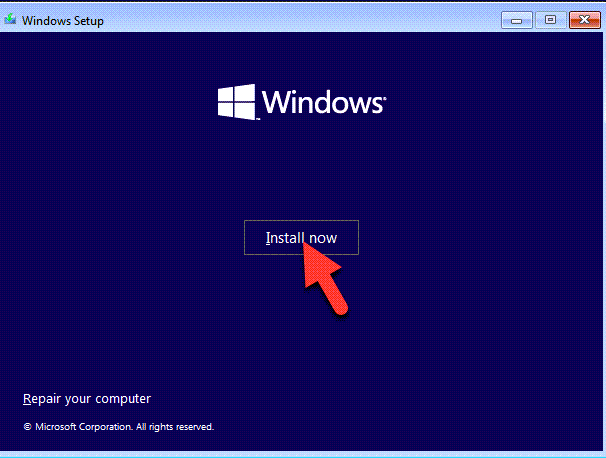 Click On the Install
Click On the Install Step 4: Now, click on the I don’t have a Product Key.
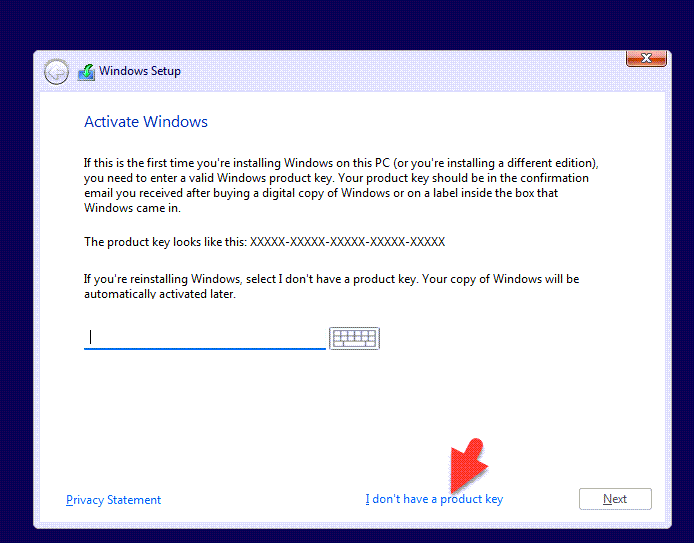 Click on the I don’t have a Product Key.
Click on the I don’t have a Product Key. Step 5: First, Choose your Windows 11 Version and click on the next.
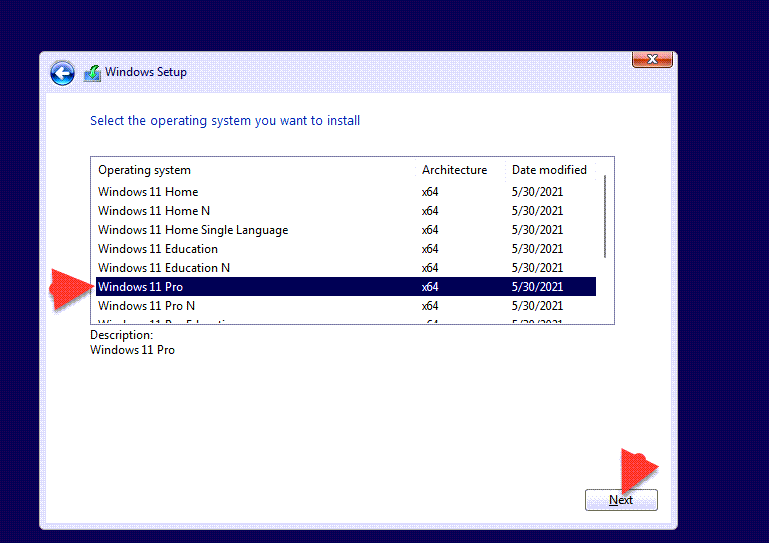 Choose your Windows 11 Version and click next.
Choose your Windows 11 Version and click next. Step 6: Now, Agree with the terms and conditions of Windows 11 and then click the next.
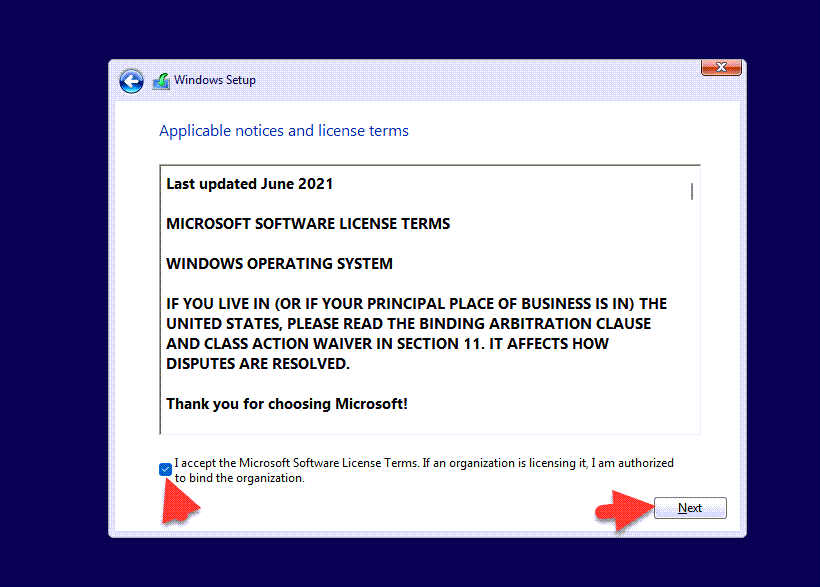 So, Agree with the terms and conditions of Windows 11 and click On The next.
So, Agree with the terms and conditions of Windows 11 and click On The next. Step 7: However, Click on the Custom: Install Only Windows (Advanced)
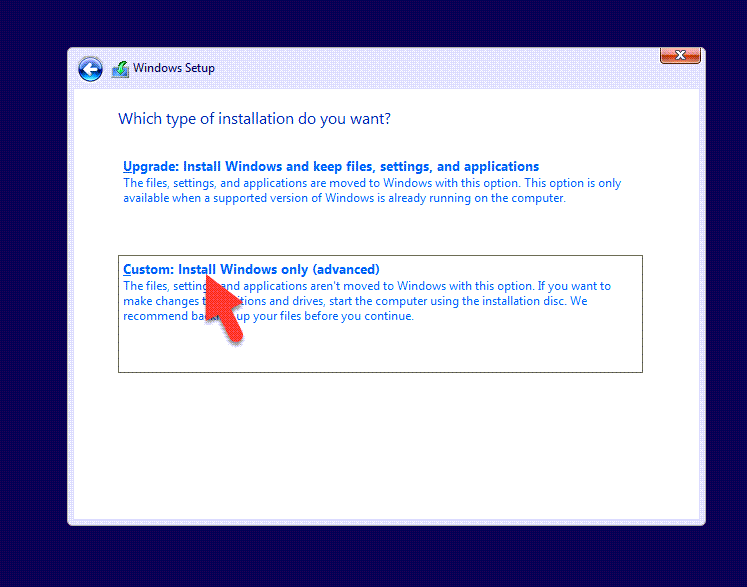 Click On The Custom: Install Only Windows (Advanced).
Click On The Custom: Install Only Windows (Advanced). Step 8: First, Click On The New And Then Click On The Apply.
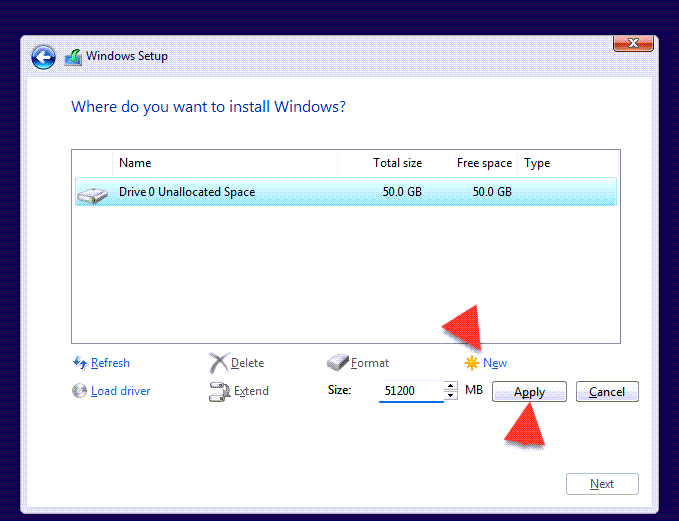 Click On The New And Then Click On The Apply
Click On The New And Then Click On The Apply Step 9: So, Click on the OK.
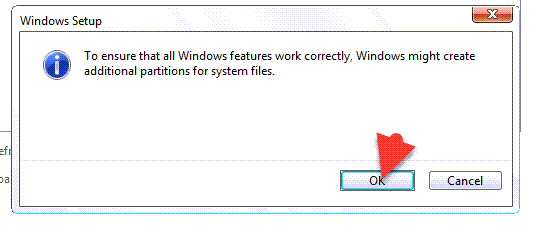 Click On the OK
Click On the OK Step 10: Now, Click on the Next.
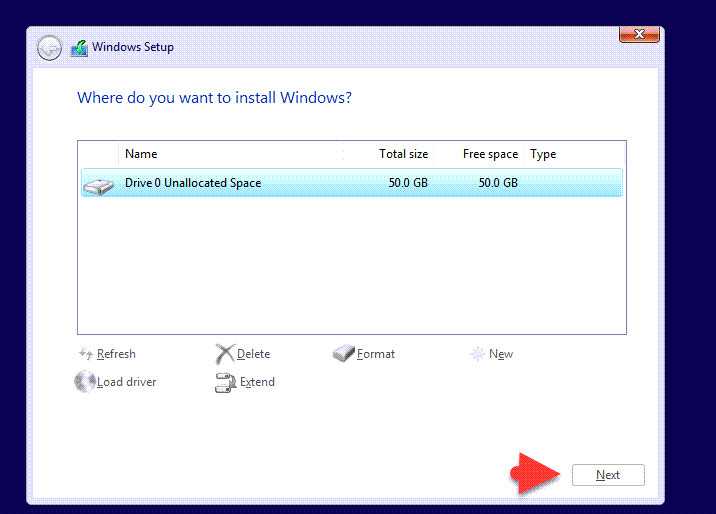 Click On The Next
Click On The Next Step 11: You, will view the Installing Windows.
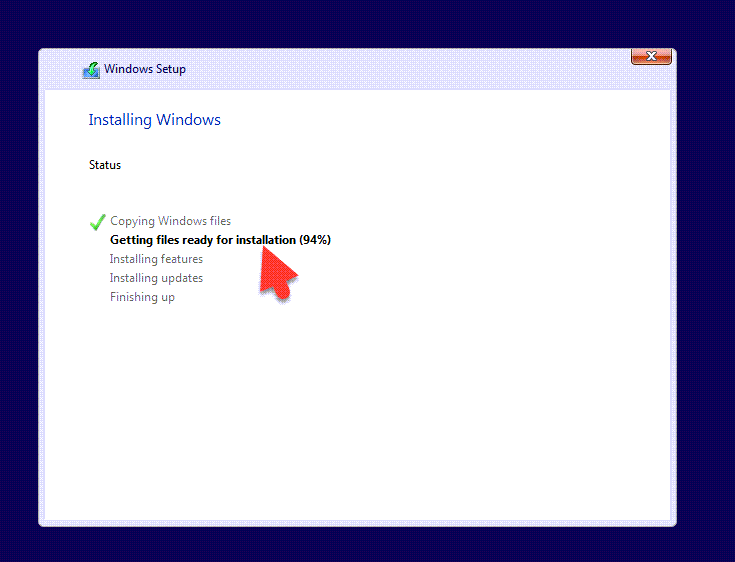 You Will View The Installing
You Will View The Installing Step 12: So, Wait for ready Windows 11.
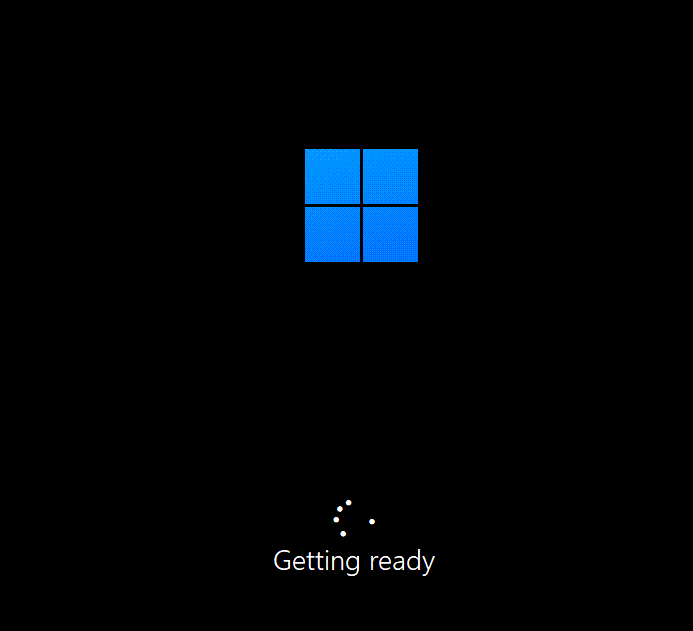 Now, It Will Getting Ready
Now, It Will Getting Ready Step 13: After that, the Windows 11 completed, and then select the language and click on the next.
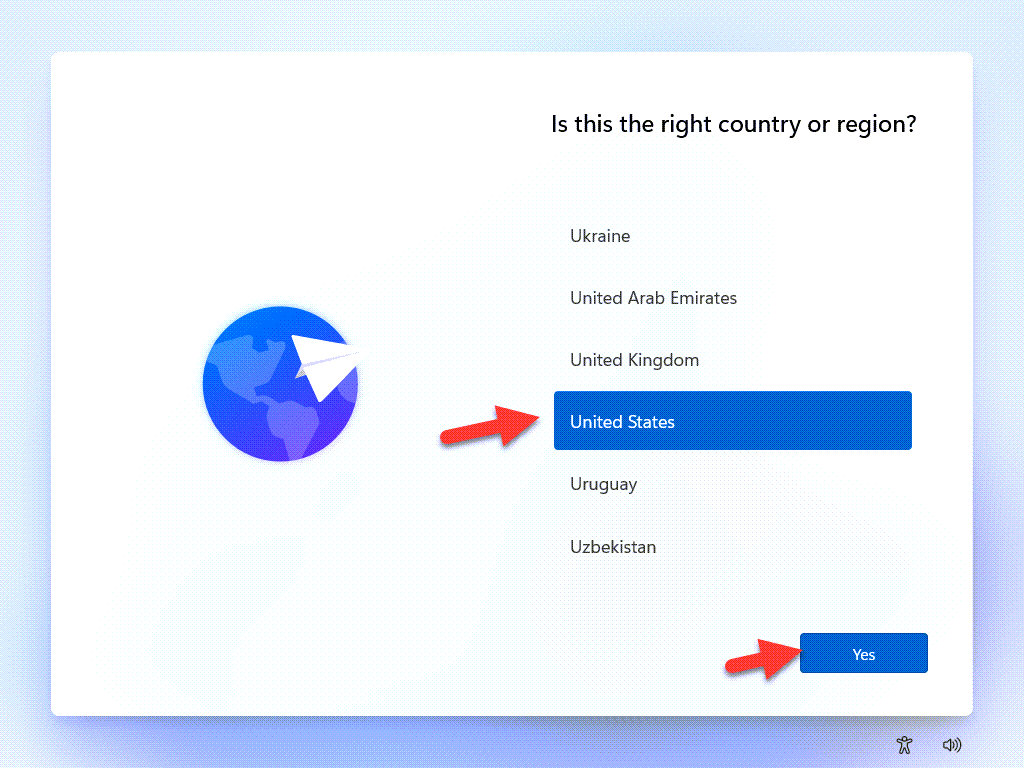 Select You Language And Click On The Yes
Select You Language And Click On The Yes Step 14: Now, select the US, and then click on the Yes.
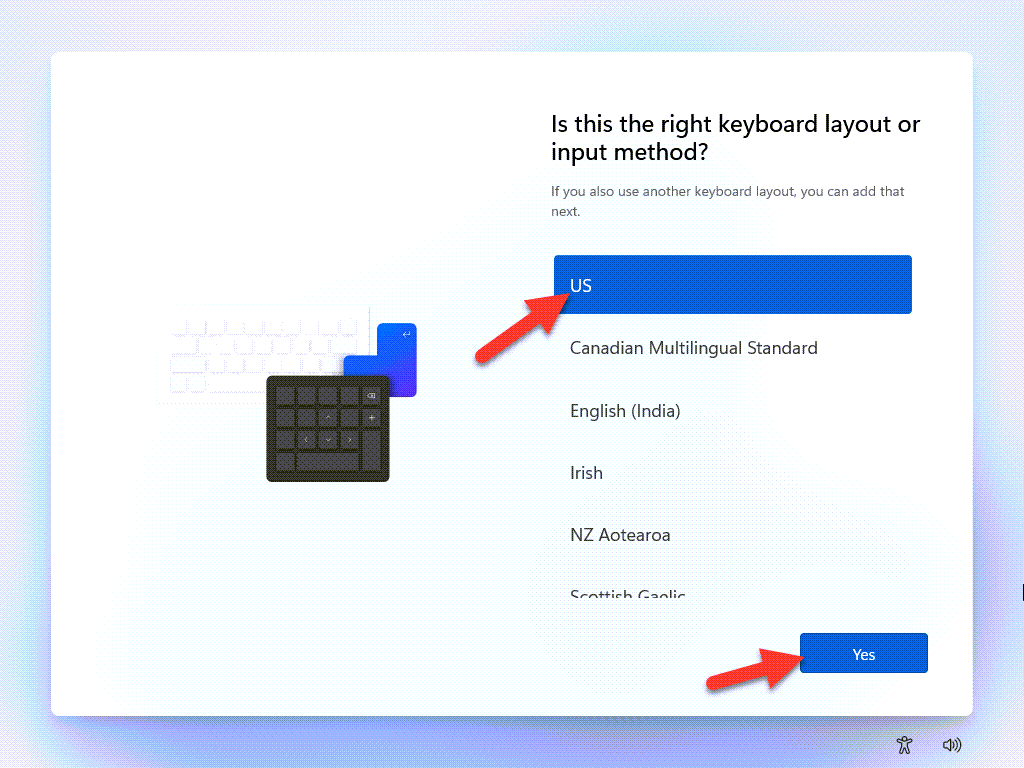 Select The US And Click On The Yes
Select The US And Click On The Yes Step 15: Click on the Skip.
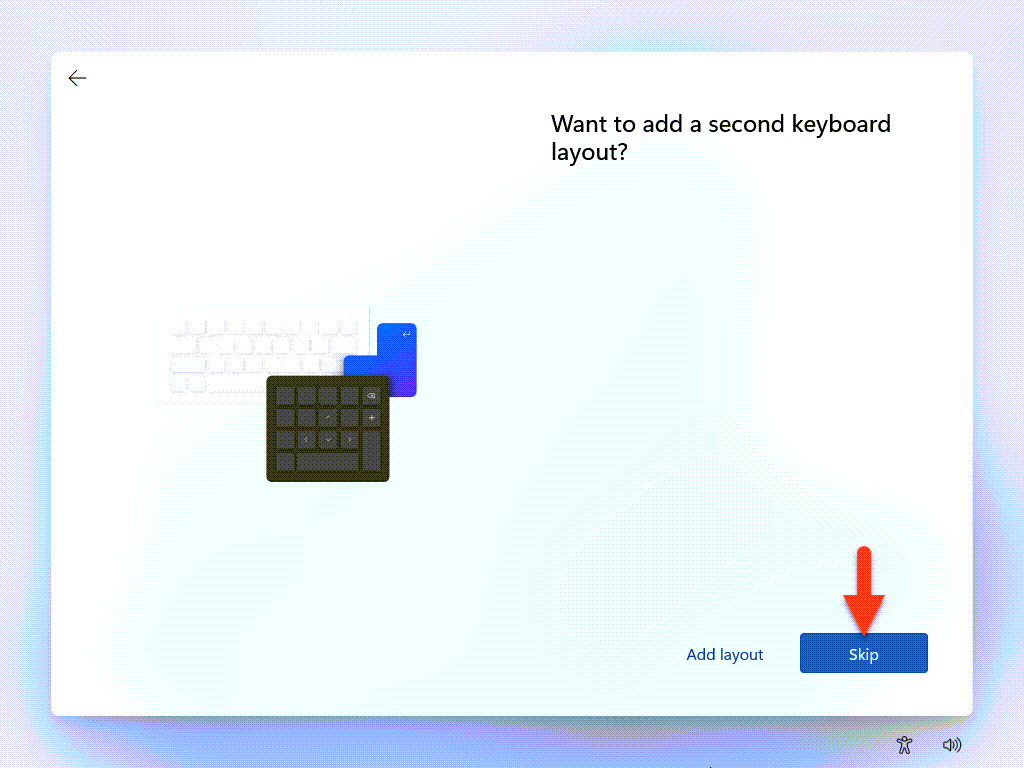 Click On The Skip
Click On The Skip Step 16: Now, wait for checking the Update.
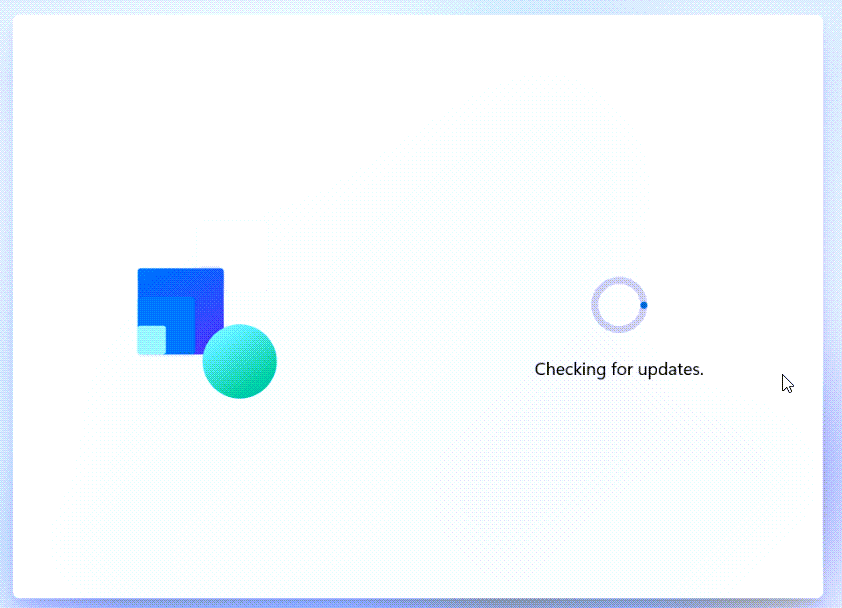 Wait For Checking The Update
Wait For Checking The Update Step 17: Select, The Set up for personal use And then Click On The Next
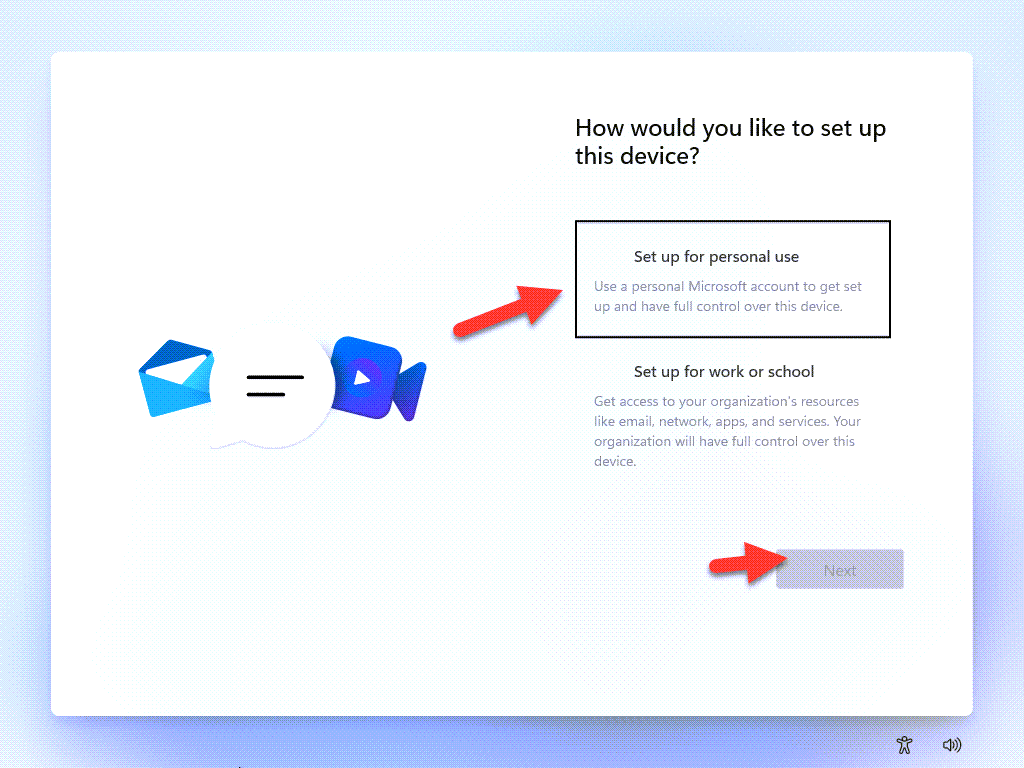 Select The Set up for personal use And Click On The Next
Select The Set up for personal use And Click On The Next Step 18: However, Enter your Microsoft account and click on the Next.
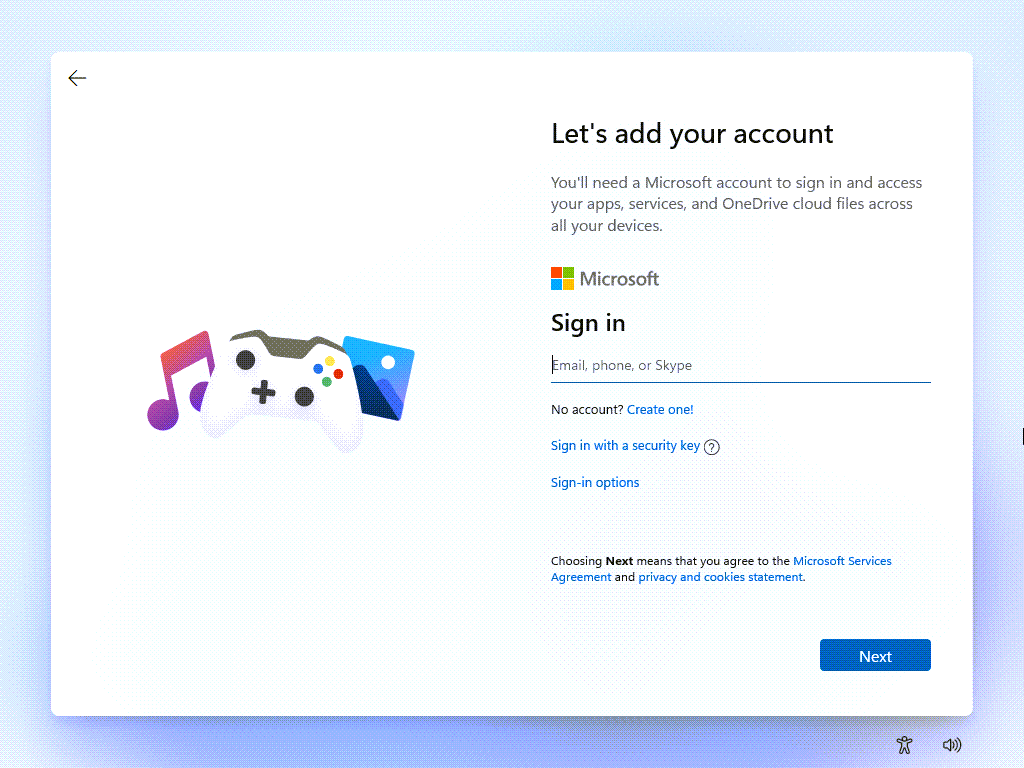 Enter your Microsoft account And Click On The Next
Enter your Microsoft account And Click On The Next Step 19: So, you can write your email password, and that you click on the Next.
 Write Your Email Passwords
Write Your Email Passwords Step 20: However, click on the Accept.
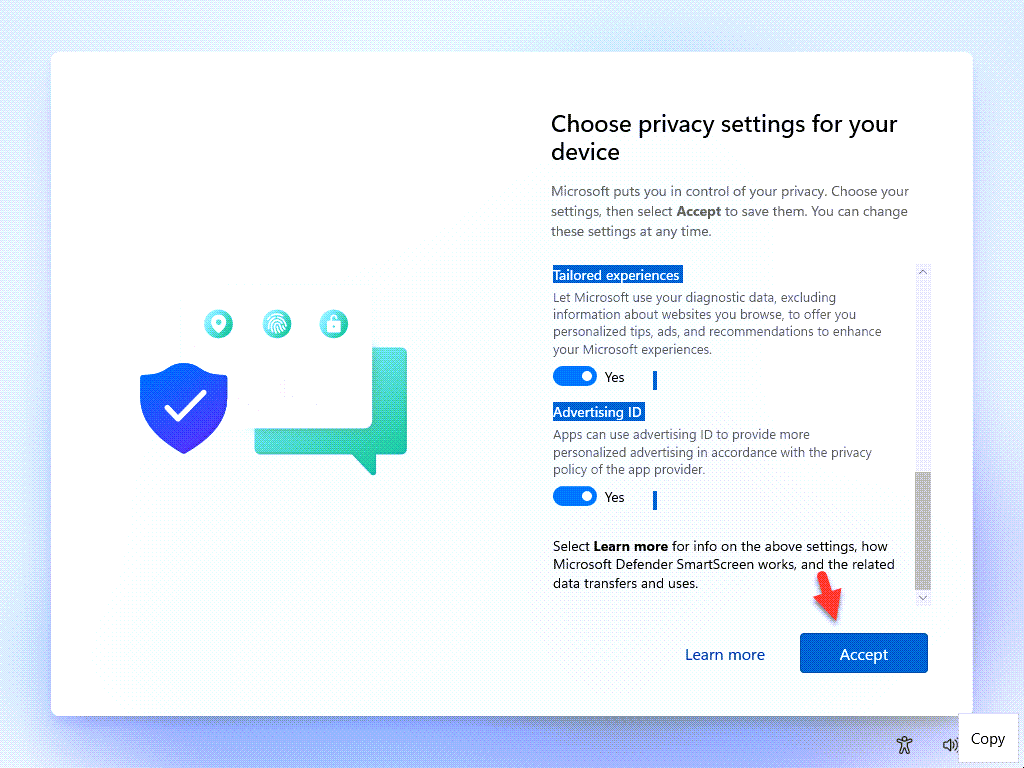 Click On The Accept
Click On The Accept Step 21: Now, Windows 11 is Download on Windows 10
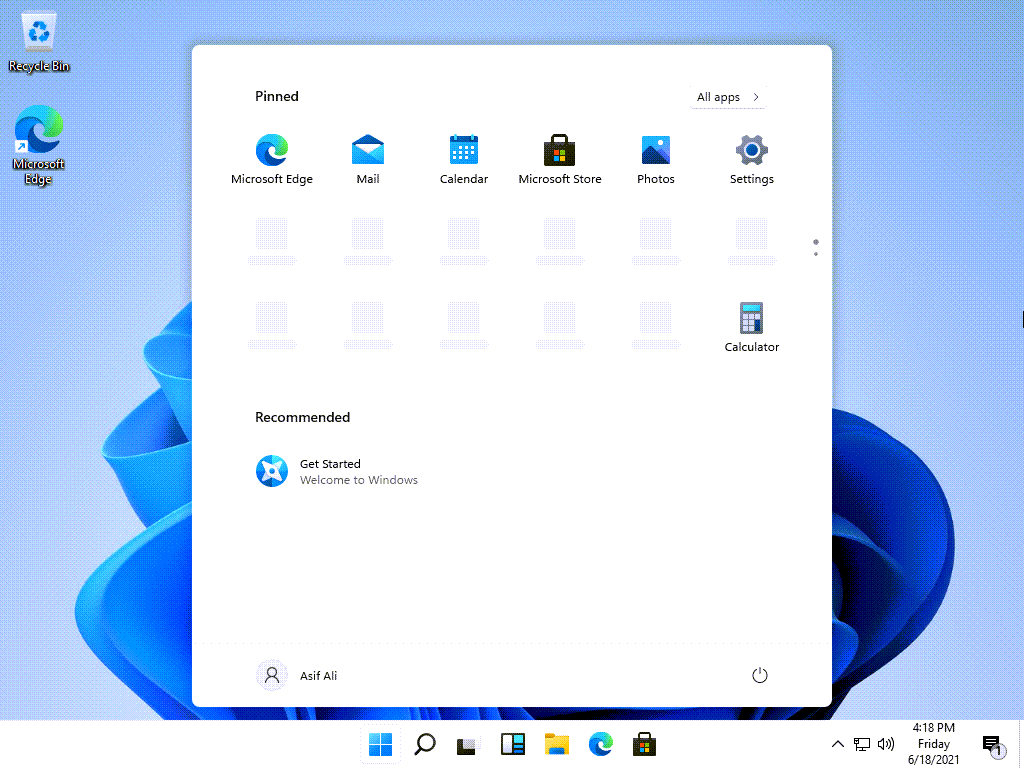 Now, Windows 11 will Download on Windows 10
Now, Windows 11 will Download on Windows 10 Related Link: How to Use Live Text in iOS 15 and iPadOS 15
So, It was all about How to Install Windows 11 on VMware on Windows PC. However, I hope this article is very helpful for you to Install Windows 11 on VMware on Windows PC. From this article, you will get something good. This is the right place to solve your problem. So, after following these steps I hope you will not face any kind of problem. Lastly, If you faced any kind of problem and if you have any type of suggestions then do comment.
Tagged
Share This Article
In this article, I am going to guide you on how to install Windows 11 on VMware on Windows PC. Windows 11 is the newest upcoming operating system of Microsoft. For now, it is a leaked version and a beta version. With Windows 11 we have also got macOS Monterey as a new operating system for Mac computer. So, Windows 11 has got many amazing features which are the successor to Windows 10. Almost everything is changed from Windows 10.
The last update of Windows 10 was released yesterday, and everyone is hoping for the operating system Windows 11 with Sun Valley. According to rumors, Windows 11 will be the greatest operating system of Microsft. Therefore, they have really focused to make it better and more unique. Windows 11 is not officially announced by the Microsft team, we hope they will announce with a great show in the upcoming days or weeks.
Now, it is in the beta version which is very buggy and not safe to install on an actual computer. Therefore, there will be one option to go for that is virtual machines. You can install any operating system inside VMware without any high requirements. So, there is Windows 10 leaked and available for users in order to test, but it is never to install on PC. For now, the virtual machine is the best option for now. Because VMware helps the users to enjoy the features and function of the operating system
How to Install Windows 11 on VMware on Windows PC
Installing Windows 11 on VMware needs a few things to install and make your PC install Windows 11. First thing is to download and install VMware Workstation which is a common thing. So, Windows 11 ISO File. All of these are ready to install, just click on the link down below.
Create a Virtual Machine for Windows 11
Step 1: First, open the VMware and then click on the Create a New Virtual Machine.
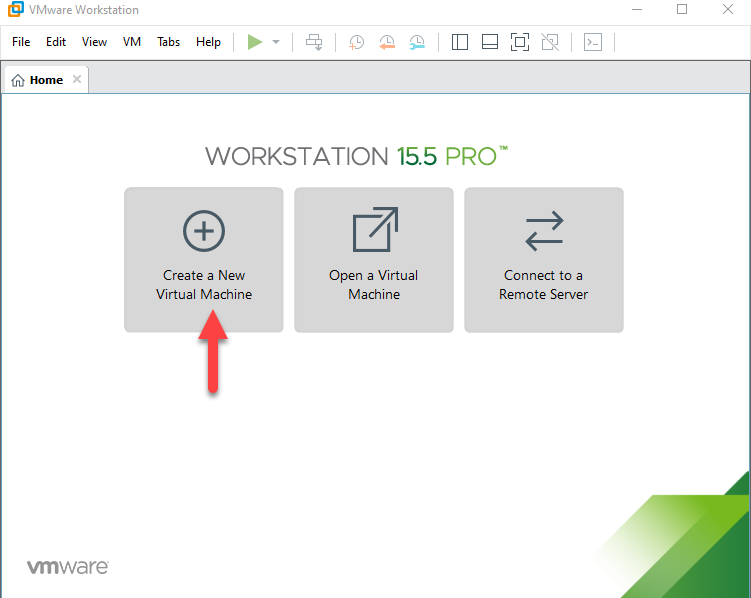 Click On The Create a New Virtual Machine.
Click On The Create a New Virtual Machine. Step 2: Select, the Typical (Recommended) and click on the Next.
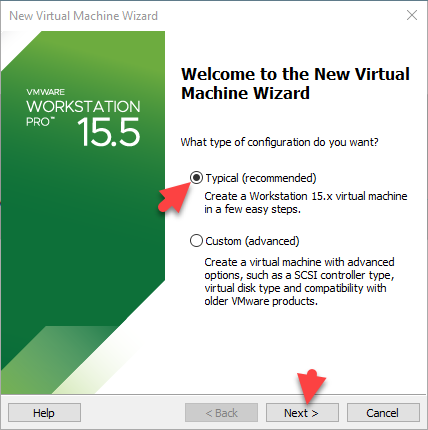 Select The Typical (Recommended) And Click On The Next
Select The Typical (Recommended) And Click On The Next Step 3: First, select the I will install the operating system later and click on the Next.
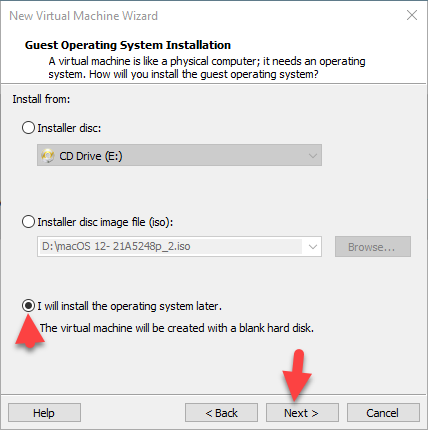 Select The I will install the operating system later And Click On The Next
Select The I will install the operating system later And Click On The Next Step 4: Now, Select Microsoft Windows and then select version Windows 10 X64-Bit and click on the Next.
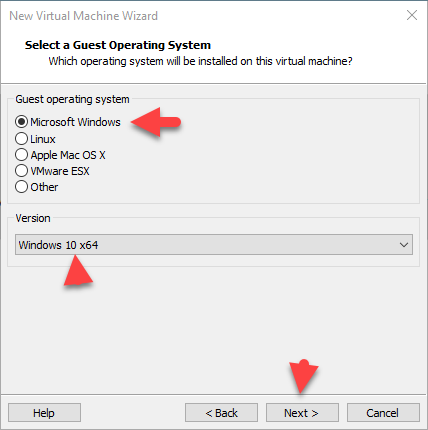 Select The Microsoft Windows And Click On The Next
Select The Microsoft Windows And Click On The Next Step 5: First, Select The Virtual Machine name And Click On The Next
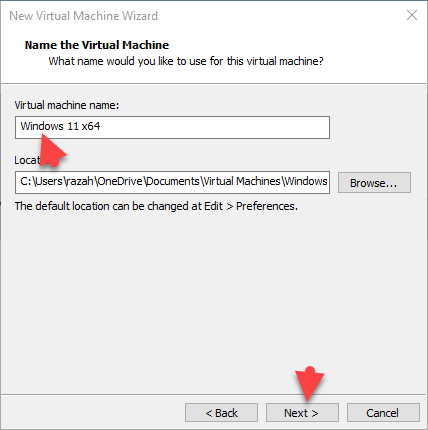 Select The Virtual Machine name And Click On The Next
Select The Virtual Machine name And Click On The Next Step 6: Select the Minumim disk size then select the option Store virtual disk as a single file and click on the Next.
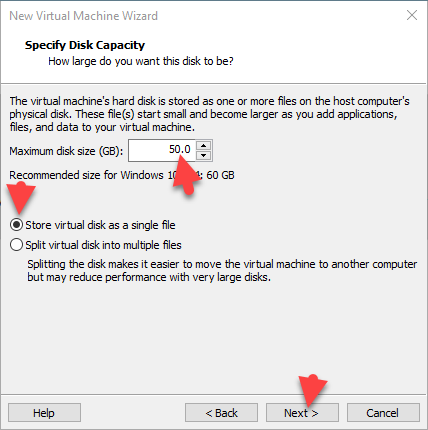 Select The Store virtual Disk As a Single File And Click On The Next
Select The Store virtual Disk As a Single File And Click On The Next Step 7: Click on the Customize Hardware.
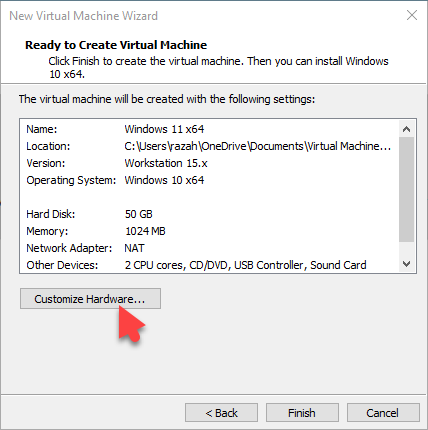 Click on The Customize Hardware.
Click on The Customize Hardware. Step 8: Now, go to the Memory and then increases the memory size.
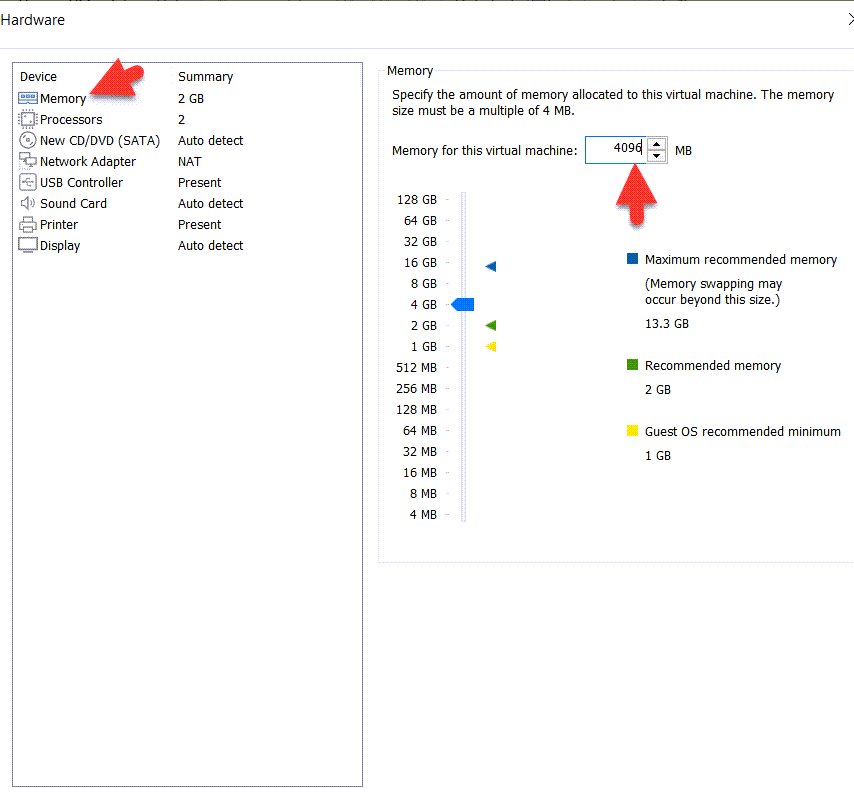 Go to Memory And Increase The Disk Size
Go to Memory And Increase The Disk Size Step 9: First, Go to Processor Tab and then increase the number.
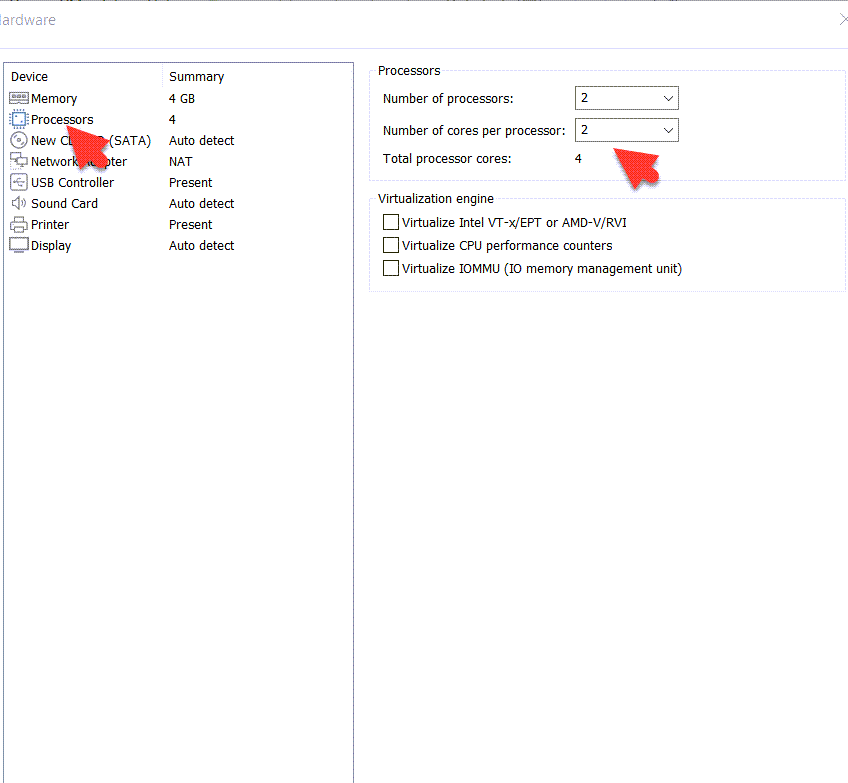 Go to Processor Tab, And Increase The Number
Go to Processor Tab, And Increase The Number Step 10: Go to New CD/DVD (SATA) and then click on the Use ISO Image file and click on the Browers.
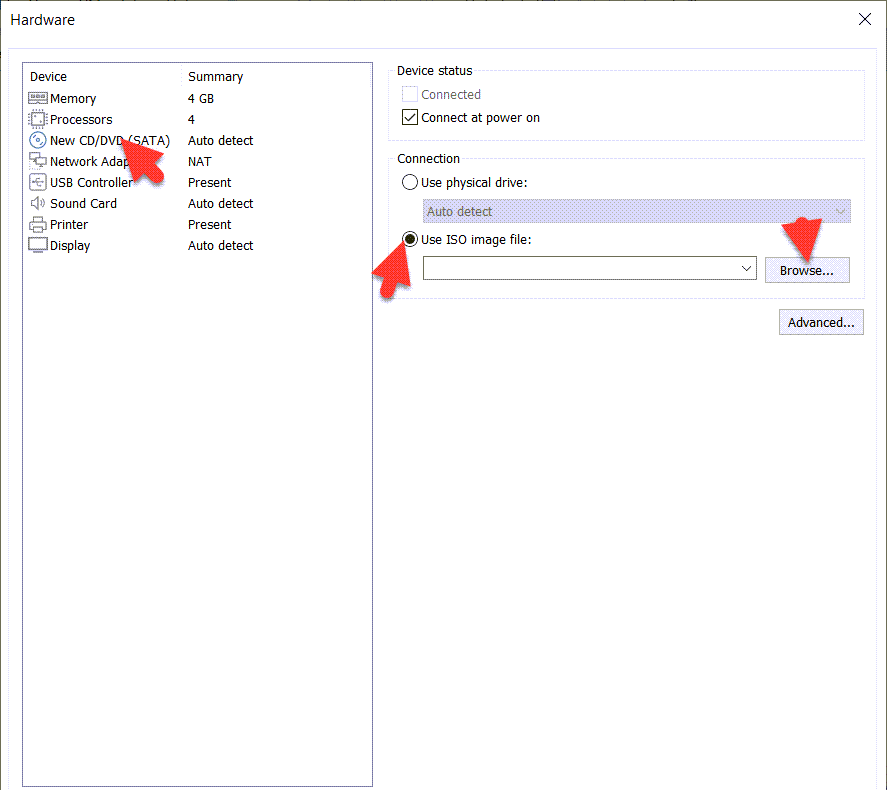 Click On The Use ISO Image File And Click On The Browse.
Click On The Use ISO Image File And Click On The Browse. Step 11: Select, Windows 11 ISO Image File And Click ON The Open.
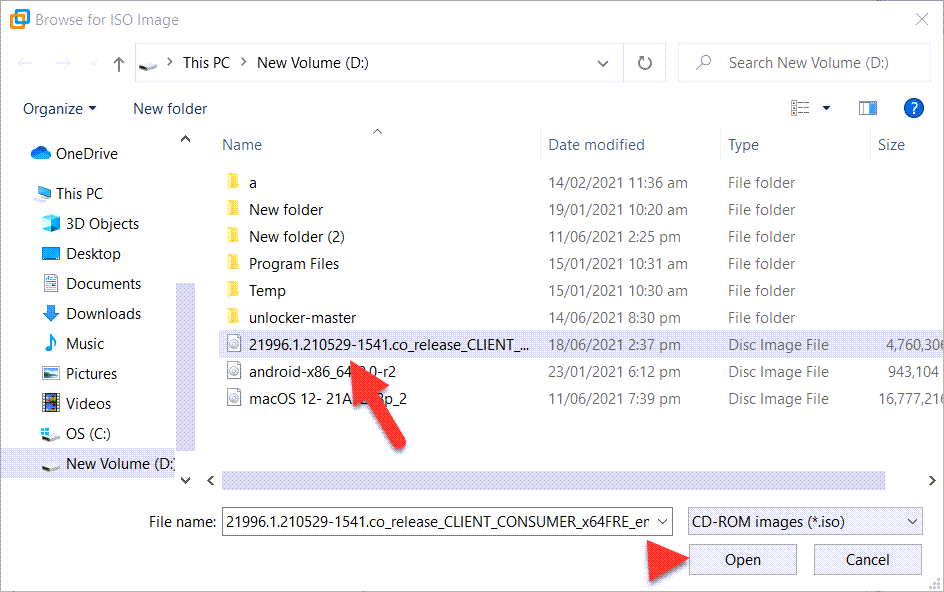 Select Windows 11 ISO Image File And Click ON The Open.
Select Windows 11 ISO Image File And Click ON The Open. Step 12: Lastly, Go to USB Controller and then select the USB 3.1 and click on the Close.
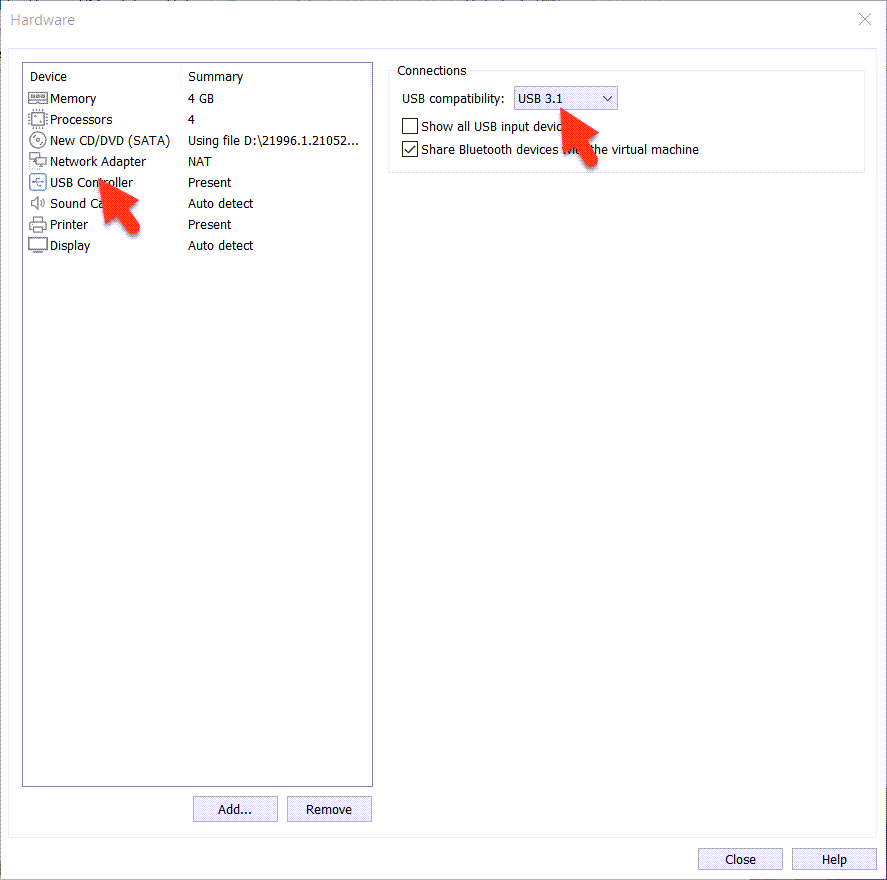 Go to USB Controller and then select the USB 3.1
Go to USB Controller and then select the USB 3.1 Method 2: Perform a Clean Installation of Windows 11
Step 1: When Windows 10 successfully created and then click on the Power on this virtual machine.
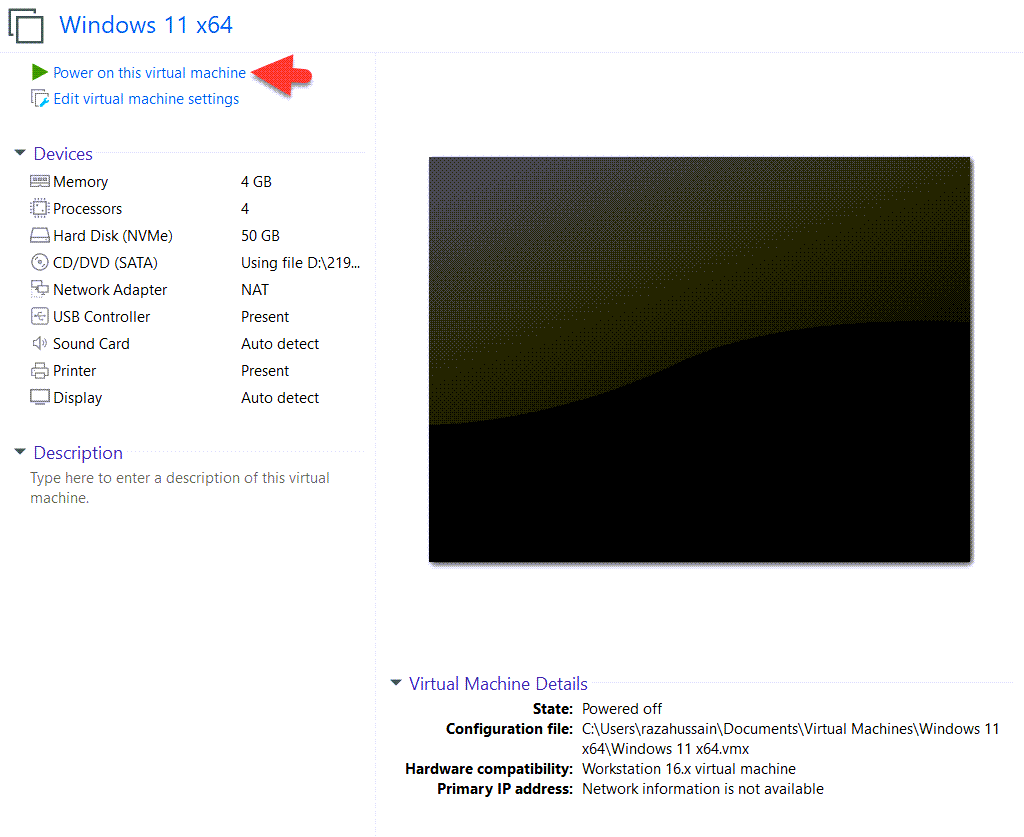 Click On The Power on this virtual machine
Click On The Power on this virtual machine Step 2: Now, Select your language And Click On The Next.
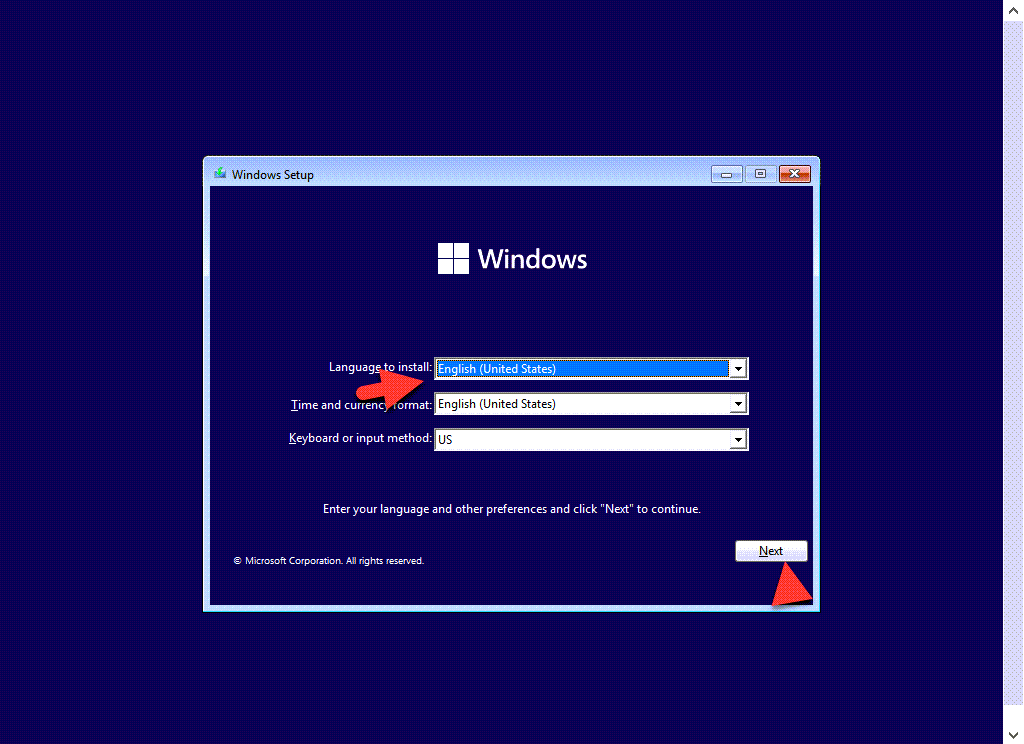 Select Your language And Click On The Next
Select Your language And Click On The Next Step 3: Now, click on the Install.
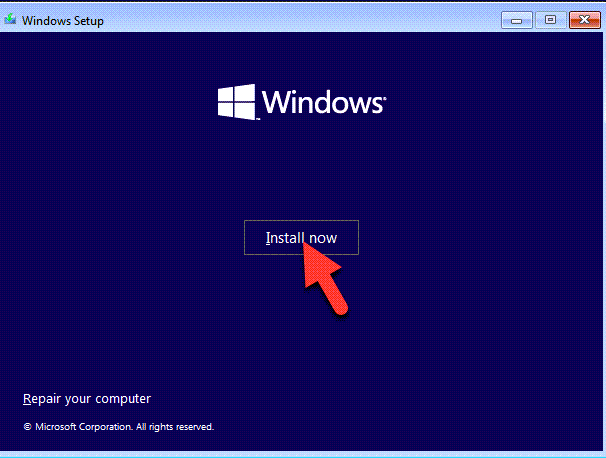 Click On the Install
Click On the Install Step 4: Now, click on the I don’t have a Product Key.
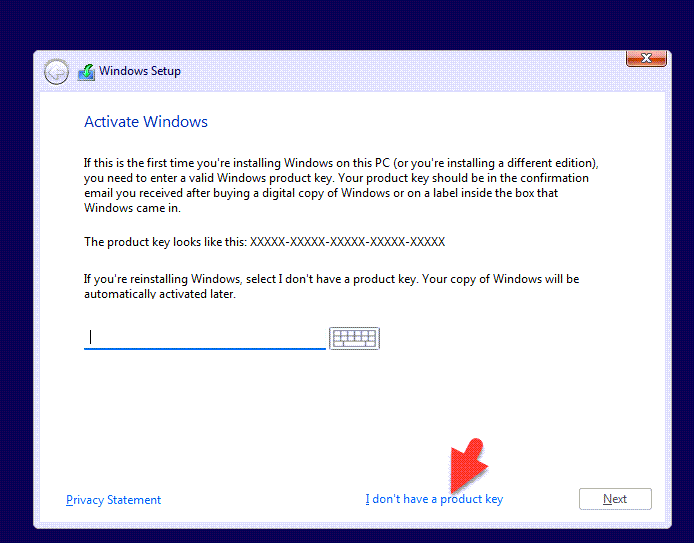 Click on the I don’t have a Product Key.
Click on the I don’t have a Product Key. Step 5: First, Choose your Windows 11 Version and click on the next.
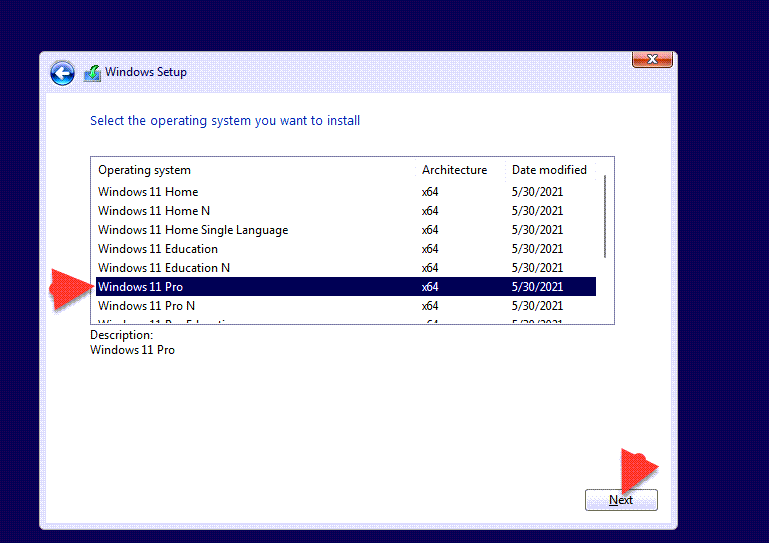 Choose your Windows 11 Version and click next.
Choose your Windows 11 Version and click next. Step 6: Now, Agree with the terms and conditions of Windows 11 and then click the next.
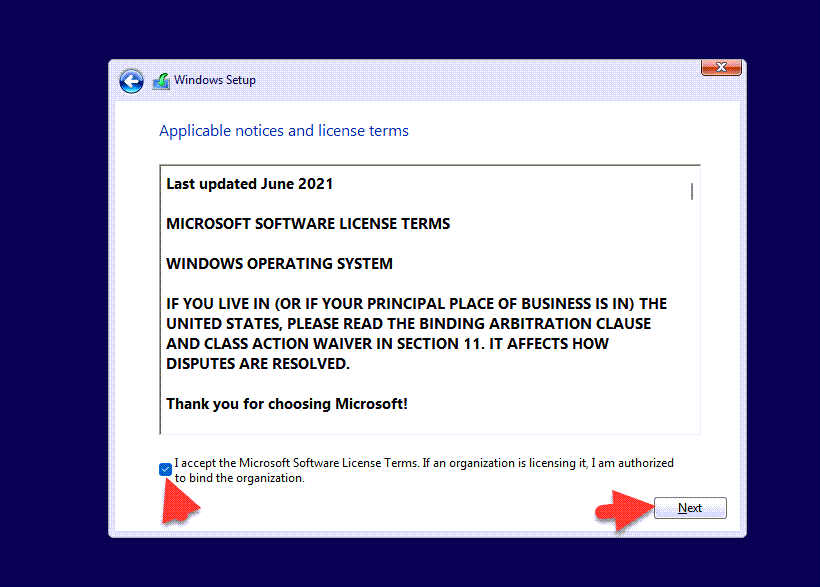 So, Agree with the terms and conditions of Windows 11 and click On The next.
So, Agree with the terms and conditions of Windows 11 and click On The next. Step 7: However, Click on the Custom: Install Only Windows (Advanced)
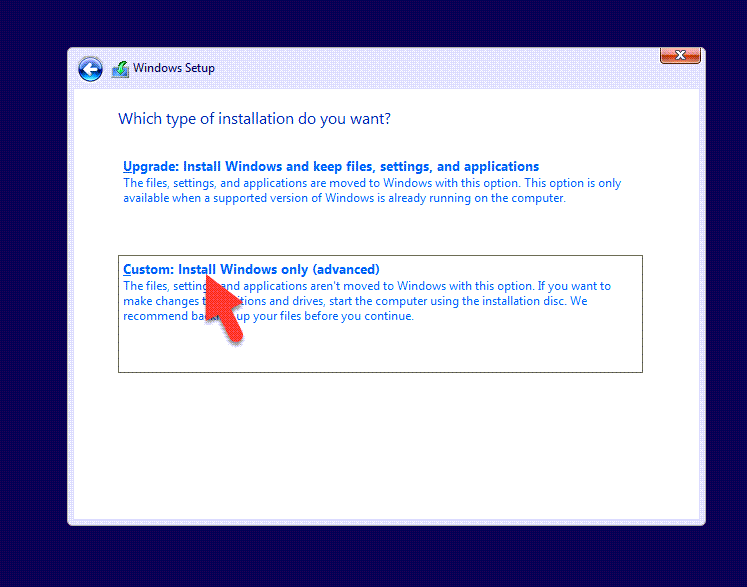 Click On The Custom: Install Only Windows (Advanced).
Click On The Custom: Install Only Windows (Advanced). Step 8: First, Click On The New And Then Click On The Apply.
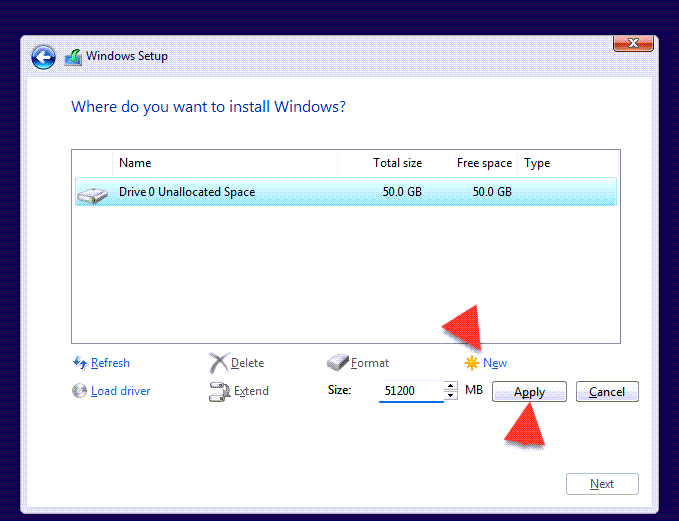 Click On The New And Then Click On The Apply
Click On The New And Then Click On The Apply Step 9: So, Click on the OK.
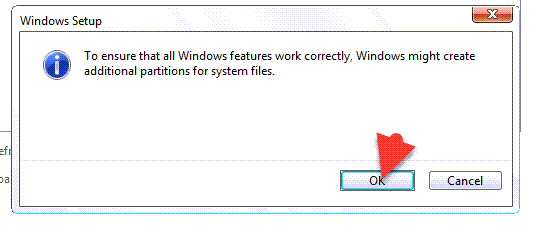 Click On the OK
Click On the OK Step 10: Now, Click on the Next.
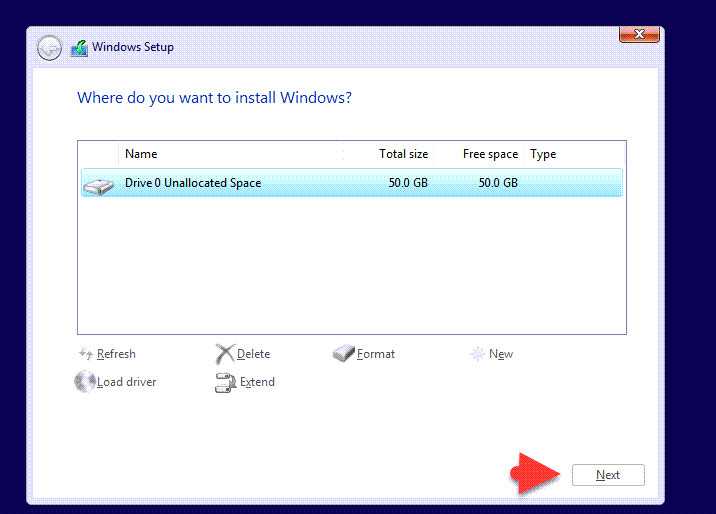 Click On The Next
Click On The Next Step 11: You, will view the Installing Windows.
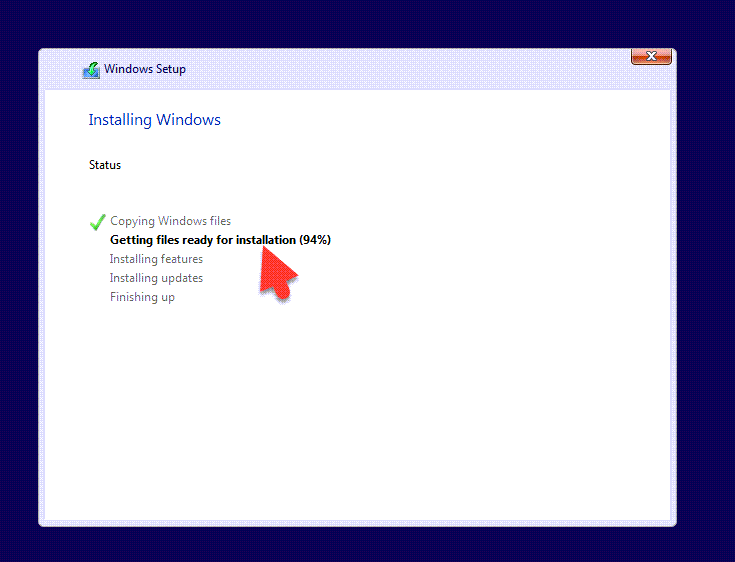 You Will View The Installing
You Will View The Installing Step 12: So, Wait for ready Windows 11.
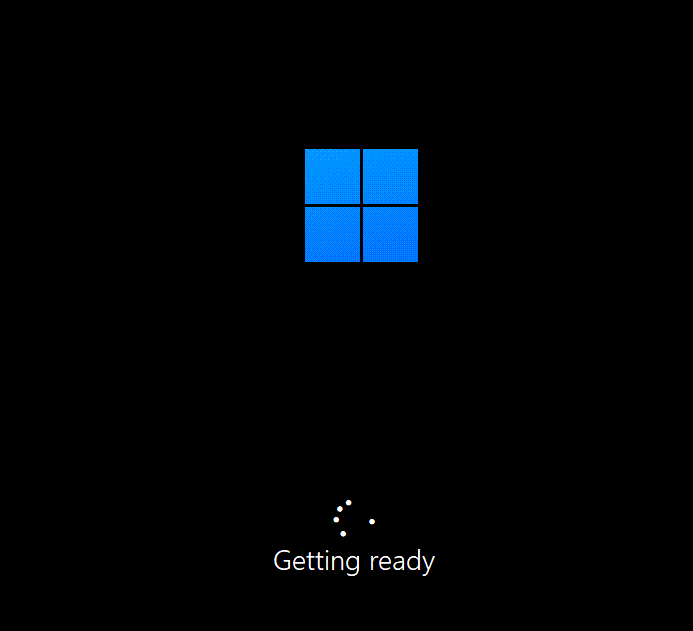 Now, It Will Getting Ready
Now, It Will Getting Ready Step 13: After that, the Windows 11 completed, and then select the language and click on the next.
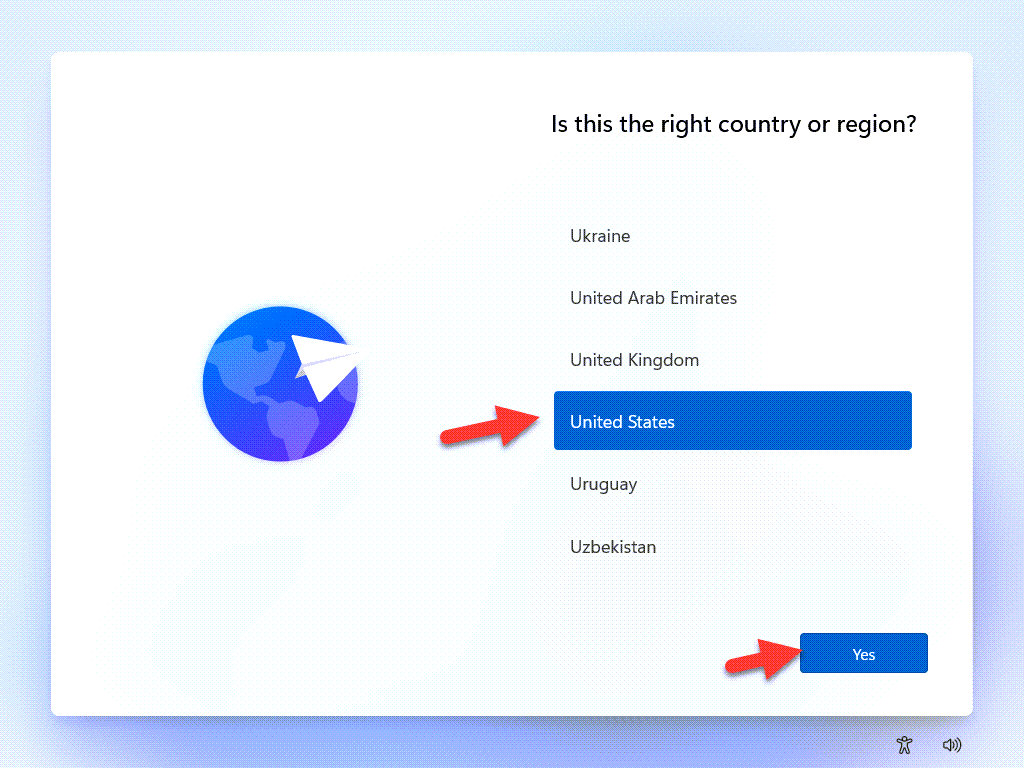 Select You Language And Click On The Yes
Select You Language And Click On The Yes Step 14: Now, select the US, and then click on the Yes.
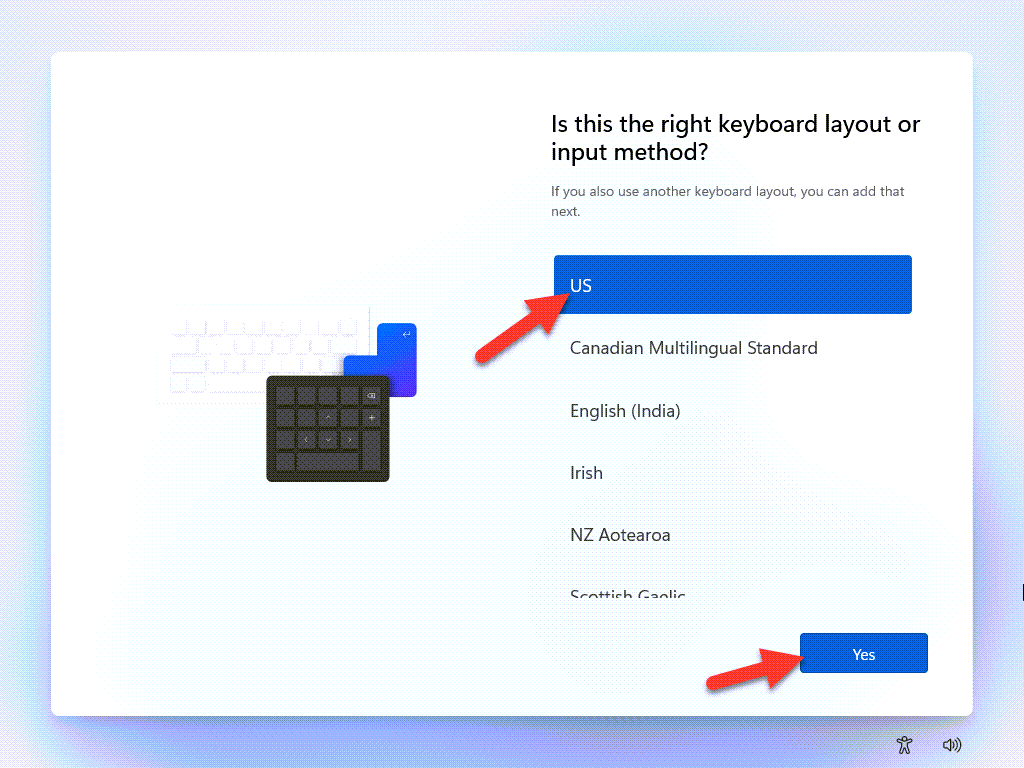 Select The US And Click On The Yes
Select The US And Click On The Yes Step 15: Click on the Skip.
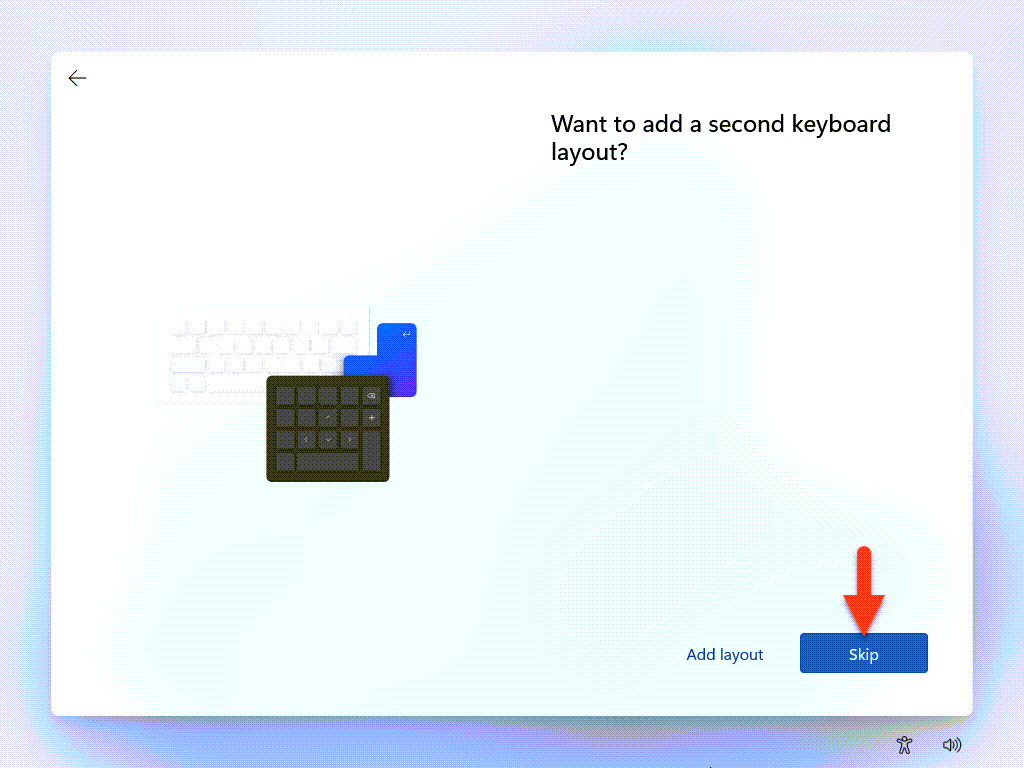 Click On The Skip
Click On The Skip Step 16: Now, wait for checking the Update.
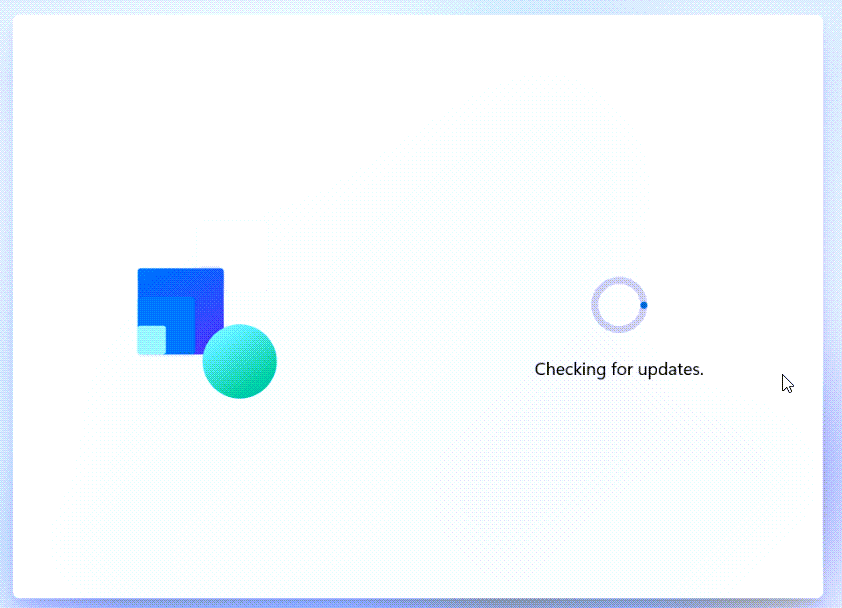 Wait For Checking The Update
Wait For Checking The Update Step 17: Select, The Set up for personal use And then Click On The Next
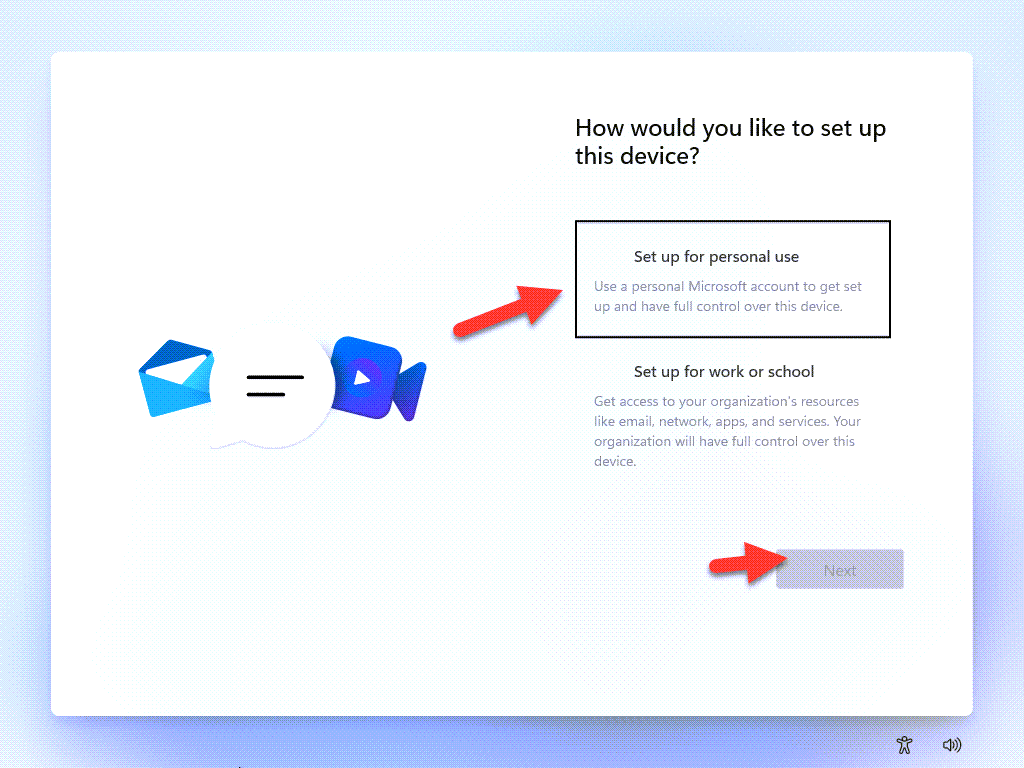 Select The Set up for personal use And Click On The Next
Select The Set up for personal use And Click On The Next Step 18: However, Enter your Microsoft account and click on the Next.
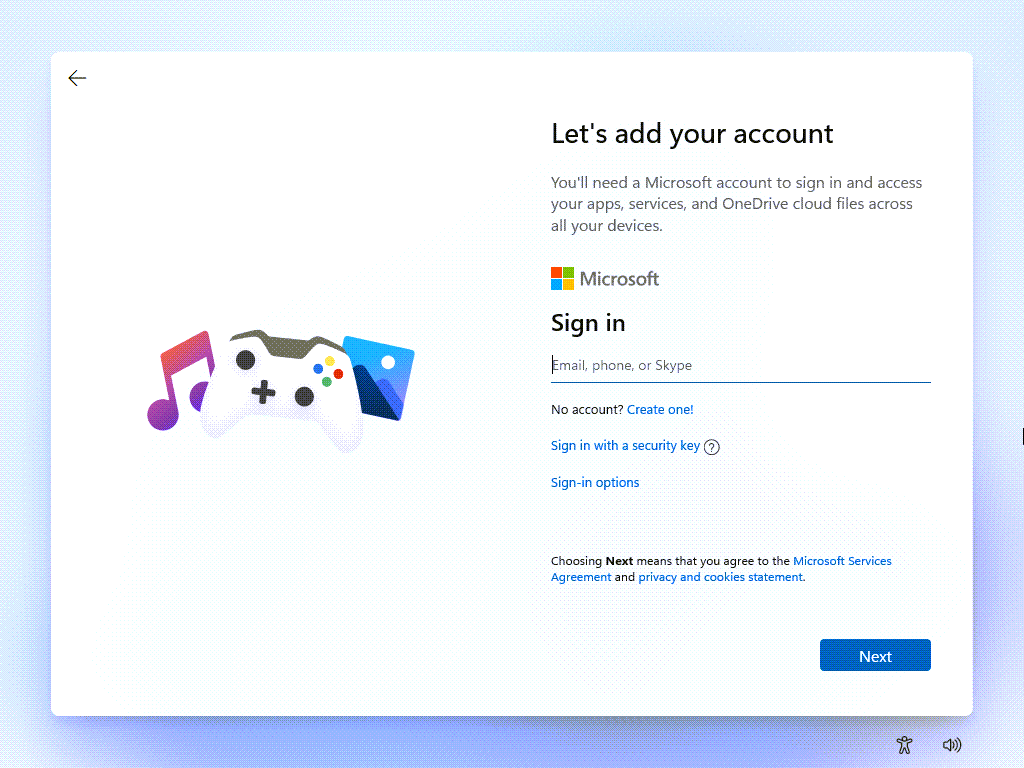 Enter your Microsoft account And Click On The Next
Enter your Microsoft account And Click On The Next Step 19: So, you can write your email password, and that you click on the Next.
 Write Your Email Passwords
Write Your Email Passwords Step 20: However, click on the Accept.
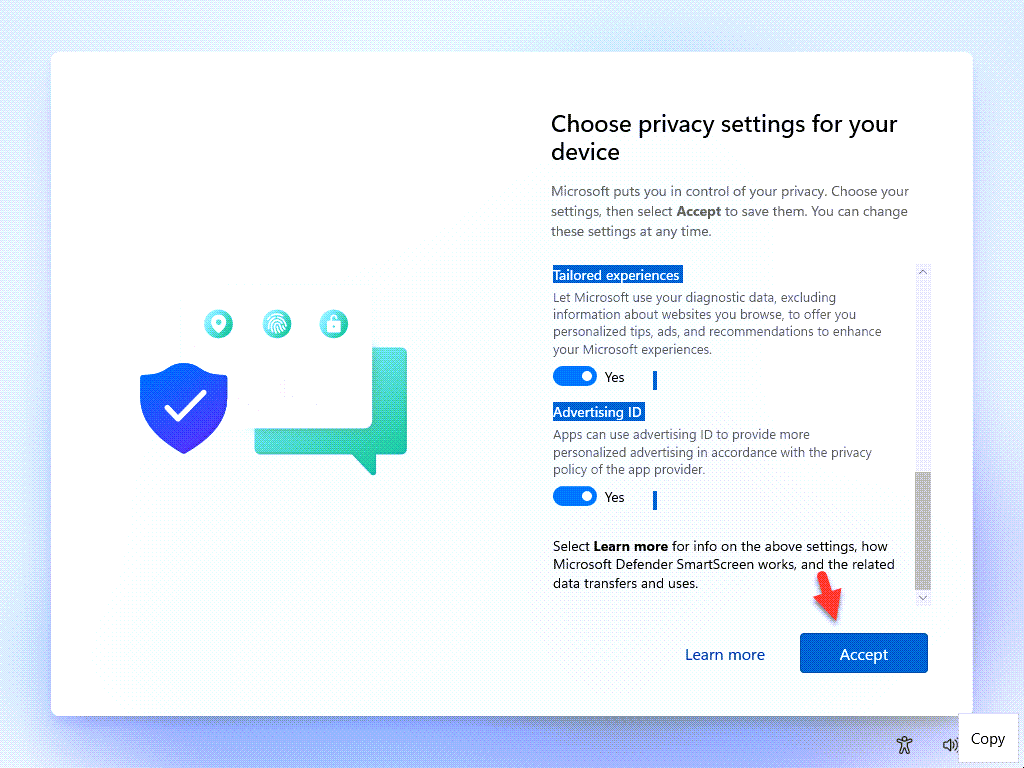 Click On The Accept
Click On The Accept Step 21: Now, Windows 11 is Download on Windows 10
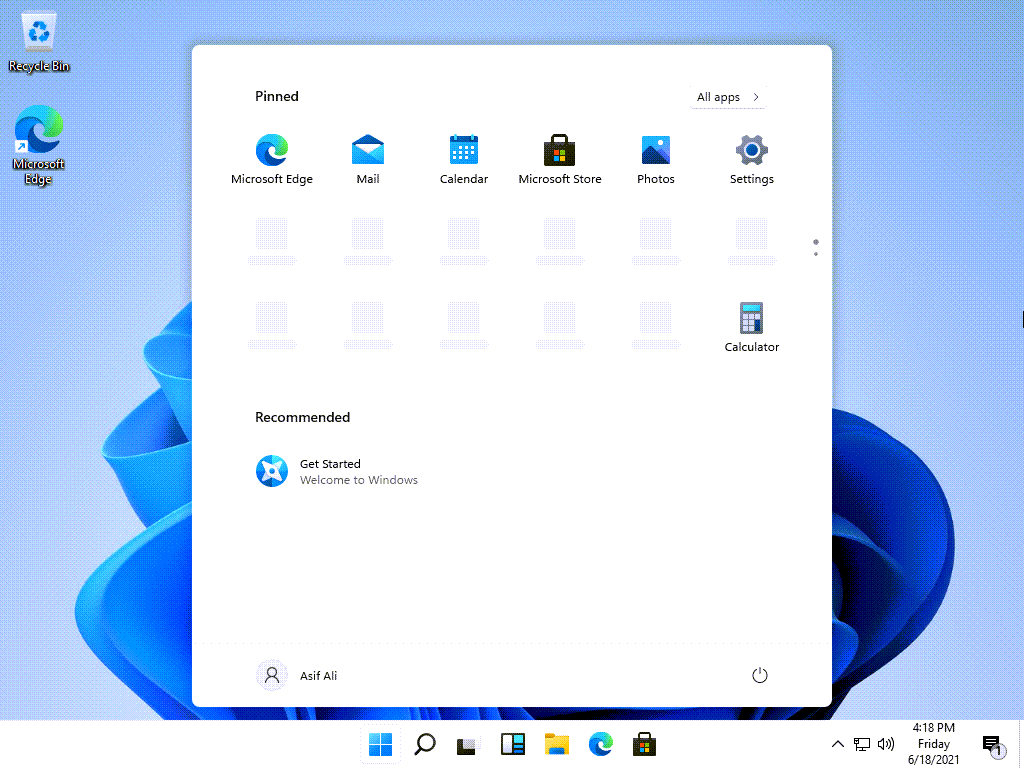 Now, Windows 11 will Download on Windows 10
Now, Windows 11 will Download on Windows 10 Related Link: How to Use Live Text in iOS 15 and iPadOS 15
So, It was all about How to Install Windows 11 on VMware on Windows PC. However, I hope this article is very helpful for you to Install Windows 11 on VMware on Windows PC. From this article, you will get something good. This is the right place to solve your problem. So, after following these steps I hope you will not face any kind of problem. Lastly, If you faced any kind of problem and if you have any type of suggestions then do comment.




