How to Install VMware Tools on macOS Monterey? – (Step by Step)


In this article, I am going to show you How to Install VMware Tools on macOS Monterey? – Simple Guide. Using an operating system on a virtual machine like VMware is super interesting for everyone. So, if you have installed macOS Monterey on VMware but it might not be responsive to use that properly. Whenever you are going to install any operating system on a VMware then you have to install its VMware tools in order to make the screen responsive. Therefore, if you want to make macOS Monterey a bit responsive, work smooth, work faster and enable the drag and drop feature then you must install VMware tools that are completely free of cost. I think without VMware tools an operating system on VMware doesn’t work in a suitable way.
What are VMware Tools? VMware Tools is a suite of utilities that enhances the performance of the virtual machine’s guest operating system and improves the management of the virtual machine. Without VMware Tools installed in your guest operating system, guest performance lacks important functionality. It will also help you to run an operating system smoothly.
Step 1. Add VMware tools ISO to macOS Monterey
You can also use the default VMware tools which are provided by Vmware. For that, you have to click on VM from the macOS Monterey tab then choose Install VMware tools.
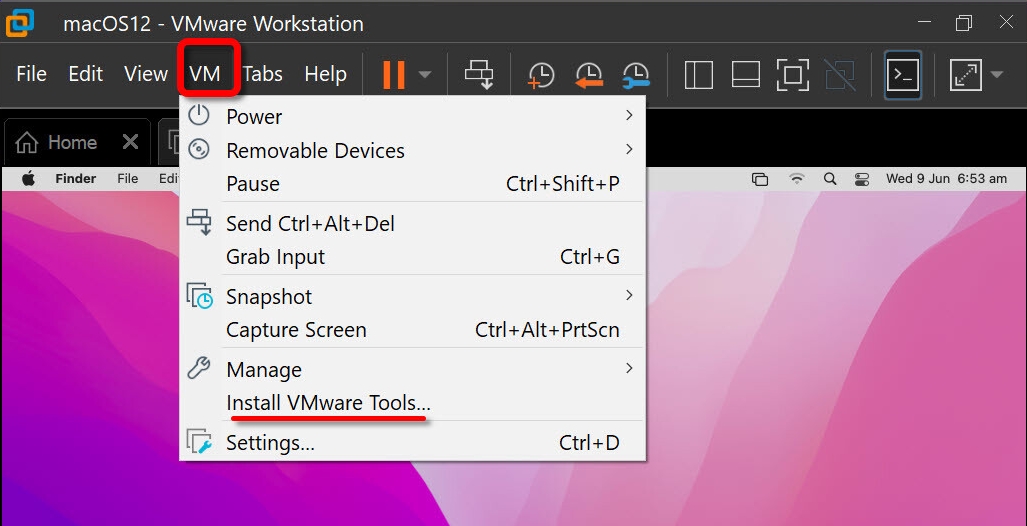 VM
VM Step 1. Install VMware Tools
1. VMware tools will automatically appear on your screen, make sure to double-click on Install VMware tools.
 Install VMware Tools
Install VMware Tools 2. When the installer window opens, click on Continue.
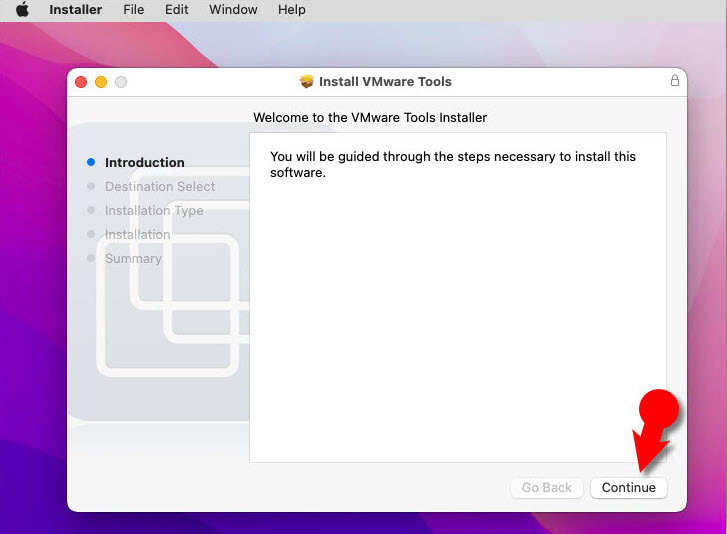 Continue
Continue 3. Click on the Install button.
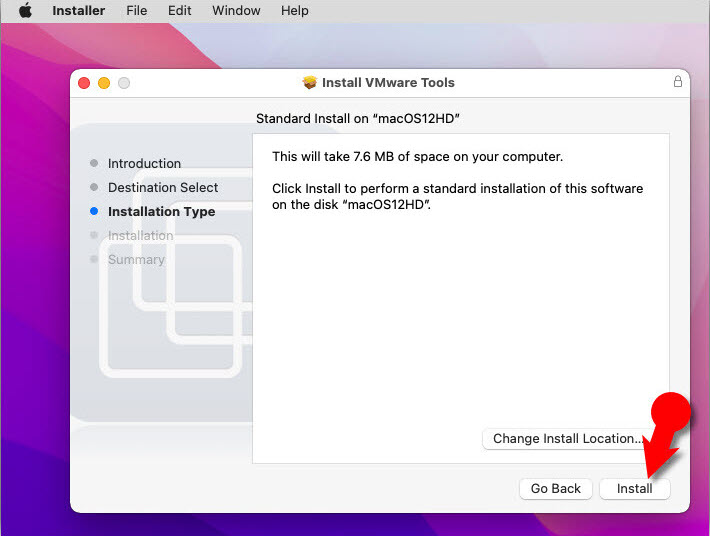 Install
Install 4. Now, type your username and password and click on Install software.
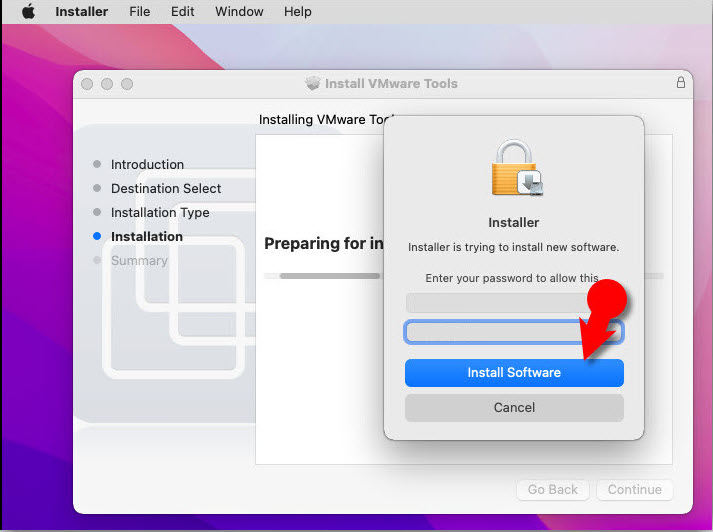 Install Software
Install Software Step 3. Allow VMware Tools using Security Settings
1. When the System extension blocked screen opens, Click on open security preference.
2. Now, click on the padlock icon, type your system password and click unlock which will apply changes to the settings.
3. Click allow which is next to some system software was blocked.
4. Another screen will appear, you have to click the not now option.
5. After some moments, the installation was successful window will pop up, there click on the restart button.
6. macOS Monterey will restart and after the restart, you should log in with your password. And you will notice everything is working well and properly.
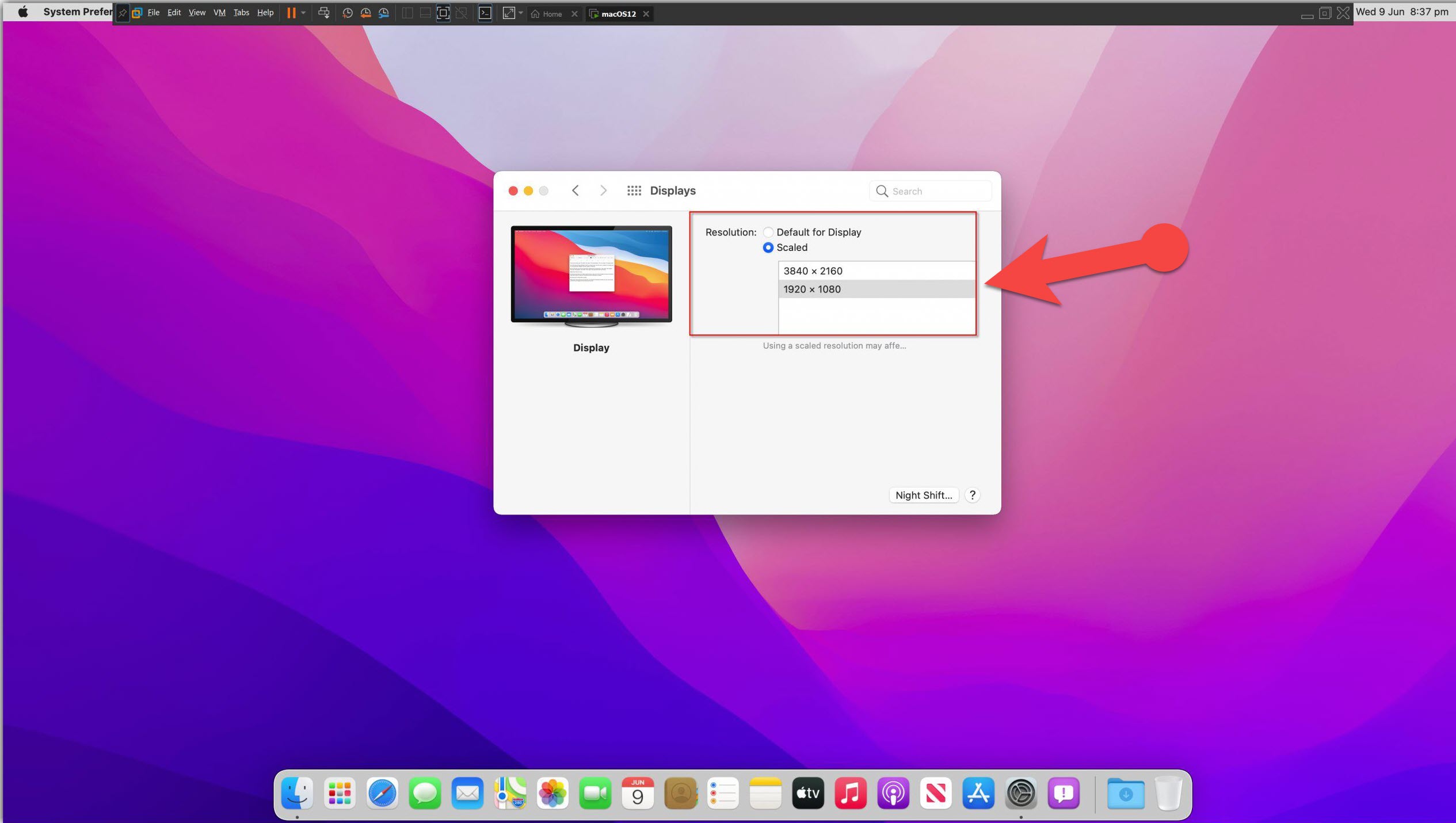 Fullscreen
Fullscreen Final Words
That’s all about How to Install VMware Tools on macOS Monterey? – Simple Guide. I hope you have enjoyed reading this article. If you have fixed the screen resolution of macOS Monterey through this guide then let me know. If you faced any kind of problem then let me know in the comment section down below.
Explore more:
Tagged
Share This Article
In this article, I am going to show you How to Install VMware Tools on macOS Monterey? – Simple Guide. Using an operating system on a virtual machine like VMware is super interesting for everyone. So, if you have installed macOS Monterey on VMware but it might not be responsive to use that properly. Whenever you are going to install any operating system on a VMware then you have to install its VMware tools in order to make the screen responsive. Therefore, if you want to make macOS Monterey a bit responsive, work smooth, work faster and enable the drag and drop feature then you must install VMware tools that are completely free of cost. I think without VMware tools an operating system on VMware doesn’t work in a suitable way.
What are VMware Tools? VMware Tools is a suite of utilities that enhances the performance of the virtual machine’s guest operating system and improves the management of the virtual machine. Without VMware Tools installed in your guest operating system, guest performance lacks important functionality. It will also help you to run an operating system smoothly.
Step 1. Add VMware tools ISO to macOS Monterey
You can also use the default VMware tools which are provided by Vmware. For that, you have to click on VM from the macOS Monterey tab then choose Install VMware tools.
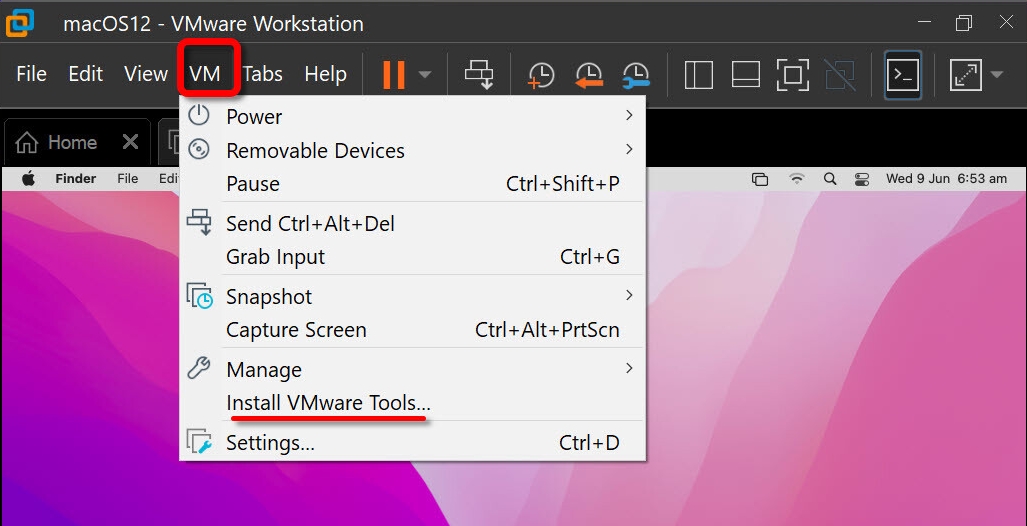 VM
VM Step 1. Install VMware Tools
1. VMware tools will automatically appear on your screen, make sure to double-click on Install VMware tools.
 Install VMware Tools
Install VMware Tools 2. When the installer window opens, click on Continue.
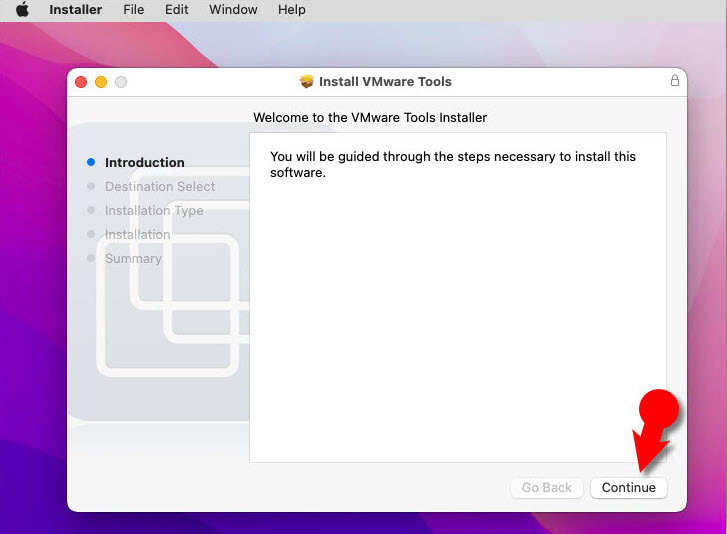 Continue
Continue 3. Click on the Install button.
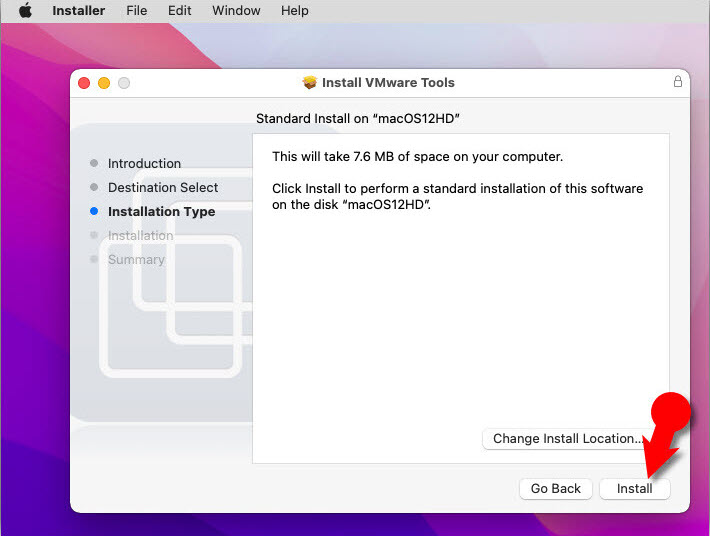 Install
Install 4. Now, type your username and password and click on Install software.
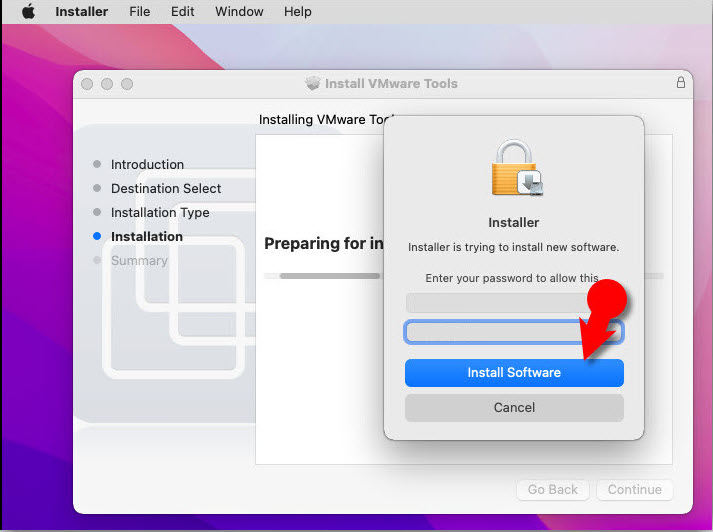 Install Software
Install Software Step 3. Allow VMware Tools using Security Settings
1. When the System extension blocked screen opens, Click on open security preference.
2. Now, click on the padlock icon, type your system password and click unlock which will apply changes to the settings.
3. Click allow which is next to some system software was blocked.
4. Another screen will appear, you have to click the not now option.
5. After some moments, the installation was successful window will pop up, there click on the restart button.
6. macOS Monterey will restart and after the restart, you should log in with your password. And you will notice everything is working well and properly.
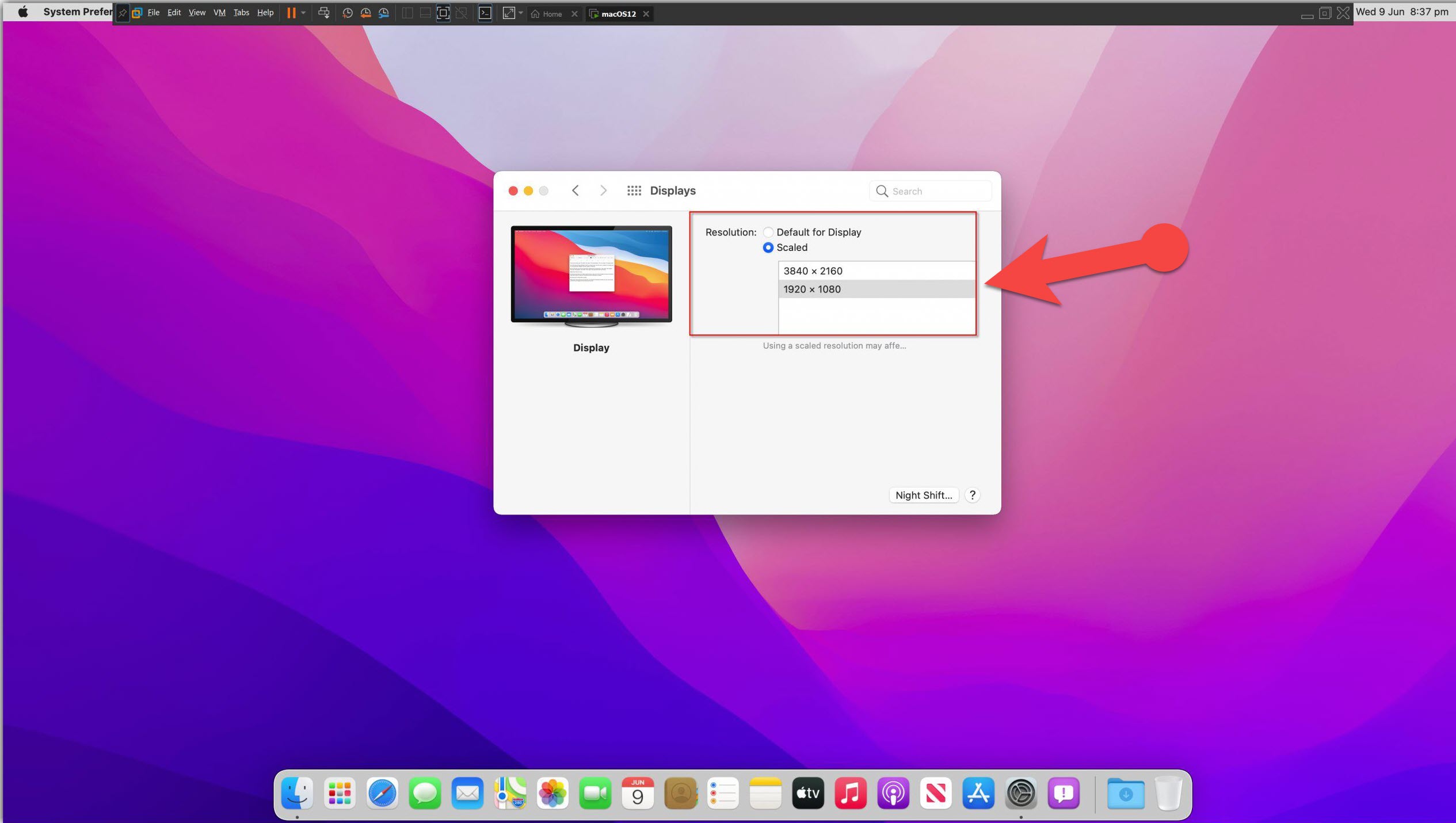 Fullscreen
Fullscreen Final Words
That’s all about How to Install VMware Tools on macOS Monterey? – Simple Guide. I hope you have enjoyed reading this article. If you have fixed the screen resolution of macOS Monterey through this guide then let me know. If you faced any kind of problem then let me know in the comment section down below.
Explore more:




