How to Install VMware Tools on macOS Mojave on VMware?


In this article, you will learn How to Install VMware Tools on macOS Mojave. When you are done completely with the installation of macOS Mojave then you need to do one more thing which you have to install VMware tools on that. If you install macOS Mojave on VMware and macOS Mojave on Vitualbox then you need to work and test the macOS Mojave more in order to learn better about its amazing features of macOS Mojave. However, for that first, you need to install VMware Tools on the machine in order to enjoy its functionalities. Therefore, let’s get started and you need to follow each step in order to not miss any step.
Install VMware Tools on macOS Mojave
Related:
- Download macOS Mojave dmg File and Install on VirtualBox & VMware
- How to Install macOS Mojave on Virtualbox on Windows PC
- How to Install macOS Mojave on VMware on Windows
In order to install it, first of all, you need to have a clean installation of macOS Mojave. Whenever you successfully install macOS Mojave on VMware then you need to apply the steps in order to install VMware tools with easier steps below.
Step 1. At the first step, you need to launch the VMware and switch to the macOS Mojave virtual machine and wait until the macOS Mojave opens.
Step 2. When the sign-in window appears then you need to enter the password then you have to click on the VM which is left the side and click on the Install VMware Tool.
Step 3.Then VMware tool appears, then select and double-click on the Install VMware Tool.
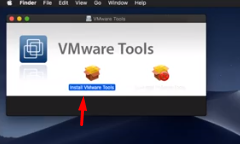
Step 6. In this step, it will some space and you need to click Install.
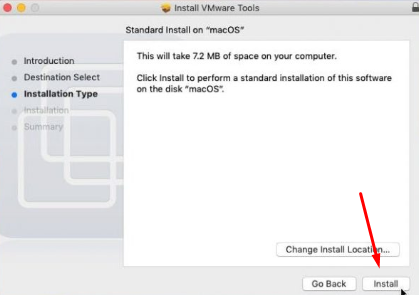
Step 7. While the installation of VMware, you will see the notification window like System Extension Blocked. For solving that issue you need click on Open Security Preference.
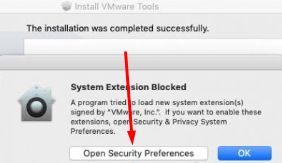 System Extension Blocked
System Extension Blocked Step 8. On the security & privacy window, click Allow button to enable the VMware extension in order to install VMware Tools.
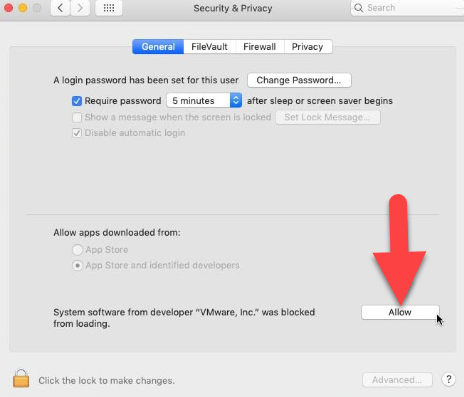 Security and Privacy
Security and Privacy Step 9. Now close the window and click on the restart in order to restart the virtual machine.
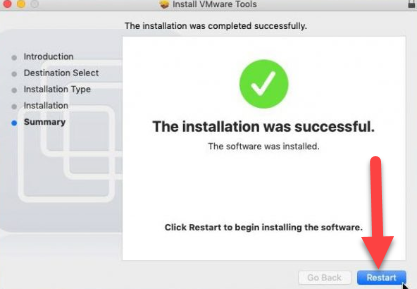 Great! successfully installed tools on VMware
Great! successfully installed tools on VMware Conclusion:
That’s all about How to Install VMware Tools on macOS Mojave. Hope it was understandable and beneficial for you. So, if you got any problem and question then feel free to comment below. And don’t forget to give your feedback and suggestion.
Share This Article
In this article, you will learn How to Install VMware Tools on macOS Mojave. When you are done completely with the installation of macOS Mojave then you need to do one more thing which you have to install VMware tools on that. If you install macOS Mojave on VMware and macOS Mojave on Vitualbox then you need to work and test the macOS Mojave more in order to learn better about its amazing features of macOS Mojave. However, for that first, you need to install VMware Tools on the machine in order to enjoy its functionalities. Therefore, let’s get started and you need to follow each step in order to not miss any step.
Install VMware Tools on macOS Mojave
Related:
- Download macOS Mojave dmg File and Install on VirtualBox & VMware
- How to Install macOS Mojave on Virtualbox on Windows PC
- How to Install macOS Mojave on VMware on Windows
In order to install it, first of all, you need to have a clean installation of macOS Mojave. Whenever you successfully install macOS Mojave on VMware then you need to apply the steps in order to install VMware tools with easier steps below.
Step 1. At the first step, you need to launch the VMware and switch to the macOS Mojave virtual machine and wait until the macOS Mojave opens.
Step 2. When the sign-in window appears then you need to enter the password then you have to click on the VM which is left the side and click on the Install VMware Tool.
Step 3.Then VMware tool appears, then select and double-click on the Install VMware Tool.
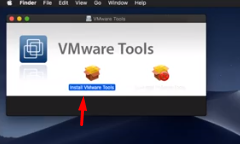
Step 6. In this step, it will some space and you need to click Install.
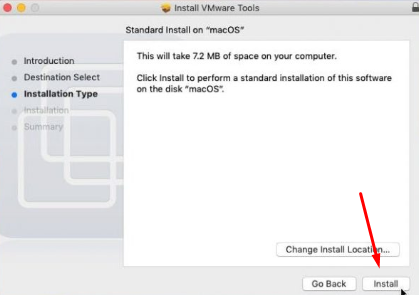
Step 7. While the installation of VMware, you will see the notification window like System Extension Blocked. For solving that issue you need click on Open Security Preference.
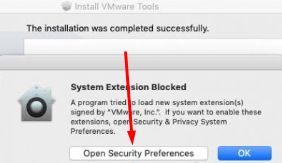 System Extension Blocked
System Extension Blocked Step 8. On the security & privacy window, click Allow button to enable the VMware extension in order to install VMware Tools.
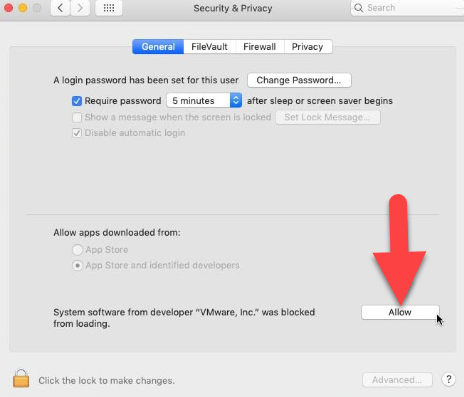 Security and Privacy
Security and Privacy Step 9. Now close the window and click on the restart in order to restart the virtual machine.
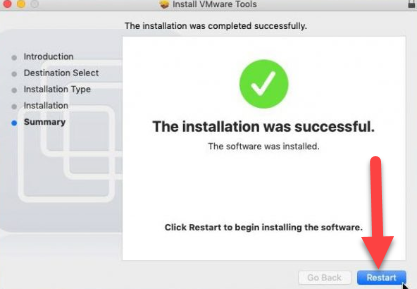 Great! successfully installed tools on VMware
Great! successfully installed tools on VMware Conclusion:
That’s all about How to Install VMware Tools on macOS Mojave. Hope it was understandable and beneficial for you. So, if you got any problem and question then feel free to comment below. And don’t forget to give your feedback and suggestion.




