How To install Oracle Virtualbox on Windows 7/8/10


How To install Oracle Virtualbox on Windows 7/8/10. In this article, I will guide how to install VirtualBox on Windows operating system including Windows 7, Windows 8.X, and Windows 10. VirtualBox, originally developed by Sun Microsystems and now owned by Oracle, can simulate a standalone computer. Each standalone computer (aka virtual appliance) can run its own operating system (guest OS) and is self-contained (delete the appliance and your host system is back to its original state). The appliances can interact with each other and be a part of your home network and will be treated as a separate system. Because of these features and more, VirtualBox allows you to test various operating systems, without making permanent changes to your host OS.
How to install Oracle Virtualbox 6.0 on Windows 7/8/10
How To install Oracle Virtualbox on Windows 7/8/10
Therefore, using Virtualbox is means that you can create a Virtual machine or Virtual computer on your Windows. therefore, you can install any kind of operating systems inside this software. like MacOS, Windows 7/8/10, Ubuntu and Linux. any kind of OS that you want to install whether it is 32 bit or 64 bit you can simply install it on this software.
So, it is free software which is Oracle Virtual. If you don’t install this in your pc or you don’t know how to install Oracle VirtualBox. Just you need to follow some easy steps to download and install it successfully.
How To download Oracle Virtualbox on Windows 7/8/10
You can easily download it by clicking on the download button below. If you click on that download button then it will take you to the official website of Virtualbox then you have to download it from there.
Install Android Oreo On Virtual Box And VMWare Windows 10
Step 1: Once the downloading is completed then double click on that downloaded software.
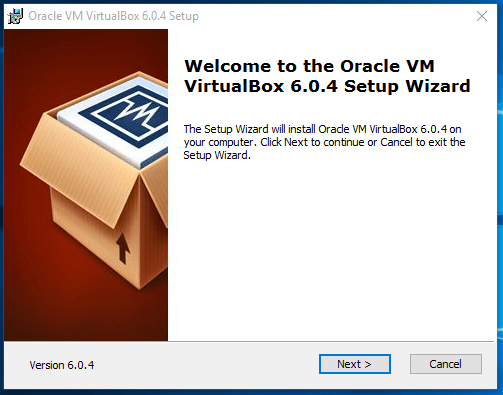 open it
open it Step 2: After that simply click on the next.
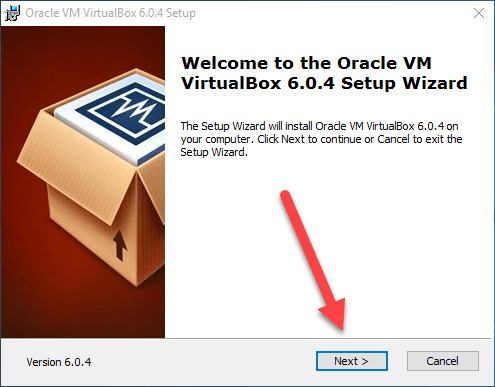 click next
click next Step 3: Now, there is no need to choose an option it is better to go with default one. If again you want to select another option then it is your wish. I will go with the default option. And click on the next button.
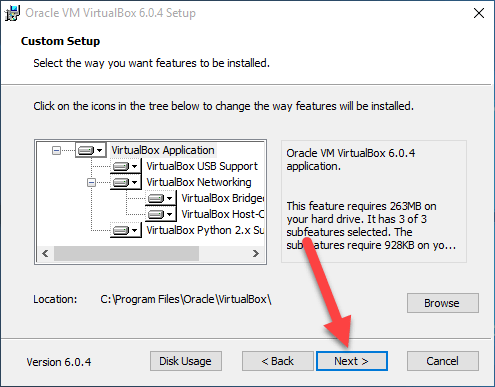 next
next Step 4: In this step, you can choose which feature you want to install but I will go with the default feature then click on the next button.
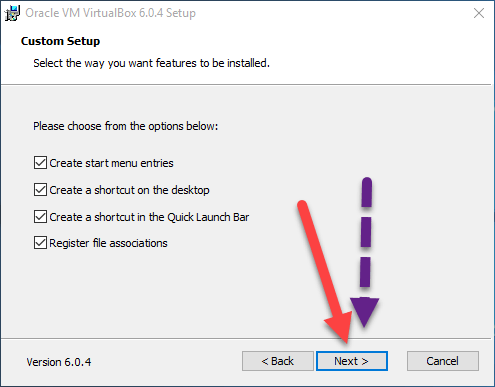 click next
click next Step 5: Then Oracle VirtualBox warn to don’t install it but don’t worry it will not damage your pc just click on the yes option.
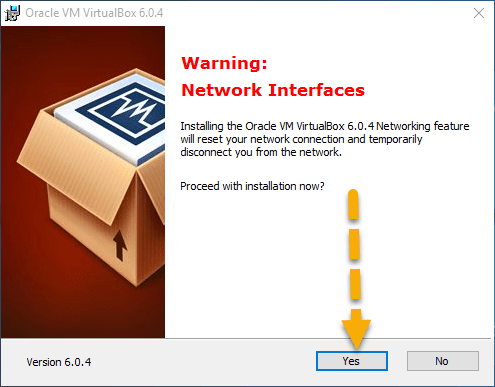 click yes
click yes Step 6: Then click on the install button to start the installation process.
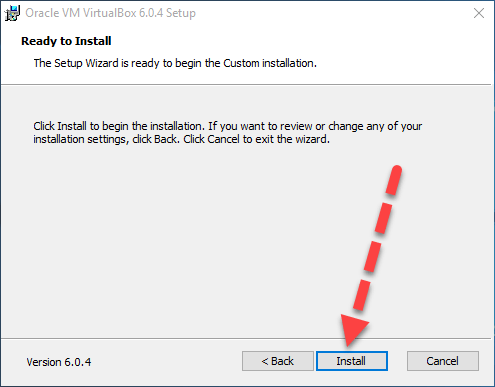 install
install After clicking on the install button then Click Yes to continue and you will see that the installation process will begin. Wait for the installation to complete.
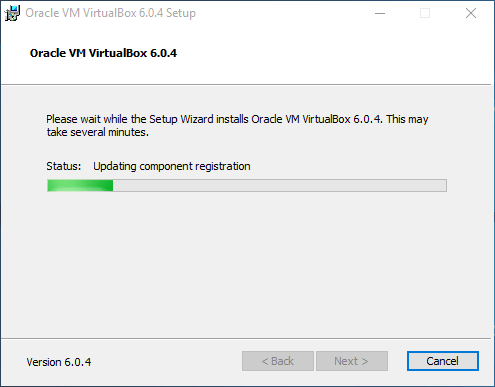 installing
installing Conclusion:
It was all about How To install Oracle Virtualbox on Windows 7/8/10. If you face any problem regarding to download or install then feel free to leave a comment. Thanks for visiting my website.
Share This Article
How To install Oracle Virtualbox on Windows 7/8/10. In this article, I will guide how to install VirtualBox on Windows operating system including Windows 7, Windows 8.X, and Windows 10. VirtualBox, originally developed by Sun Microsystems and now owned by Oracle, can simulate a standalone computer. Each standalone computer (aka virtual appliance) can run its own operating system (guest OS) and is self-contained (delete the appliance and your host system is back to its original state). The appliances can interact with each other and be a part of your home network and will be treated as a separate system. Because of these features and more, VirtualBox allows you to test various operating systems, without making permanent changes to your host OS.
How to install Oracle Virtualbox 6.0 on Windows 7/8/10
How To install Oracle Virtualbox on Windows 7/8/10
Therefore, using Virtualbox is means that you can create a Virtual machine or Virtual computer on your Windows. therefore, you can install any kind of operating systems inside this software. like MacOS, Windows 7/8/10, Ubuntu and Linux. any kind of OS that you want to install whether it is 32 bit or 64 bit you can simply install it on this software.
So, it is free software which is Oracle Virtual. If you don’t install this in your pc or you don’t know how to install Oracle VirtualBox. Just you need to follow some easy steps to download and install it successfully.
How To download Oracle Virtualbox on Windows 7/8/10
You can easily download it by clicking on the download button below. If you click on that download button then it will take you to the official website of Virtualbox then you have to download it from there.
Install Android Oreo On Virtual Box And VMWare Windows 10
Step 1: Once the downloading is completed then double click on that downloaded software.
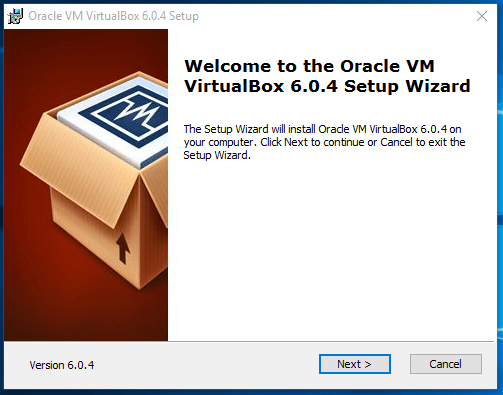 open it
open it Step 2: After that simply click on the next.
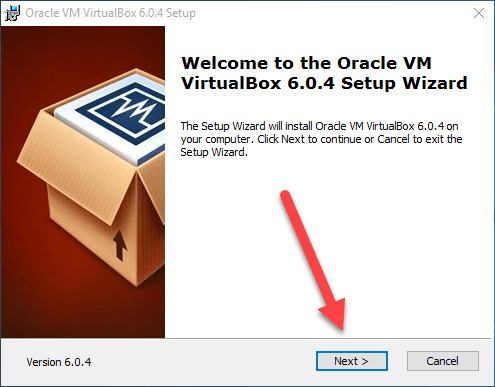 click next
click next Step 3: Now, there is no need to choose an option it is better to go with default one. If again you want to select another option then it is your wish. I will go with the default option. And click on the next button.
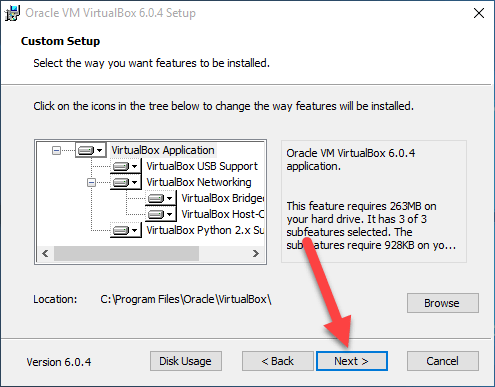 next
next Step 4: In this step, you can choose which feature you want to install but I will go with the default feature then click on the next button.
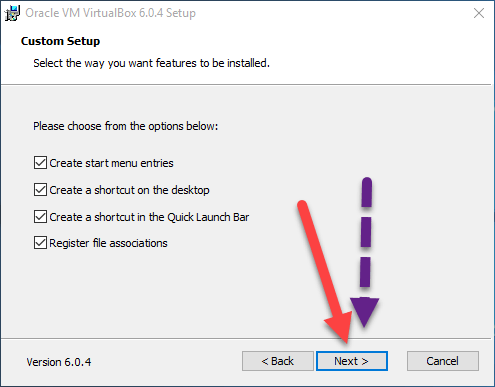 click next
click next Step 5: Then Oracle VirtualBox warn to don’t install it but don’t worry it will not damage your pc just click on the yes option.
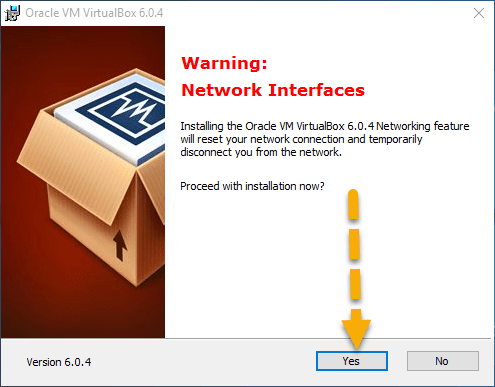 click yes
click yes Step 6: Then click on the install button to start the installation process.
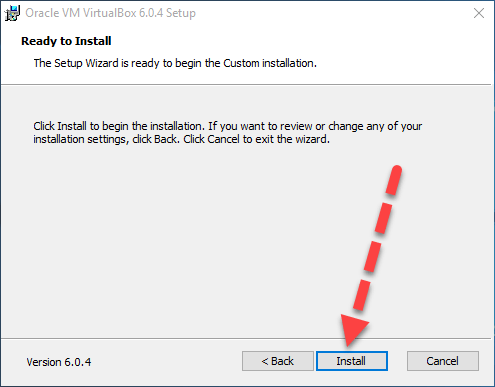 install
install After clicking on the install button then Click Yes to continue and you will see that the installation process will begin. Wait for the installation to complete.
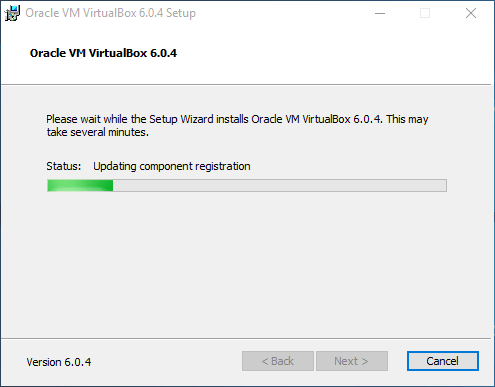 installing
installing Conclusion:
It was all about How To install Oracle Virtualbox on Windows 7/8/10. If you face any problem regarding to download or install then feel free to leave a comment. Thanks for visiting my website.




