How to Install macOS Mojave without Developer Account


In this article, I am going to show you How to Install macOS Mojave without Developer Account. Every year Apple announces its new operating system. Which is just amazing its features. In 2018, the apple company has announced its operating system by the name of macOS Mojave that was very outstanding and now the year 2019 is also interesting. If you install macOS Mojave with developer account it will cost a great amount of money. So, if you are using macOS High Sierra then make sure to use macOS Mojave instead because it has greater features and Softwares than the old operating system. Test them and finally optimize them for enhancing the user experience as well as to develop them. However, if you want to install macOS Mojave without a developer account and without spending your money then make sure to follow each and every step.

How to Install macOS Mojave without Developer Account
The following guide will help you in order to install macOS Mojave without a developer account. Remember that make sure to have a backup of your Mac because there will be a chance to lose your data.
Step 1. First of all, turn on your Mac, open Google and go to the Apple Beta Website.
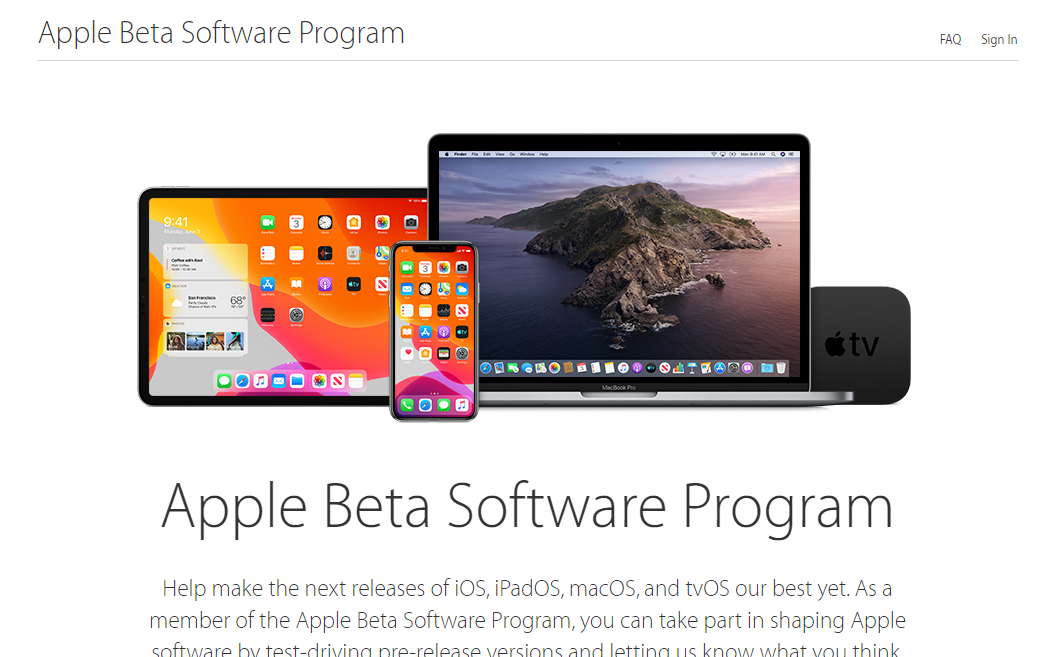 Apple Beta Website
Apple Beta Website Step 2. After that, click on the Enroll your device that is located at the top left side of the screen. and click on the macOS.
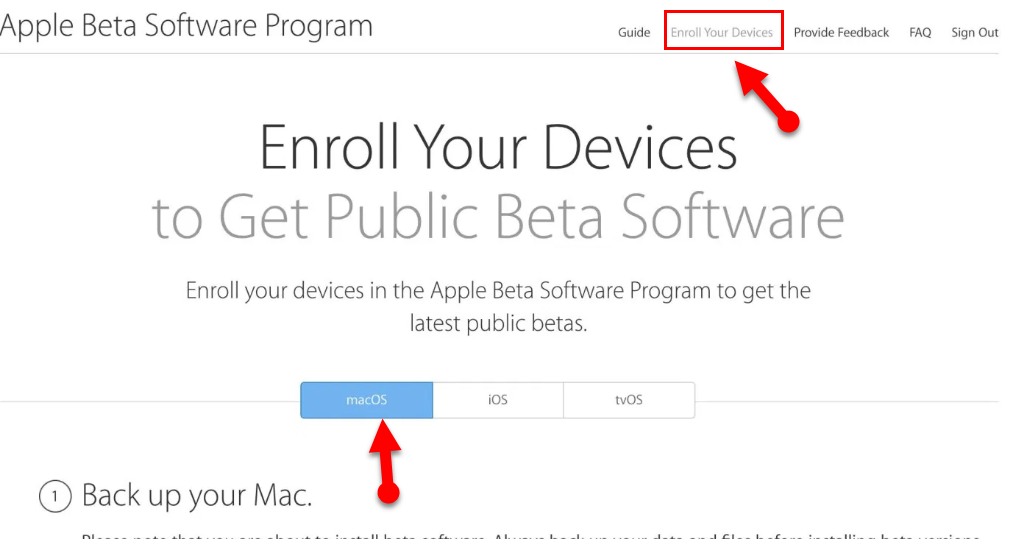 Enroll Your Device
Enroll Your Device Step 3. Again scroll down, click on the Download macOS Public Beta Access Utility and download the utility file.
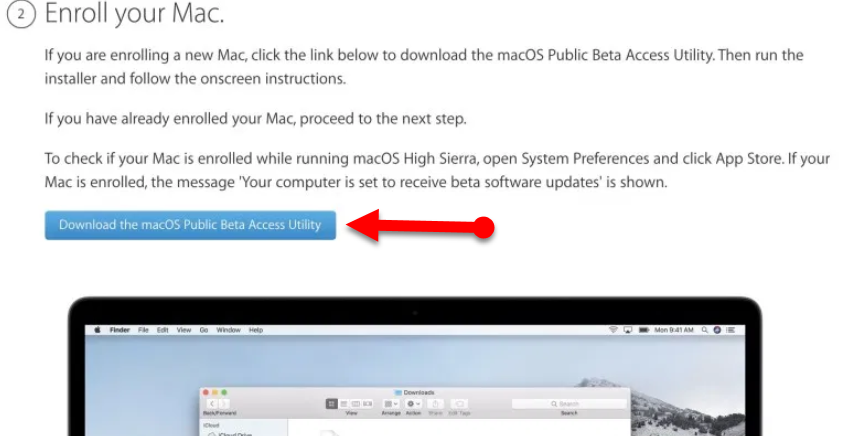 Download macOS Public Beta
Download macOS Public Beta Step 4. Open the utility file and click on the file in order to be installed on your Mac.
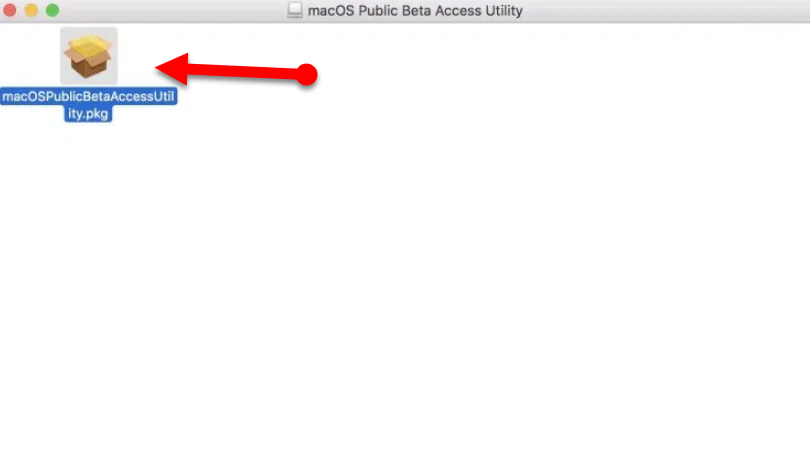 Open the Utility File
Open the Utility File Step 5. Then follow the screen steps in order to complete the installation. Enter your password or Touch ID.
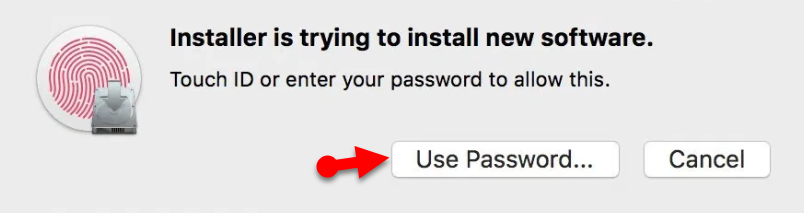 Enter Password
Enter Password Step 6. Once the installation is completed, then your Mac will open the App Store and the download screen of the macOS Mojave.
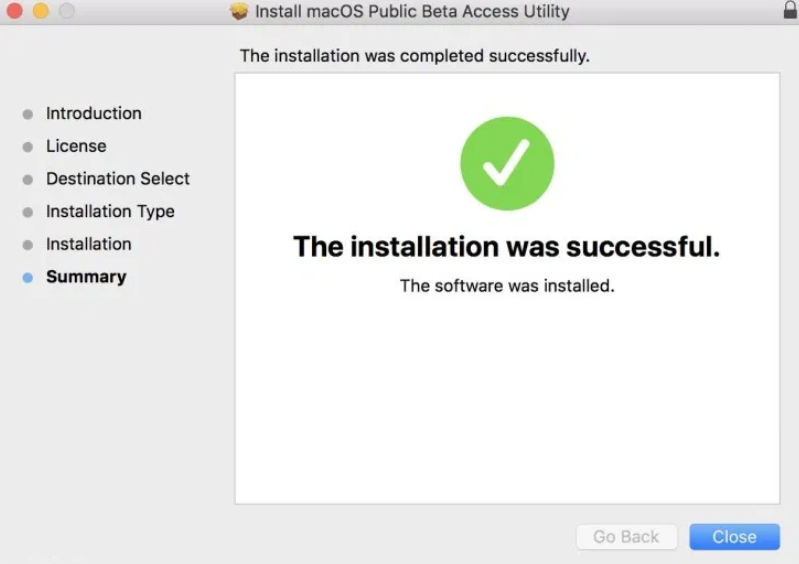 Installation is completed
Installation is completed Step 7. When the download screen of macOS Mojave opened, then make sure to click on the Download button in order to download macOS Mojave.
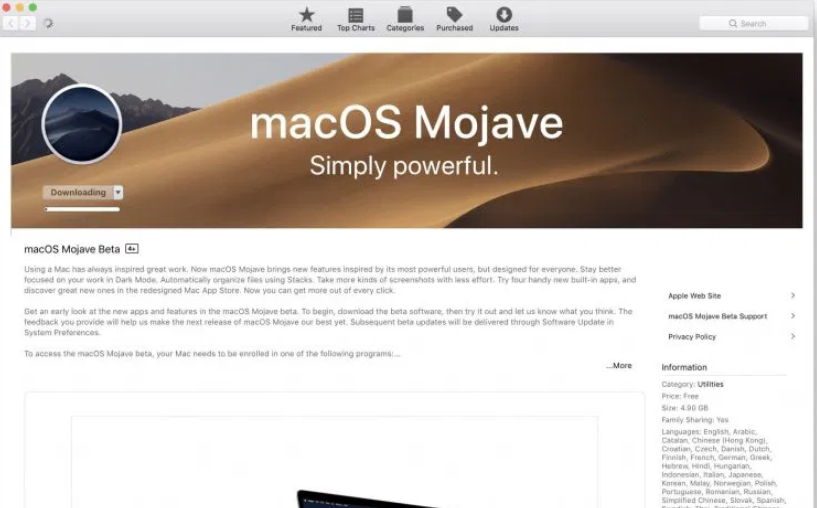 Download macOS Mojave
Download macOS Mojave Step 8. When the downloading process of macOS Mojave is finished, to set up the installation of macOS Mojave Beta you need to click on the Continue.
 Continue
Continue Step 9. Select the installation disk and click on the Install.
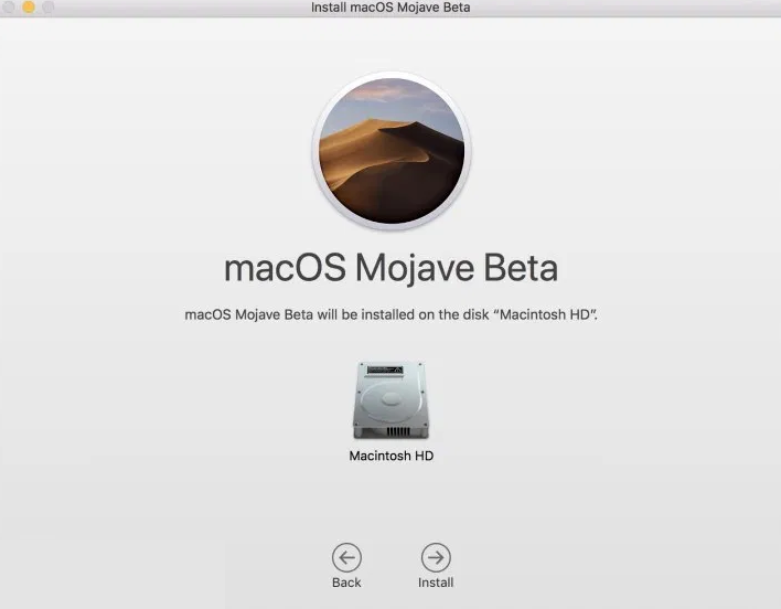 macOS Mojave Beta
macOS Mojave Beta Related
Final Words
That’s all about How to Install macOS Mojave without Developer Account. Now, let the installation complete and Restart your Mac. Once all of that is done, you’ll be ready to use macOS Mojave on your Mac that too without paying any Developer Fee. If you have faced any kind of problem or any question then feel free to comment below. Wasn’t it easy steps let me know in the comment section. don’t forget to comment on your feedback and suggestion about this article.
Tagged
Share This Article
In this article, I am going to show you How to Install macOS Mojave without Developer Account. Every year Apple announces its new operating system. Which is just amazing its features. In 2018, the apple company has announced its operating system by the name of macOS Mojave that was very outstanding and now the year 2019 is also interesting. If you install macOS Mojave with developer account it will cost a great amount of money. So, if you are using macOS High Sierra then make sure to use macOS Mojave instead because it has greater features and Softwares than the old operating system. Test them and finally optimize them for enhancing the user experience as well as to develop them. However, if you want to install macOS Mojave without a developer account and without spending your money then make sure to follow each and every step.

How to Install macOS Mojave without Developer Account
The following guide will help you in order to install macOS Mojave without a developer account. Remember that make sure to have a backup of your Mac because there will be a chance to lose your data.
Step 1. First of all, turn on your Mac, open Google and go to the Apple Beta Website.
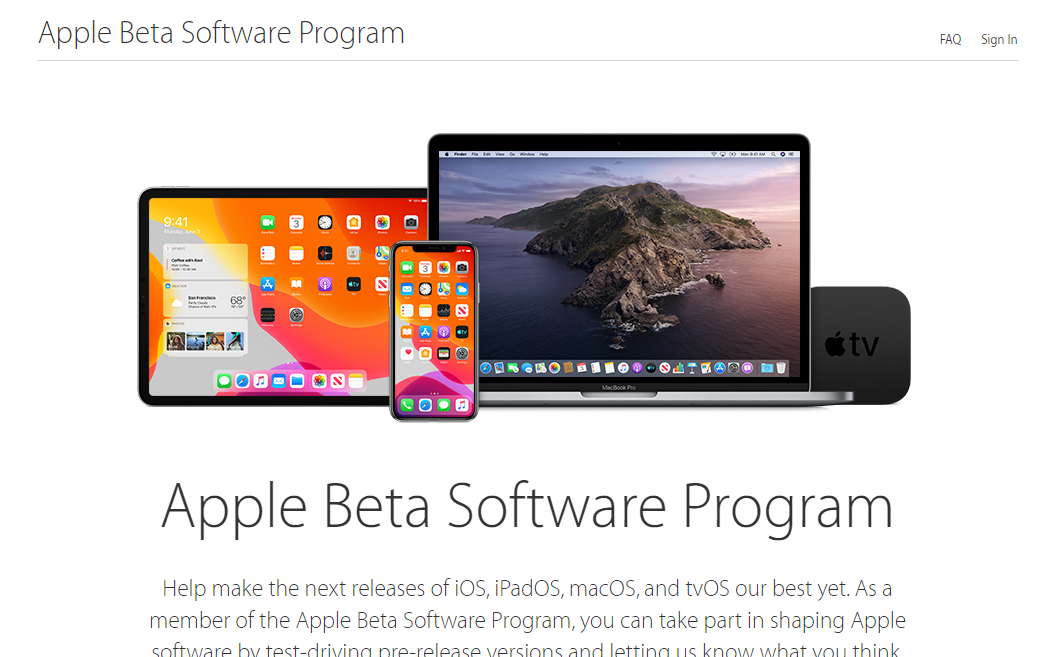 Apple Beta Website
Apple Beta Website Step 2. After that, click on the Enroll your device that is located at the top left side of the screen. and click on the macOS.
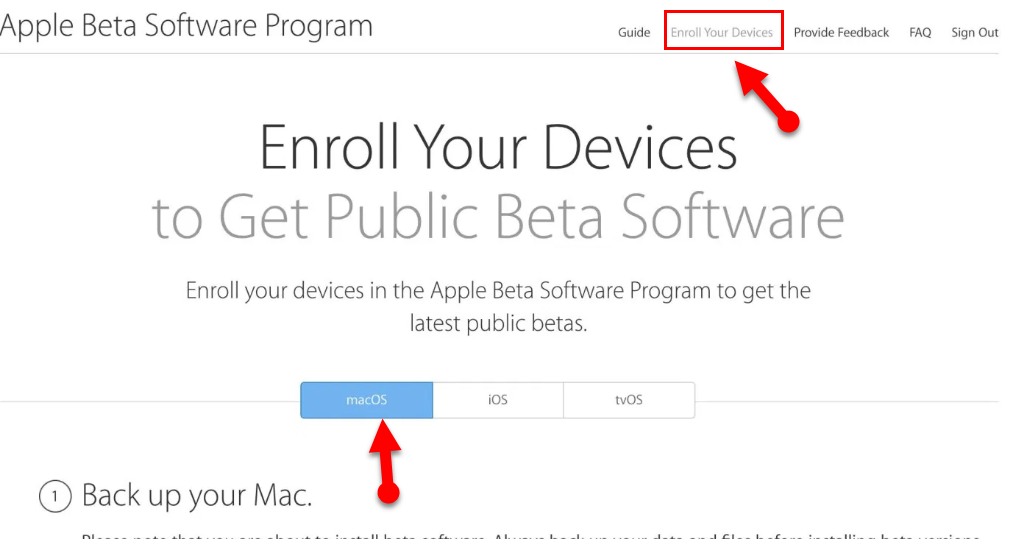 Enroll Your Device
Enroll Your Device Step 3. Again scroll down, click on the Download macOS Public Beta Access Utility and download the utility file.
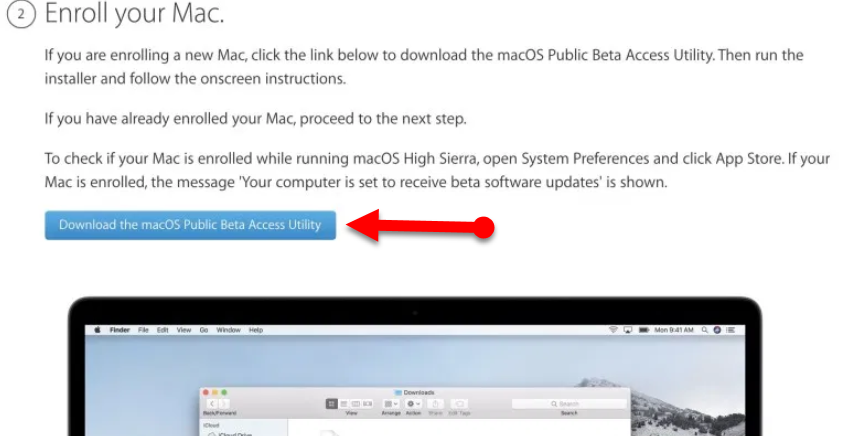 Download macOS Public Beta
Download macOS Public Beta Step 4. Open the utility file and click on the file in order to be installed on your Mac.
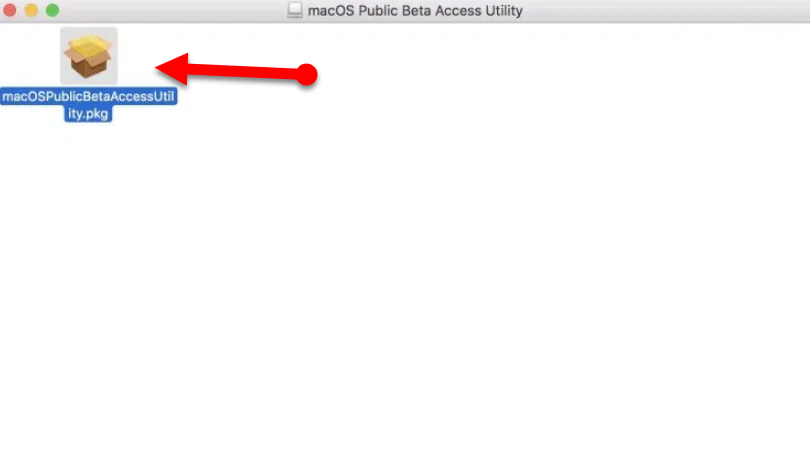 Open the Utility File
Open the Utility File Step 5. Then follow the screen steps in order to complete the installation. Enter your password or Touch ID.
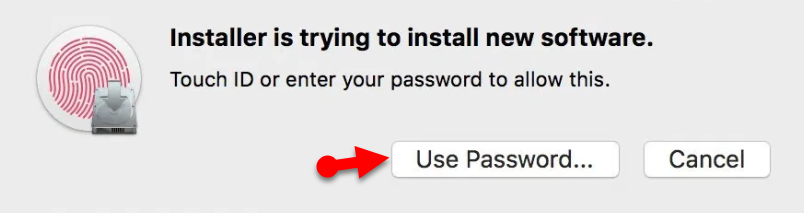 Enter Password
Enter Password Step 6. Once the installation is completed, then your Mac will open the App Store and the download screen of the macOS Mojave.
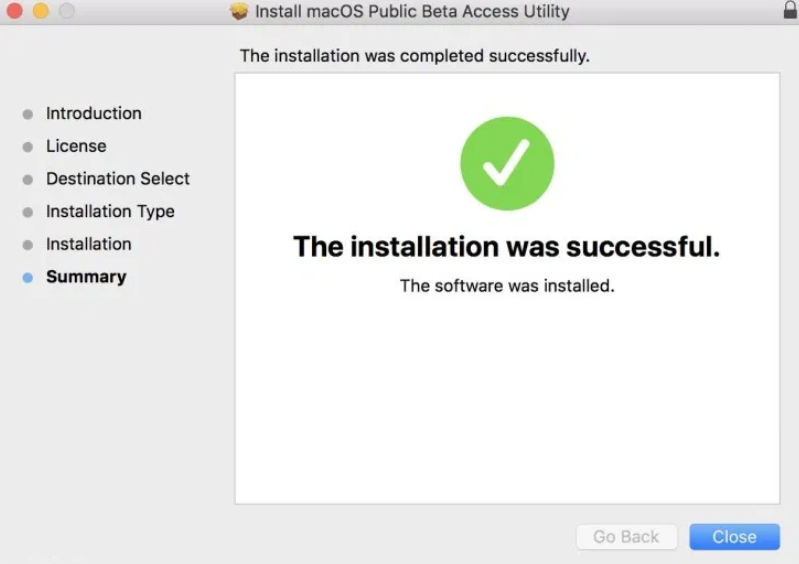 Installation is completed
Installation is completed Step 7. When the download screen of macOS Mojave opened, then make sure to click on the Download button in order to download macOS Mojave.
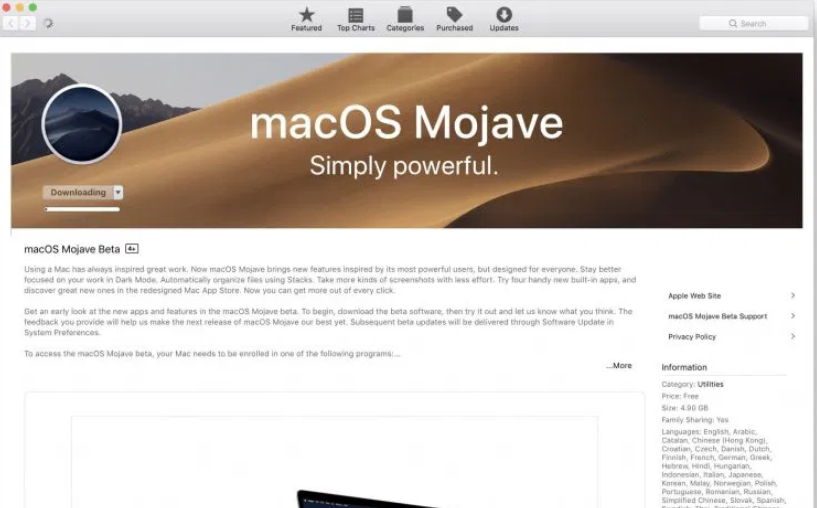 Download macOS Mojave
Download macOS Mojave Step 8. When the downloading process of macOS Mojave is finished, to set up the installation of macOS Mojave Beta you need to click on the Continue.
 Continue
Continue Step 9. Select the installation disk and click on the Install.
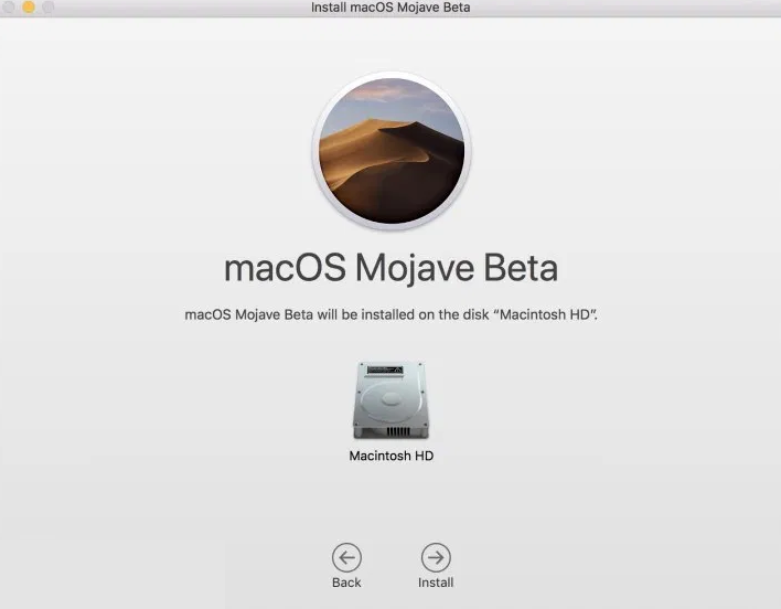 macOS Mojave Beta
macOS Mojave Beta Related
Final Words
That’s all about How to Install macOS Mojave without Developer Account. Now, let the installation complete and Restart your Mac. Once all of that is done, you’ll be ready to use macOS Mojave on your Mac that too without paying any Developer Fee. If you have faced any kind of problem or any question then feel free to comment below. Wasn’t it easy steps let me know in the comment section. don’t forget to comment on your feedback and suggestion about this article.




