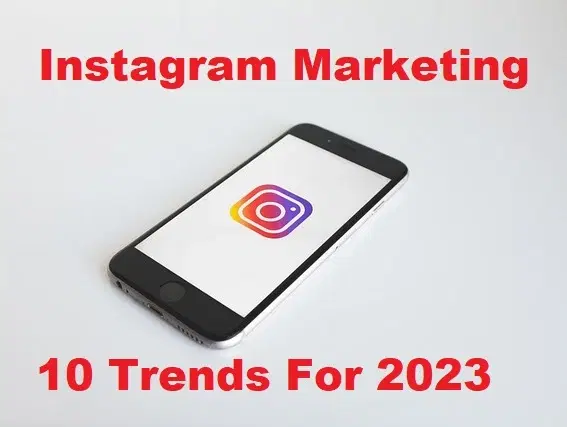How to Use WhatsApp on Mac [macOS Catalina and Mojave]
![How to Use WhatsApp on Mac [macOS Catalina and Mojave]](/_next/image?url=https%3A%2F%2Fwriteflow-media.s3.amazonaws.com%2Fsites%2F16%2Fmedia%2F2025%2F10%2Fhow-to-use-whatsapp-on-mac-macos-catalina-mojave-IxNwvE.jpg&w=3840&q=75)
WhatsApp is one of the most popular apps in the world. It is famous for its calling and messaging features. WhatsApp is known as the best messaging platform nowadays. You know better, you can easily use WhatsApp on your smartphones without problem whether it is Android or iOS. However, most of the new user wants to use it on Mac. Because they wish to use on Mac for a better experience. There is a question in your mind that can you read your WhatsApp messages using your Mac? or can you make WhatsApp video call on Mac? Therefore, don’t worry you can use WhatsApp on Mac without facing problems. That’s why we are going to guide you on How to Use WhatsApp on Mac .
Using WhatsApp on Mac is very easy nowadays because we are totally allowed to use WhatsApp on the computer. If you are willing to use WhatsApp on iPad, then we have already discussed on How to Install WhatsApp on iPad without iPhone & Jailbreak. Keep in mind that you can’t have the app of the WhatsApp on your Mac because they introduced WhatsApp Web for the Mac. Therefore, you can use WhatsApp Web the same which you use on your smartphone.
WhatsApp Web
WhatsApp Web is a great way in order to do it. However, if you remember that in 2015, WhatsApp started to offer a version of WhatsApp for Mac and Windows by the name of WhatsApp Web. Still, most of the new users don’t know about the WhatsApp Web. If you want to access your WhatsApp message then WhatsApp Web is the best option for you. There is good news that you can use the same WhatsApp in it which you are using on your smartphone. Furthermore, it allows the user to log in virtually any device and will be pretty able to send messages.
Related Posts:
- Use Two WhatsApp in one iPhone 2020 without Jailbreak
- How to Run Multiple WhatsApp Accounts on Android
- How to Get Dark Mode on Whatsapp Web in macOS and Windows PC
In order to use WhatsApp Web on your Mac, you need to follow the below guidance so that you should easily use WhatsApp Web on a Mac without restriction.
- Turn on your Mac. You need to open your favorite browsers such as Google, Safari, Opera, Firefox, and many more. Once opened, Head over to the WhatsApp Web official website.
- Then, you need to open WhatsApp on your iPhone.
- Tap on the Settings of the WhatsApp on your iPhone.
- Now, select WhatsApp Web/Desktop.
- You need to tap on the scan bar and wait until your browser connects to your WhatsApp.
Make sure that your iPhone and Mac are connected to WiFi or data so that WhatsApp connects your iPhone in order to sync messages and contacts. If you don’t have the internet on any device it will not be connected with the WhatsApp.
You are done now. You can easily access all the messages available on WhatsApp on your Smartphone with Mac. However, when you access your Mac then you can send and receive messages and media, and also you can join and leave the group chats, receiving a send voice message and even you can receive a notification if some text you or call you.
WhatsApp Desktop
Because of huge followers of WhatsApp, finally, the company has launched or published its own desktop app for Mac and PC users. You can download it from the official website of WhatsApp for free of cost. Or from the Mac App Store which is extremely easy and simple to set up and use it.
- Download WhatsApp Desktop from the given above links, install, and finally open that.
- Open WhatsApp on your iPhone.
- Tap on the Setting WhatsApp Web/Desktop and make sure to scan the QR code.
Can you Do WhatsApp Video Call on Mac?
In the smartphone, the WhatsApp app will let you do video call just by tapping on the video camera icon at the top of the message thread. You can also video all on a group chat with too many people.
But unfortunately, you can’t video call on Mac using WhatsApp, because WhatsApp Web or Desktop doesn’t have the feature to video call. So, you can send and receive messages without any problem but you are not able to video call on Mac
Final Thoughts:
However, there are many methods to use WhatsApp on Mac. Keep in mind that this method will work on all versions of Mac especially in the macOS Catalina and Mojave operating system. You have learned two methods on How to Use WhatsApp on Mac . I hope you have found this article helpful. If you faced any kind of problem then feel free to comment down below.