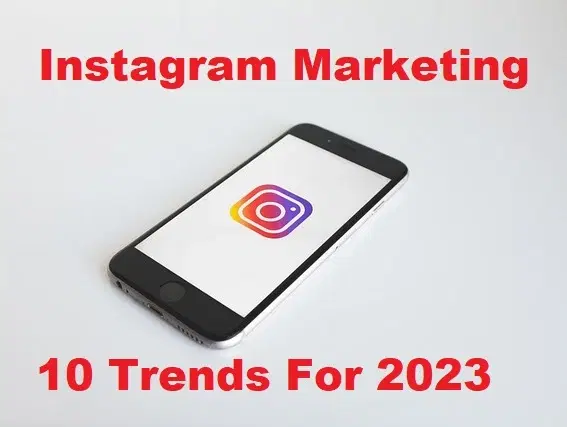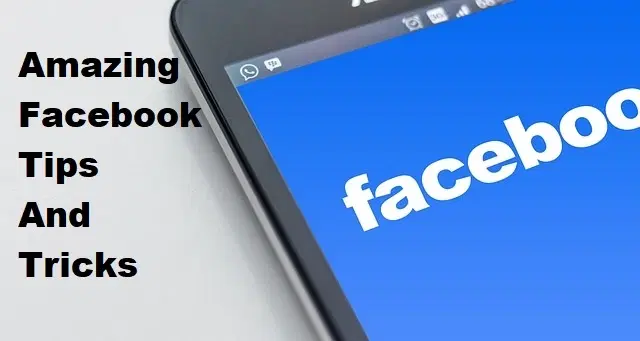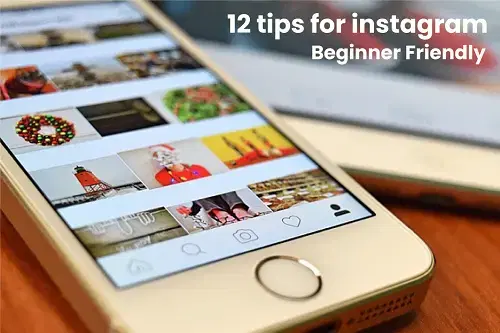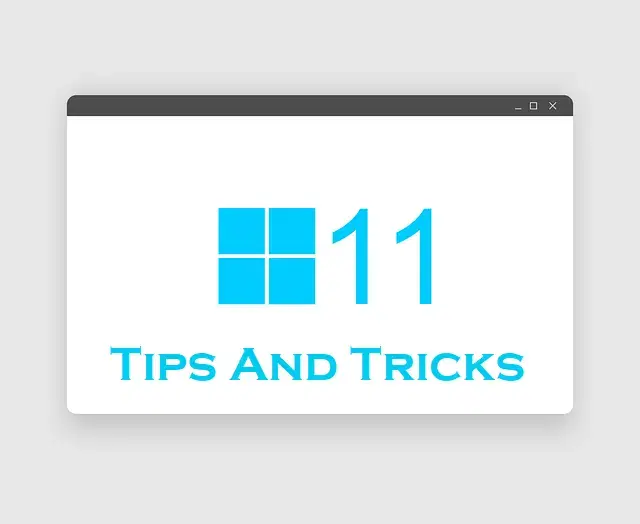How to Use Live Text in iOS 15 and iPadOS 15

Live Text can intelligently recognize information in images. And can also work in the camera app and recognize words instantly. In iOS 15 this feature is awesome to find the text from images. This feature will work on the camera of your device and on the image. When you want to use this new feature of iOS 15 then you don’t know how to use it. Once you don’t know to use the Live Text then you will search on YouTube after that the video you are watching maybe it not clear. But don’t worry I am here to know you how to use the Live Text. If you want to know how to use Live Text then you need to read this article. So, without wasting any time let’s get has started. From this article, you will learn How to Use Live Text in iOS 15 and iPadOS 15.
Related Post: Download macOS Monterey ISO Image – Latest Version
How to Copy Text From Images in iOS 15
Step 1. First of all, open the Photos app on your device after that open any photo that you want to copy the text from.
Step 2. When you open the photo then you need to click on the Live Text at the bottom right corner.
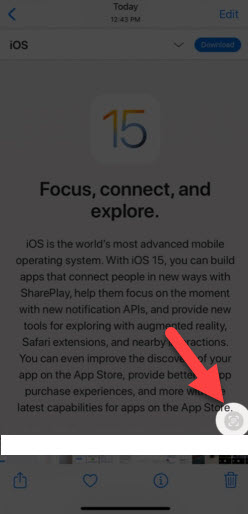 Click on the Live Text
Click on the Live Text Step 3. Now, simply move your fingers on the screen to select the text.
Step 4. Once, you select the text by moving your fingers then you will able to copy it, lookup, translate, and share the text.
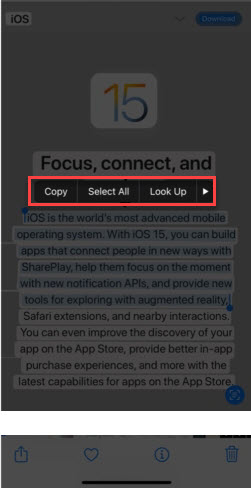
How to Copy Text From iPhone Camera in Any App
Step 1. At first, open any app that you want to copy text from that app.
Step 2. However, when you open the app then long press on the screen till the window of selection is not open.
Step 3. Now, click on the Text from Camera.
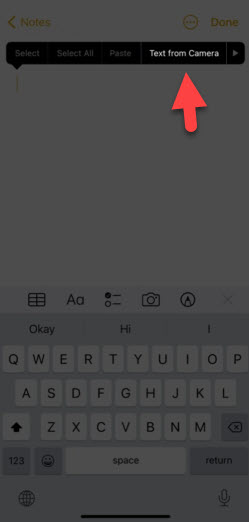 Click on the Text From Camera
Click on the Text From Camera Step 4. Next, the live text will automatically detect the text on your phone.
Step 5. Lastly, click on the Insert to finish the process.
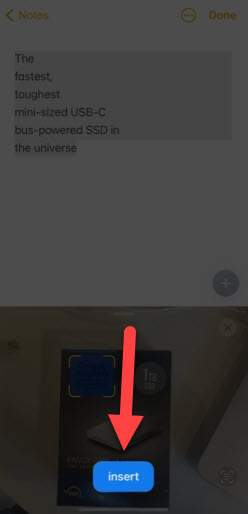 Click on the Insert
Click on the Insert How to Call Directly Using Live Text in iOS 15
Step 1. Launch the Camera on your iPhone then open the picture that picture has an email and phone number.
Step 2. After that click on the Live Text at the bottom right corner.
Step 3. Here in this step you call him directly or you can call on FaceTime and you can also copy his number.
Related Post: Download macOS Monterey Wallpaper Right Now
Bottom Line
It was all about How to Use Live Text in iOS 15 and iPadOS 15. I hope this article is very helpful for you to use Live Text. From this article, you will get something good. This is the right place to solve your problem. After following these steps I hope you will not face any kind of problem. If you faced any kind of problem and if you have any type of suggestions then do comment.
Related Post: How to Download iOS 15 Developer Beta on iPhone