How to Use iPhone as Microphone for PC for free


When you want to create channel for vlogging and challenges the big problem is that you don’t have a good mic. So, when you go to the store to buy a mic then that is expensive you want to give to buy the mic. However, don’t buy any mic you need an iPhone and PC to get a free microphone. For getting the microphone for free you need software and software is free you don’t need to pay money. Once you search on YouTube then those video your are watching to get microphone ar fake. This place right for you to use your iPhone as a microphone. If you want to use your iPhone as a microphone for PC then this article for you. So, without wasting time let’s get has started. From this article, you will learn How to Use iPhone as Microphone for PC for free.
Related Post: Best Free Cloud Storage & Online Drives
How to Use iPhone as Microphone for PC for free
For this method, you need to download Wo Mic hopefully you will successfully download and install it. You don’t need to pay any money to download it’s totally free for all users. From this software, you can select transport types like Bluetooth, USB, Wi-Fi, and, Wi-Fi Direct.
For Wo Mic steps are down below:
Method 1. Connect Using Bluetooth
Step 1. Open the setting from the Start Menu
Step 2. Click on the Devices.
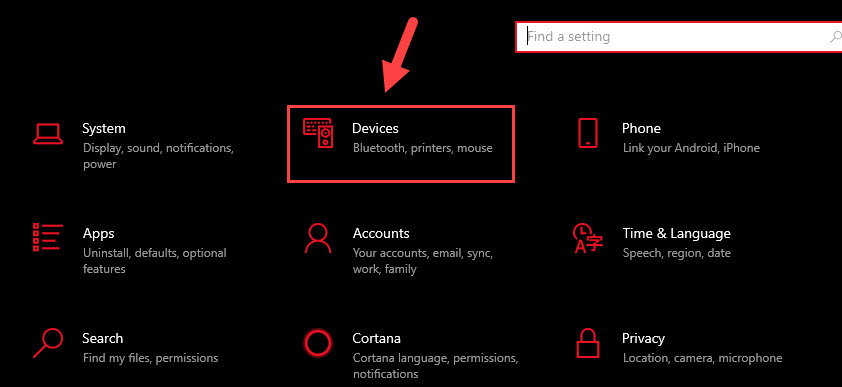 Click on the Devices
Click on the Devices Step 3. Select the Bluetooth & Other Devices on the left side of your screen.
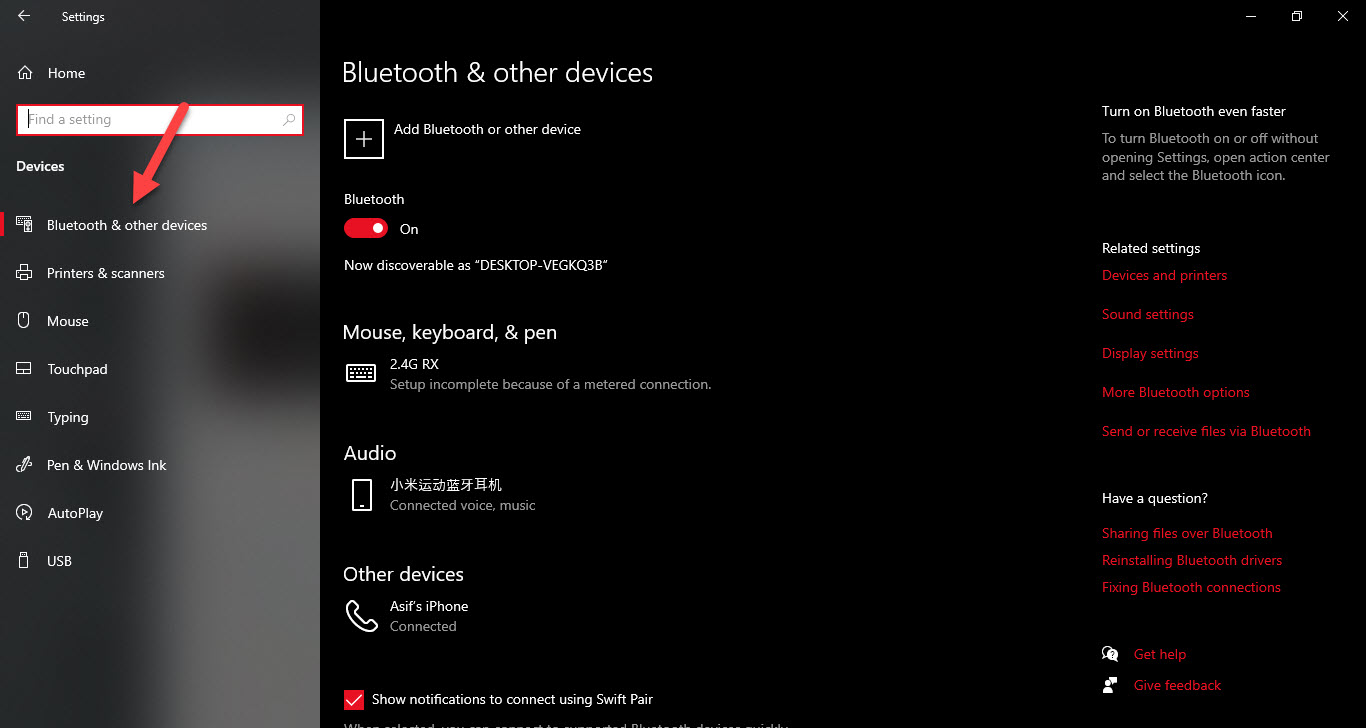 Select Bluetooth & Other Devices
Select Bluetooth & Other Devices Step 4. Turn the toggle On Bluetooth after that connect with your iPhone.
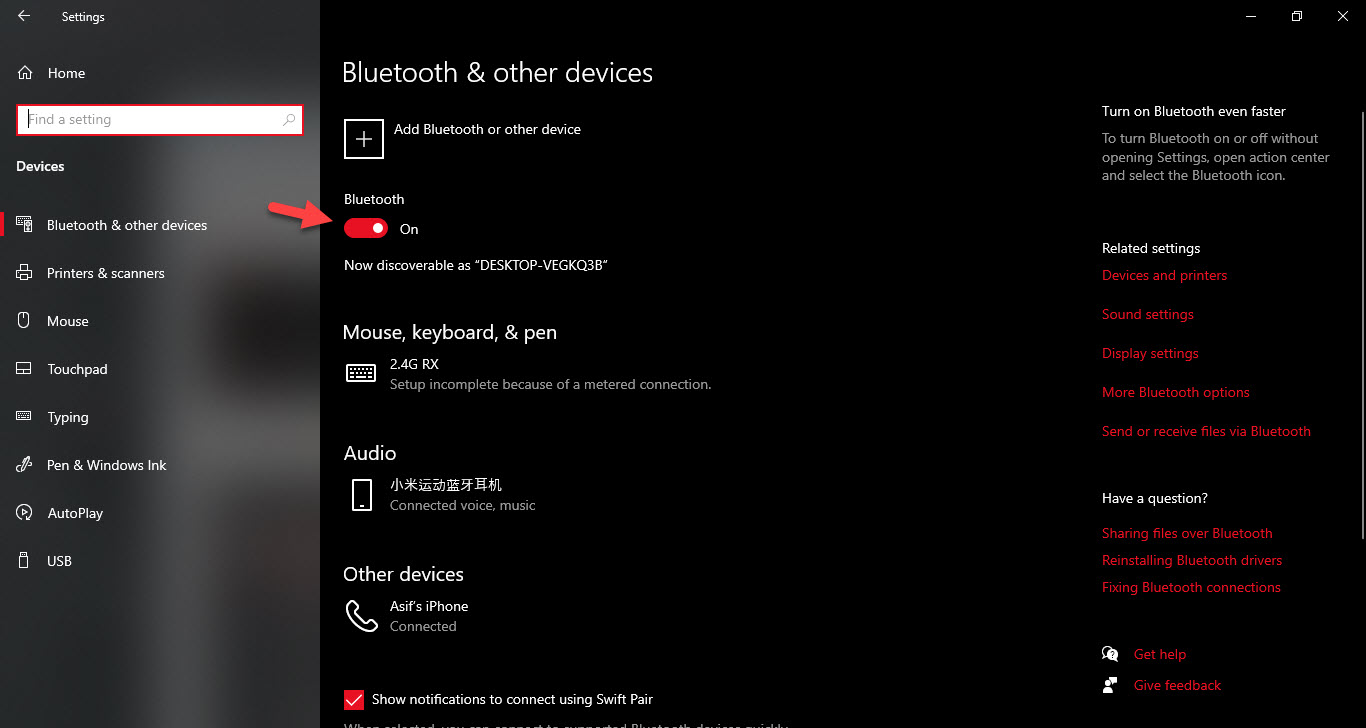 Turn the Toggle On
Turn the Toggle On Connect your mobile with the PC after that the notification should be pop up on the screen of your PC.
Open the Windows Wo Mic Software:
Step 1. At first, beneath Transport Type after that, you need to choose Bluetooth.
Step 2. Now, select the Bluetooth from the Target Bluetooth Device.
Step 3. At last, click on the Ok.
Open the iPhone Wo Mic Application:
Step 1. First of all, click on the Settings Cog.
Step 2. Click on the Transport then simply select Bluetooth.
Step 3. Click on the Play Icon to get the microphone.
Method 2: Connect Using WI-FI
Step 1. Open the Settings on your PC.
Step 2. When the settings are open then you will see Network & Internet simply click on it.
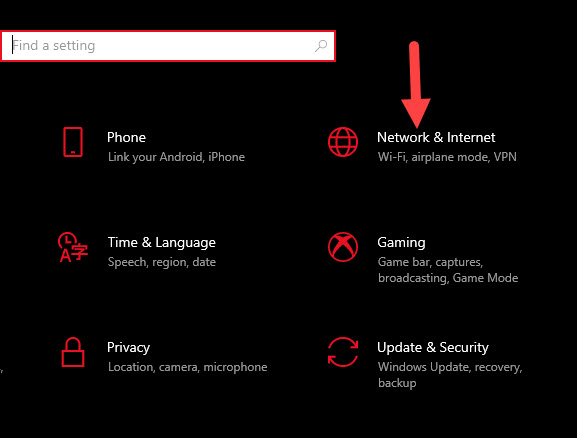 Click on the Network & Internet
Click on the Network & Internet Step 3. Go to the Wi-Fi tap on the Show Available Network from the option.
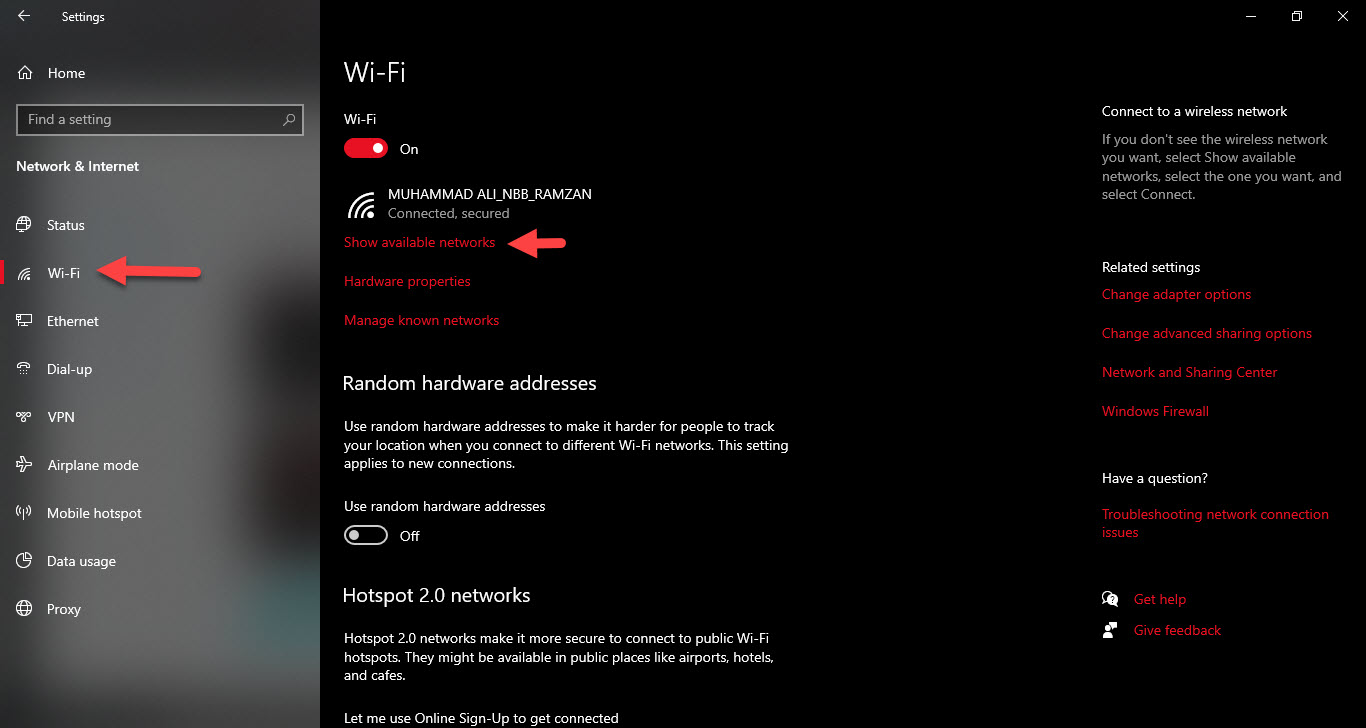 Tap on the Show Available Networks
Tap on the Show Available Networks Step 4. Moreover, click on the hotspot then tap on the Connect.
Open the Wo Mic Application on Your Device:
Step 1. Click on the Settings Cog.
Step 2. Click on the Transport after that choose Wi-Fi Direct.
Step 3. Now, go back then click on the Play Icon.
Open the Wo Mic Software on Your Windows:
Step 1. Beneath the Transport Type after that choose the Wi-FI Direct.
Step 2. Quit the Soft AP IP Addresses after that mead on its default 192.168.43.1.
Step 3. Tap on the Ok.
Is Windows Not Detecting Your Voice?
Step 1. At first, launch the Settings on your machine.
Step 2. Click on the System.
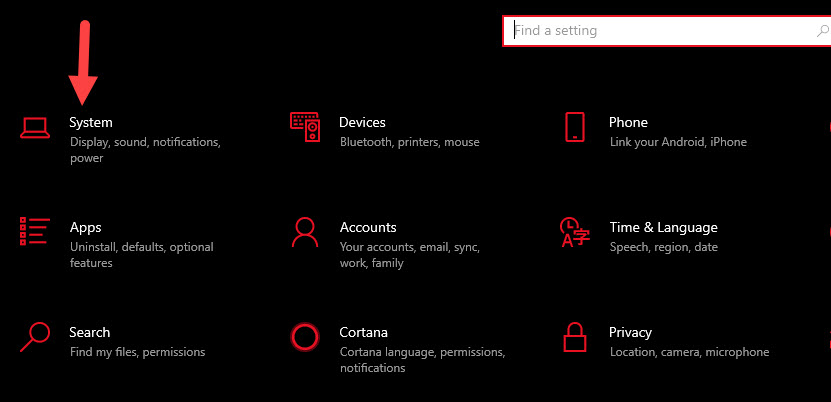 Click on the System
Click on the System Step 3. After that go to the Sound from the left side.
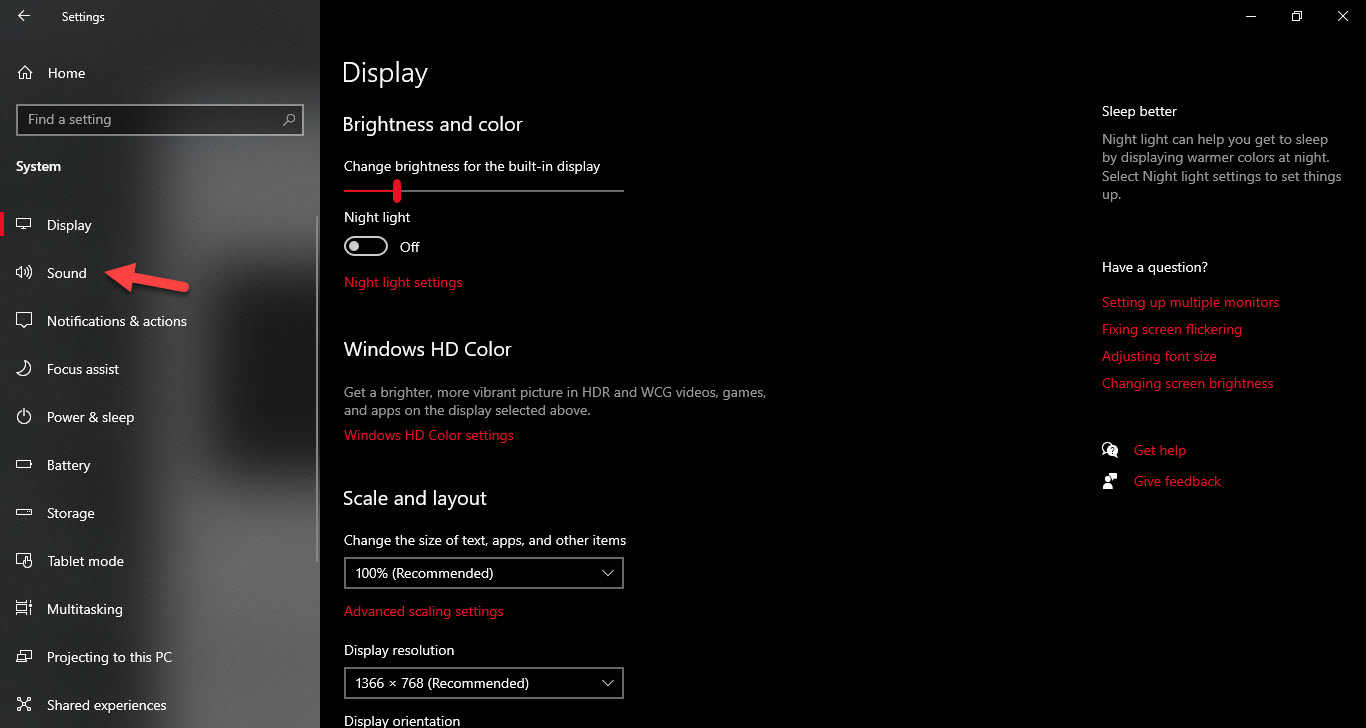 Go to the Sound
Go to the Sound Step 4. Select your device of name from the dropdown after that scroll down check then it will work.
Related Post: How to IDM Extension on Microsoft Edge 2021
Bottom Line
It was all about How to Use iPhone as Microphone for PC for free. I hope this article is very helpful for you to use iPhone as a microphone for PC. From this article, you will get something good about the microphone. After following these steps you will not face any kind of problem. So if you are faced with any kind of problem and if you have any suggestions then go down leave your comment.
Related Post: How to Bypass Mega Download Limit without VPN – New Method
Tagged
Share This Article
When you want to create channel for vlogging and challenges the big problem is that you don’t have a good mic. So, when you go to the store to buy a mic then that is expensive you want to give to buy the mic. However, don’t buy any mic you need an iPhone and PC to get a free microphone. For getting the microphone for free you need software and software is free you don’t need to pay money. Once you search on YouTube then those video your are watching to get microphone ar fake. This place right for you to use your iPhone as a microphone. If you want to use your iPhone as a microphone for PC then this article for you. So, without wasting time let’s get has started. From this article, you will learn How to Use iPhone as Microphone for PC for free.
Related Post: Best Free Cloud Storage & Online Drives
How to Use iPhone as Microphone for PC for free
For this method, you need to download Wo Mic hopefully you will successfully download and install it. You don’t need to pay any money to download it’s totally free for all users. From this software, you can select transport types like Bluetooth, USB, Wi-Fi, and, Wi-Fi Direct.
For Wo Mic steps are down below:
Method 1. Connect Using Bluetooth
Step 1. Open the setting from the Start Menu
Step 2. Click on the Devices.
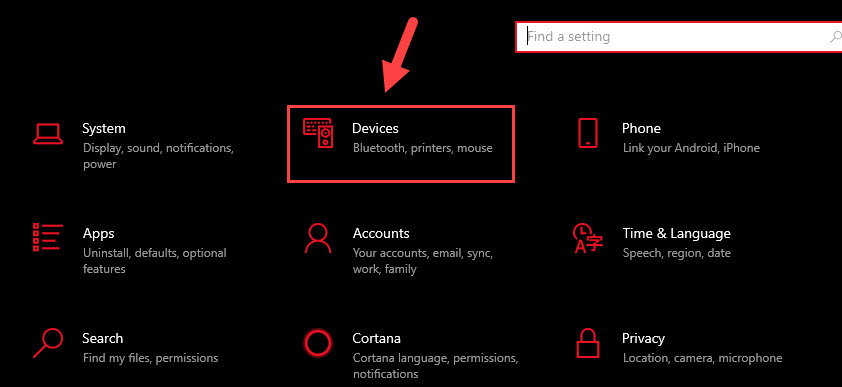 Click on the Devices
Click on the Devices Step 3. Select the Bluetooth & Other Devices on the left side of your screen.
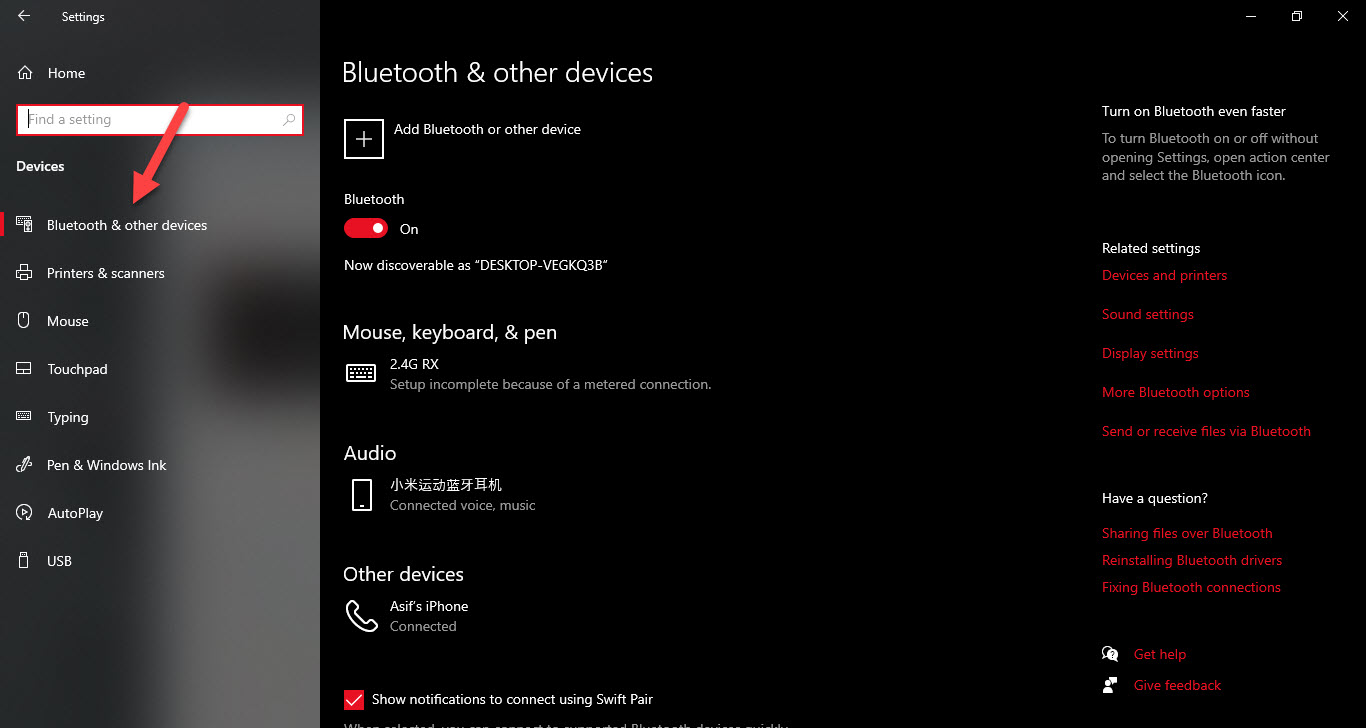 Select Bluetooth & Other Devices
Select Bluetooth & Other Devices Step 4. Turn the toggle On Bluetooth after that connect with your iPhone.
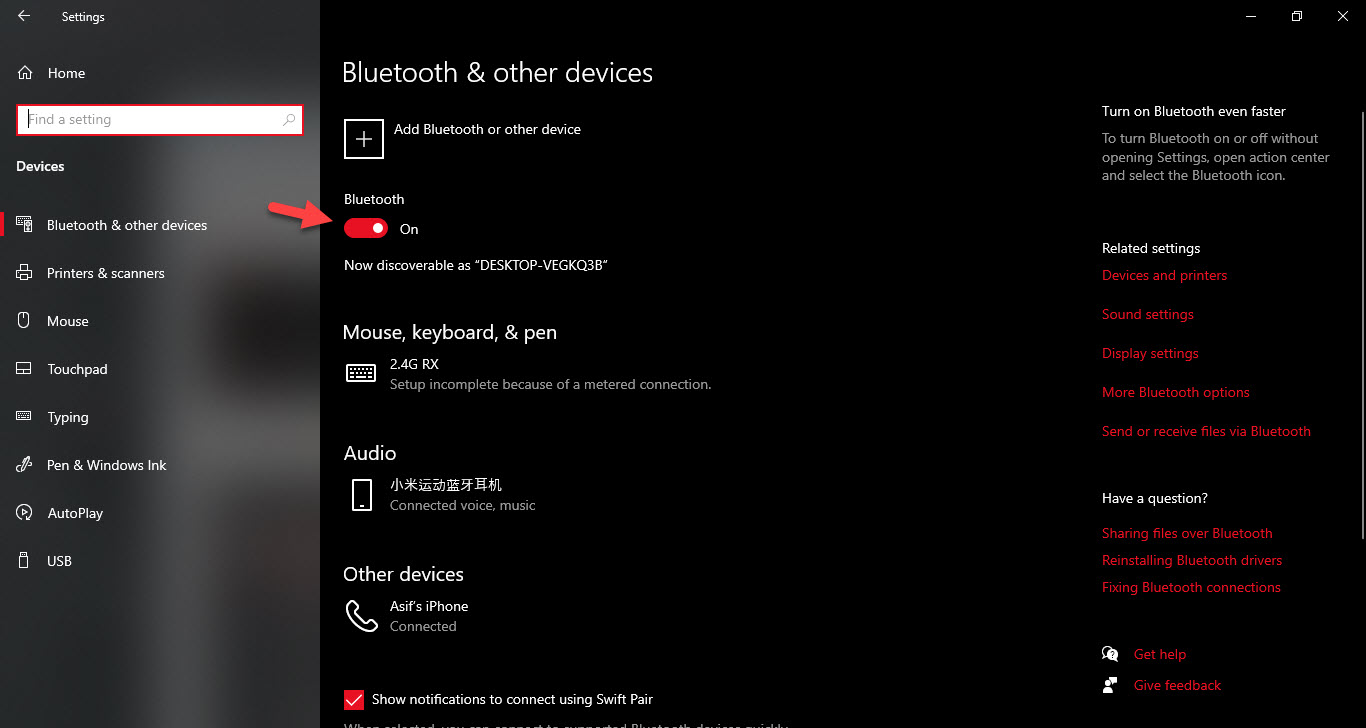 Turn the Toggle On
Turn the Toggle On Connect your mobile with the PC after that the notification should be pop up on the screen of your PC.
Open the Windows Wo Mic Software:
Step 1. At first, beneath Transport Type after that, you need to choose Bluetooth.
Step 2. Now, select the Bluetooth from the Target Bluetooth Device.
Step 3. At last, click on the Ok.
Open the iPhone Wo Mic Application:
Step 1. First of all, click on the Settings Cog.
Step 2. Click on the Transport then simply select Bluetooth.
Step 3. Click on the Play Icon to get the microphone.
Method 2: Connect Using WI-FI
Step 1. Open the Settings on your PC.
Step 2. When the settings are open then you will see Network & Internet simply click on it.
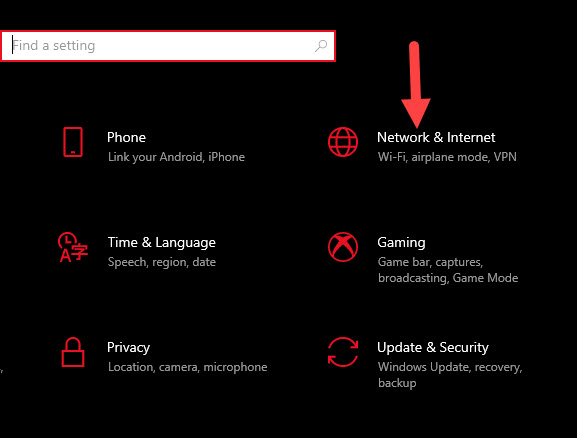 Click on the Network & Internet
Click on the Network & Internet Step 3. Go to the Wi-Fi tap on the Show Available Network from the option.
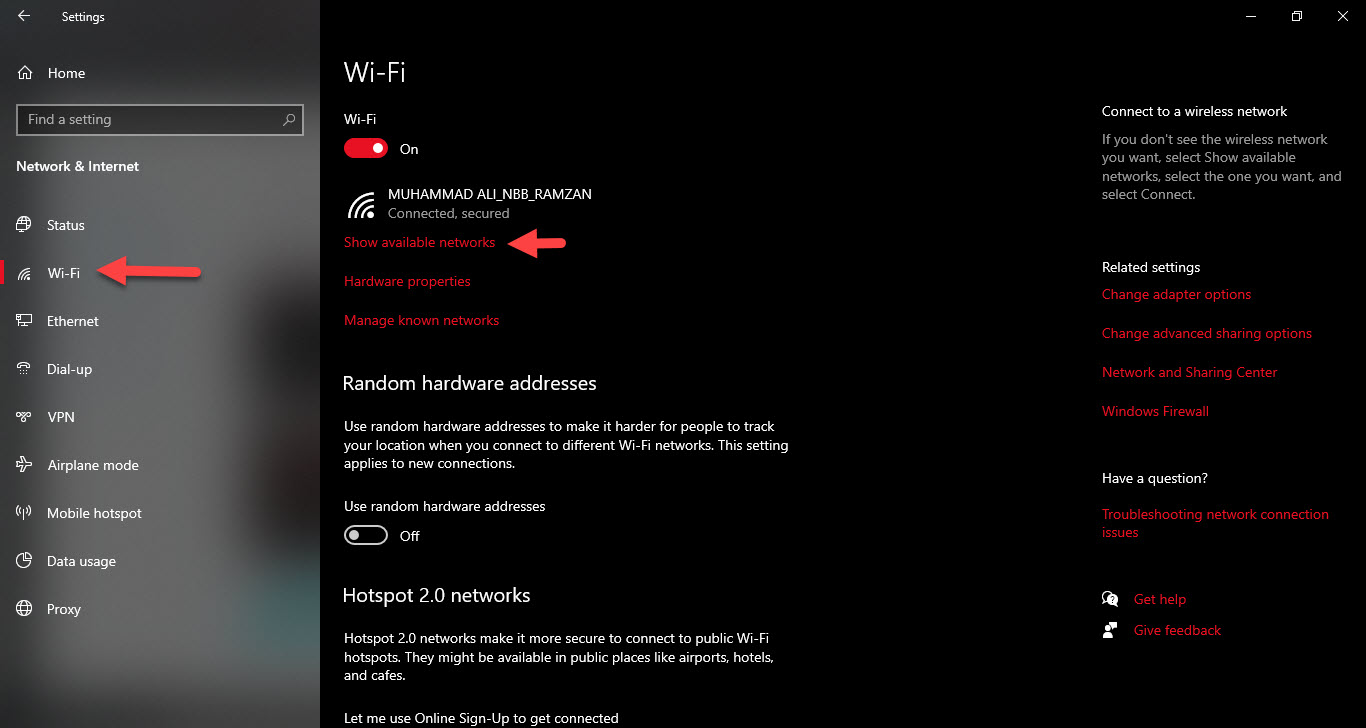 Tap on the Show Available Networks
Tap on the Show Available Networks Step 4. Moreover, click on the hotspot then tap on the Connect.
Open the Wo Mic Application on Your Device:
Step 1. Click on the Settings Cog.
Step 2. Click on the Transport after that choose Wi-Fi Direct.
Step 3. Now, go back then click on the Play Icon.
Open the Wo Mic Software on Your Windows:
Step 1. Beneath the Transport Type after that choose the Wi-FI Direct.
Step 2. Quit the Soft AP IP Addresses after that mead on its default 192.168.43.1.
Step 3. Tap on the Ok.
Is Windows Not Detecting Your Voice?
Step 1. At first, launch the Settings on your machine.
Step 2. Click on the System.
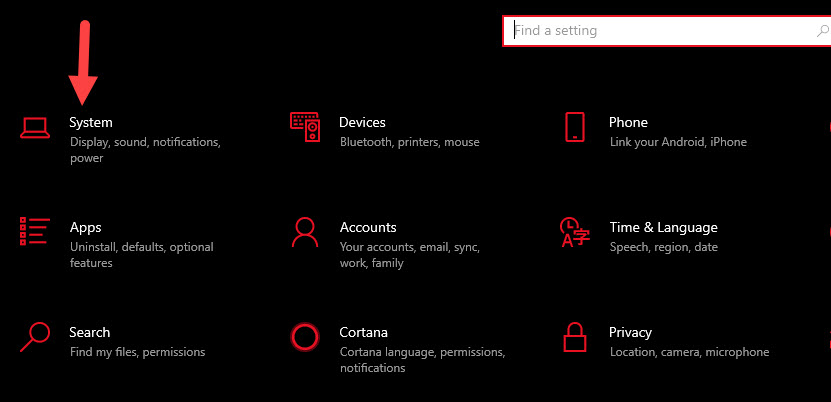 Click on the System
Click on the System Step 3. After that go to the Sound from the left side.
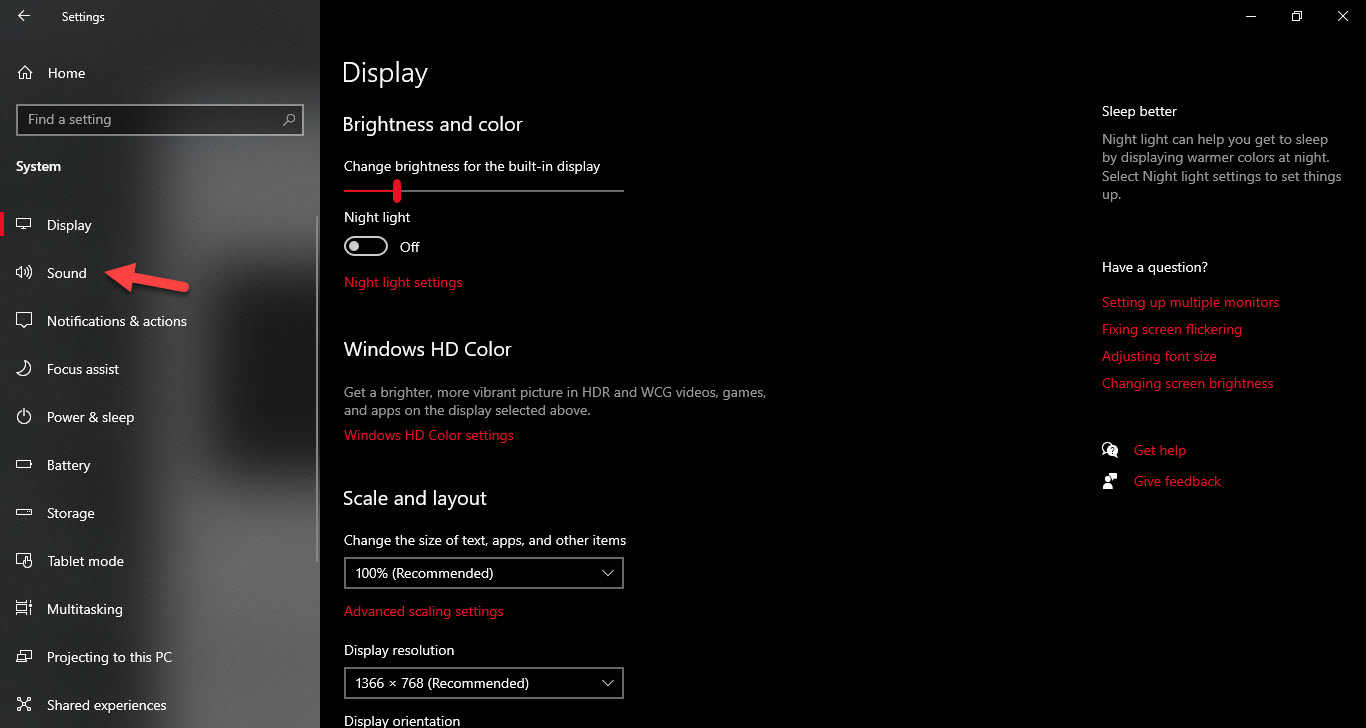 Go to the Sound
Go to the Sound Step 4. Select your device of name from the dropdown after that scroll down check then it will work.
Related Post: How to IDM Extension on Microsoft Edge 2021
Bottom Line
It was all about How to Use iPhone as Microphone for PC for free. I hope this article is very helpful for you to use iPhone as a microphone for PC. From this article, you will get something good about the microphone. After following these steps you will not face any kind of problem. So if you are faced with any kind of problem and if you have any suggestions then go down leave your comment.
Related Post: How to Bypass Mega Download Limit without VPN – New Method




