How to Turn On Gmail Dark Mode on iPhone and Android
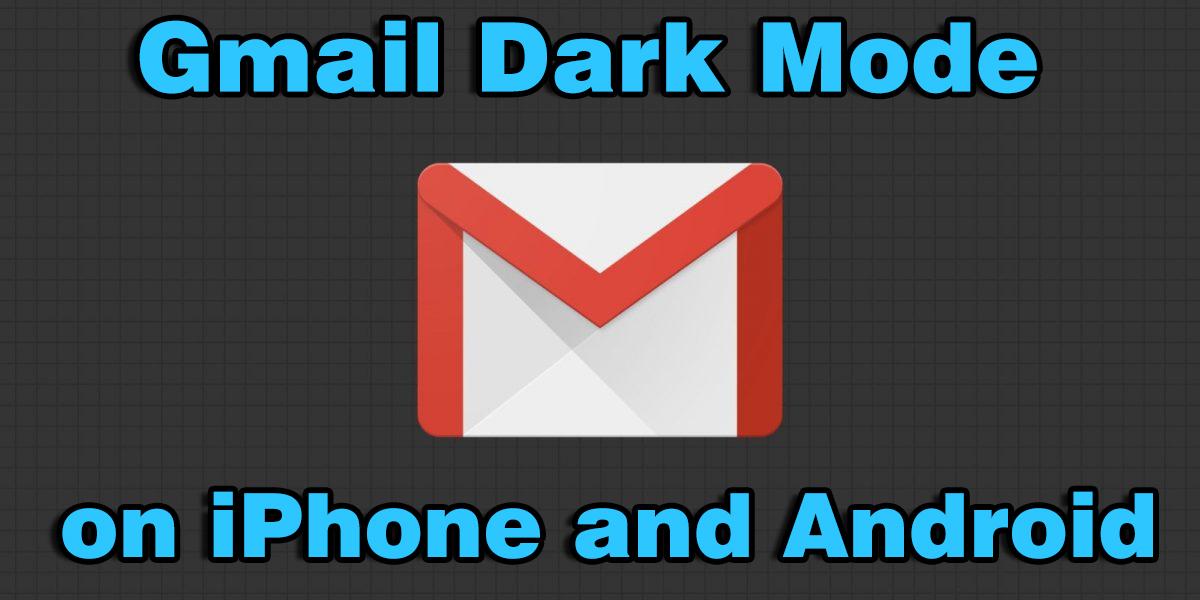
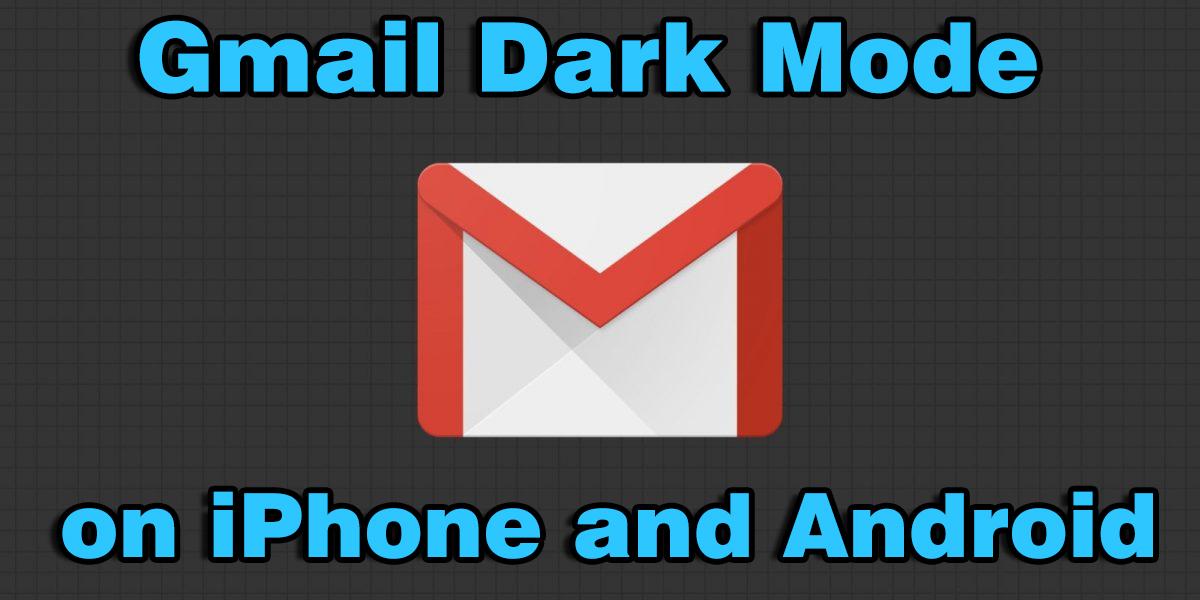
In this article, I am going to show you How to Turn On Gmail Dark Mode on iPhone and Android. You might have an idea about dark mode because it is much interesting and attractive. So, nowadays people are using dark mode more than the light mode that’s why Android and iOS companies are adding dark mode. Almost all apps have dark mode and most of the smartphones have dark mode too. And Google is also spreading its love for the feature one app at a time. Therefore, reducing the strain on your eyes and simultaneously saving your device’s battery life. The dark mode is increasingly in demand. Before Apple and Google embraced it, the popularity of dark modes for apps was already growing. Now it is time to turn on the dark mode of Gmail which is pretty easy and simple.
The benefit of using dark mode in Gmail is that it makes using the app easy on the eyes in dim environments. However, the dark mode is also helpful for battery life, especially on OLED displays. If you are one of those lucky users who have received the update, here is how you can enable the theme. So, if you are really dark mode lover than make sure to read this article carefully. So, Simply for the dark mode of Gmail just you have to follow and go through each step below.
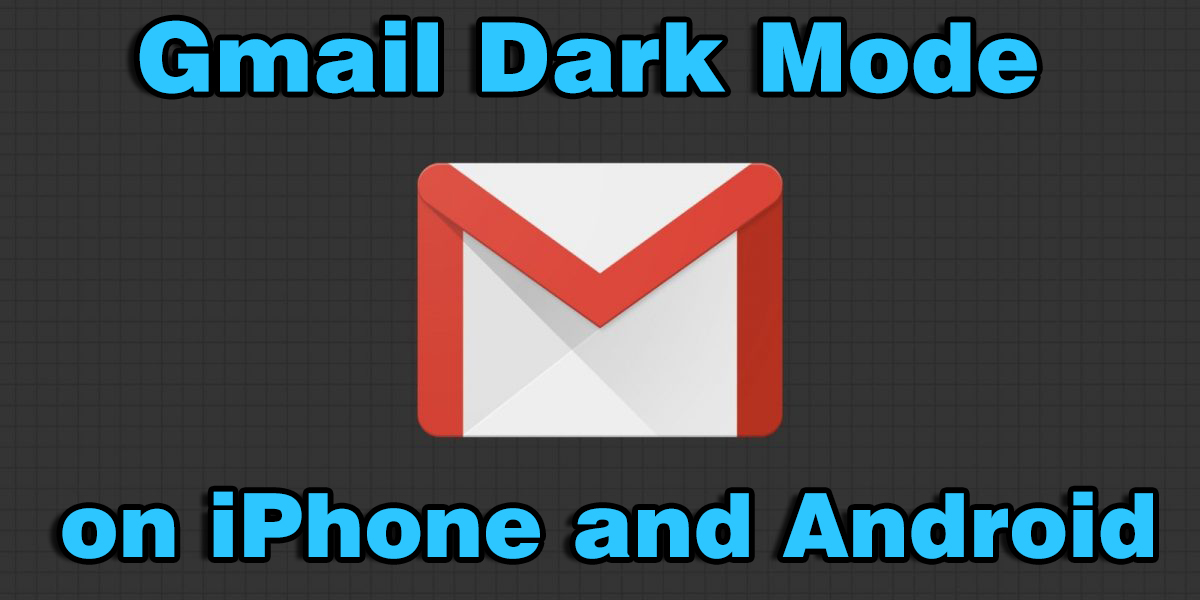 How to Turn On Gmail Dark Mode on iPhone and Android
How to Turn On Gmail Dark Mode on iPhone and Android How to Turn On Gmail Dark Mode on iPhone
Step 1. First of all, you have to download the Gmail app from the app store of your iPhone. Because by default the Gmail app is not on iPhone. Then open the Gmail app on your iPhone, tap on the Hamburger icon (three-line icon) which is located at the upper-left corner of the Gmail app screen.
Step 2. Then, you will have a list of several options, you have to scroll down and find out the Setting option tap on that.
Step 3. You will see Theme option tap on that.
Step 4. You can choose the theme of your device from three options Light, Dark, and System Default.
How to Turn On Gmail Dark Mode on Android
Android users who are running Android 10 can set Dark Mode as default and Gmail will follow suit. However, Go to the Settings app on your device and select Display option, here turn on the Dark theme toggle. So, if you are using an older version, follow these steps below.
Step 1. Open your Gmail app on your Android phone
Step 2. Tap on the Hamburger icon (three-line icon) from the upper-left corner of the screen
Step 3. So, scroll down and select Settings after that tap on the General Settings.
Step 4. On this screen, select the Theme.
Step 5. You can choose the theme of your device from three options – Light, Dark, and System Default
Don’t Miss the related article
- Enable Google Chrome Dark Mode on Windows, Android, and iOS
- How to Use iTunes Dark More on Mac or Windows 10 PC
- How to Get Dark Mode on Whatsapp Web in macOS and Windows PC
Final Words
That’s all about How to Turn On Gmail Dark Mode on iPhone and Android. So, if you are a dark mode lover like me then you may enjoy and use the dark mode of Gmail also. The text will be white and the screen of that will be black that looks outstanding. However, if you have faced any kind of problem or any question then make sure to comment below. Don’t forget to comment on your feedback and suggestion.
Tagged
Share This Article
In this article, I am going to show you How to Turn On Gmail Dark Mode on iPhone and Android. You might have an idea about dark mode because it is much interesting and attractive. So, nowadays people are using dark mode more than the light mode that’s why Android and iOS companies are adding dark mode. Almost all apps have dark mode and most of the smartphones have dark mode too. And Google is also spreading its love for the feature one app at a time. Therefore, reducing the strain on your eyes and simultaneously saving your device’s battery life. The dark mode is increasingly in demand. Before Apple and Google embraced it, the popularity of dark modes for apps was already growing. Now it is time to turn on the dark mode of Gmail which is pretty easy and simple.
The benefit of using dark mode in Gmail is that it makes using the app easy on the eyes in dim environments. However, the dark mode is also helpful for battery life, especially on OLED displays. If you are one of those lucky users who have received the update, here is how you can enable the theme. So, if you are really dark mode lover than make sure to read this article carefully. So, Simply for the dark mode of Gmail just you have to follow and go through each step below.
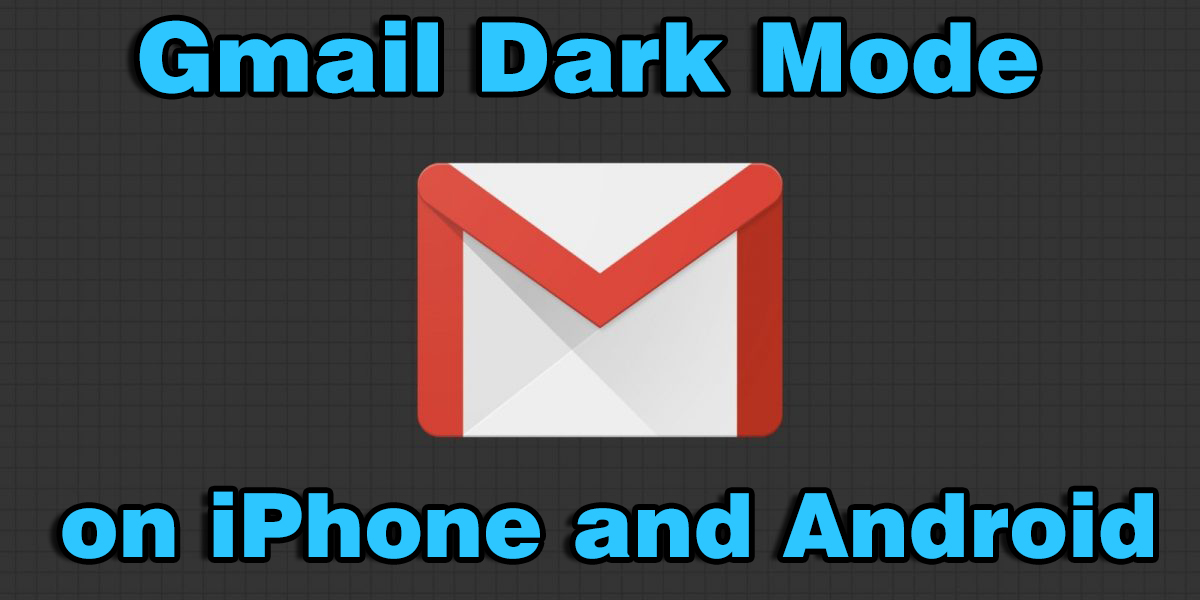 How to Turn On Gmail Dark Mode on iPhone and Android
How to Turn On Gmail Dark Mode on iPhone and Android How to Turn On Gmail Dark Mode on iPhone
Step 1. First of all, you have to download the Gmail app from the app store of your iPhone. Because by default the Gmail app is not on iPhone. Then open the Gmail app on your iPhone, tap on the Hamburger icon (three-line icon) which is located at the upper-left corner of the Gmail app screen.
Step 2. Then, you will have a list of several options, you have to scroll down and find out the Setting option tap on that.
Step 3. You will see Theme option tap on that.
Step 4. You can choose the theme of your device from three options Light, Dark, and System Default.
How to Turn On Gmail Dark Mode on Android
Android users who are running Android 10 can set Dark Mode as default and Gmail will follow suit. However, Go to the Settings app on your device and select Display option, here turn on the Dark theme toggle. So, if you are using an older version, follow these steps below.
Step 1. Open your Gmail app on your Android phone
Step 2. Tap on the Hamburger icon (three-line icon) from the upper-left corner of the screen
Step 3. So, scroll down and select Settings after that tap on the General Settings.
Step 4. On this screen, select the Theme.
Step 5. You can choose the theme of your device from three options – Light, Dark, and System Default
Don’t Miss the related article
- Enable Google Chrome Dark Mode on Windows, Android, and iOS
- How to Use iTunes Dark More on Mac or Windows 10 PC
- How to Get Dark Mode on Whatsapp Web in macOS and Windows PC
Final Words
That’s all about How to Turn On Gmail Dark Mode on iPhone and Android. So, if you are a dark mode lover like me then you may enjoy and use the dark mode of Gmail also. The text will be white and the screen of that will be black that looks outstanding. However, if you have faced any kind of problem or any question then make sure to comment below. Don’t forget to comment on your feedback and suggestion.




