How to Turn Off Password Protected Sharing in Windows 11?


In this article, you will learn How to Turn Off Password Protected Sharing in Windows 11? Do you want to turn off password-protected sharing? If yes then here you will find very easy methods to turn off it. In windows 11 the password-protected sharing feature is enabled by default. When this feature is on, then when you share something with someone after that account holder of your PC can also access you have shared files or anything. When you are thinking that it is not a safety feature no it is totally safe for users. When you turn off this feature then the one who has connected to your network they are also able to access you have shared files, photos, etc. If you want to turn off password-protected sharing then you need to read this article.
Method 1: Turn Off Password Protected Sharing Using Control Panel
Step 1. First of all, you need to press and hold Win + S to open a search box then search the control panel after that open it.
Step 2. When the control panel is open then click on the Network and Internet.
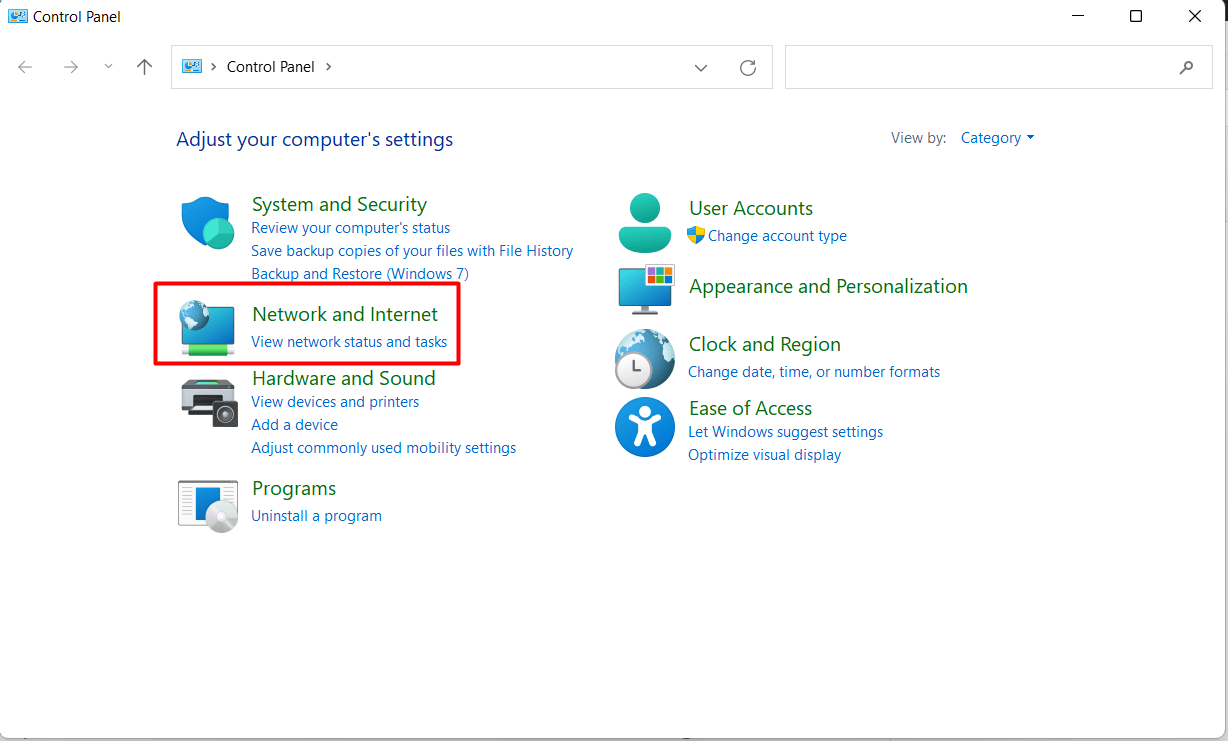 Click on the Network and Internet
Click on the Network and Internet
Step 3. Then click on the Network and Sharing Center.
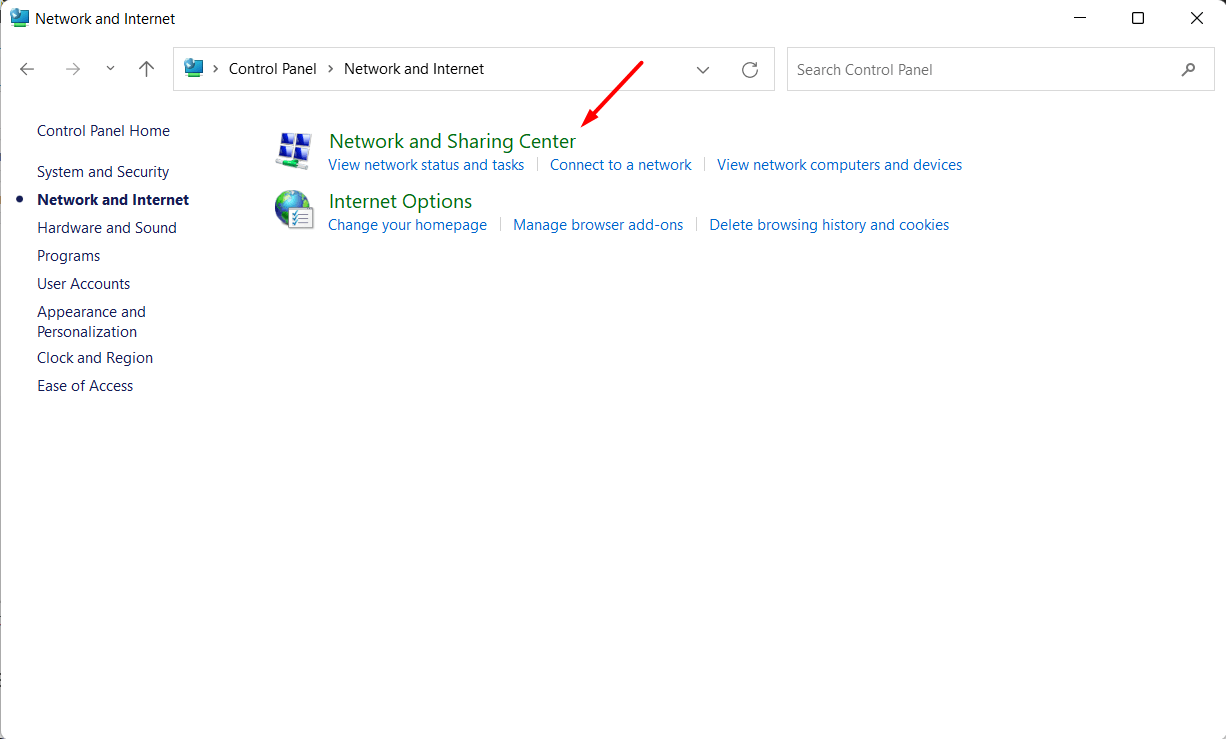 Click on the Network and Sharing Center
Click on the Network and Sharing Center
Step 4. Now, tap on the Change Advanced Sharing Settings from the left side.
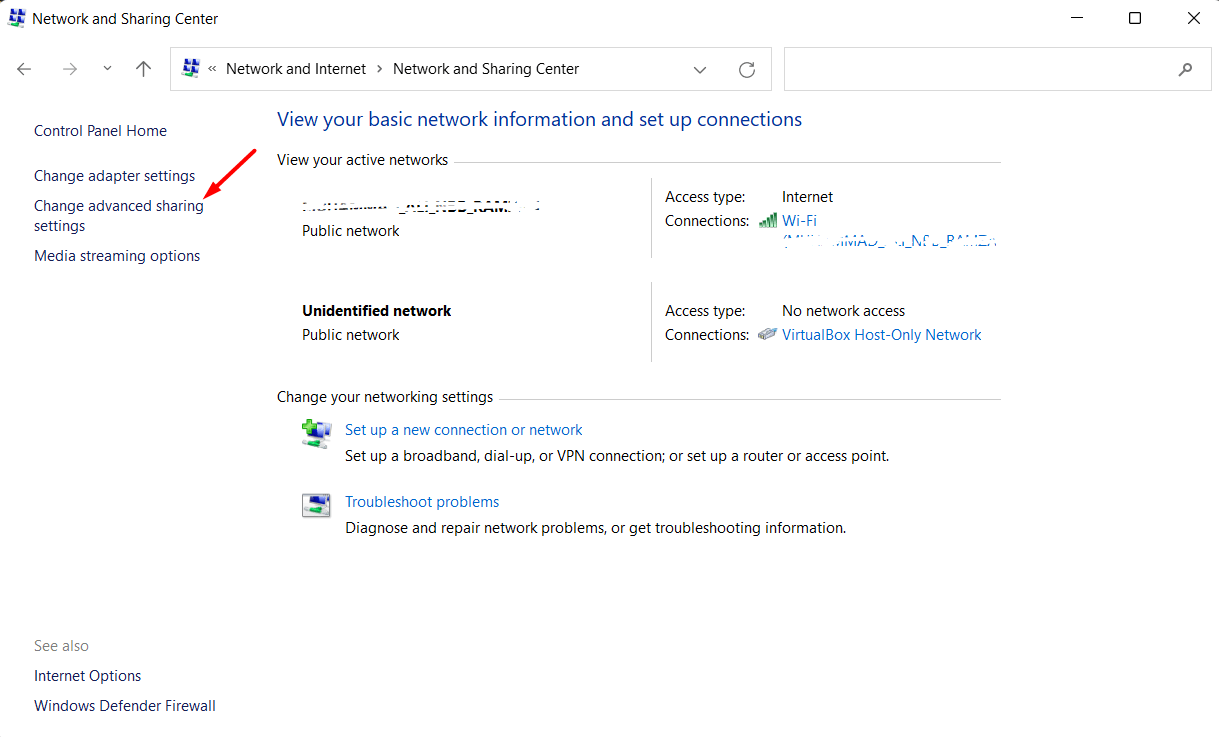 Tap on the Change Advanced Sharing Settings
Tap on the Change Advanced Sharing Settings
Step 5. Next, click on all networks to display the other options also.
Step 6. At last, check the box of Turn Off Password Protected Sharing then click on the Save Changes.
Method 2: With the help of Local Users and Groups
Step 1. At first, launch the Run by pressing Windows Key + R then type lusrmgr.msc after that click on the Ok.
Step 2. Once the Local users and group are open then click on the Users.
Step 3. Right-click on the Guest then click on the Properties.
Step 4. Then in the section of properties of guest, you need to check the Password Never Expires after that click on the Ok to submit the changes.
Bottom Line
It was all about How to Turn Off Password Protected Sharing in Windows 11? I hope this article, is very helpful for you to turn off password-protected sharing. From this article, you will get something good. This is the right place where you can easily solve your problem. After following these steps I hope you will not face any kind of problem. If you faced any kind of problem and if you have any type of suggestions then do comment.
Related Posts:
Share This Article
In this article, you will learn How to Turn Off Password Protected Sharing in Windows 11? Do you want to turn off password-protected sharing? If yes then here you will find very easy methods to turn off it. In windows 11 the password-protected sharing feature is enabled by default. When this feature is on, then when you share something with someone after that account holder of your PC can also access you have shared files or anything. When you are thinking that it is not a safety feature no it is totally safe for users. When you turn off this feature then the one who has connected to your network they are also able to access you have shared files, photos, etc. If you want to turn off password-protected sharing then you need to read this article.
Method 1: Turn Off Password Protected Sharing Using Control Panel
Step 1. First of all, you need to press and hold Win + S to open a search box then search the control panel after that open it.
Step 2. When the control panel is open then click on the Network and Internet.
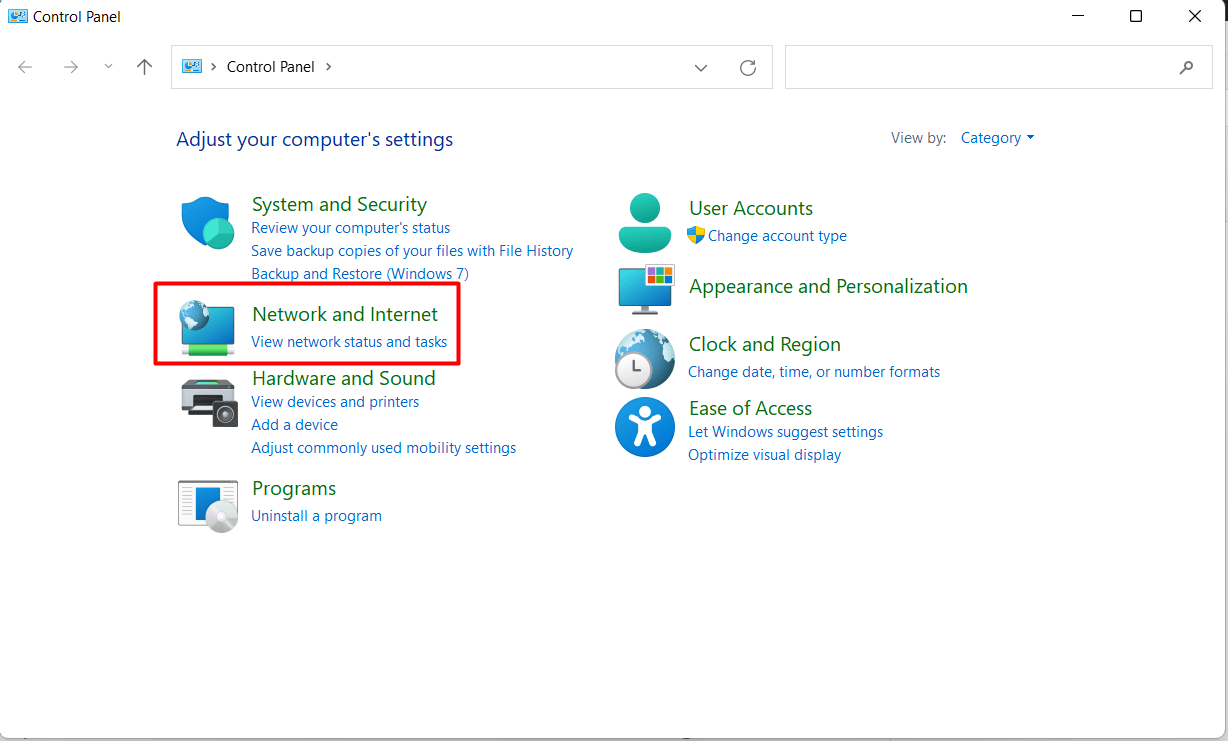 Click on the Network and Internet
Click on the Network and Internet
Step 3. Then click on the Network and Sharing Center.
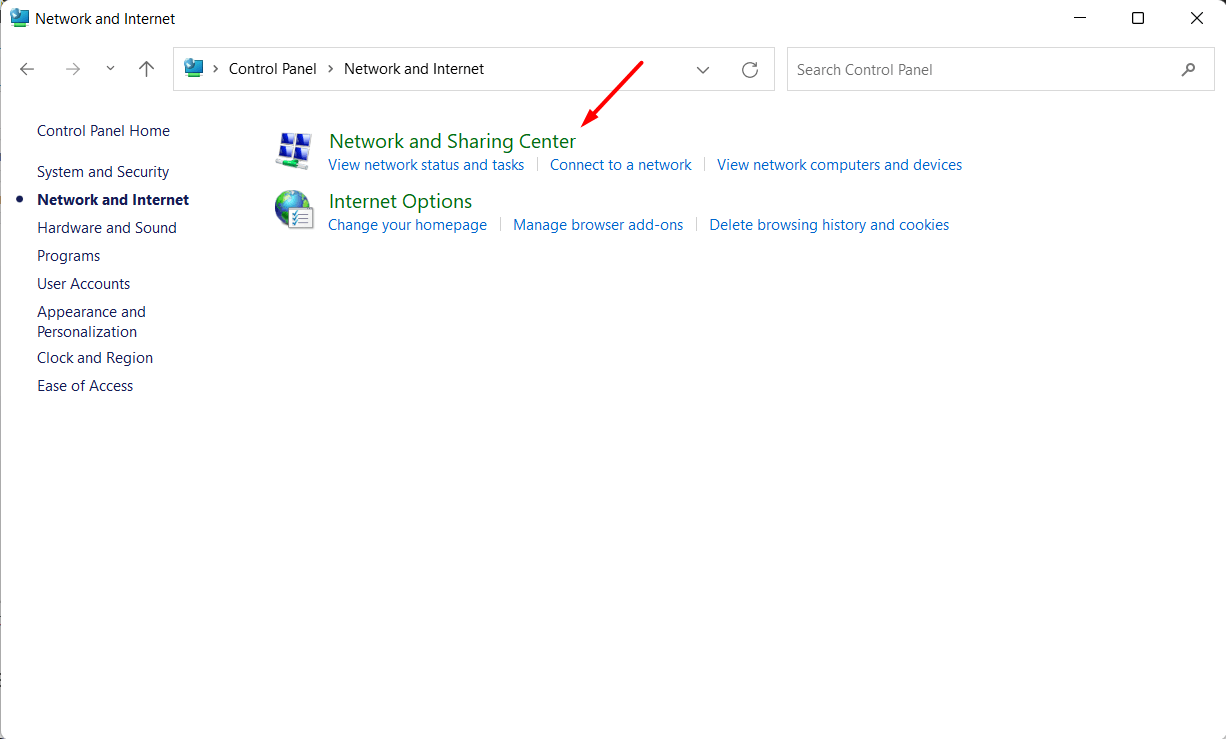 Click on the Network and Sharing Center
Click on the Network and Sharing Center
Step 4. Now, tap on the Change Advanced Sharing Settings from the left side.
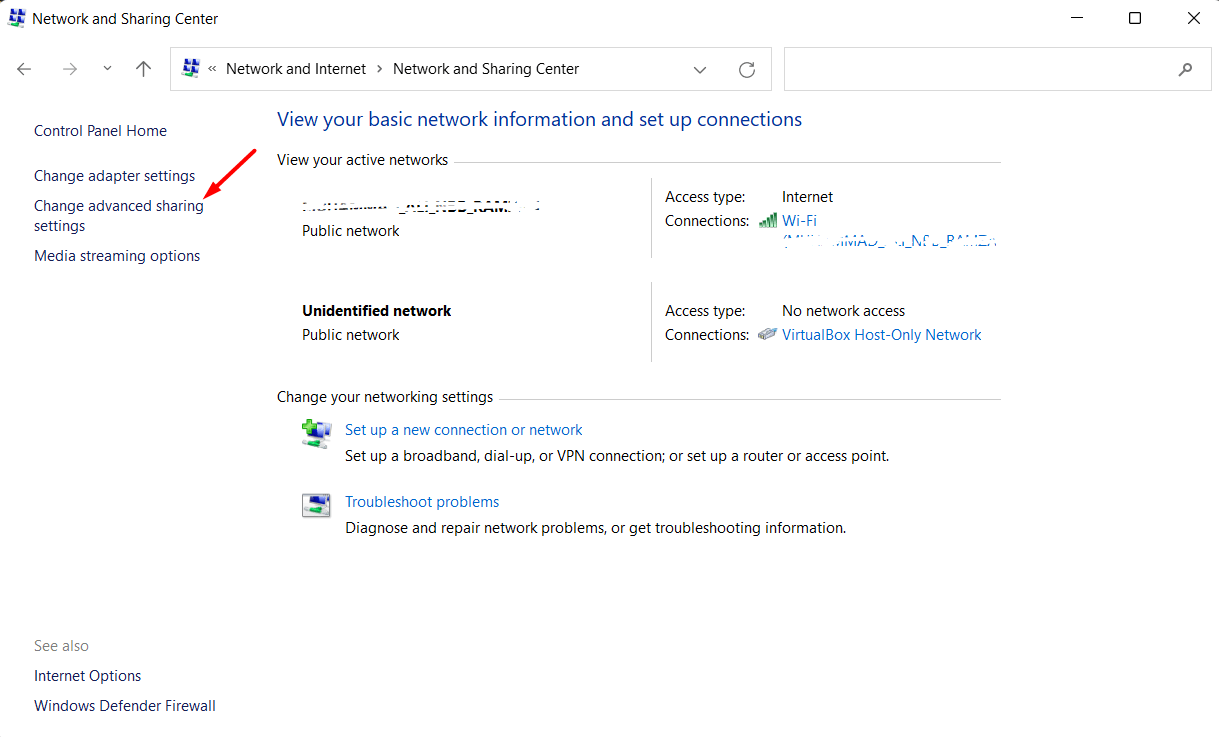 Tap on the Change Advanced Sharing Settings
Tap on the Change Advanced Sharing Settings
Step 5. Next, click on all networks to display the other options also.
Step 6. At last, check the box of Turn Off Password Protected Sharing then click on the Save Changes.
Method 2: With the help of Local Users and Groups
Step 1. At first, launch the Run by pressing Windows Key + R then type lusrmgr.msc after that click on the Ok.
Step 2. Once the Local users and group are open then click on the Users.
Step 3. Right-click on the Guest then click on the Properties.
Step 4. Then in the section of properties of guest, you need to check the Password Never Expires after that click on the Ok to submit the changes.
Bottom Line
It was all about How to Turn Off Password Protected Sharing in Windows 11? I hope this article, is very helpful for you to turn off password-protected sharing. From this article, you will get something good. This is the right place where you can easily solve your problem. After following these steps I hope you will not face any kind of problem. If you faced any kind of problem and if you have any type of suggestions then do comment.
Related Posts:




