How to Transfer Messages From iPhone to Mobile Phone 2021


If you are using an iPhone then you have interested in an android phone. When you buy a new android mobile then the issue is you don’t know to transfer your all messages. In your messages, you have a private message like your bank message anything. If you don’t know how to transfer from iPhone to a mobile phone then don’t worry I here to solve your problem. So, without wasting any time let’s get has started. From this article, you will learn How to Transfer Messages From iPhone to Mobile Phone 2021.
I will find for you 2 methods the first method is you will do on your PC or laptop. The first method is very great and easy to transfer your messages. And we are going to use third party software the software is safe to use and transfer your messages easily. The second method is awesome methods to transfer your messages. You can transfer your messages from the android app. And this app is a third-party app to transfer your all messages and this third-party app is also safe and free to transfer your messages.
Using Third-Party Software
Step 1. At first, you need to download the software. Download for Windows.
Step 2. Once the downloading is done then open it and install the software.
Step 3. Connect both mobiles with your laptop or PC.
Step 4. Open the software then click on the Transfer you will find the button under the photo transfer.
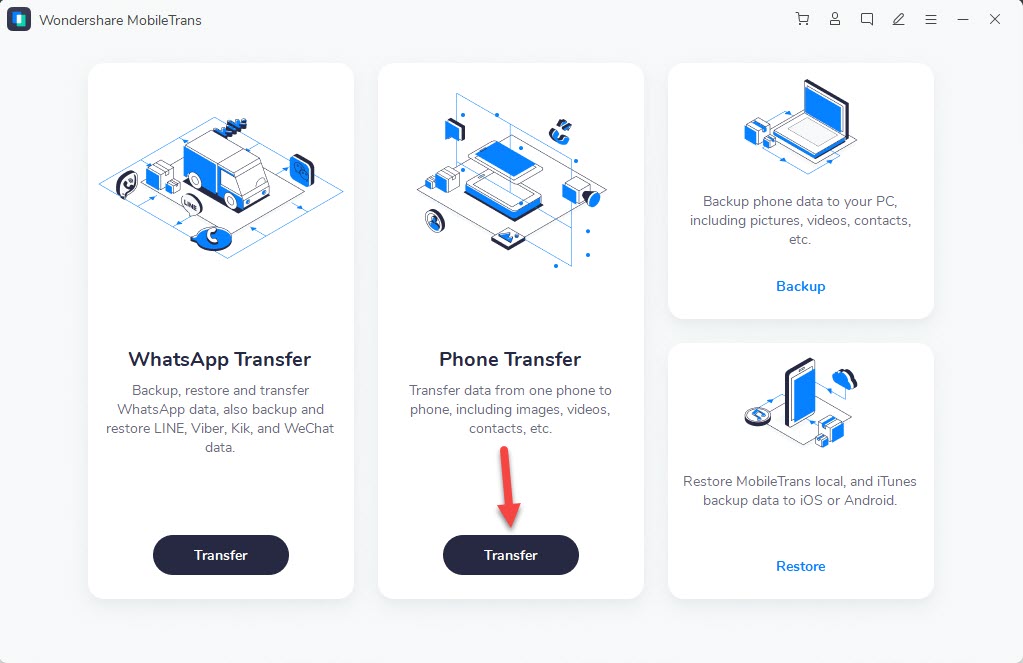 Click on the Transfer
Click on the Transfer Step 5. Here you need to set the former as the Source and the latter as the destination.
Step 6. Now, check the Text Messages then click on the Start Button under the contact Blacklist.
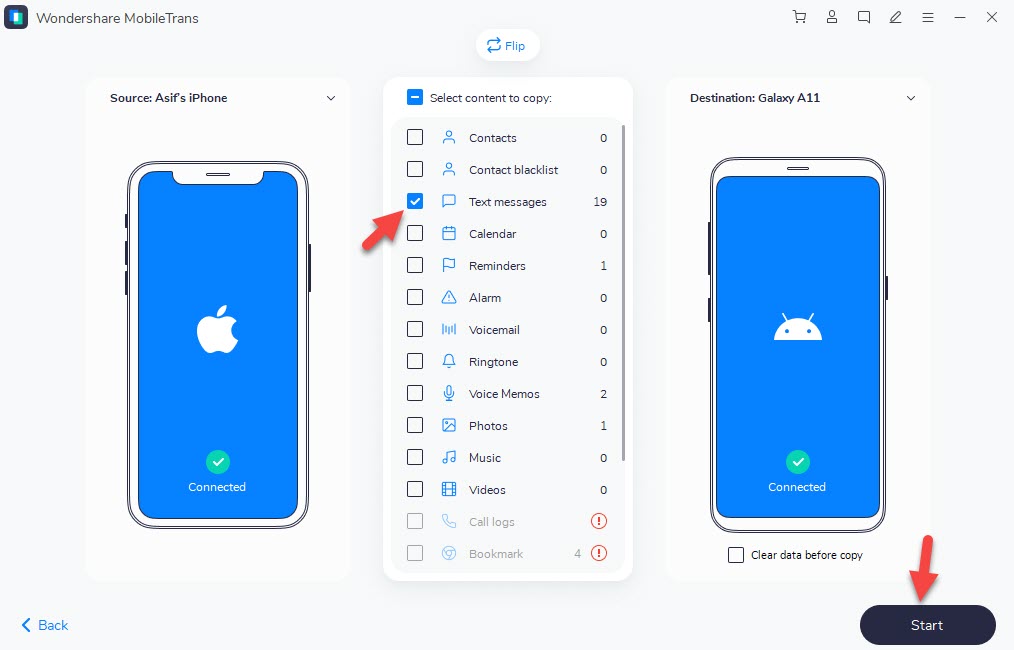 Click on the Start Button
Click on the Start Button
Step 6. When you click on the start button then it will be starting to transfer you need to for a minute. When the transfer is done then remove your iPhone and Android from your laptop or PC and also close the software.
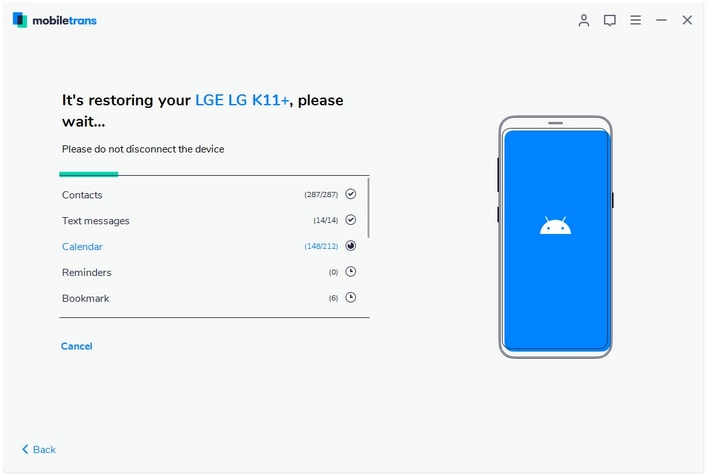
Transferring using Third-Party Android App
Step 1. Connect your iPhone to Windows or Mac and iTunes will be installed.
Step 2. Here you need to go to the Backup section then choose the backup the file to the PC or laptop.
Step 3. Uncheck the Encrypt Local Backup then tap on the Back Up Now.
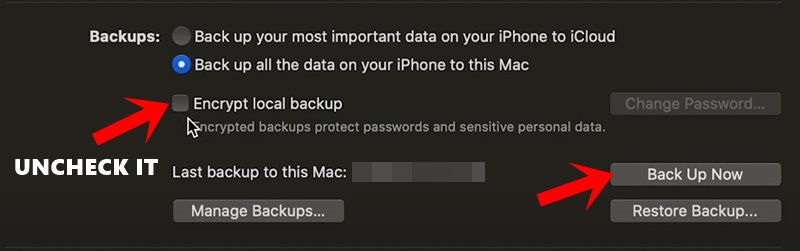 Uncheck the Encrypt Local Backup
Uncheck the Encrypt Local Backup Step 4. Once the backup is created successfully then you could access the file via the following location.
Windows: C:\Users\AppData\Roaming\Apple Computer\MobileSync\Backup\ macOS: ~/Library/Application Support/MobileSync/Backup/
Step 5. You need to go to 3d folder then you will see the message backed up under the following name.
3d0d7e5fb2ce288813306e4d4636395e047a3d28
Step 6. Now, download the app on your mobile. Download this app iSMS2droid app on your android.
Step 7. Next, click on the Import Messages.
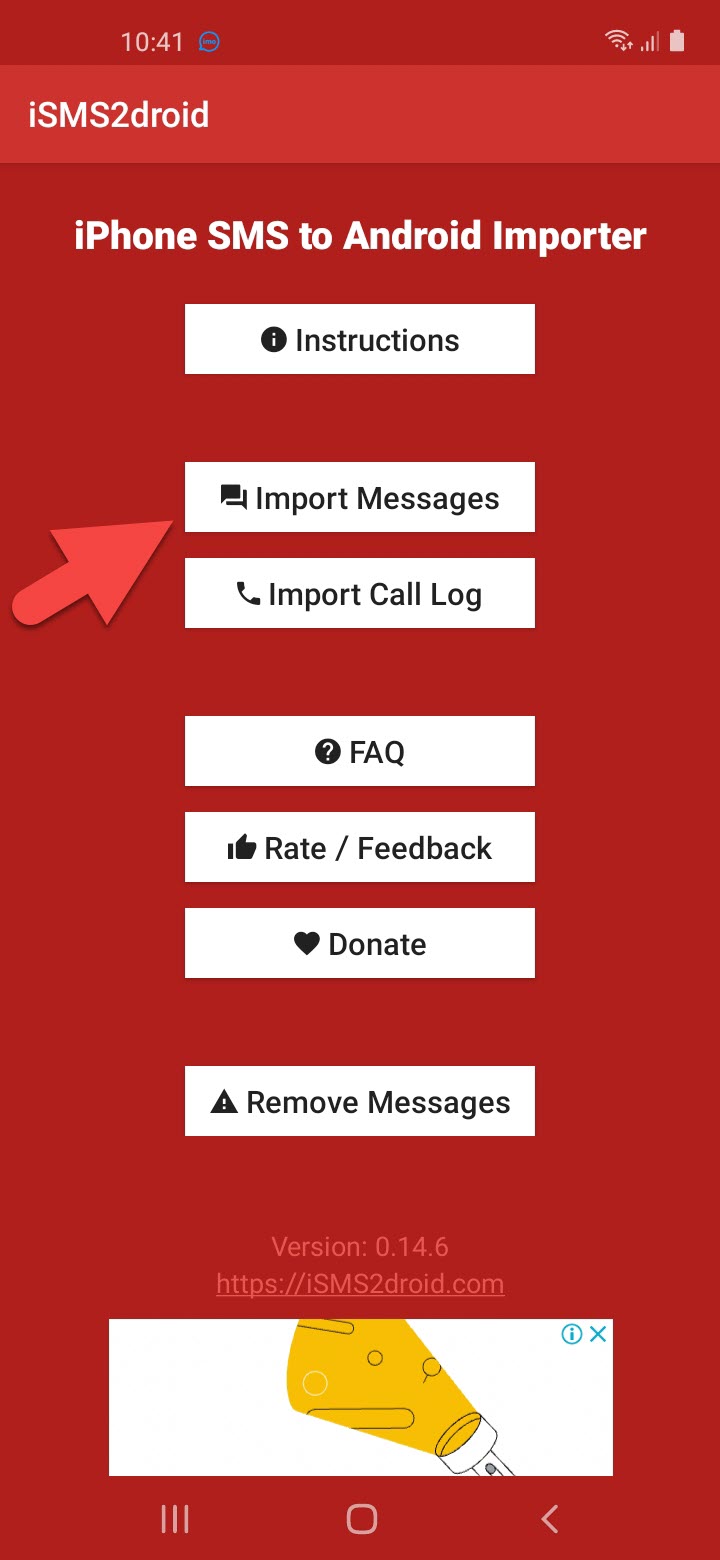 Click on the Import Messages
Click on the Import Messages Step 8. Check the iSMS2droid then click on the Set As Default.
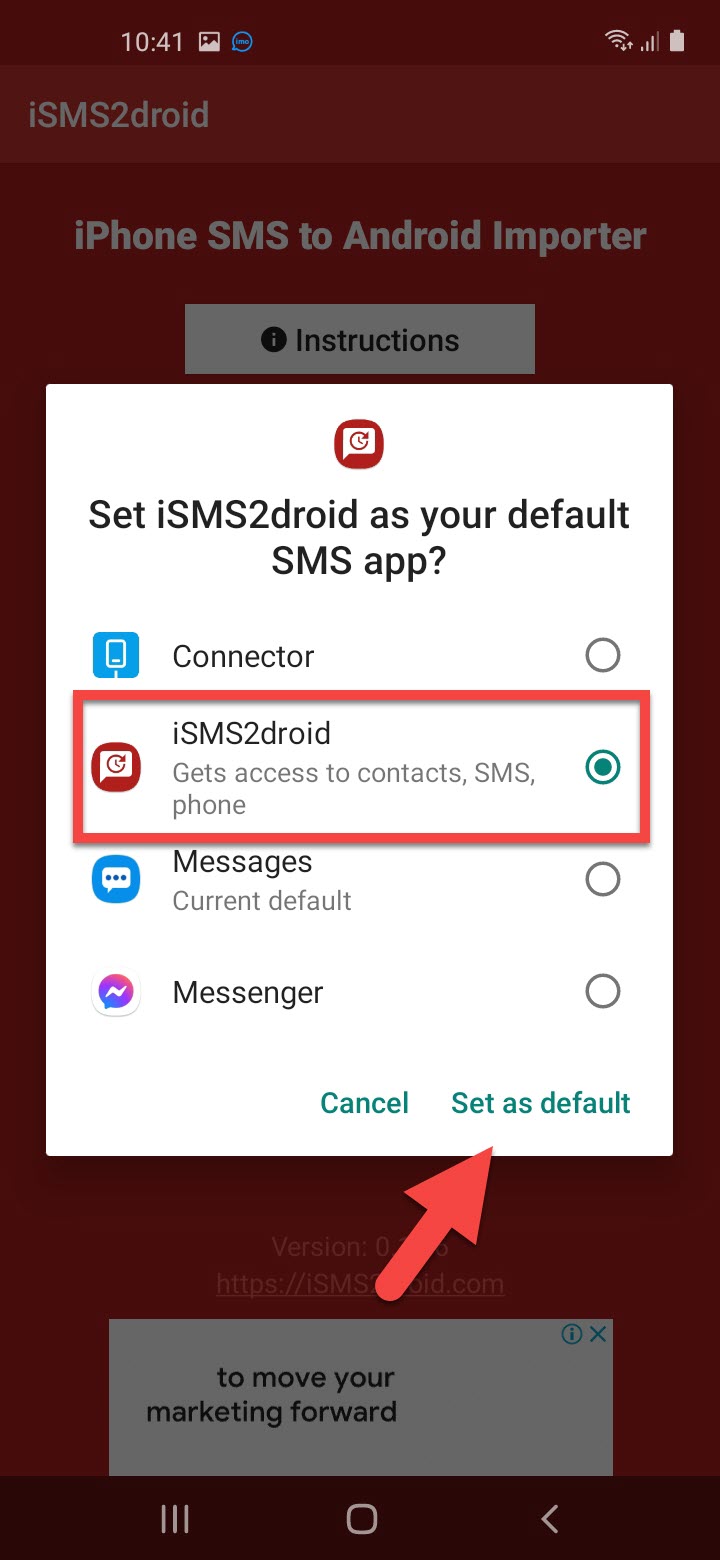 Click on the Set as Default
Click on the Set as Default Step 9. Here choose it the tap on the Import All button.
Step 10. You need to wait for the process to finish. When it’s done then switch back to the default SMS app.
Related Posts:
How to Transfer Data Android to Android Super Fast 2021
How to Delete Twitter Fleets on iPhone, iPad, and Android in 2021
Bottom Line
It was all about How to Transfer Messages From iPhone to Mobile Phone 2021. If you want to transfer messages from iPhone to a mobile then this article is a must for you. I hope after reading this article you will get something. And I hope after following my steps you will not face any kind of problem. If you are facing any kind of problem then don’t hesitate to leave comments in the comment section down below.
Tagged
Share This Article
If you are using an iPhone then you have interested in an android phone. When you buy a new android mobile then the issue is you don’t know to transfer your all messages. In your messages, you have a private message like your bank message anything. If you don’t know how to transfer from iPhone to a mobile phone then don’t worry I here to solve your problem. So, without wasting any time let’s get has started. From this article, you will learn How to Transfer Messages From iPhone to Mobile Phone 2021.
I will find for you 2 methods the first method is you will do on your PC or laptop. The first method is very great and easy to transfer your messages. And we are going to use third party software the software is safe to use and transfer your messages easily. The second method is awesome methods to transfer your messages. You can transfer your messages from the android app. And this app is a third-party app to transfer your all messages and this third-party app is also safe and free to transfer your messages.
Using Third-Party Software
Step 1. At first, you need to download the software. Download for Windows.
Step 2. Once the downloading is done then open it and install the software.
Step 3. Connect both mobiles with your laptop or PC.
Step 4. Open the software then click on the Transfer you will find the button under the photo transfer.
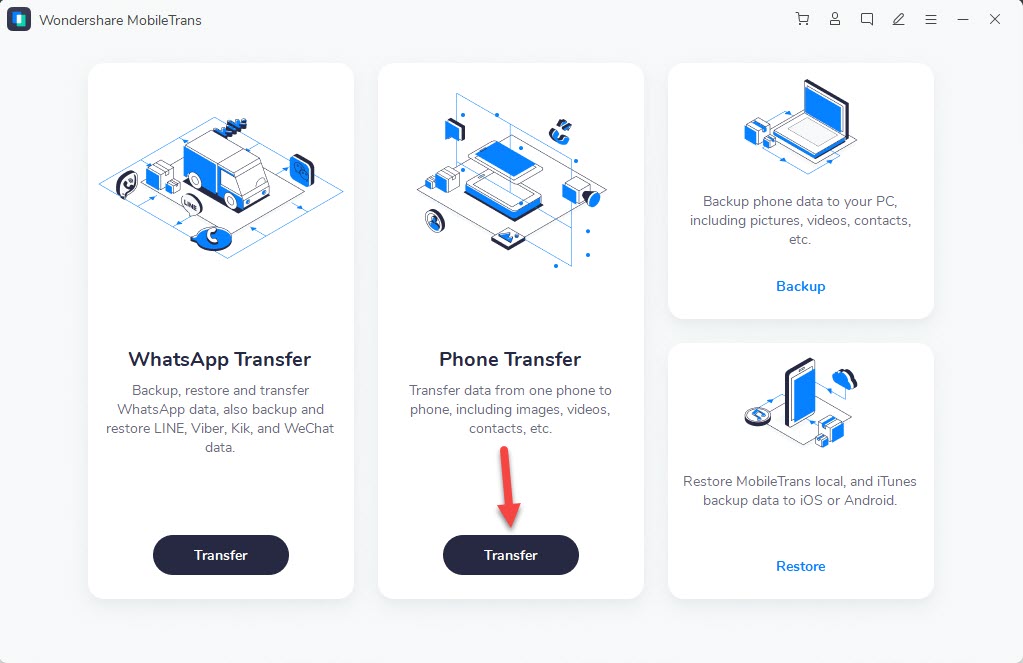 Click on the Transfer
Click on the Transfer Step 5. Here you need to set the former as the Source and the latter as the destination.
Step 6. Now, check the Text Messages then click on the Start Button under the contact Blacklist.
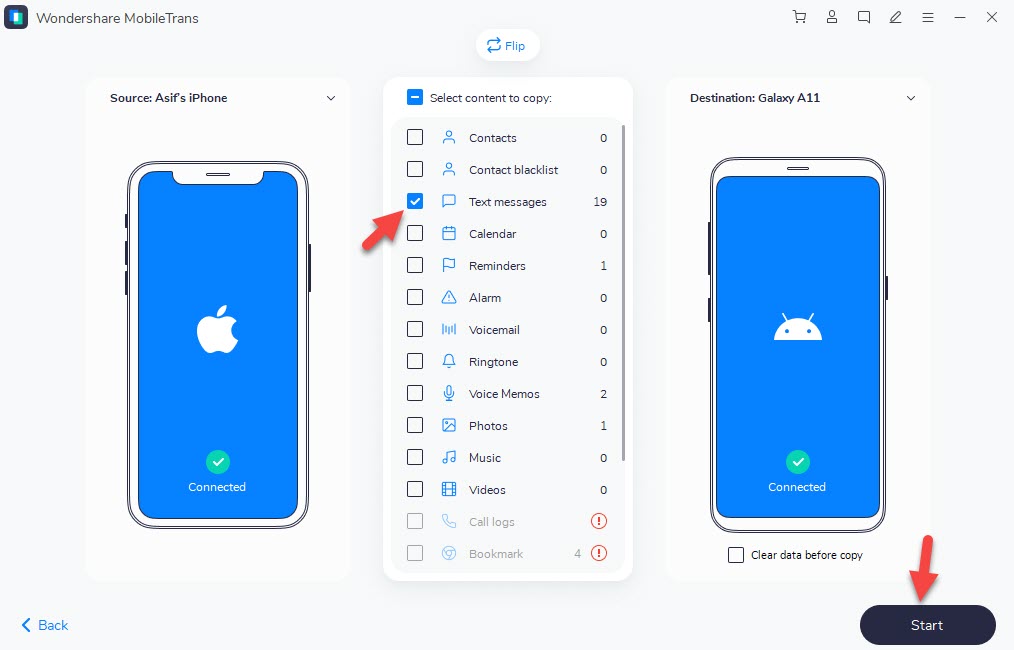 Click on the Start Button
Click on the Start Button
Step 6. When you click on the start button then it will be starting to transfer you need to for a minute. When the transfer is done then remove your iPhone and Android from your laptop or PC and also close the software.
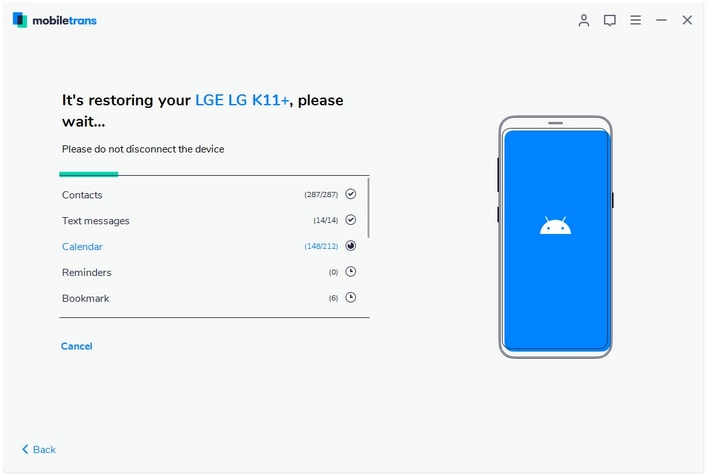
Transferring using Third-Party Android App
Step 1. Connect your iPhone to Windows or Mac and iTunes will be installed.
Step 2. Here you need to go to the Backup section then choose the backup the file to the PC or laptop.
Step 3. Uncheck the Encrypt Local Backup then tap on the Back Up Now.
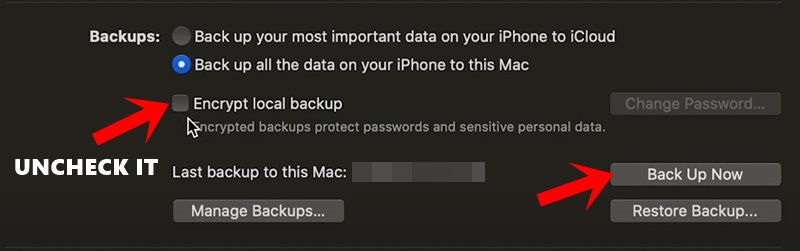 Uncheck the Encrypt Local Backup
Uncheck the Encrypt Local Backup Step 4. Once the backup is created successfully then you could access the file via the following location.
Windows: C:\Users\AppData\Roaming\Apple Computer\MobileSync\Backup\ macOS: ~/Library/Application Support/MobileSync/Backup/
Step 5. You need to go to 3d folder then you will see the message backed up under the following name.
3d0d7e5fb2ce288813306e4d4636395e047a3d28
Step 6. Now, download the app on your mobile. Download this app iSMS2droid app on your android.
Step 7. Next, click on the Import Messages.
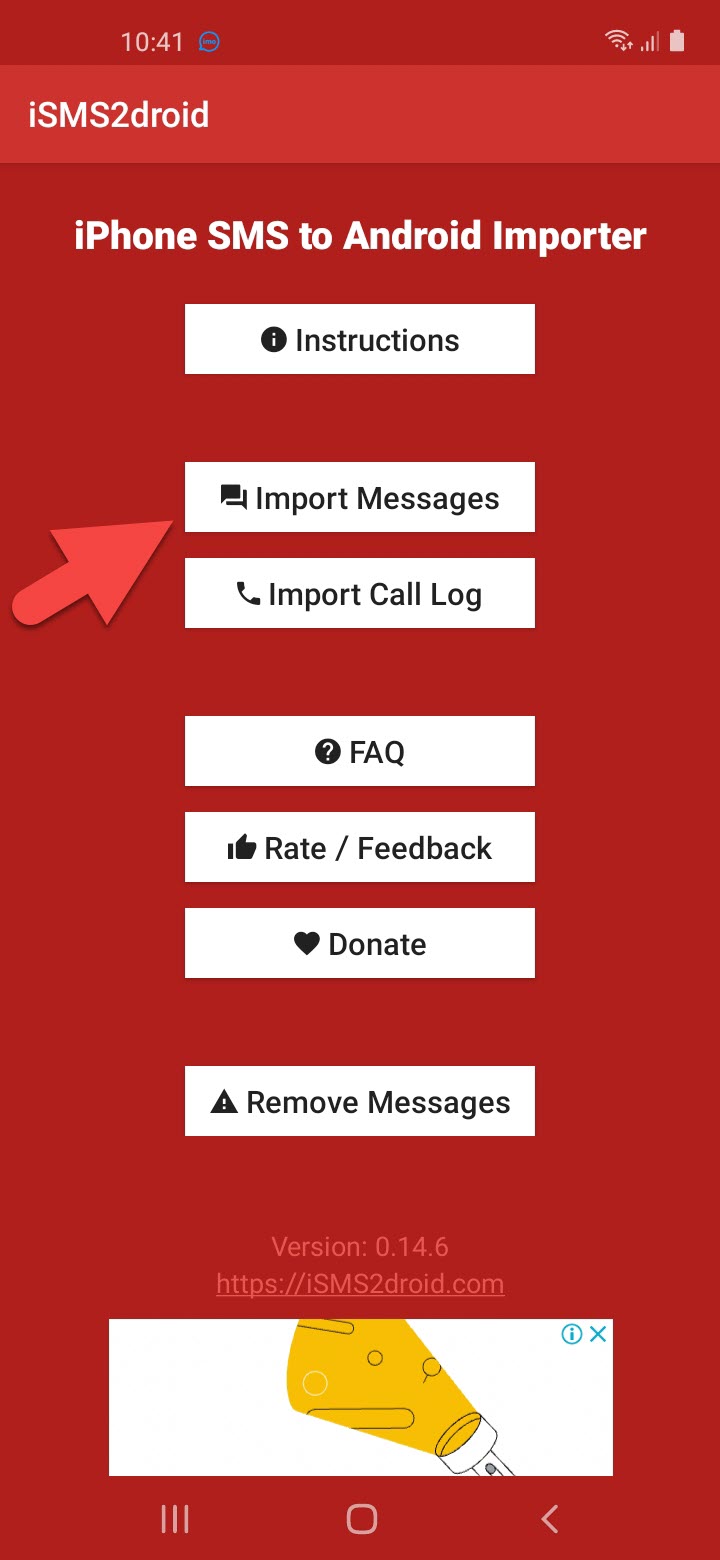 Click on the Import Messages
Click on the Import Messages Step 8. Check the iSMS2droid then click on the Set As Default.
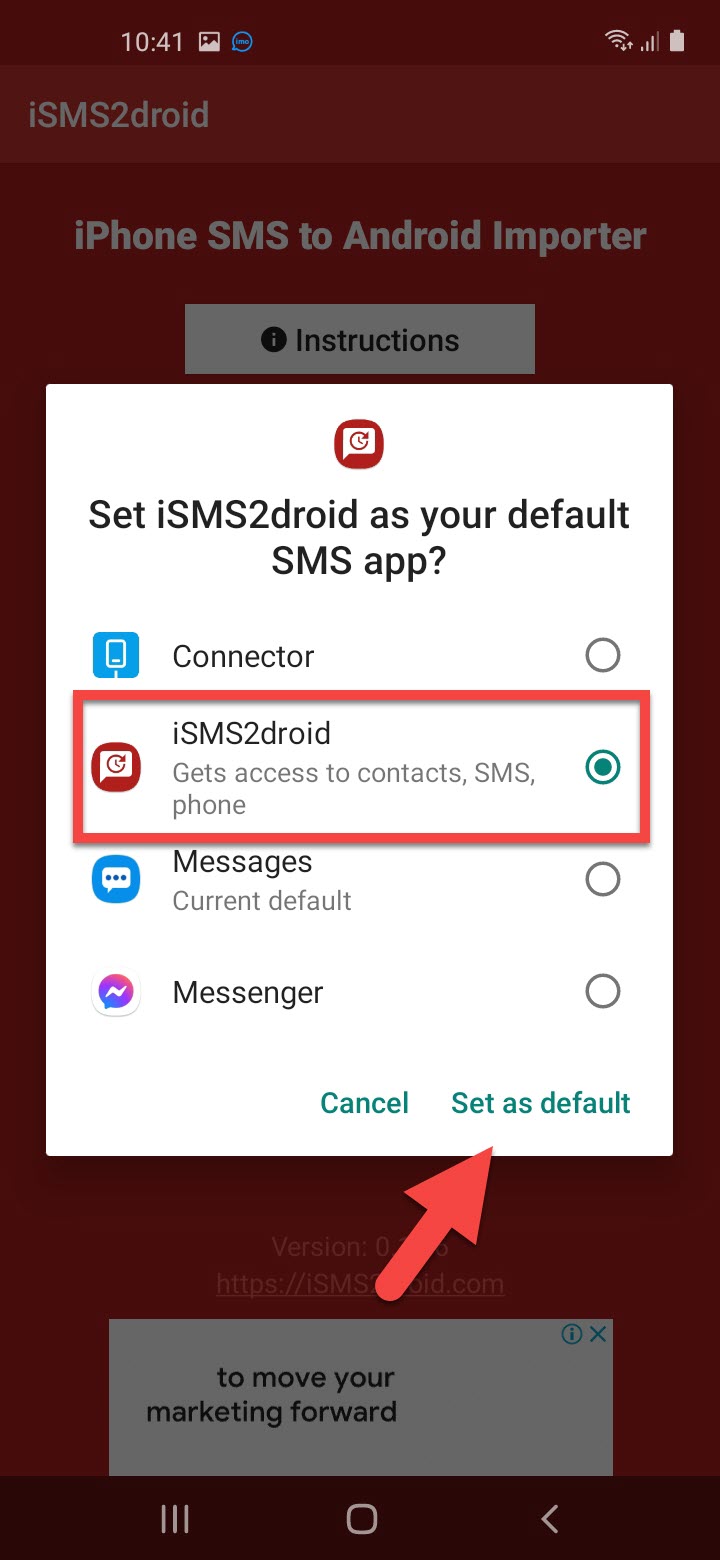 Click on the Set as Default
Click on the Set as Default Step 9. Here choose it the tap on the Import All button.
Step 10. You need to wait for the process to finish. When it’s done then switch back to the default SMS app.
Related Posts:
How to Transfer Data Android to Android Super Fast 2021
How to Delete Twitter Fleets on iPhone, iPad, and Android in 2021
Bottom Line
It was all about How to Transfer Messages From iPhone to Mobile Phone 2021. If you want to transfer messages from iPhone to a mobile then this article is a must for you. I hope after reading this article you will get something. And I hope after following my steps you will not face any kind of problem. If you are facing any kind of problem then don’t hesitate to leave comments in the comment section down below.




