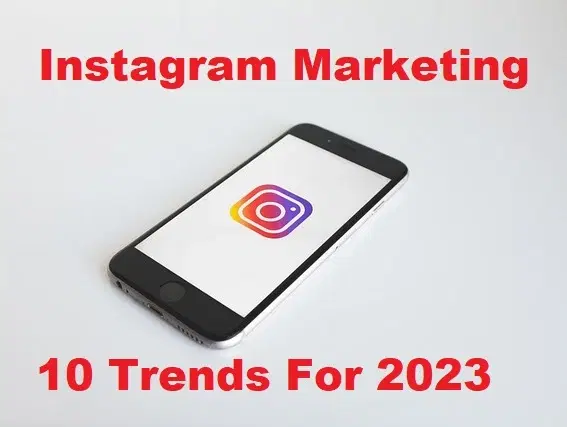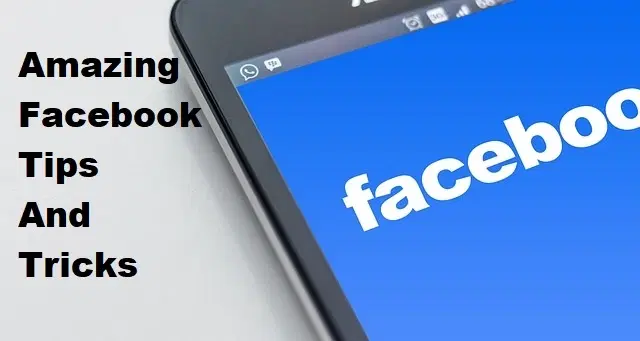How to Transfer Data From Android to iPhone 2021

If you have an android mobile then you will need to buy a new iPhone mobile. When you buy an iPhone mobile then your all your data on your Android mobile. In this situation, you will not use the iPhone because of all the data on your android mobile. When you search on YouTube for transfer datas from android to iPhone then most of the videos are fake. When you try to transfer your data then you don’t know to transfer data. Then you will not use the iPhone mobile. But I will find the way that you can easily transfer datas from android to iPhone. If you want to transfer data then read this article. So, without wasting any time let’s get has started. From this article, you will learn How to Transfer Data From Android to iPhone 2021.
If you want to transfer datas from android phone to iPhone then you need to download the app. The app is very safe to use and free for users. With the help of the app, your can transfer your contacts, messages, photos, videos, and more.
- Related Post: How to Free Up Storage Space on iCloud
How to Transfer Data From Android to iPhone 2021
Before we began you need to connect wifi on your android device and both devices are connected to the plugged into power.
Step 1. On your android device, go to the play store then download and install Move to iOS.
Step 2. Launch the move to iOS on iPhone then click on the Move Data From Android.
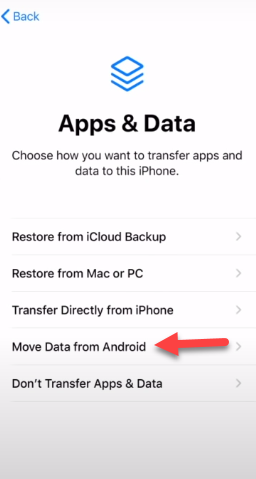 Click on the Move Data From Android
Click on the Move Data From Android Step 3. Open the Move to iOS on your Android phone then click on the Continue.
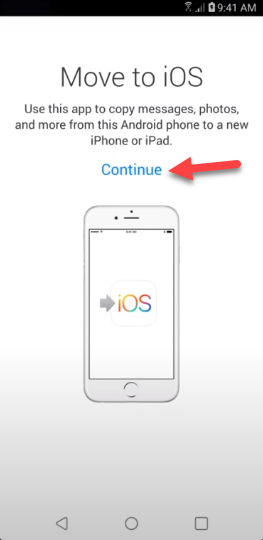 Click on the Continue
Click on the Continue Step 4. Now, if you agree with the terms and conditions then simply click on the Agree.
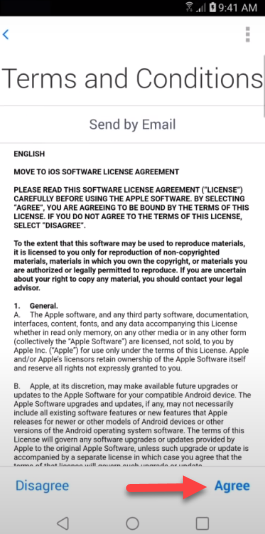 Click on the Agree
Click on the Agree Step 5. Next, click on the Next at the top right corner to find the code screen.
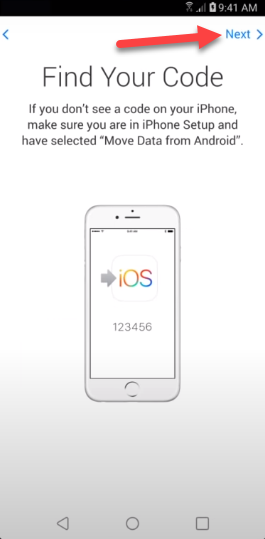 Click on the Next
Click on the Next Step 6. Open your iPhone device click on the Continue.
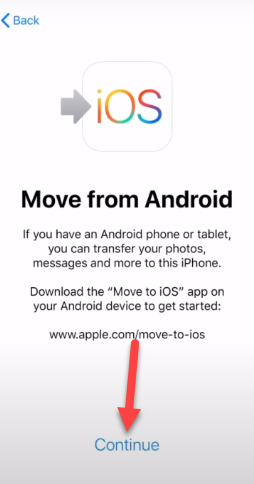 Click on the Continue
Click on the Continue Step 7. When you click on the continue then you will get six-digit or nine-digit.
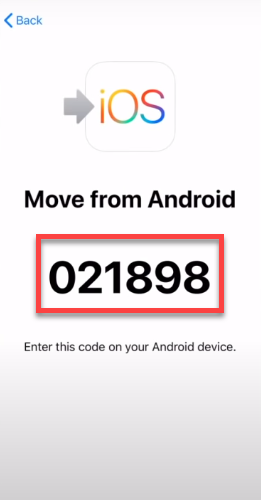
Step 8. On your android phone enter the code that you will get on your iPhone device.
Step 9. Select the things that you want to transfer then simply click on the Next.
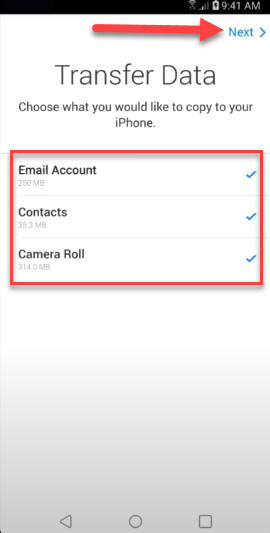 Click on the Next
Click on the Next Step 10. Once you click on the next then wait for the transferring.
Step 11. Once the transferring is done then click on the Done on your android mobile.
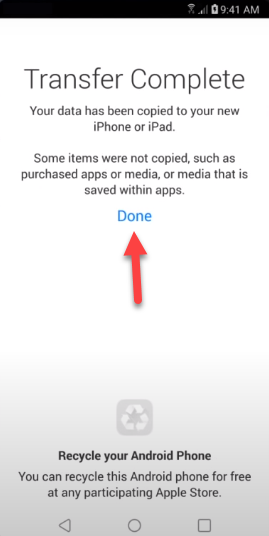 Click on the Done
Click on the Done Step 12. At last, tap on the Continue Setting Up iPhone.
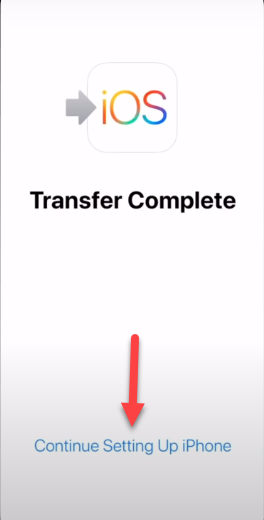 Tap on the Continue Setting Up iPhone
Tap on the Continue Setting Up iPhone So, when you tap on the continue setting up iPhone then you will successfully transfer data from android to iPhone.
Related Searches
- Transfer Data from Android to iPhone
- Move data from android to iPhone after setup
- how to transfer data from Android to iPhone 7
- Move to iOS
- transfer data from android to iPhone without PC
- The easiest way to transfer data from Android to iPhone
- How to transfer data from Android to iPhone 12
Bottom Line
This article is helpful for you to transfer your data. I hope after reading this article you will get something good. After reading these articles you will not face any kind of problem. So, if you are facing any kind of problem then don’t hesitate to leave comments in the comment section down below.