How to Remove or Unlink Microsoft Account From Windows 10


Your Microsoft account should one-stop secure access to all things Microsoft. Basically, there is much product and services has connected to one Microsoft account. Make it easy for you and manage your Microsoft experience. You cal also sign in and access content, people. Microsoft is very popular and Microsoft launch on April 4, 1975, and Bill Gates design it in 1975. There is one app that you can sign in to your Microsoft account on your phone. From this article, you will learn How to Remove or Unlink Microsoft Account From Windows 10.
However, When you are using any of these services you have a Microsoft account: Outlook, Skype, Office, OneDrive, Xbox, live, Bing, Store, Windows, or MSN. Keep all tabs on your subscriptions and series history, organize your family member’s digital life, update your privacy and security settings, the path to the health and protection of your devices, and get the prize.
So you want to remove your Microsoft account. It’s very easy to remove the Microsoft account and for removal, we don’t any use any kind of third party. If you don’t know how to remove a Microsoft account then read this you will successfully remove the Microsoft account on windows 10 without facing any kind of problem. You might have noticed that when you sign in to Microsoft account on your Windows 10 computer then the microsft will asked from you to enter your outlook and Hotmail account. That why most of the people don’t need to use Microsoft account anymore.
Method 1: Remove Microsoft Account From Control Panel
Step 1. From your desktop open your Control Panel.
Step 2. When you’re in the control panel then find a User Account, once you will find User Account then click on it.
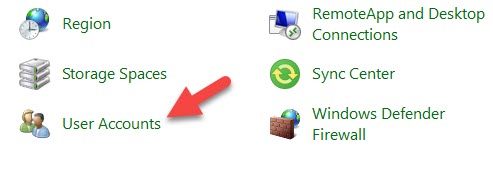 Find a User Account Then Click on It
Find a User Account Then Click on It
Step 3. Now, from the list click on the Manage Another Account.
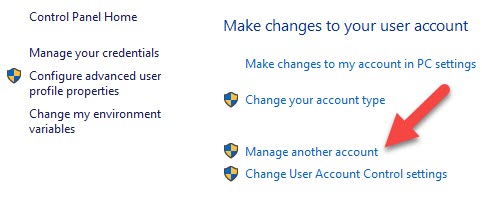 Click on the Manage Another Account
Click on the Manage Another Account
Step 4. Select the account that you want to delete.
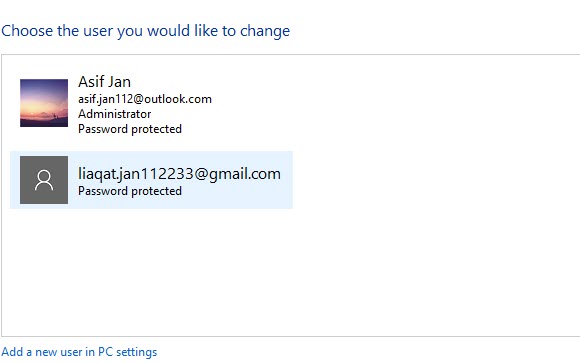 Select the Account
Select the Account
Step 5. Click on the Delete The Account.
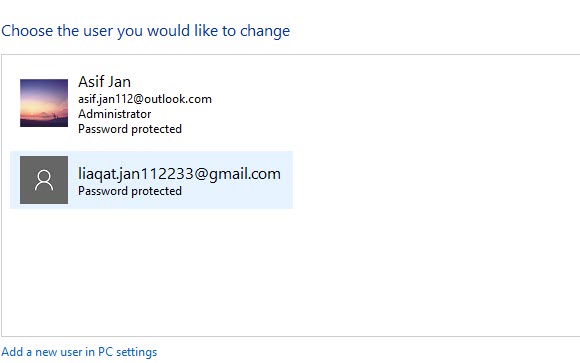 Click on the Delete The Account
Click on the Delete The Account
Method 1: Remove Microsoft Account From Netplwiz
Step 1. Press Windows Key + R then type netplwiz then click on the Ok.
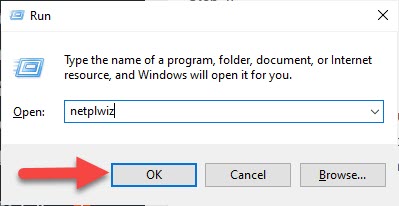 Click on the Ok
Click on the Ok
Step 2. This will open the User Accounts window. if you have auto-login enabled, you have to check the Users must enter a user name and password to use this computer box.
Step 3. Now, click on your account then click on the Remove.
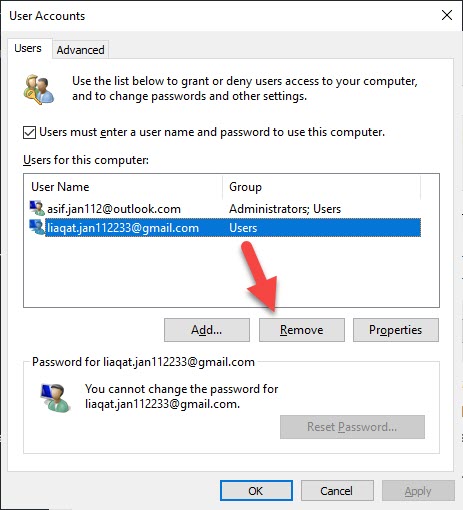 Click on the Remove
Click on the Remove
Step 4. Click Yes and the Microsoft account login will be removed in no time.
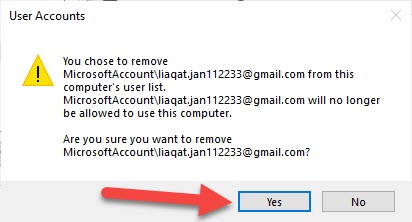 Click on the Yes
Click on the Yes
Related Guide:
How to Download YouTube Videos Using Snaptube 2021
How to Download Youtube Videos on Computer Without IDM
Download and Install Facebook Messanger on Windows 10
Bottom Line
It was all about How to Remove or Unlink Microsoft Account From Windows 10. After following these steps you will successfully remove your Microsoft account from windows 10 without facing any kind of problem. I hope after reading this article you will get something about the Microsoft account. So if you are faced with any kind of problem and if you have any suggestions then go down leave your comment.
Tagged
Share This Article
Your Microsoft account should one-stop secure access to all things Microsoft. Basically, there is much product and services has connected to one Microsoft account. Make it easy for you and manage your Microsoft experience. You cal also sign in and access content, people. Microsoft is very popular and Microsoft launch on April 4, 1975, and Bill Gates design it in 1975. There is one app that you can sign in to your Microsoft account on your phone. From this article, you will learn How to Remove or Unlink Microsoft Account From Windows 10.
However, When you are using any of these services you have a Microsoft account: Outlook, Skype, Office, OneDrive, Xbox, live, Bing, Store, Windows, or MSN. Keep all tabs on your subscriptions and series history, organize your family member’s digital life, update your privacy and security settings, the path to the health and protection of your devices, and get the prize.
So you want to remove your Microsoft account. It’s very easy to remove the Microsoft account and for removal, we don’t any use any kind of third party. If you don’t know how to remove a Microsoft account then read this you will successfully remove the Microsoft account on windows 10 without facing any kind of problem. You might have noticed that when you sign in to Microsoft account on your Windows 10 computer then the microsft will asked from you to enter your outlook and Hotmail account. That why most of the people don’t need to use Microsoft account anymore.
Method 1: Remove Microsoft Account From Control Panel
Step 1. From your desktop open your Control Panel.
Step 2. When you’re in the control panel then find a User Account, once you will find User Account then click on it.
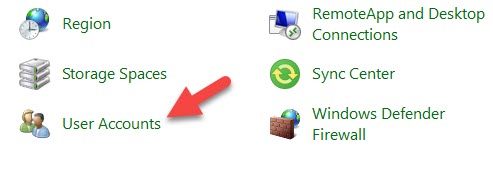 Find a User Account Then Click on It
Find a User Account Then Click on It
Step 3. Now, from the list click on the Manage Another Account.
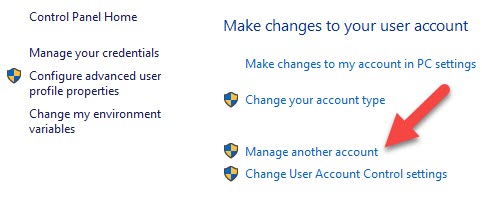 Click on the Manage Another Account
Click on the Manage Another Account
Step 4. Select the account that you want to delete.
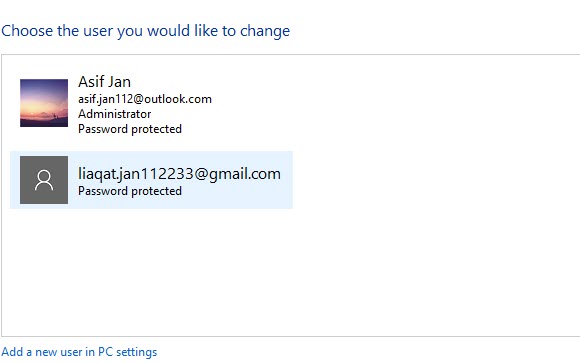 Select the Account
Select the Account
Step 5. Click on the Delete The Account.
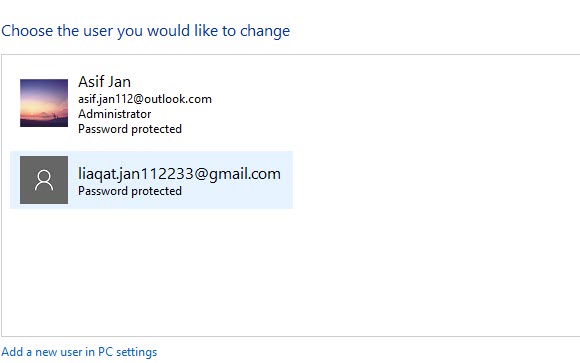 Click on the Delete The Account
Click on the Delete The Account
Method 1: Remove Microsoft Account From Netplwiz
Step 1. Press Windows Key + R then type netplwiz then click on the Ok.
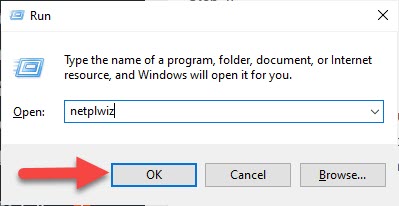 Click on the Ok
Click on the Ok
Step 2. This will open the User Accounts window. if you have auto-login enabled, you have to check the Users must enter a user name and password to use this computer box.
Step 3. Now, click on your account then click on the Remove.
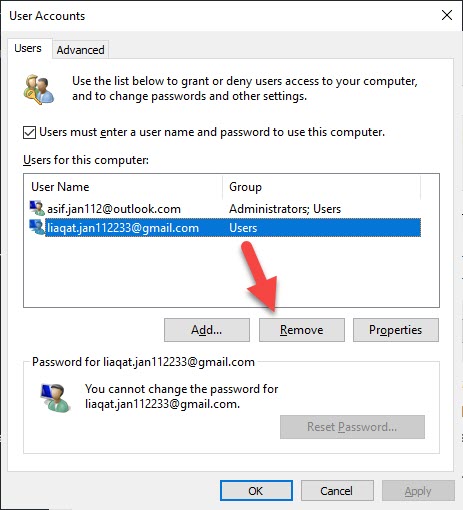 Click on the Remove
Click on the Remove
Step 4. Click Yes and the Microsoft account login will be removed in no time.
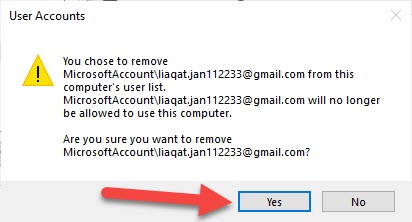 Click on the Yes
Click on the Yes
Related Guide:
How to Download YouTube Videos Using Snaptube 2021
How to Download Youtube Videos on Computer Without IDM
Download and Install Facebook Messanger on Windows 10
Bottom Line
It was all about How to Remove or Unlink Microsoft Account From Windows 10. After following these steps you will successfully remove your Microsoft account from windows 10 without facing any kind of problem. I hope after reading this article you will get something about the Microsoft account. So if you are faced with any kind of problem and if you have any suggestions then go down leave your comment.




